Apps
Nothing Launcher launches for Samsung Galaxy S22, S21 and Google Pixel 6
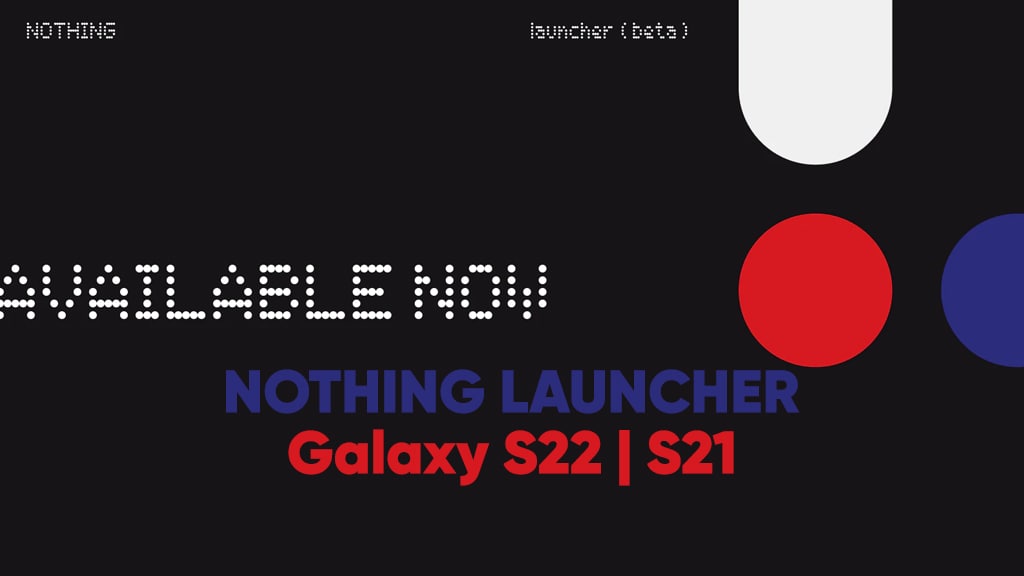
Nothing is going to launch its first smartphone, as it confirmed about a month ago. While there are no signs of the Nothing phone, the company has officially released the Nothing Launcher for Samsung Galaxy S22 and Galaxy S21 series devices, letting them experience select Nothing OS features.
Update(May 9): Nothing developers officially confirmed that the Nothing OS preview is now available for all smartphones running Android 11 or later through the Google Play Store.
Nothing Launcher Features
Nothing Launcher lets users preview graphics and animations unified by their distinctive design language. In addition, the Max Icons and Max Folders feature of Nothing Launcher provides a new experience for your Samsung Galaxy S22 and Galaxy S21 models.
DOWNLOAD SAMMY FANS APP
You just need to hold and press to enlarge app folders or individual apps, so the apps and functions you use the most are more visible, at the same time, launch any app directly from your folders. Moreover, Bespoke Clock & Weather widgets are balanced by human warmth, which is inspired by Nothing’s matrix dot design.
Join SammyFans on Telegram
Last but not least, Nothing is also bringing interesting new wallpapers along with a matching colour palette. And three exciting ringtones tuned by the audiophiles at teenage engineering are also included with the latest Nothing Launcher Beta package.
How to get Nothing Launcher
Step 1: Download the Nothing Launcher (Beta) via Google Play Store
Step 2: Go to settings > Apps > Default Apps > Default Home App
Step 3: Select Nothing Launcher
Download Nothing Launcher (Beta)
Video Tutorial
WhatsApp revamps drawing editor with better color selection and font adjustment tools
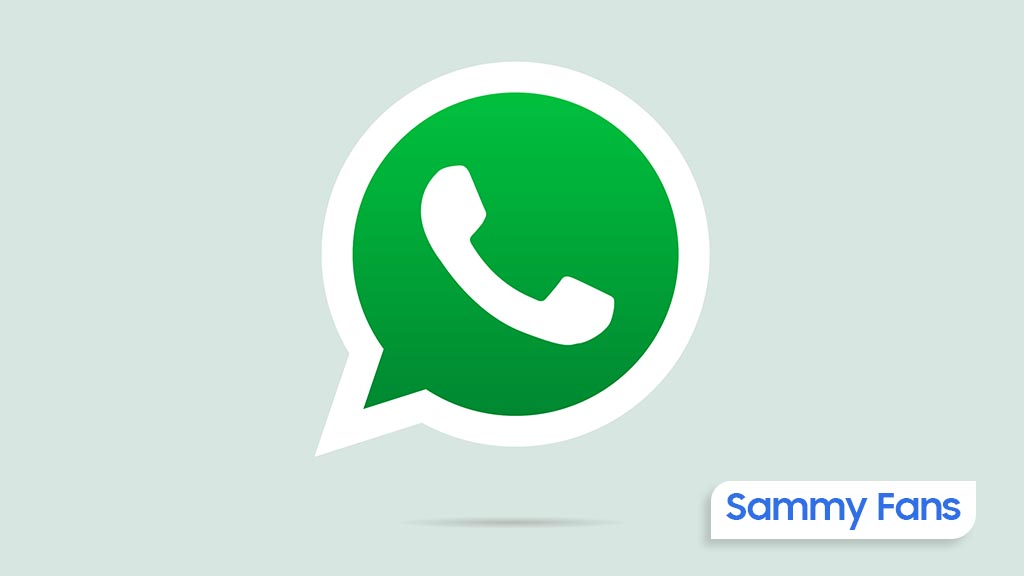
WhatsApp has rolled out a new update for its beta version 2.24.10.22, which includes a redesigned drawing editor. This update is currently available to a limited number of beta testers through the Google Play Beta Program.
The update brings a significant change to the drawing editor by moving the brush and color tools to the bottom of the screen. This change is particularly beneficial for users with larger screens, as it makes the tools easier to access and use with one hand.
Additionally, WhatsApp has improved the color selection feature by introducing a palette of 24 default colors. This simplifies the process of choosing colors for users. The font size adjustment has also been made more user-friendly, with a new bar that allows users to scroll to change the size, instead of the previous gesture control.
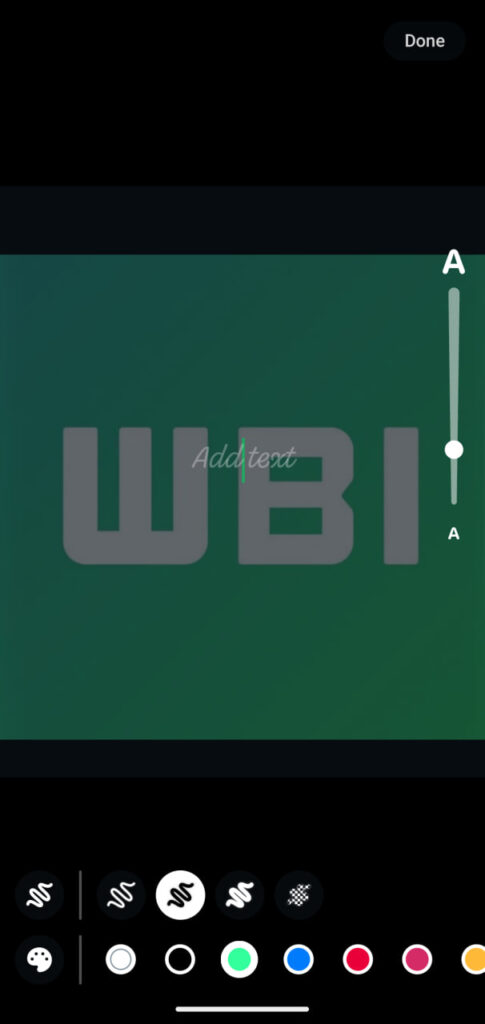
This redesigned drawing editor was first mentioned in the Android 2.24.9.6 update and later released to iOS users, and is now being rolled out to Android beta testers. This update overall aims to offer a more accessible and improved drawing editor to provide an enhanced user experience.
Android and iOS users getting WhatsApp’s fresh design update
Stay up-to-date on Samsung Galaxy, One UI & Tech Stuffs by following Sammy Fans on X/Twitter. You can also discover the latest news, polls, reviews, and new features for Samsung & Google Apps, Galaxy Phones, and the One UI/Android operating system.
Do you like this post? Kindly, let us know on X/Twitter: we love hearing your feedback! If you prefer using other social platforms besides X, follow/join us on Google News, Facebook, and Telegram.
Apps
Samsung releases Camera app May 2024 update for Android 14 devices
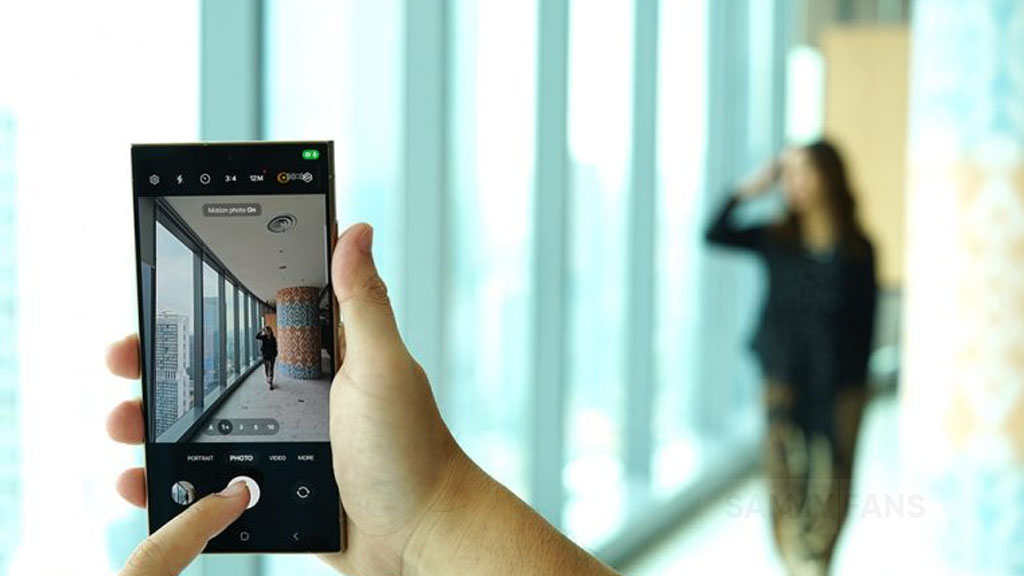
May 2024 is going on and Samsung has rolled out a new update for its Camera app for Galaxy devices. Identified via version 14.1.00.71, the new update is elevating the photography experience for its users.
This fresh update enhances existing functions and addresses issues determined in the previous release. However, the update does not include any new features or changes.
Through continuous improvements, Samsung ensures users can capture life’s moments with greater ease and quality. The May 2024 update of the Samsung Camera app provides a more intuitive and powerful camera app for its users.
As the update rolls out, Samsung advises users to download and install version 14.1.00.71 to enjoy the improved functionalities. To install the update you can visit the Galaxy Store or download it directly from the link mentioned here.

Stay up-to-date on Samsung Galaxy, One UI & Tech Stuffs by following Sammy Fans on X/Twitter. You can also discover the latest news, polls, reviews, and new features for Samsung & Google Apps, Galaxy Phones, and the One UI/Android operating system.
Do you like this post? Kindly, let us know on X/Twitter: we love hearing your feedback! If you prefer using other social platforms besides X, follow/join us on Google News, Facebook, and Telegram.
Apps
Samsung Cloud service gets enhanced with new update
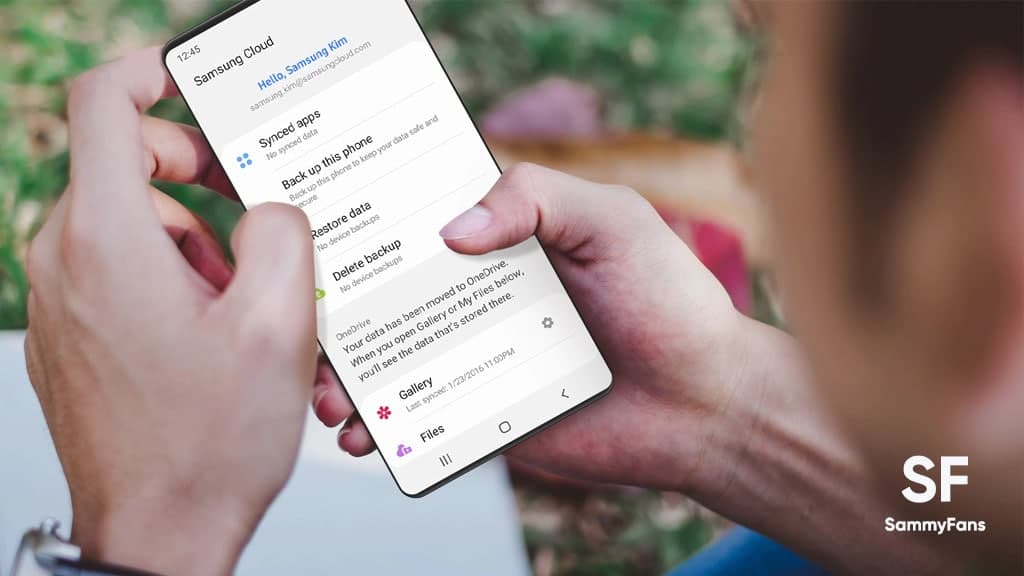
Samsung has released a new update for its Cloud app with version 5.5.04.10. This update enhances the app’s functionality and fixes known issues to provide a better experience.
The new update improves some functions and fixes some issues that users encountered in the previous version to make the app more user-friendly and reliable.
However, the update does not include any new features or changes. These enhancements are expected to provide a more stable service, reducing the occurrence of errors and improving the app’s overall performance.
Samsung Cloud is a key service for Galaxy users as it offers a secure platform to store important data such as photos, videos, and documents. It allows for easy synchronization across Galaxy devices, giving users access to their files from anywhere.
With this update, Samsung continues to enhance user satisfaction and the quality of its services. The company is regularly updating its apps to ensure that users have an error-free experience.
Users of Galaxy devices are advised to install this new version to enjoy enhanced features. You can install the update via Galaxy Store or download it directly from the third-party app source link mentioned here.
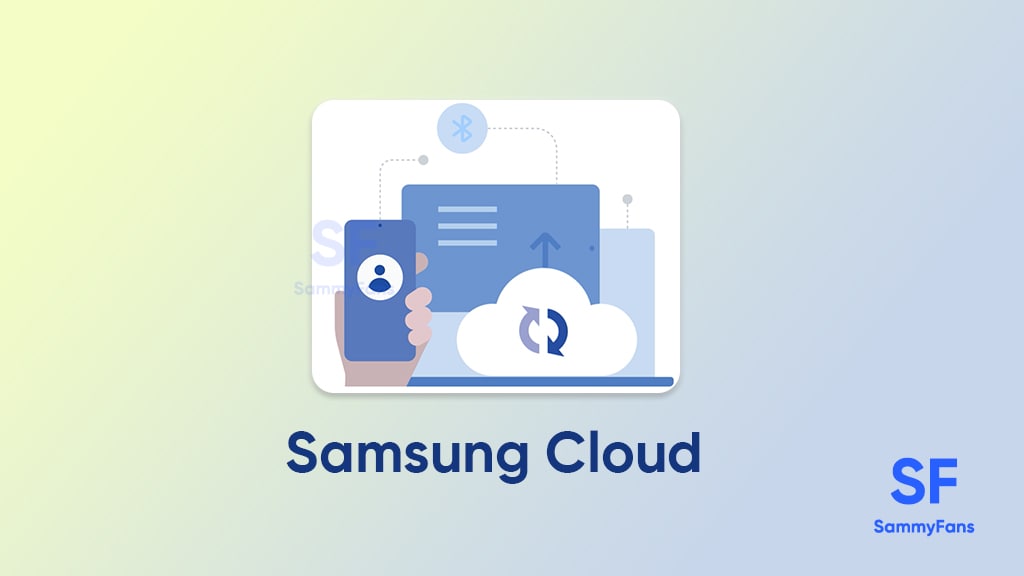
Stay up-to-date on Samsung Galaxy, One UI & Tech Stuffs by following Sammy Fans on X/Twitter. You can also discover the latest news, polls, reviews, and new features for Samsung & Google Apps, Galaxy Phones, and the One UI/Android operating system.
Do you like this post? Kindly, let us know on X/Twitter: we love hearing your feedback! If you prefer using other social platforms besides X, follow/join us on Google News, Facebook, and Telegram.












