Samsung
How to use One UI 4.1-based Expert RAW app on Samsung Galaxy S22?
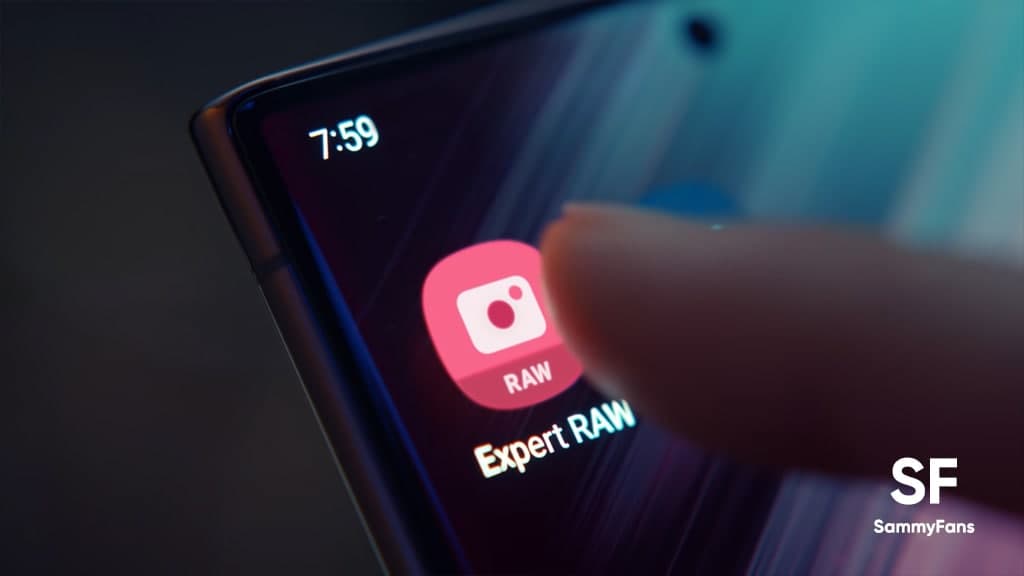
Samsung has one of the best apps designed for high-end Galaxy devices has finally been launched for all the series in the new Galaxy S22 series. Yes, we are talking about the Samsung Expert Raw app, which is the first power user camera app launched in beta for the Galaxy S21 Ultra in late 2021.
What does Expert RAW do on Samsung devices? This advanced camera experience offers more control over the shot and more information about what the cameras see than the typical Samsung camera app shows.
And with ISO and shutter speed settings, adjust the white balance to make photos look warmer or cooler, and adjust the focus manually. And then, with the ability to save photos in up to 16bit RAW format.
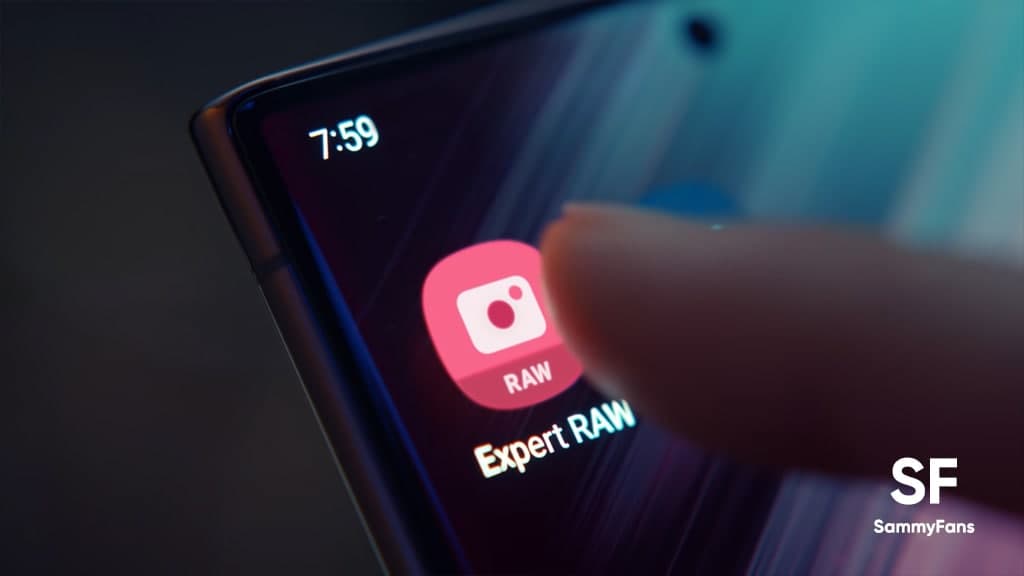
The Linear DNG 16bit raw with extended dynamic range so that it can include more details from dark to bright areas, high-efficiency options are also provided for those who feel the stress of storage space, and HDR processing directly through post-editing that Samsung also offer an HDR off option for those who want it.
Adding to this, Adobe’s Lightroom provides a shape that can express the optimal image quality of Samsung Expert RAW. If you want to download the Lightroom for Samsung app from the Galaxy Store, you can use it for free for 2 months. Of course, you can edit and save raw files even if you are not a paid user.

How do I use the Samsung Expert RAW app?
Download the Expert RAW app from the Galaxy Store.
Let’s try the Samsung Expert RAW app!
- Take different pictures with different lenses using your Galaxy S22 smartphone.
- Editing through Lightroom after shooting can also be done.
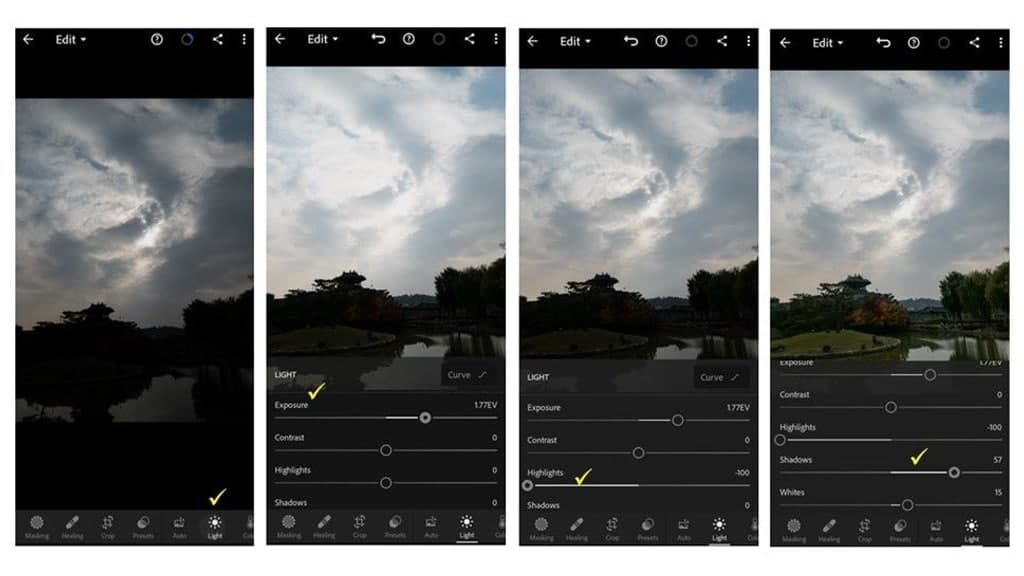
For Example:
- After adjusting the underexposed landscape photo to an appropriate exposure, reduc Highlight to express the clouds in the sky highlight and increase the Shadow to express beautiful scenery hidden in dark.
- Create a different atmosphere by applying colors to each highlight and mid-tone.
- When you’re done editing, you can save it to your gallery album as DNG or JPG via “Save to Device” or “Export”.
- Now, experience a variety of shooting with Expert RAW, and edit beautifully with Lightroom.

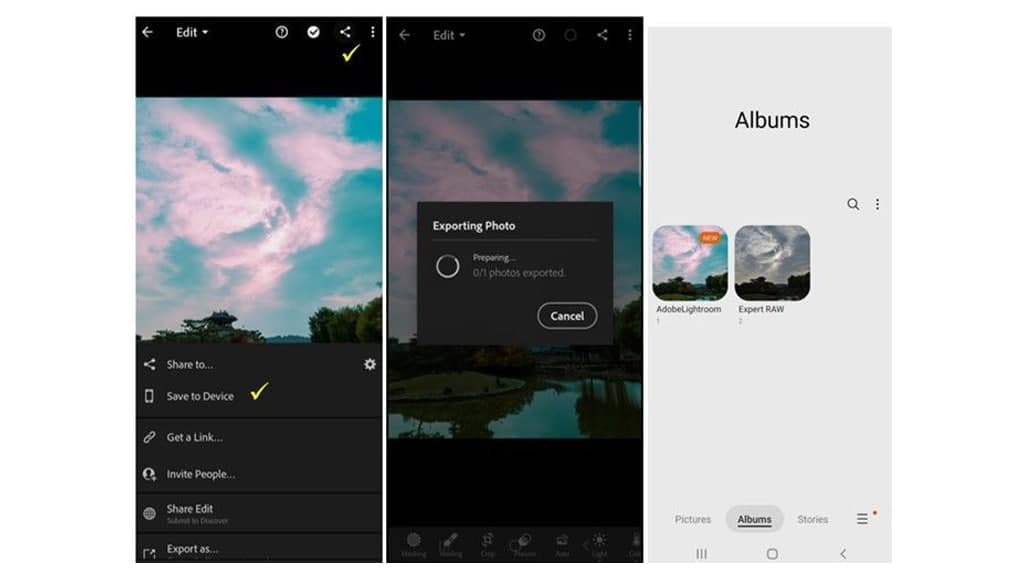
Samsung Expert RAW features
- Linear DNG 16 bit raw
- Lossless JPEG
- Control functions such as ISO, Shutter Speed, EV, Focus, White Balance, etc.
- Supports all lenses including UW, Wide, Tele, etc.
- HDR on/off option provided
- High-efficiency option available
- Expert RAW dedicated profiling and editing capabilities via Adobe Lightroom
Related Articles:
- Samsung launches Expert RAW for Galaxy S22 series, more features coming as well
- Samsung One UI 4.1 improved Expert RAW app with Galaxy S22 Ultra
- How to use Telephoto Pro Mode in Galaxy S21?
Get notified –
Aside from SammyFans’ official Twitter and Facebook page, you can also join our Telegram channel, follow us on Instagram and subscribe to our YouTube channel to get notified of every latest development in Samsung and One UI ecosystem. Also, you can follow us on Google News for regular updates.
One UI Watch
One UI 6 Watch Beta 4 rolling out to Galaxy Watch 6, Watch 5, and Watch 4 series

Samsung has announced the One UI 6 Watch Beta 4 update for Wear OS smartwatches. This update is available for the Galaxy Watch 6, Galaxy Watch 5, and Galaxy Watch 4 series. It includes several improvements based on user feedback to make your watch perform better and more reliably.
One UI 6 Watch Beta 4 update brings new support and several enhancements. It improves the overall system stability and performance for smoother watch operations. Also, battery life has also been improved, so you can expect to get more use between charges.
Moreover, the performance of applications has been optimized for faster and more reliable operation. It also addresses network connectivity issues to make it easier for your watch to stay connected.
Furthermore, the update introduces Global Always-On Display (AOD) support to provide important information even when the screen is off.
The fourth beta update also contains a minor issue with the ‘Show last app’ setting. The default value has changed, which might affect users who previously set it to the ‘Not used’ or ‘Within 5 seconds’ option. If you notice that your setting isn’t being applied correctly, simply go to the Settings menu and select your preferred option to fix the problem.
Users of Galaxy Watch 6 series can verify the latest beta update through version ending with ZXG6, while Galaxy Watch 4 and Galaxy Watch 5 users are getting it with version ZXG7.
To install the update on your Galaxy Watch, go to Galaxy Wearable on your smartphone, then navigate to Galaxy Watch >> Watch settings >> Watch software update >> Download and install. This will allow you to install the latest beta version. Before updating, make sure to back up any important data on your watch.

Samsung
Samsung Galaxy Tab S9 series grabbing July 2024 update in Canada
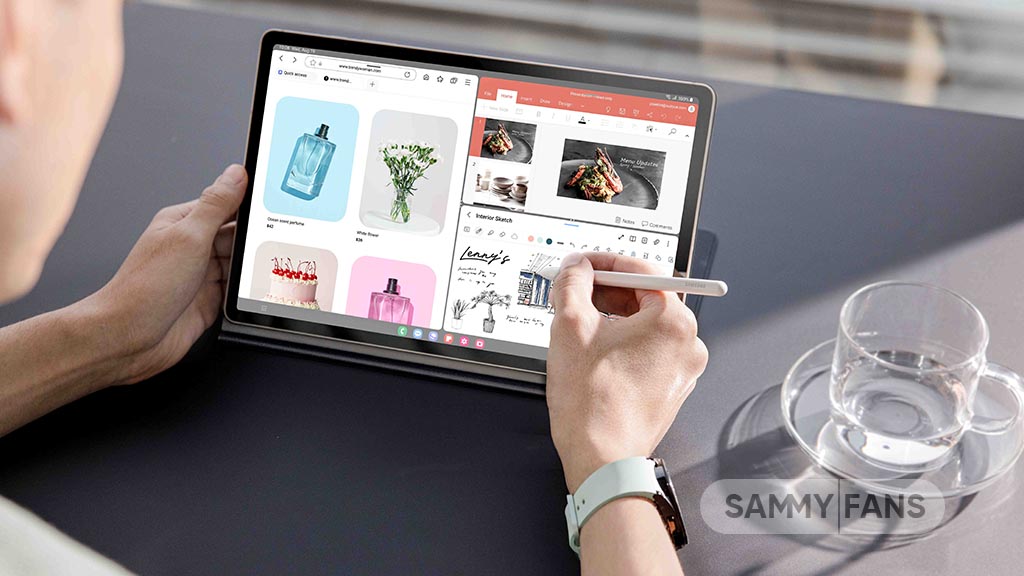
Samsung Galaxy Tab S9, Galaxy Tab S9 Plus, and Galaxy Tab S9 Ultra users are getting a July 2024 security update in Canada. This update is already rolled out for users in Europe and the company will soon make it available in more countries.
The company is dispatching the latest software update with system security improvements to keep your files and data safe on your phone. It also optimizes system stability to offer you uninterrupted and seamless functionality on your device.
July 2024 update fixes over 55 issues including 4 critical and 21 high-level vulnerabilities in Android, contributing 33 SVEs related to components like One UI Home, System UI, Secure Folder, and more, further enhancing device security.
Users of the Samsung Galaxy Tab S9, Galaxy Tab S9 Plus, and Galaxy Tab S9 Ultra in Canada can verify the July 2024 security update through the One UI build version ending with BXCG. The installation package size of this update is around 358.38MB.
You can check the update by navigating to the device’s Settings, then a Software update, and Download and Install. If you have received the update, install it now to get enhanced features.
Samsung Galaxy Tab S9 users will soon get One UI 6.1.1 update with a bunch of new features. Some of the highlighted features are Sketch to Image, AI Portrait Studio, Auto Zoom, enhanced Note Assist, Instant Full-screen translation, conversation mode for dual screen, Suggested replies, Photo Ambient, and more.
One UI 7 could bring new battery indicator to Samsung Galaxy
Good Lock
Samsung will resolve Home Up Finder issue with upcoming software update
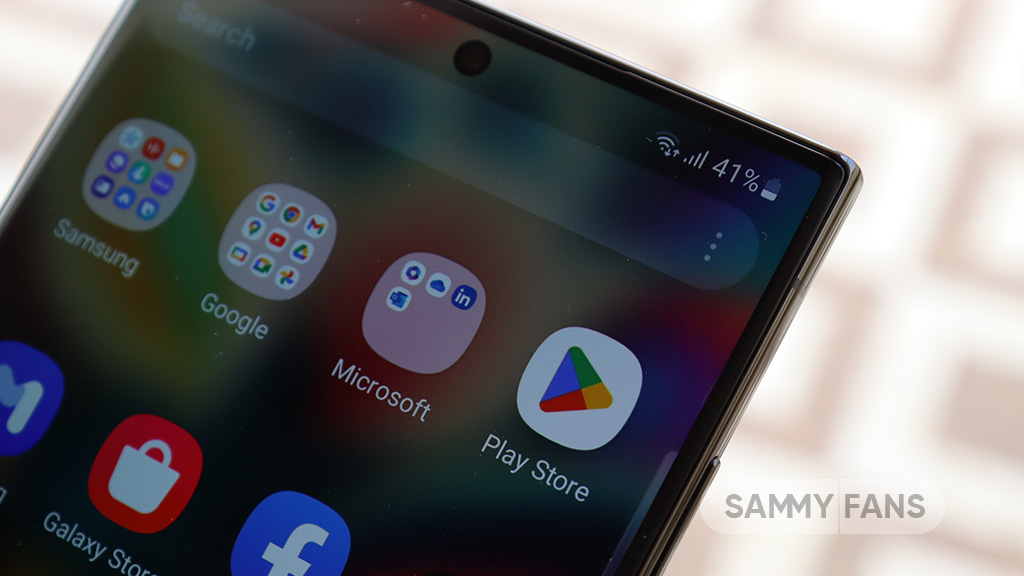
Samsung has confirmed that it will fix an issue with the Home Up Finder feature through a new software update. Some Galaxy users have been facing an issue where the Finder’s layout does not appear correctly on their screens.
According to the information, the Finder sometimes overlaps with the battery, network, sound, and clock icons at the top of the screen. This overlap can hide the search field or make it difficult to use.
Users have reported that this issue makes it hard to search for apps or use the Finder effectively. Samsung has recognized this issue and is working on a solution. The community moderator has announced that the company will release a software update to fix the layout of the Finder feature of the Home Up.

Moreover, Samsung has also apologized for the inconvenience the Home Up Finder issue may have caused and ensures users that the company will fix it. Users should keep their devices updated by checking for new software updates regularly.
Previously, the company added the long-awaited ‘Access Finder’ feature that makes it easier for users to find and open apps quickly. In addition, users now have a new ‘App Icon Setting’ for the customization of app icons.
Several Galaxy users are facing the issue after using the Finder feature of the Home Up Good Lock module. Fortunately, the company has confirmed to solve it with the upcoming software update.
However, Samsung has not provided a specific timeline for when this issue will be resolved. Users will need to wait for future software updates and official announcements from Samsung regarding the Finder bug.














