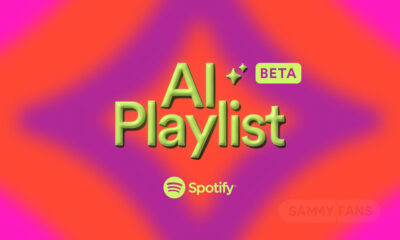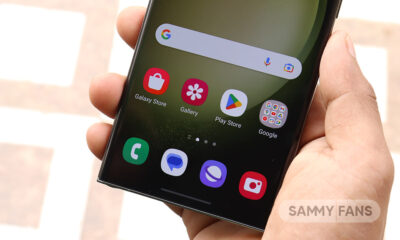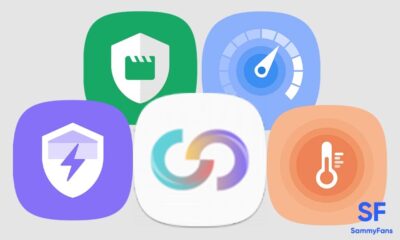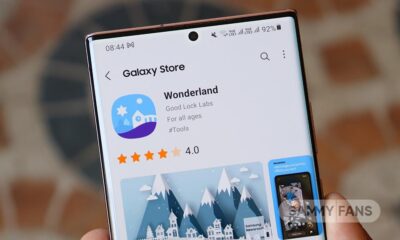Apps
Spotify real-time lyrics support now available after all
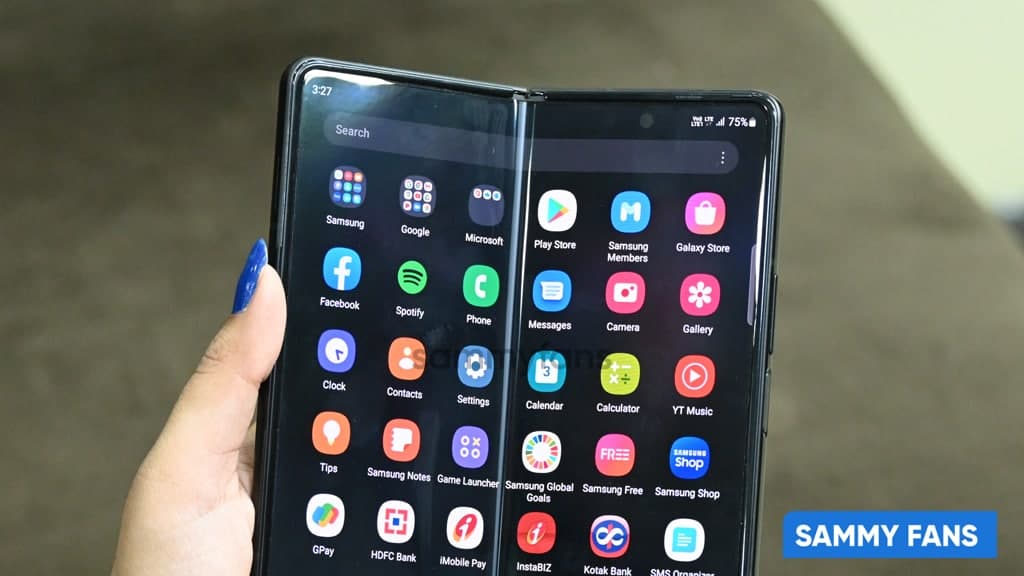
Lyrics are one of the most required features for listeners around the world. Therefore, after a long wait, Spotify has now finally announced that it will add support for its highly demanded real-time lyrics in its application, including on Android and Google TV.
In a blog post, it is reported (via- 9to5google) that Spotify will launch lyrics support, including Android and Android TV/Google TV applications. This feature is supported by the main source lyrics, MusixMatch, and seems to work for almost all songs. In a playlist of more than 400 songs, we found only one that was not supported.
This new lyrics feature is an example of two things- creating the best possible listening experience and hearing feedback from our users.
Spotify clearly confirmed that Android TV/Google TV supports this feature, and the lyrics also appear on PlayStation and Xbox game consoles, Fire TV, Roku, and other TV devices. This feature is available for paid and free accounts.
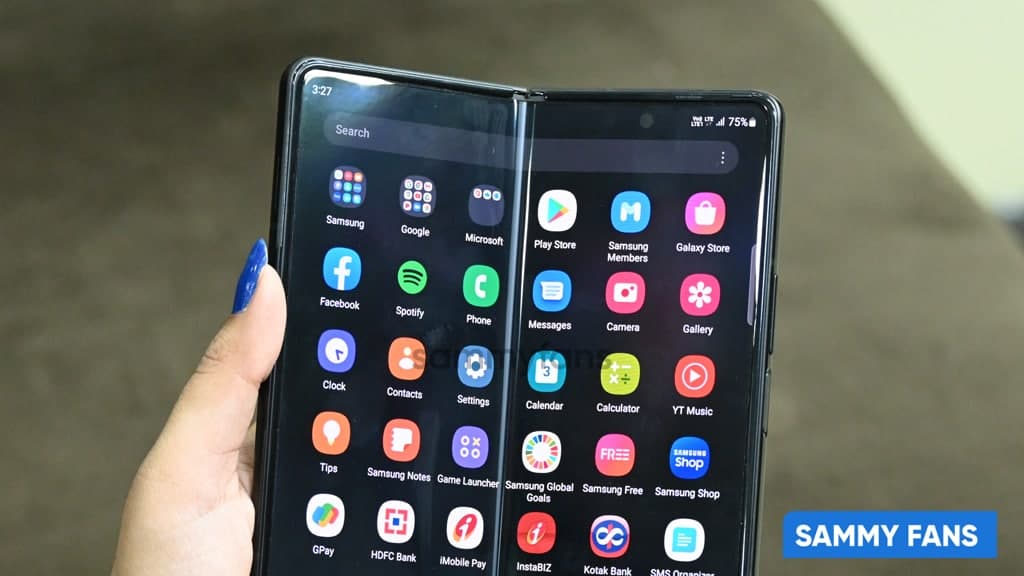
This week, Spotify also announced that it will provide podcast support to more countries/regions. Specifically, users in Iraq, Libya, Tajikistan, Venezuela, the Republic of Congo, and the Democratic Republic of the Congo will begin to see podcasts on Spotify.
How to find Lyrics on Spotify?
On the Spotify mobile app
- Tap on the “Now Playing View” on a song.
- While listening, swipe up from the bottom of the screen.
- You’ll see track lyrics that scroll in real-time as the song is playing!
- To share, simply tap the “Share” button at the bottom of the lyrics screen and then select the lyrics you want to share—and where you want to share it—via third-party platforms.
On the Spotify desktop app
- From the “Now Playing” bar, click on the microphone icon while a song is playing.
- Voila! You’ll see track lyrics that scroll in real-time while the song plays.
On the SpotifyTV app
- Open the “Now Playing View” on a song.
- Navigate to the right corner to the “lyrics button” and select if you want to enable Lyrics.
- Once enabled, you’ll see the lyrics in the “Now Playing” View.
Get notified –
Aside from SammyFans’ official Twitter and Facebook page, you can also join our Telegram channel and subscribe to our YouTube channel to get notified of every latest development in Samsung and One UI ecosystem. Also, you can follow us on Google News for regular updates.
WhatsApp revamps drawing editor with better color selection and font adjustment tools
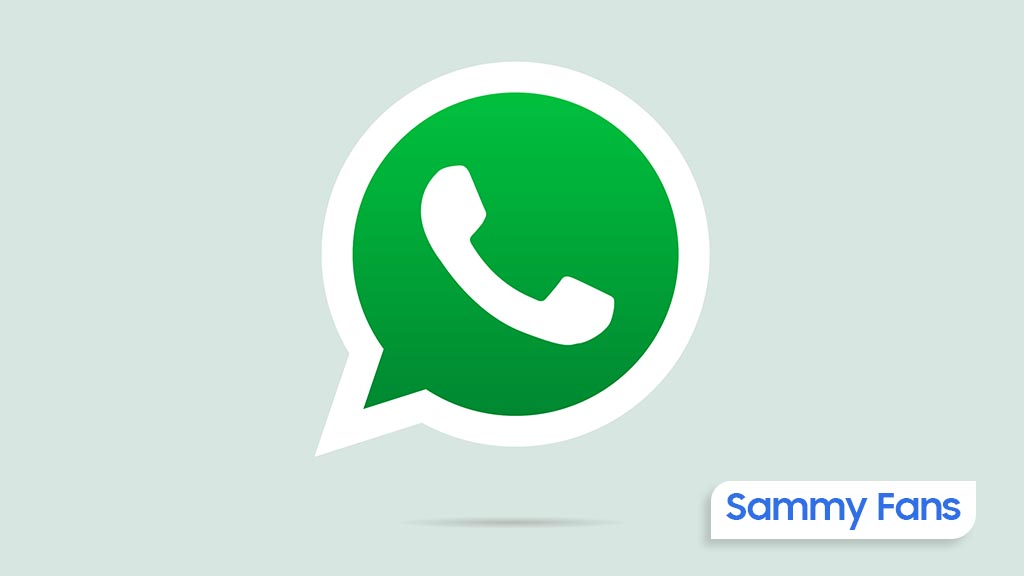
WhatsApp has rolled out a new update for its beta version 2.24.10.22, which includes a redesigned drawing editor. This update is currently available to a limited number of beta testers through the Google Play Beta Program.
The update brings a significant change to the drawing editor by moving the brush and color tools to the bottom of the screen. This change is particularly beneficial for users with larger screens, as it makes the tools easier to access and use with one hand.
Additionally, WhatsApp has improved the color selection feature by introducing a palette of 24 default colors. This simplifies the process of choosing colors for users. The font size adjustment has also been made more user-friendly, with a new bar that allows users to scroll to change the size, instead of the previous gesture control.
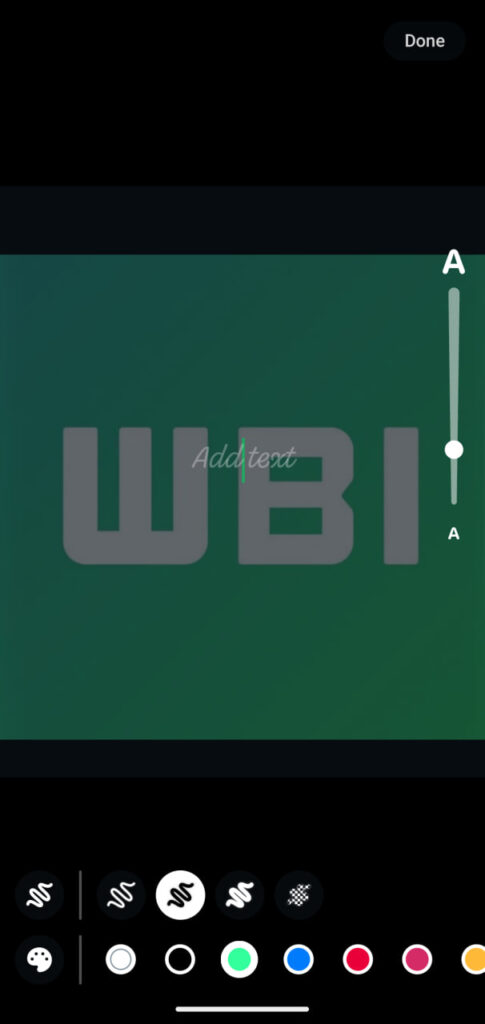
This redesigned drawing editor was first mentioned in the Android 2.24.9.6 update and later released to iOS users, and is now being rolled out to Android beta testers. This update overall aims to offer a more accessible and improved drawing editor to provide an enhanced user experience.
Android and iOS users getting WhatsApp’s fresh design update
Stay up-to-date on Samsung Galaxy, One UI & Tech Stuffs by following Sammy Fans on X/Twitter. You can also discover the latest news, polls, reviews, and new features for Samsung & Google Apps, Galaxy Phones, and the One UI/Android operating system.
Do you like this post? Kindly, let us know on X/Twitter: we love hearing your feedback! If you prefer using other social platforms besides X, follow/join us on Google News, Facebook, and Telegram.
Apps
Samsung releases Camera app May 2024 update for Android 14 devices
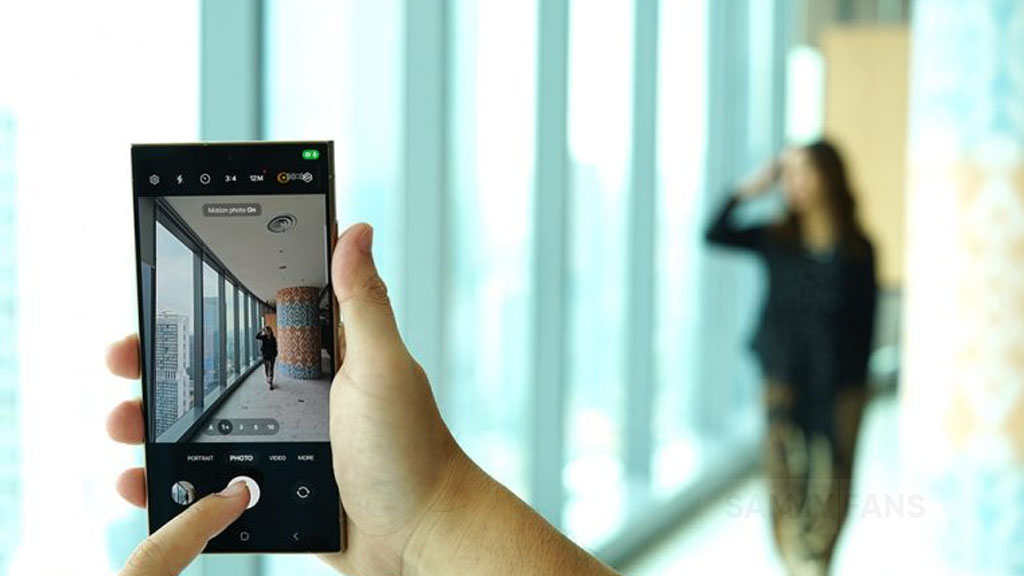
May 2024 is going on and Samsung has rolled out a new update for its Camera app for Galaxy devices. Identified via version 14.1.00.71, the new update is elevating the photography experience for its users.
This fresh update enhances existing functions and addresses issues determined in the previous release. However, the update does not include any new features or changes.
Through continuous improvements, Samsung ensures users can capture life’s moments with greater ease and quality. The May 2024 update of the Samsung Camera app provides a more intuitive and powerful camera app for its users.
As the update rolls out, Samsung advises users to download and install version 14.1.00.71 to enjoy the improved functionalities. To install the update you can visit the Galaxy Store or download it directly from the link mentioned here.

Stay up-to-date on Samsung Galaxy, One UI & Tech Stuffs by following Sammy Fans on X/Twitter. You can also discover the latest news, polls, reviews, and new features for Samsung & Google Apps, Galaxy Phones, and the One UI/Android operating system.
Do you like this post? Kindly, let us know on X/Twitter: we love hearing your feedback! If you prefer using other social platforms besides X, follow/join us on Google News, Facebook, and Telegram.
Apps
Samsung Cloud service gets enhanced with new update
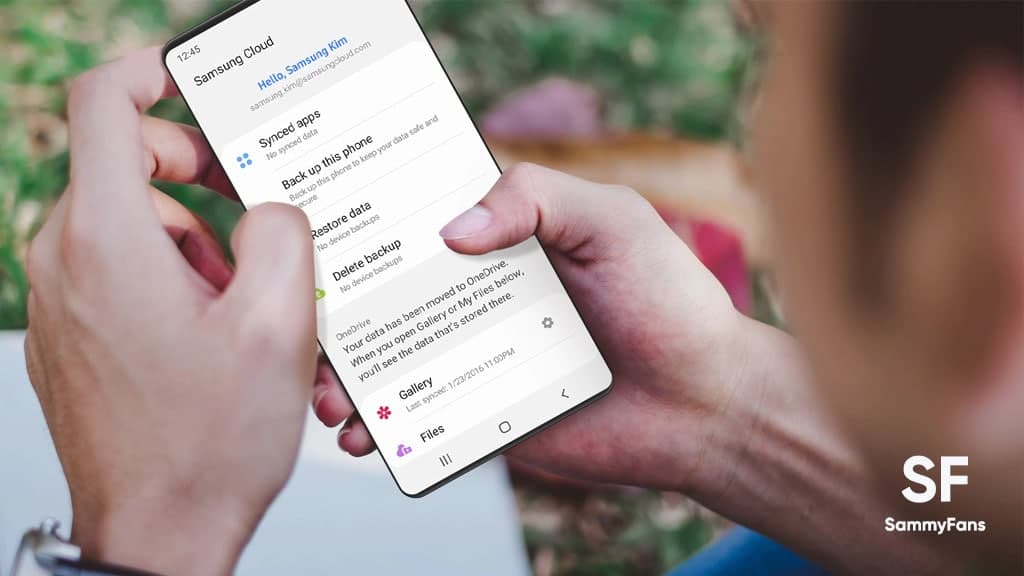
Samsung has released a new update for its Cloud app with version 5.5.04.10. This update enhances the app’s functionality and fixes known issues to provide a better experience.
The new update improves some functions and fixes some issues that users encountered in the previous version to make the app more user-friendly and reliable.
However, the update does not include any new features or changes. These enhancements are expected to provide a more stable service, reducing the occurrence of errors and improving the app’s overall performance.
Samsung Cloud is a key service for Galaxy users as it offers a secure platform to store important data such as photos, videos, and documents. It allows for easy synchronization across Galaxy devices, giving users access to their files from anywhere.
With this update, Samsung continues to enhance user satisfaction and the quality of its services. The company is regularly updating its apps to ensure that users have an error-free experience.
Users of Galaxy devices are advised to install this new version to enjoy enhanced features. You can install the update via Galaxy Store or download it directly from the third-party app source link mentioned here.
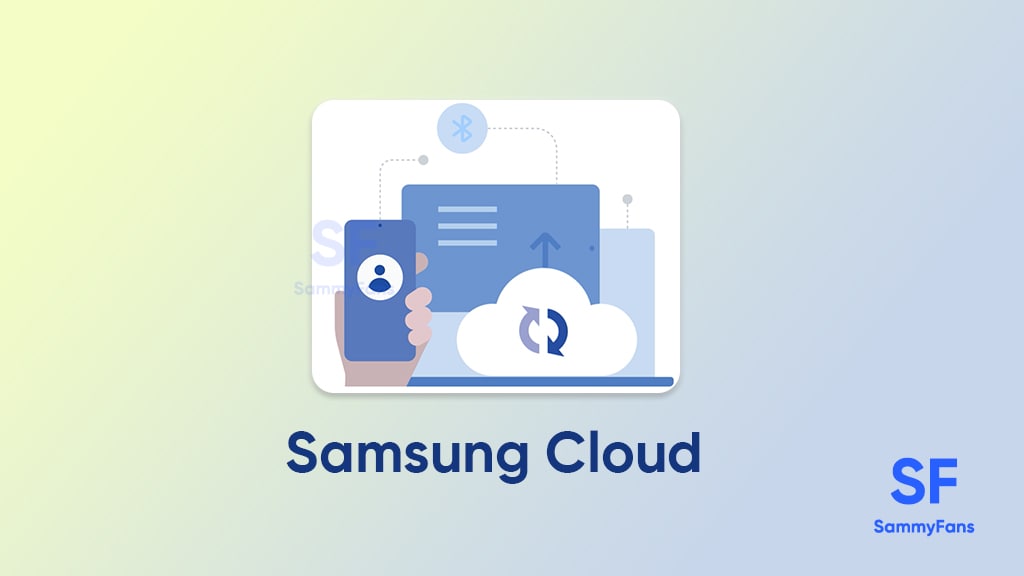
Stay up-to-date on Samsung Galaxy, One UI & Tech Stuffs by following Sammy Fans on X/Twitter. You can also discover the latest news, polls, reviews, and new features for Samsung & Google Apps, Galaxy Phones, and the One UI/Android operating system.
Do you like this post? Kindly, let us know on X/Twitter: we love hearing your feedback! If you prefer using other social platforms besides X, follow/join us on Google News, Facebook, and Telegram.