Good Lock
Samsung Good Lock LockStar: Create and decorate your own lock screen theme
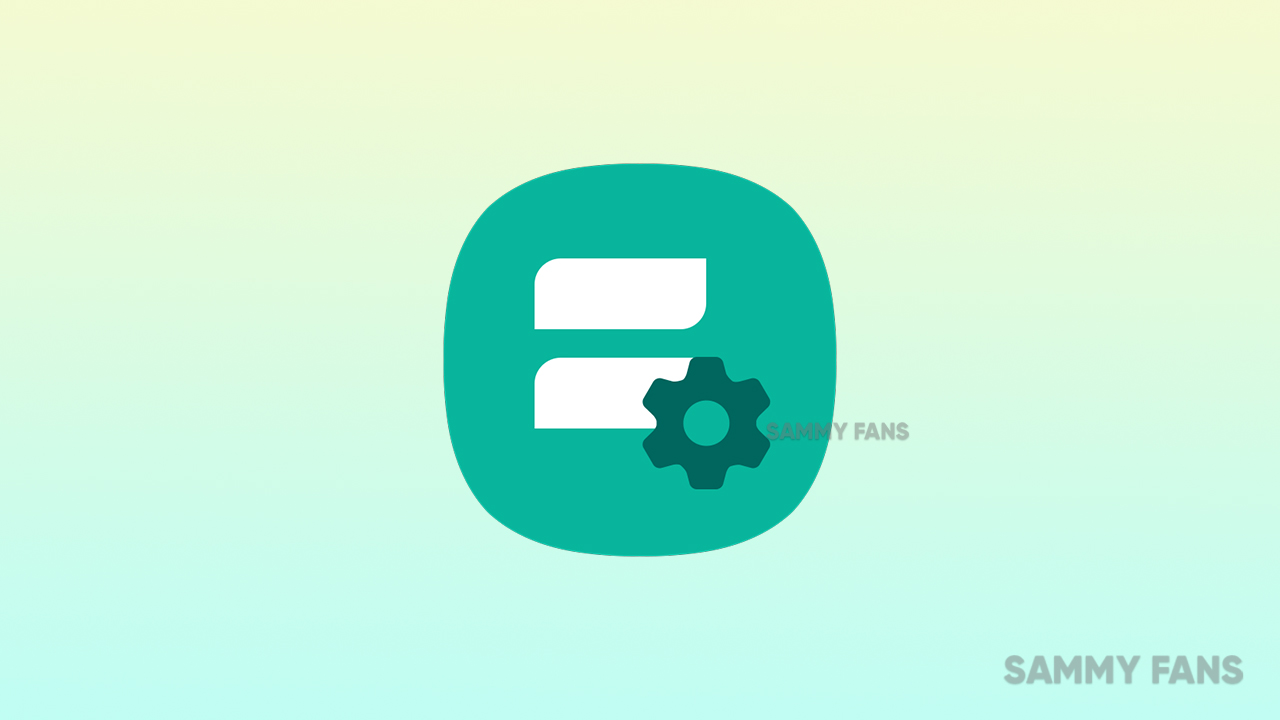
Samsung’s Good Lock an app lets you customize the on-screen look of your Galaxy smartphone, and also alter the way you use your lock screen and notifications.
These excellent applications for users who like to join hands when personalizing the look and interface experience of smartphones, which comes with a variety of features that define Good Lock.
Here is a walkthrough of one of its modules “LockStar” a Good Lock family member that can be download right within the Good Lock app.
LockStar module allows you to adjust the lock screen as per your preferences. It customizes the display sleep time for the lock screen. You can change the lock screen background and also prefer how the notifications are displayed on the lock screen.
The customization level of the Lockstar is one of the best modules in Good Lock and if you want to adjust the lock screen on your Galaxy phone, you will enjoy the feature offer.
Understand the key features of this Gool Lock’s LockStar module. There are the following categories are given below:
- Position
- Wallpaper
- Clock
- Items
Auto Layout
The inbuilt Auto Layout analyzes the current wallpaper image and places the FaceWidget and Notifications in the proper place. However, if the wallpaper is constantly changing, such as (Wallpaper services), the placement may not be correct for each wallpaper.
Position
Lockstar requires access to your contacts and phone storage. Allowing the position tab will rotate the lock screen elements including the clock, other face widgets of the lock screen, and the notifications.

Wallpaper
With Lockstar, you can change all parts of the lock screen. Users can also set the lock screen background by tapping on the Wallpaper tab.
You can personalize your device by setting your own wallpaper. Your device includes a selection of wallpapers to choose from, or you can use one of the photos you’ve taken or downloaded.

Clock
At the same time, the Clock tab allows you to select from all available clock faces designs, as well as with clock resize option. Clock style on your Galaxy phone through your display settings, you can choose from a wide range of pre-installed colors and clock styles to completely suit your preference.
Items
The last items tab gives you options to select the components you want on the lock screen. If you want a minimal lock screen without much confusion, you can turn off help text and shortcuts altogether or skip notifications and face widgets.
- Face Widgets
- Help Text
- Shortcuts
- Notifications/Icons Only
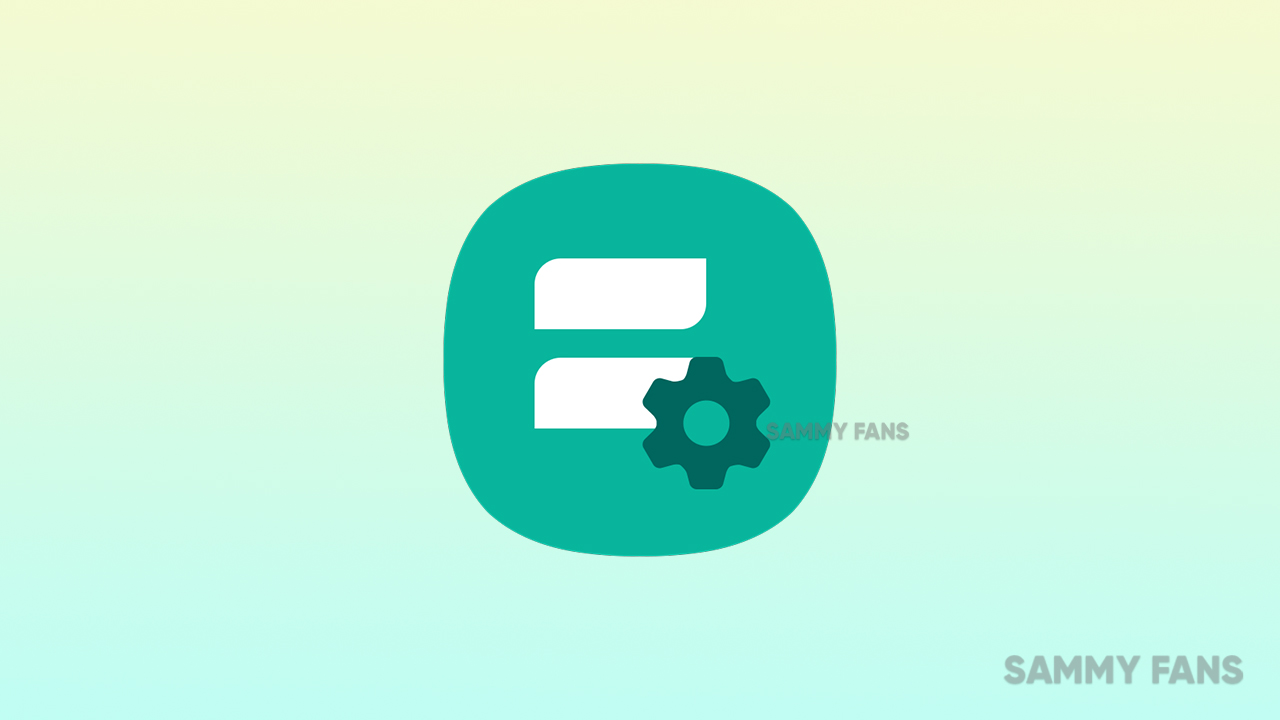
For notifications, you have the option to choose between showing only the icons or full details, which will show the full notification directly on the lock screen.
Good Lock
Samsung will resolve Home Up Finder issue with upcoming software update
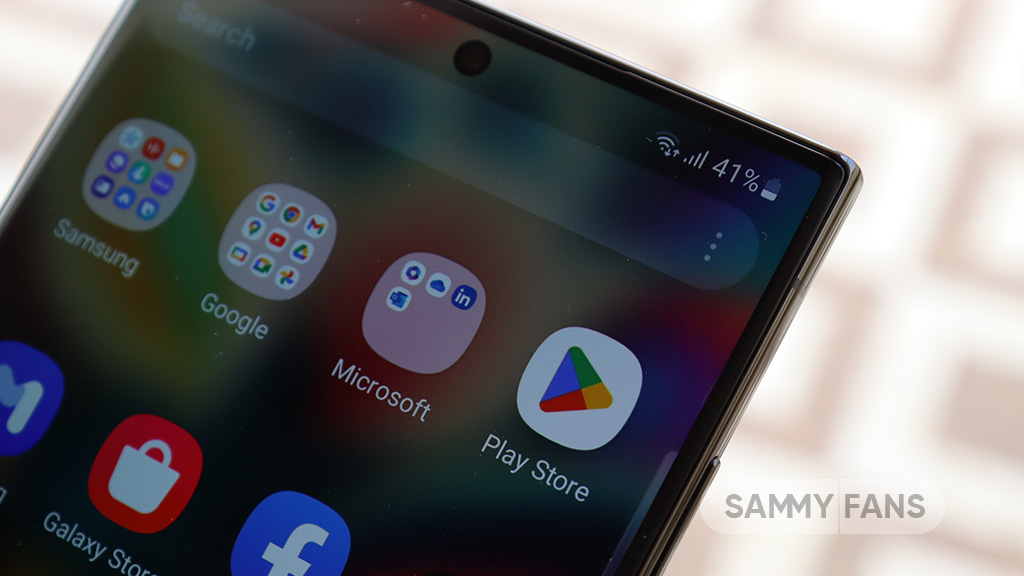
Samsung has confirmed that it will fix an issue with the Home Up Finder feature through a new software update. Some Galaxy users have been facing an issue where the Finder’s layout does not appear correctly on their screens.
According to the information, the Finder sometimes overlaps with the battery, network, sound, and clock icons at the top of the screen. This overlap can hide the search field or make it difficult to use.
Users have reported that this issue makes it hard to search for apps or use the Finder effectively. Samsung has recognized this issue and is working on a solution. The community moderator has announced that the company will release a software update to fix the layout of the Finder feature of the Home Up.

Moreover, Samsung has also apologized for the inconvenience the Home Up Finder issue may have caused and ensures users that the company will fix it. Users should keep their devices updated by checking for new software updates regularly.
Previously, the company added the long-awaited ‘Access Finder’ feature that makes it easier for users to find and open apps quickly. In addition, users now have a new ‘App Icon Setting’ for the customization of app icons.
Several Galaxy users are facing the issue after using the Finder feature of the Home Up Good Lock module. Fortunately, the company has confirmed to solve it with the upcoming software update.
However, Samsung has not provided a specific timeline for when this issue will be resolved. Users will need to wait for future software updates and official announcements from Samsung regarding the Finder bug.
Good Lock
Samsung Theme Park update brings enhanced customization options, bug fixes
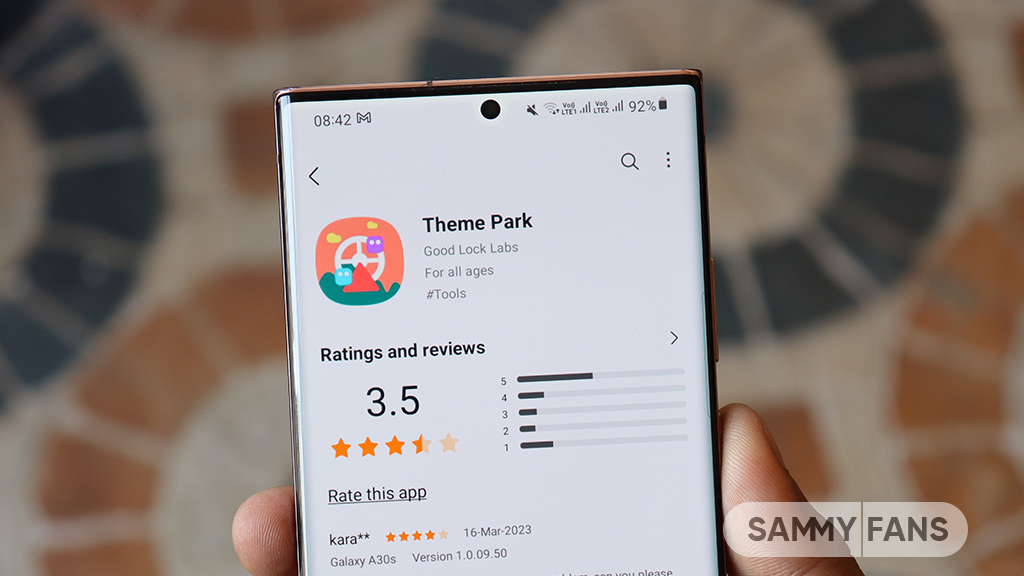
Samsung has rolled out a new update for its Theme Park Good Lock module, bringing several enhancements and fixes to enhance your device customization experience. The new update is available on the Galaxy Store with version 1.1.0.18.
Users of eligible Galaxy devices can now modify wallpapers without needing to initialize the entire theme. This change allows for quicker and more convenient customization.
In addition, the update includes fixes for errors related to keyboard keycaps. This ensures a smoother typing experience without errors that may have been present before. Previously, a feature of the Theme Park Good Lock module that allowed image customization of folders and keycaps was no longer supported. But now, users can enjoy the enhanced keycap functions.
After installing this update, users will no longer encounter blank pages when browsing for wallpapers. This update ensures all wallpaper options are displayed correctly by improving the selection process.
Furthermore, the update also brings general improvements to enhance the stability and performance of the Samsung Theme Park app. It fixes various issues to ensure the app runs smoothly and reliably.
To enjoy enhanced features, users can update Samsung Theme Park through the Galaxy Store >> Menu Option >> Updates or by checking for updates in the Good Lock app. Keeping the module up to date ensures access to the latest features and fixes.
Previously, Samsung brought Android 14-based One UI 6.1.1 support to the Theme Park app along with new and enhanced features. Now, the fresh update makes customization easier and more reliable for Samsung device users.
One UI 6.1.1 support now available for Samsung Theme Park app
Good Lock
Samsung One Hand Operation + next update to improve the virtual touchpad function
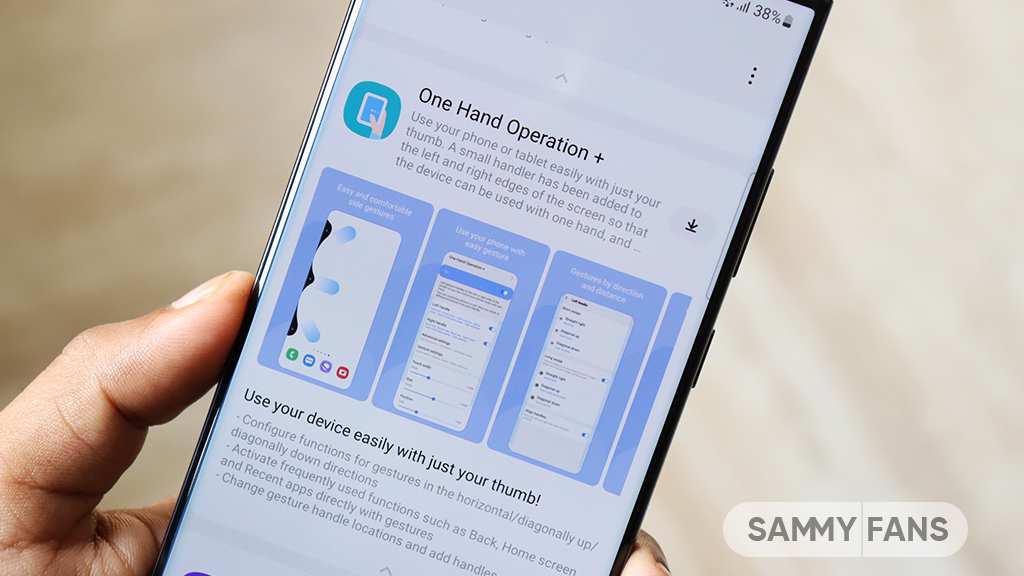
Samsung is planning to improve the One Hand Operation Plus‘s virtual touchpad function in its next update as it is currently disappearing too quickly. Users have expressed frustration when trying to operate their phones with one hand on larger screens, as the touchpad disappears fast.
A Galaxy Z series phone user recently reported that due to the large screen size, he is trying to use the virtual touchpad to operate with one hand. But it is not working properly, he feels that it disappears (returns to the corner) very quickly.
In response to this concern, Samsung’s One Hand Operation moderator has acknowledged the issue and apologized for any inconvenience caused. He said that the company is reviewing and adjusting the timing of the touchpad’s disappearance in the next software update.
Users can expect that future updates will provide the Virtual touchpad function of the One Hand Operation Plus app. Stay tuned for more information.















