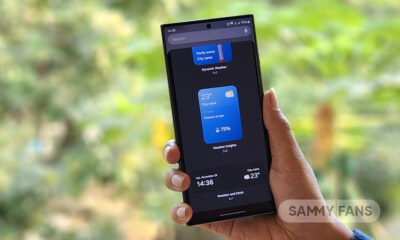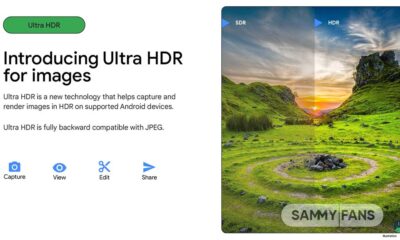Google January Play System update causing storage issues: Here’s how to fix
If you have an Android phone and installed the latest Google Play system update, you may have noticed some issues with your device’s storage. Some users are experiencing issues like app crashing, inability to take screenshots, and inconsistent external storage performance after installing the January 2024 update. This issue is currently occurring in Pixel phones.
Google has acknowledged the issue and is working on a solution but it has not given an exact date for its release. However, until then, there is a way to restore your storage functionality without losing any data.
Follow our socials → Google News | Telegram | X/Twitter | Facebook | WhatsApp
The solution involves using some developer tools called ADB (Android Debug Bridge) to uninstall the two system components that are causing the problem. You will also need to enable Developer options and USB debugging on your phone.
To fix it, just need to uninstall two system components using ABD commands and then restart your phone. The commands are.
- ./adb uninstall com.google.android.media.swcodec
- ./adb uninstall com.google.android.media
You can find the full instructions from Google here. Note that you should turn off USB debugging and Developer options after completing the workaround. In this way, you can fix the storage issues on your Pixel phone until Google releases a permanent solution.
![]()
Google to simplify file sharing on Chromebooks with Quick Share update
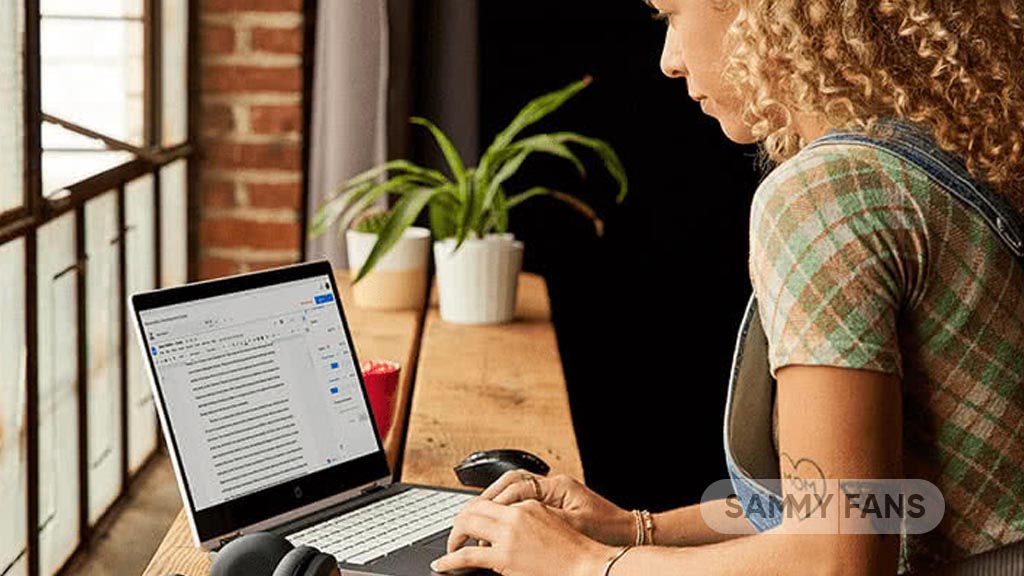
Google is making file sharing easier on Chromebooks by soon enabling Quick Share as a default feature. Quick Share allows seamless transfer of files between Android, Chrome OS, and Windows devices without needing cloud services. Previously, users had to manually activate it, but Google is planning to simplify this process for Chromebooks
When enabled by default, Quick Share will default to sharing files only with devices signed into the same Google Account (“Your Devices”). This change removes the option to selectively share with specific contacts and removes the On/Off toggle.
Recently, Google introduced a new flag known as Quick Share V2 for Chrome OS. This flag brings the above-mentioned enhancements to enhance user convenience with the use of local file sharing across its platforms.
In addition to this, Quick Share may soon include peer-to-peer Wi-Fi support for faster transfers similar to Android devices. While the exact release date for these improvements is not specified, Chrome OS users can look forward to more enhanced file sharing in upcoming updates.

Google Photos bringing ‘Cinematic Moment’ feature for videos
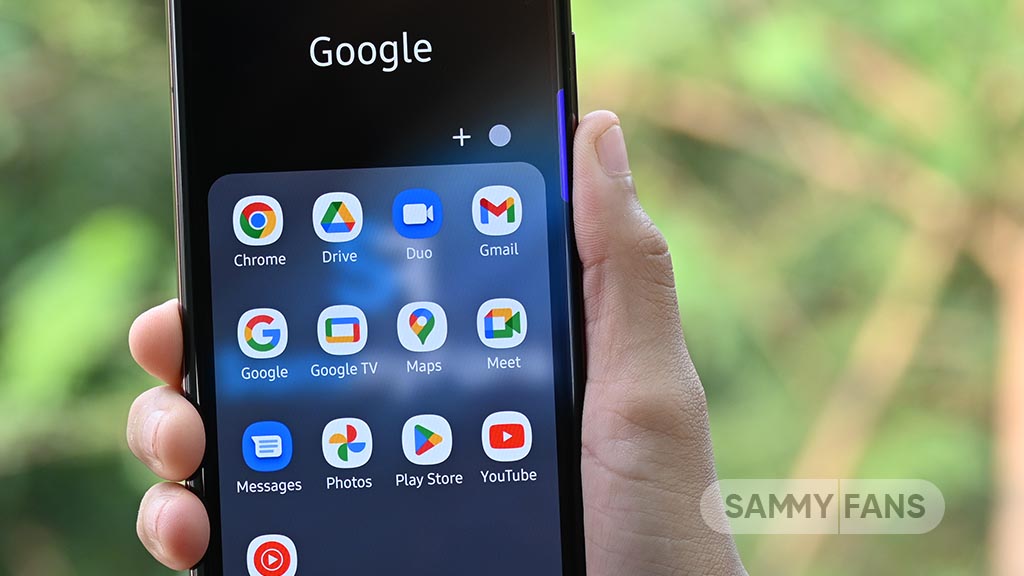
Google Photos is developing a ‘Cinematic Moment’ feature, which will enhance videos by adding slow-motion effects automatically. This feature is similar to the ‘Cinematic Photos’ tool, which creates 3D-like images.
The ‘Cinematic Moment’ feature of the Google Photos app will select parts of a video and slow them down to create an amazing effect. This process is developed to be fully automatic, allowing users to enjoy their videos with an added layer of enhancement without any manual effort.
Discovered by Assemble Debug (Android Authority) during an APK teardown of Google Photos app version 6.84.0.634885033, the feature is still in the development phase. The code hints at the ability of the feature to create moments by slowing down parts of a video.
It’s important to note that not all features discovered in development code are released to the public. This new feature is expected to be available in a future update of Google Photos, making it easier for users to create interesting videos without manual editing.
Stay up-to-date on Samsung Galaxy, One UI & Tech Stuffs by following Sammy Fans on X/Twitter. You can also discover the latest news, polls, reviews, and new features for Samsung & Google Apps, Galaxy Phones, and the One UI/Android operating system.
Do you like this post? Kindly, let us know on X/Twitter: we love hearing your feedback! If you prefer using other social platforms besides X, follow/join us on Google News, Facebook, and Telegram.
Google to boost more Android apps with Gemini Nano
At the recent I/O 2024, Google showcased the importance of on-device AI for Android’s future. Some Android apps are already using Gemini Nano, and the search engine is going to expand it to more apps.
The session titled “Android on-device AI under the hood” highlighted the three uses of on-device generative AI – Cosume, Create, and Classify. These three offer text summarization, messaging suggestions, and sentiment analysis
The advantages of on-device AI are enhanced security, offline availability, reduced latency, and no cloud costs. However, the limitations include a smaller parameter size of 2-3 billion and a limited context window.
Gemini Nano is the chosen platform for developing on-device AI applications. Currently, Google’s apps like Pixel Recorder and Google Messages are using Gemini Nano, and more apps are expected to integrate it in 2024.
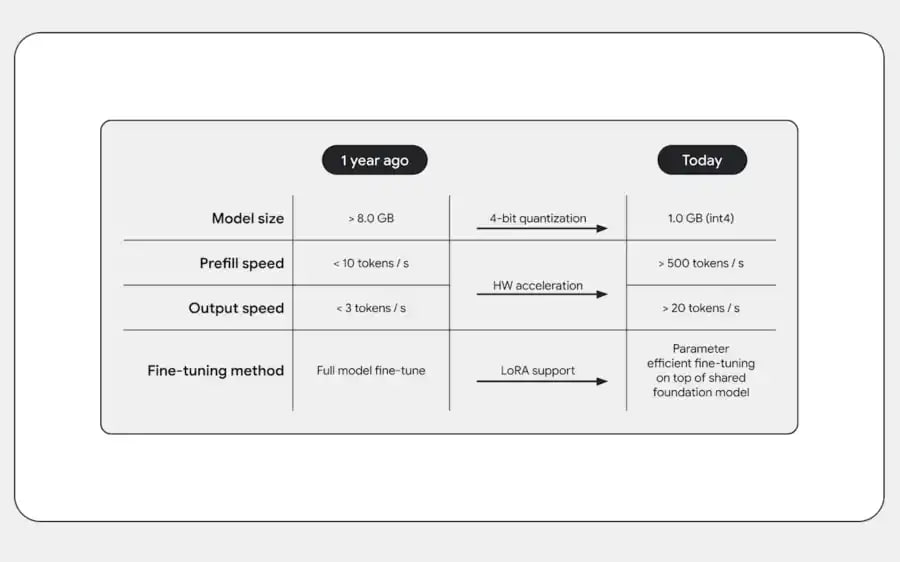
Future updates will introduce Gemini Nano for features like TalkBack captions and spam alerts. The Multimodality update is expected later in the year for Pixel devices. Google aims to provide smarter, more secure, and more reliable services.
Gemini Nano will enhance Android’s call security with smart alerts
Stay up-to-date on Samsung Galaxy, One UI & Tech Stuffs by following Sammy Fans on X/Twitter. You can also discover the latest news, polls, reviews, and new features for Samsung & Google Apps, Galaxy Phones, and the One UI/Android operating system.
Do you like this post? Kindly, let us know on X/Twitter: we love hearing your feedback! If you prefer using other social platforms besides X, follow/join us on Google News, Facebook, and Telegram.