Samsung
Android 14 One UI 6.0 update is out for these Samsung Galaxy A devices

Several Samsung Galaxy A series smartphones are eligible for Android 14 One UI 6.0 update. The company is continuously expanding the new software to eligible Galaxy devices. So far, various Galaxy models have been upgraded with plenty of new features.
Follow our socials → Google News | Telegram | X/Twitter | Facebook | WhatsApp
Mid-range phones launched this year are eligible for up to four years of OS upgrades. However, Samsung offers at least two major Android upgrades to each and every Galaxy device. So if your Galaxy phone was shipped with Android 12, the One UI 6.0 update will certainly be available.
Android 14 One UI 6.0 update is out for these Samsung Galaxy A devices
- Galaxy A54
- Galaxy A34
- Galaxy A24
- Galaxy A14
- Galaxy A73
- Galaxy A53
- Galaxy A33
- Galaxy A52s
It’s worth noting that the user interface changes will be reflected on all Galaxy models. However, certain features are rolled out as per the device’s hardware capabilities. Well, all Galaxy device users will find One UI 6 outstanding, thanks to notable UI tweaks across the OS.

Galaxy A54’s One UI 6.0 Changelog
Quick panel
New button layout
The quick panel has a new layout that makes it easier to access the features you use most. Wi-Fi and Bluetooth now have their own dedicated buttons at the top of the screen, while visual features, like Dark mode and Eye comfort shield have been moved to the bottom. Other quick settings buttons appear in a customizable area in the middle.
Instantly access the full quick panel
By default, a compact quick panel with notifications appears when you swipe down from the top of the screen. Swiping down again hides notifications and shows the expanded quick panel.
If you turn on Quick settings instant access, you can view the expanded quick panel by swiping just once from the right side of the top of the screen. Swiping down from the left side shows notifications.
Quickly access brightness control
The brightness control bar now appears by default in the compact quick panel when you swipe down once from the top of the screen for quicker and easier brightness adjustments.
Improved album art display
While playing music or videos, album art will cover the entire media controller in the notification panel if the app playing the music or video provides album art.
Enhanced layout for notifications
Each notification now appears as a separate card, making it easier to recognize individual notifications.
More vivid notification icons
You can use the same full-color icons that are used for each app on the Home and Apps screens. You can turn this on in Settings.
Sort notifications by time
You can now change your notification settings to sort by time instead of priority so your newest notifications are always on top.
Lock screen
Reposition your clock
You now have more freedom to move your clock to the position of your choice on the Lock screen.
Home screen
Simplified icon labels
App icon labels are now limited to a single line for a cleaner and simpler look. “Galaxy” and “Samsung” have been removed from some app names to make them shorter and easier to scan.
Drag and drop with 2 hands
Start dragging app icons or widgets on your Home screen with one hand, then use your other hand to navigate to the screen where you want to drop them.
Multitasking
Keep pop-up windows open
Instead of minimizing pop-up windows when you go to the Recents screen, pop-ups will now remain open after you leave the Recents screen so you can continue what you were working on.
Samsung Keyboard
New emoji design
Emojis that appear in your messages, social media posts, and elsewhere on your phone have been updated with a fresh new design.
Content sharing
Picture previews
When you share pictures from any app, preview images will appear at the top of the Share panel to give you one more chance to review the pictures before sharing them.
Weather
New Weather widget
The Weather insights widget provides more information about your local weather conditions. You can see when severe thunderstorms, snow, rain, and other events are on the forecast.
More information in Weather app
Information about snowfall, moon phases and times, atmospheric pressure, visibility distance, dew point, and wind direction is now available in the Weather app.
Interactive map view
Swipe to move around the map and tap a location to view the local weather conditions. The map can help you find weather information even if you don’t know the name of the city.
Enhanced illustrations
Illustrations in the Weather widget and app have been enhanced to provide better information about the current weather conditions. Background colors also change depending on the time of the day.
Camera
Simple and intuitive design
The overall layout of the Camera app has been simplified. Quick settings buttons on the preview screen have been redesigned to be easier to understand.
Custom camera widgets
You can add custom camera widgets to your Home screen. You can set each widget to start in a specific shooting mode and save pictures in an album of your choice.
More alignment options for watermarks
You can now choose whether your watermark appears at the top or bottom of your photos.
Scan documents easily
The Scan document feature has been separated from Scene optimizer so you can scan documents even if Scene optimizer is turned off. The new Auto scan lets you scan documents automatically whenever you take a picture of a document. After a document is scanned, you’ll be taken to the edit screen where you can rotate your document to align it the way you want.
Quick access to resolution settings
A resolution button is now available in the quick settings at the top of the screen in Photo and Pro modes so you can quickly change the resolution of photos you take.
Easier video size options
A pop-up now appears when you tap the video size button, making it easier to see all the options and choose the right ones.
Keep your pictures level
When grid lines are turned on in Camera settings, a level line will now appear in the middle of the screen while using the rear camera in all modes except Panorama. The line will move to show whether your picture is level with the ground.
Turn off swipe up/down to switch cameras
Swiping up or down to switch between the front and rear cameras is now optional. If you’re concerned about accidental swipes, you can turn this off in Settings.
Apply effects more easily
Filter and face effects now use a dial instead of a slider making it easier to make precise adjustments with just one hand.
Gallery
Quick edits in detail view
While viewing a picture or video, swipe up from the bottom of the screen to go to detail view. This screen now provides quick access to effects and editing features you can immediately apply.
Drag and drop with 2 hands
Touch and hold pictures and videos with one hand, then use your other hand to navigate to the album where you want to drop them.
Save clipped images as stickers
When you clip something from an image, you can easily save it as a sticker that you can use later when editing pictures or videos.
Enhanced story view
While viewing a story, a thumbnail view appears when you swipe up from the bottom of the screen. In thumbnail view, you can add or remove pictures and videos from your story.
Photo Editor
Enhanced layout
The new Tools menu makes it easier to find the editing features you need. Straighten and Perspective options have been combined in the Transform menu.
Adjust decorations after saving
You can now make changes to drawings, stickers, and text that you’ve added to a photo even after saving.
Undo and redo
Don’t worry about making mistakes. You can now easily undo or redo transformations, filters, and tones.
Draw on custom stickers
When creating custom stickers, you can now use the drawing tools to make your stickers even more personal and unique.
New text backgrounds and styles
When adding text to a photo, you can choose from several new backgrounds and styles to help you get the perfect look.
Studio (Video Editor)
More powerful video editing
Studio is a new project-based video editor, allowing for more complex and powerful editing. You can access Studio from the Drawer menu in Gallery or add an icon to your Home screen for quicker access.
Timeline layout
Studio lets you view your entire project as a timeline containing multiple video clips. The multi-layered structure lets you add clips, stickers, subtitles, and other objects and adjust their position and length easily.
Save and edit projects
You can also save unfinished movie projects to continue editing them later.
Video Player
Enhanced layout
Video player controls are now easier than ever. Buttons with similar functions have been grouped together, and the Play button has been moved to the center of the screen.
Enhanced playback speed controls
Choose between several video playback speeds between 0.25x and 2.0x. Speed controls are now easier to access with dedicated buttons instead of a slider.
Samsung Health
New look for the Home screen
The Samsung Health Home screen has been completely revamped. More information is shown, while bold fonts and colors make it easier to see the information you need most. Your latest exercise result is shown at the top of the screen, and more feedback is provided about your sleep score as well as your daily goals for steps, activity, water, and food.
Custom water cup sizes
You can now customize the size of cups in the Samsung Health Water tracker to match the size of the cup you usually drink from.
Calendar
Your schedule at a glance
The new schedule view provides your upcoming events, tasks, and reminders all together in chronological order.
View your reminders in Calendar
You can now view and add reminders in the Calendar app without opening the Reminder app.
Move events with 2 hands
In Day or Week view, touch and hold the event you want to move with one hand, then use your other hand to navigate to the day where you want to move it.
Reminder
Refined reminder list view
The main list view has been redesigned. You can manage categories at the top of the screen. Below the categories, your reminders will be shown organized by date. The layout for reminders containing images and web links has also been enhanced.
New reminder categories
The Place category contains reminders that alert you when you’re in a specific place, and the No alert category contains reminders that don’t provide any alerts.
More options for creating reminders
When sharing content to the Reminder app, you’ll get full editing options before your reminder is created. You can also take pictures using the camera when creating a reminder.
Create all-day reminders
You can now create reminders for an entire day and customize the time you want to be alerted about them.
Samsung Internet
Play videos in the background
Keep playing video sound even if you leave the current tab or leave the Internet app.
Move bookmarks and tabs with 2 hands
Touch and hold the bookmark or tab you want to move with one hand, then use your other hand to navigate to the bookmark folder or tab group where you want to move it.
Smart select
Resize and extract text from pinned content
When you pin an image to the screen, you can now resize it or extract text from it.
Magnified view
When selecting an area of the screen, a magnified view will appear so you can start and end your selection at the perfect spot.
Bixby text call
Switch to Bixby during a call
You can switch to Bixby text call at any time, even if the call is already in progress.
Modes and Routines
Change the appearance of your Lock screen
Set up different Lock screens with their own wallpaper and clock style for when you’re driving, working, exercising, and more. Try a dark wallpaper for Sleep mode or a calming wallpaper for Relax mode. When you edit the Lock screen for a mode, you’ll see that wallpaper whenever that mode is turned on.
New conditions
You can now start a routine when an app is playing media.
New actions
Your routines can now do more than ever before, such as changing your Samsung Keyboard settings.
Finder
Quick actions for apps
When an app appears in your search results, you can touch and hold the app to get quick access to actions you can perform using the app. For example, if you search for the Calendar app, buttons for adding an event or searching your calendar will appear. App actions will also appear in search results on their own if you search for the name of the action instead of the app.
My Files
Free up storage space
Recommendation cards will appear to help you free up storage space. My Files will recommend deleting unnecessary files, give you tips for setting up cloud storage, and also let you know which apps on your phone are using the most storage space.
Integrated Trash with Gallery and Voice Recorder
My Files, Gallery, and Voice Recorder Trash features have been combined into one. When you open the Trash in My Files, you’ll be able to see files, pictures, videos, and voice recordings you’ve deleted all together, along with options for restoring or permanently deleting.
Copy files with 2 hands
Touch and hold the file you want to copy with one hand, then use your other hand to navigate to the folder where you want to copy it.
Samsung Pass
Safer sign-ins with passkeys
Use passkeys to sign in to supported apps and websites. Unlike passwords, your passkey is only stored on your phone and can’t be leaked through a website security breach. Passkeys also protect you from phishing attacks because they only work on the website or app where they were registered.
Settings
Smarter Airplane mode
If you turn on Wi-Fi or Bluetooth while Airplane mode is on, your phone will remember. The next time you use Airplane mode, Wi-Fi or Bluetooth will remain on instead of turning off.
Easier access to battery settings
Battery settings now have their own top-level settings menu so you can easily check your battery usage and manage battery settings.
Block security threats
Get an extra level of protection for your apps and data. Auto Blocker prevents unknown apps from being installed, checks for malware, and blocks malicious commands from being sent to your phone using a USB cable
Accessibility
Vision enhancements easier to find
The Spoken assistance and Visibility enhancements menus have been combined into one Vision enhancements menu for quicker, simpler access.
New magnification options
Customize how your magnification window appears. You can choose full screen, partial screen, or allow switching between the two.
Customize cursor thickness
You can now increase the thickness of the cursor that appears while editing text so that it’s easier to see.
Learn more about accessibility
A link to the Samsung Accessibility web page has been added to Accessibility settings so you can learn more about accessibility features and our efforts to make our products accessible to everyone.
Digital Wellbeing
Enhanced layout
The main screen of Digital Wellbeing has been redesigned, making it easier to find the information you need.
More content in your weekly report
Your weekly usage report now lets you know about unusual usage patterns, your peak usage times, and how you balance your screen time.
Apps
Good Lock’s Sound Assistant removes Reverse Stereo function for Galaxy Z Fold 6/Flip 6

Samsung has released a new update for the Sound Assistant Good Lock module with version 6.1.00.9. This update introduces an important change for Galaxy Z Flip 6 and Galaxy Z Flip 6.
The fresh update of the Sound Assitant has removed the Reverse Stereo function for the Galaxy Fold 6 and Galaxy Flip 6. Samsung decided to remove this feature because recent changes to the system’s sound processing made it difficult to keep the function working properly.
The Reverse Stereo function allows users to switch the left and right audio channels. But now, this feature is no longer available for the latest foldable smartphones. The company has officially mentioned that they cannot guarantee stable functionality for the Reverse Stereo feature due to the recent changes in sound processing.
This update may be disappointing for users who use the reverse stereo feature in the sound assistant. However, Samsung aims to improve the stability of the device so that more audio functions work well.
Galaxy Fold 6 and Galaxy Flip 6 users will need to adjust to this change, but they can still enjoy other audio customization options in the sound assistant module. These latest smartphones already have several new and smart features.
Users can download the Samsung Sound Assitant 6.1.00.9 update from the Galaxy Store >> Menu option >> Updates. Also, they can download the update from the third-party app source link mentioned here.
Samsung recently added One UI 6.1.1 support to the Sound Assistant Good Lock module. In addition, it added Galaxy Buds 3 icons to align the interface with Samsung’s latest wearable technology to ensure that users can enjoy a seamless experience when managing sound settings through Sound Assistant.
Samsung Sound Assistant update integrates Galaxy Buds 3 icons
One UI Watch
One UI 6 Watch Beta 4 rolling out to Galaxy Watch 6, Watch 5, and Watch 4 series

Samsung has announced the One UI 6 Watch Beta 4 update for Wear OS smartwatches. This update is available for the Galaxy Watch 6, Galaxy Watch 5, and Galaxy Watch 4 series. It includes several improvements based on user feedback to make your watch perform better and more reliably.
One UI 6 Watch Beta 4 update brings new support and several enhancements. It improves the overall system stability and performance for smoother watch operations. Also, battery life has also been improved, so you can expect to get more use between charges.
Moreover, the performance of applications has been optimized for faster and more reliable operation. It also addresses network connectivity issues to make it easier for your watch to stay connected.
Furthermore, the update introduces Global Always-On Display (AOD) support to provide important information even when the screen is off.
The fourth beta update also contains a minor issue with the ‘Show last app’ setting. The default value has changed, which might affect users who previously set it to the ‘Not used’ or ‘Within 5 seconds’ option. If you notice that your setting isn’t being applied correctly, simply go to the Settings menu and select your preferred option to fix the problem.
Users of Galaxy Watch 6 series can verify the latest beta update through version ending with ZXG6, while Galaxy Watch 4 and Galaxy Watch 5 users are getting it with version ZXG7.
To install the update on your Galaxy Watch, go to Galaxy Wearable on your smartphone, then navigate to Galaxy Watch >> Watch settings >> Watch software update >> Download and install. This will allow you to install the latest beta version. Before updating, make sure to back up any important data on your watch.

Samsung
Samsung Galaxy Tab S9 series grabbing July 2024 update in Canada
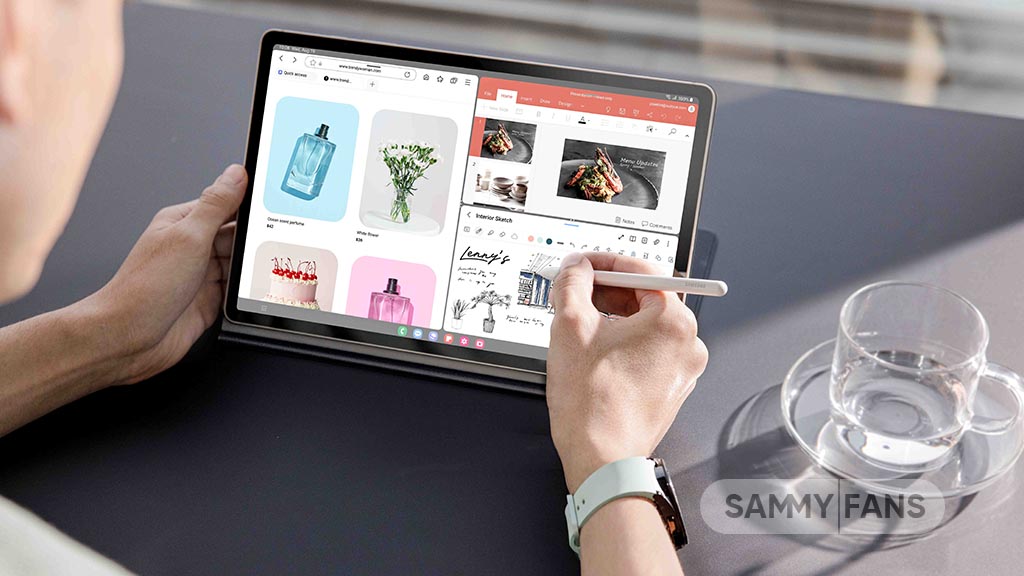
Samsung Galaxy Tab S9, Galaxy Tab S9 Plus, and Galaxy Tab S9 Ultra users are getting a July 2024 security update in Canada. This update is already rolled out for users in Europe and the company will soon make it available in more countries.
The company is dispatching the latest software update with system security improvements to keep your files and data safe on your phone. It also optimizes system stability to offer you uninterrupted and seamless functionality on your device.
July 2024 update fixes over 55 issues including 4 critical and 21 high-level vulnerabilities in Android, contributing 33 SVEs related to components like One UI Home, System UI, Secure Folder, and more, further enhancing device security.
Users of the Samsung Galaxy Tab S9, Galaxy Tab S9 Plus, and Galaxy Tab S9 Ultra in Canada can verify the July 2024 security update through the One UI build version ending with BXCG. The installation package size of this update is around 358.38MB.
You can check the update by navigating to the device’s Settings, then a Software update, and Download and Install. If you have received the update, install it now to get enhanced features.
Samsung Galaxy Tab S9 users will soon get One UI 6.1.1 update with a bunch of new features. Some of the highlighted features are Sketch to Image, AI Portrait Studio, Auto Zoom, enhanced Note Assist, Instant Full-screen translation, conversation mode for dual screen, Suggested replies, Photo Ambient, and more.
One UI 7 could bring new battery indicator to Samsung Galaxy










