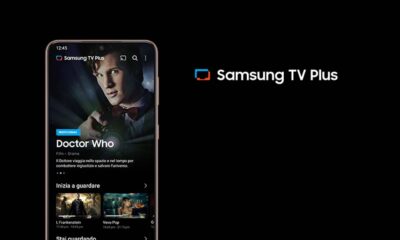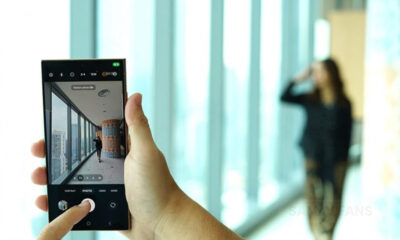One UI
3 Accessibility features you should try on your Samsung One UI 5.1 device

Samsung enhances its technology day by day and One UI 5.1 seems to be a fantastic upgrade over its predecessors that brought many new improvements and features to the existing user interface. Apart from the many new features of One UI 5.1, you can also check here 3 amazing accessibility functions of Samsung smartphones that give you the next-level experience.
In the accessibility section of your smartphone, you can find some of the most innovative features of your Galaxy smartphone. The functions of accessibility are more useful for the person who is managing a disability as it helps to supercharge your Galaxy device.
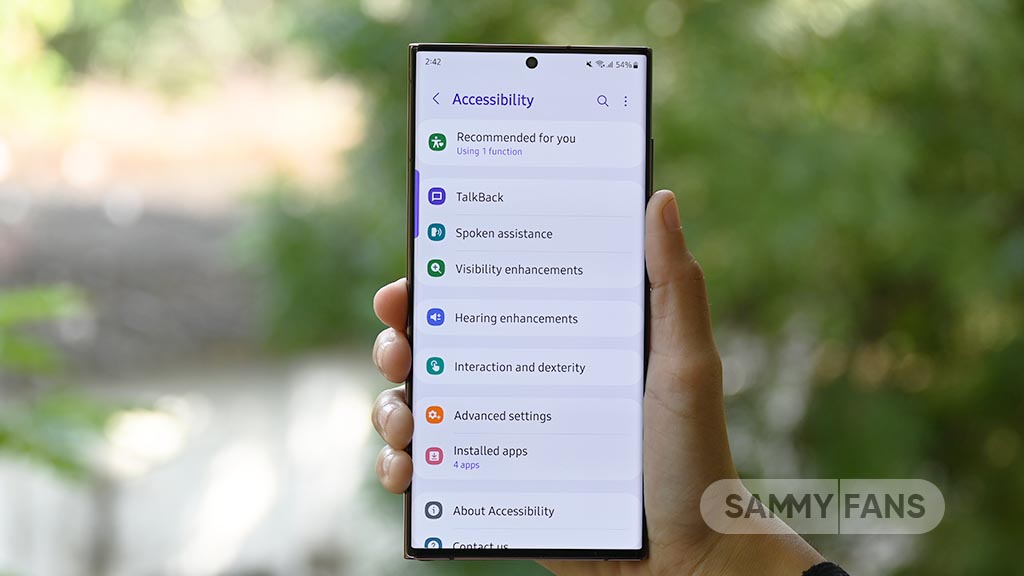
3 Samsung One UI 5.1 Accessibility Features
1.) Flash notification
Flash the camera light or the screen when you receive a notification, call, or when an alarm sound. To turn on this function, you just need to visit Settings >> Scroll down and press Accessibility >> Tap on Advanced Settings >> Flash notification. Now, you can see two options:
- Camera flash notification
- Screen flash notification
You can turn on the function by tapping on the toggle.
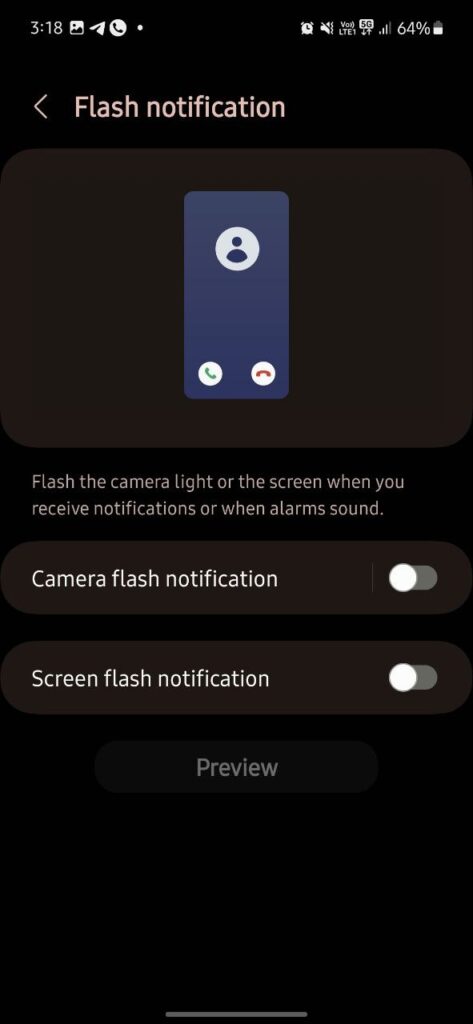
2.) Left/Right Sound Balance
Samsung provides a separate option for adjusting the sound of the phone’s speaker and any other connected devices like earbuds, Bluetooth headsets, and more. It is a very helpful feature for those users who use it, however, the feature is not applicable for calls.
You can easily use this feature by following a few easy steps. Open Settings >> Click Accessibility option >> Tap on the Hearing enhancements option. Now, you can find the Left/right sound balance option, which includes the following two sliders.
- Connected device
- Phone Audio
You can adjust them by sliding left or right as you feel convenient.
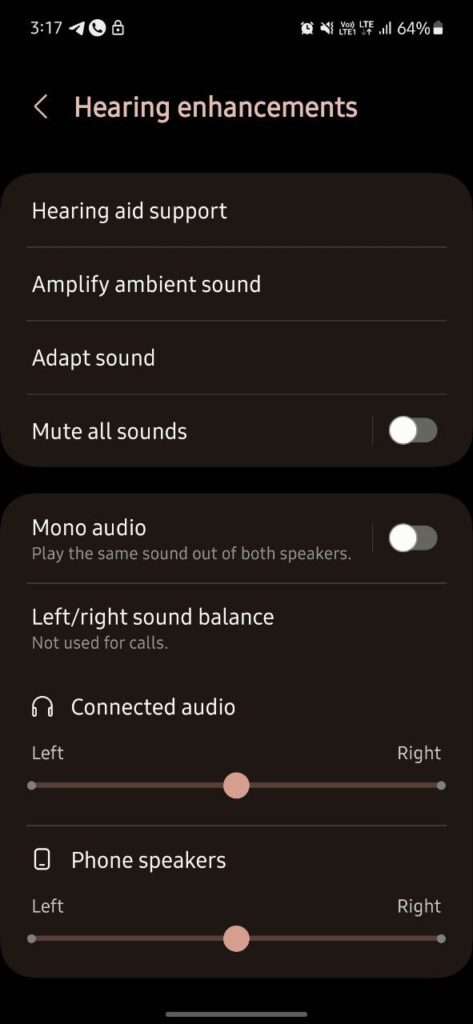
3.) Accessibility button/gesture
You can add Accessibility floating buttons to easily access several functions of the Accessibility section. Also, you can change its size and transparency accordingly.
To add the Accessibility button, you just need to open Settings >> Accessibility >> Advanced Settings>> Accessibility button/gesture >> Select actions, and it is done.

One UI 6.0
Samsung’s One UI 6.0 will release later this year, while the Beta program could start by July 2023. Despite a long gap in the timeframe, Samsung silently released support for One UI 6 software to the stock apps for some users.
Here’s how Samsung Galaxy Buds 2 Pro can boost your mental health
One UI 6.1
One UI 6.1 coming to 9 popular Samsung devices in Canada on May 14
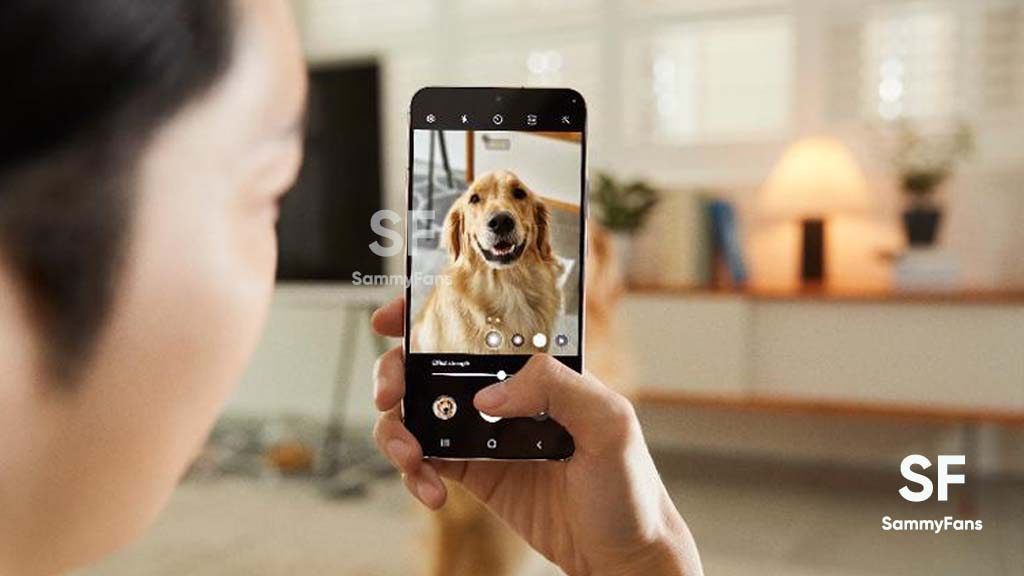
Samsung is preparing to expand the One UI 6.1 update to 9 more Galaxy devices in Canada, with a rollout scheduled for May 14. This major software update is going to be available for more Samsung devices, ensuring that a wide range of users can enjoy the latest features and improvements.
The Korean tech giant recently restarted the One UI 6.1 update rollout with the Galaxy S22 variant in Korea and has already updated several devices with this major update. Now, a piece of new information via @theonecid suggests that 9 Samsung devices are ready to receive the One UI 6.1 update on May 14 in Canada.
The devices slated for update include the Galaxy A54 5G, Galaxy A53 5G, Galaxy S21 FE 5G, Galaxy S21 FE 2022, Galaxy S22, Galaxy S22 Plus, Galaxy S22 Ultra, Galaxy Z Fold 4, and Galaxy Z Flip 4. This update will make these devices more secure, stable, and reliable.
Notably, flagships including Samsung Galaxy S22 series, Galaxy Z Flip 4, and Galaxy Z Fold 5 will get several Galaxy AI features while Galaxy S21 FE 5G to get limited. However, the specific AI features for the Galaxy A series models have not been detailed yet, the update is expected to optimize the overall device performance.

Stay up-to-date on Samsung Galaxy, One UI & Tech Stuffs by following Sammy Fans on X/Twitter. You can also discover the latest news, polls, reviews, and new features for Samsung & Google Apps, Galaxy Phones, and the One UI/Android operating system.
Do you like this post? Kindly, let us know on X/Twitter: we love hearing your feedback! If you prefer using other social platforms besides X, follow/join us on Google News, Facebook, and Telegram.
One UI 6.1
Samsung One UI 6.1 brings Circle to Search, Chat Assist to Galaxy S21 series

Galaxy S21 gets Circle to Search, Chat Assist
- One UI 6.1 brings Circle to Search & Chat Assist.
- Features allow users to search & communicate across languages effortlessly.
- Galaxy Z Flip 3 and Fold 3 are also eligible alongside the S21 series.
Samsung announced the One UI 6.1 update brings Circle to Search and Chat Assist features to the Galaxy S21 series. It’s worth noting that 2021’s flagship devices aren’t eligible for Galaxy AI update but Samsung is still providing some useful features.
In its press release, the South Korean tech giant specifically mentioned that the One UI 6.1 update brings Circle to Search and Chat Assist features on Samsung Galaxy S21, Galaxy S21 Plus, Galaxy S21 Ultra, Galaxy Z Flip 3, and Galaxy Z Fold 3.
Additionally, Galaxy S21 series, Galaxy Z Flip 3, and Galaxy Z Fold3 users will have access to Circle to Search with Google and Chat Assist features with the latest software update.
Developed by Google, Circle to Search is an outstanding way to search for anything effortlessly. You need to tap and hold on to the navigation bar or home button and a graphical appearance will surface. Now, you can circle what you want to search on Google, and voila.
Chat Assist is a cloud-based artificial intelligence feature. It suggests you improvements to the text you have written to address mistakes and simplify further. You can also pick specific moods to get more targeted suggestions for text content.
Beyond these features, One UI 6.1 has pretty much new stuff for your Samsung smartphone. The company optimized the software for more battery efficiency, at the same time, system animations and transition effects have been reworked for a better user experience.
Stay up-to-date on Samsung Galaxy, One UI & Tech Stuffs by following Sammy Fans on X/Twitter. You can also discover the latest news, polls, reviews, and new features for Samsung & Google Apps, Galaxy Phones, and the One UI/Android operating system.
Do you like this post? Kindly, let us know on X/Twitter: we love hearing your feedback! If you prefer using other social platforms besides X, follow/join us on Google News, Facebook, and Telegram.
One UI 6.1
Samsung Galaxy S21 series grabs One UI 6.1 update in the US

Samsung has pushed the One UI 6.1 update for Galaxy S21, Galaxy S21 Plus, and Galaxy S21 Ultra smartphone users in the US. The update is currently rolling out for locked models on the Verizon network.
Users of the Samsung Galaxy S21 series are getting One UI 6.1 with new enhancements and limited Galaxy AI features to improve user experience and performance. This update is already rolled out in Europe and Korea.
Firmware:
- G991USQUAGXDE – Galaxy S21
- G996USQUAGXDE – Galaxy S21 Plus
- G998USQUAGXDE – Galaxy S21 Ultra
One UI 6.1 update for this update brings the Circle to Search feature that lets you search quickly and provides information about images you search without switching different apps. In addition, it comes with a Battery Protection feature, new gallery feature, enhanced World Clock and Alarm functions, and more.
What’s New
Circle to search
- Circle to Search automatically provides information about objects, images, or text you searched. Instead of performing a manual search, touch and hold the Home button to enable the search and then simply circle the displayed content using your finger to see additional details.
- For example: circle a dog image from the website to search.
Battery protection
- Choose from different battery protection options to help maintain your battery’s capacity over the lifetime off your phone.
- Go to Settings > Battery protection > select to view details > enable it and select the best option for you.
Gallery
- Move subjects from one image to another.
- Touch and hold a subject in an image and clip it out, then keep holding it as you swipe to a new image with your other hand. Once you find the image you want, release your clip to paste the subject there. Find Tips under the Tips app.
Clock – Alarm
- Customize your alarm backgrounds with your own images or video.
- Select the alarm you want to edit > select alarm background to start the customization
Clock – World Clock
- The world clock now contains sunrise and sunset details.
One UI 6.1 update for Galaxy S21 FE will bring 2 Galaxy AI features
Stay up-to-date on Samsung Galaxy, One UI & Tech Stuffs by following Sammy Fans on X/Twitter. You can also discover the latest news, polls, reviews, and new features for Samsung & Google Apps, Galaxy Phones, and the One UI/Android operating system.
Do you like this post? Kindly, let us know on X/Twitter: we love hearing your feedback! If you prefer using other social platforms besides X, follow/join us on Google News, Facebook, and Telegram.