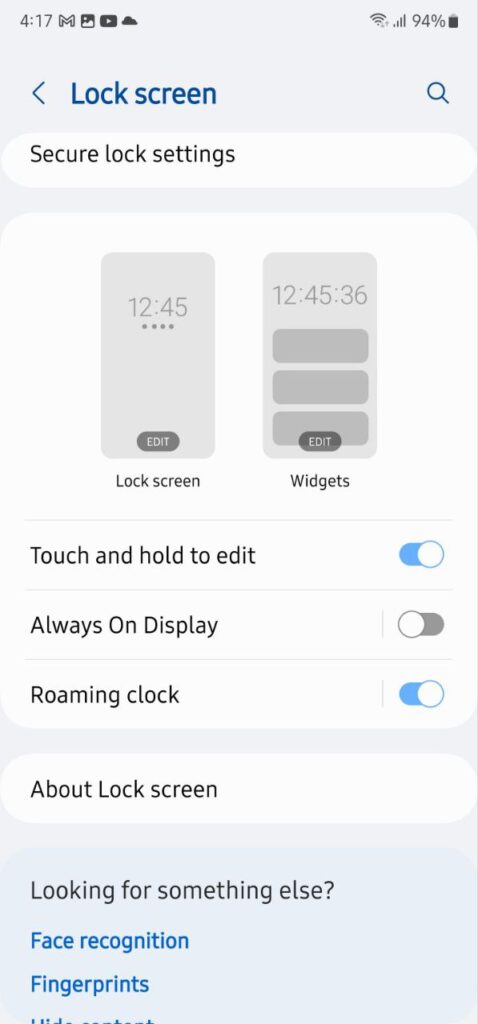One UI 5.1
Samsung One UI 5.1 Lock Screen Customization

Samsung One UI 5.1 comes with a bunch of new features and improvements that make customizing your smartphone even easier. In addition to several new features, the company also adds new options to the Lock screen with One UI 5.1 to make it more customized.
In just a few steps, you can define exactly what you want to be displayed on the Lock screen of your Galaxy smartphone. The features you enabled automatically appear when the smartphone is charging or the screen is off.
So let’s explore how to customize the Lock screen of your One UI 5.1 Galaxy device.
Samsung One UI 5.1 Lock Screen Customization
Screen Saver
Through Screen saver feature, you can see photos, photo frames, colors, and more after the screen turns off automatically while your phone is charging. To use the Screen saver function, you just need to follow a few steps.
- Open the Settings app on your Galaxy smartphone and select the Display option.
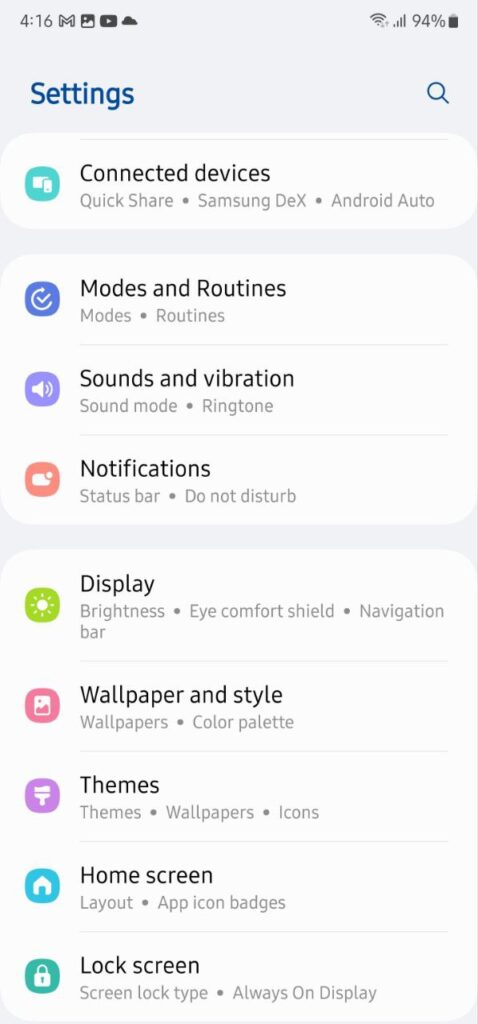
- Scroll down to the bottom of the page and click on Screen Saver.
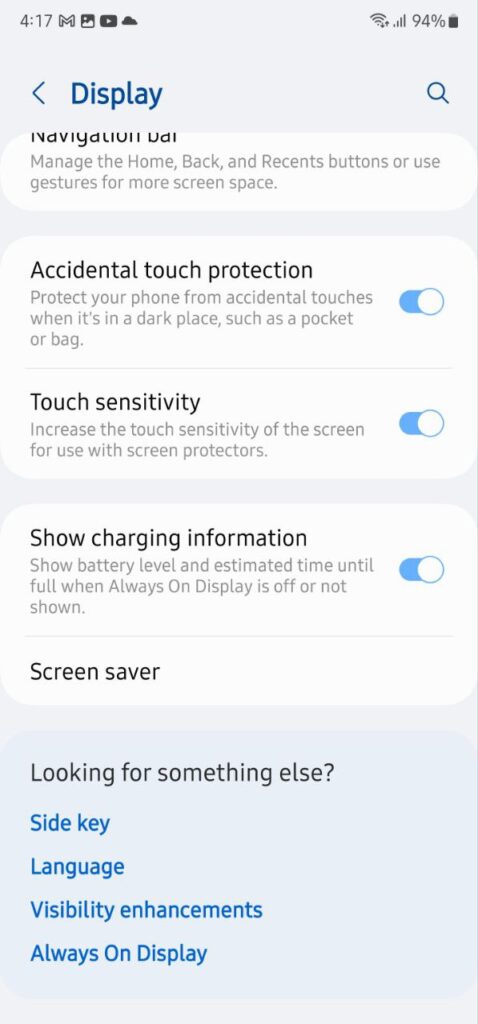
- Now, you can choose from Color, Photo, Photo Frame, or Photo Table options.
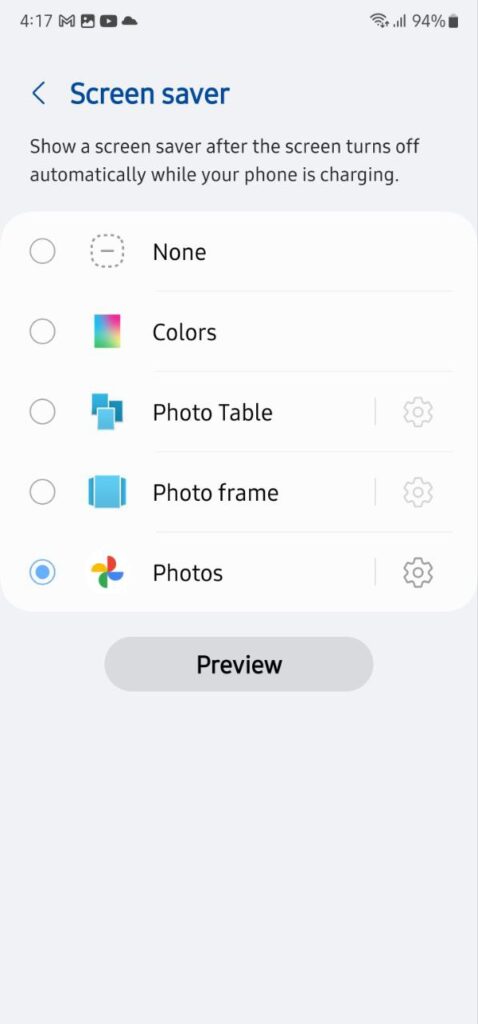
Color: This option will show you a palette of different colors.
Photos: The option Photos allows you to select images from a specific gallery or album, such as those shared from your camera or via the Quick Share feature, that will appear in full screen on your Galaxy smartphone. Just touch the Configure symbol next to it.
Photo Frame: When you select the Photo Frame option, the difference is in the display mode of the image, this time it will be displayed in its original shape, which can be vertical, horizontal, or square with a black border around the photo.
Photo Table: The Photo Table option is an option that displays a group of photos at a time in a collage style. From here, you can also rearrange the images on the screen to your liking.
Follow our socials → Google News, Telegram, Twitter, Facebook
Always on Display or AOD
The Always on Display feature shows the clock and notifications when the smartphone is not in use, even when it is disconnected from the charger. To do this, open Settings and tap Lock screen.
Now, click the Always On Display option to activate the feature, then choose your preferred option for displaying the clock and notifications from the below-mentioned options:
- Tap to show
- Show always
- Show as scheduled
- Show for new notification
Now, tap on the Clock Style option and customize the clock display. You can choose from multiple time zones, unique formats, and different colors to display it the way you want.
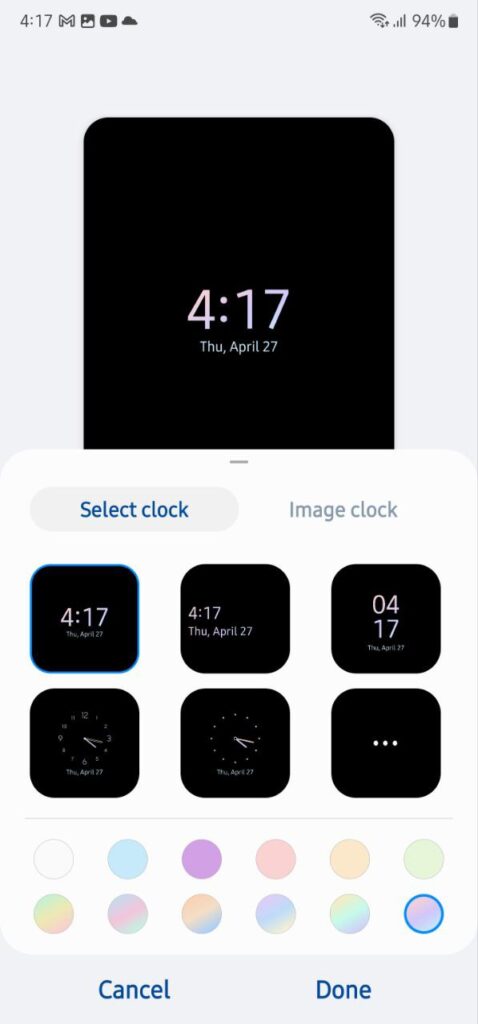
Clicking on the Image Clock option brings up more interesting options for you. Here you can choose between stickers, AR emoji (your own emoji), or Bitmoji, which offers stickers that highlight your custom emoji.
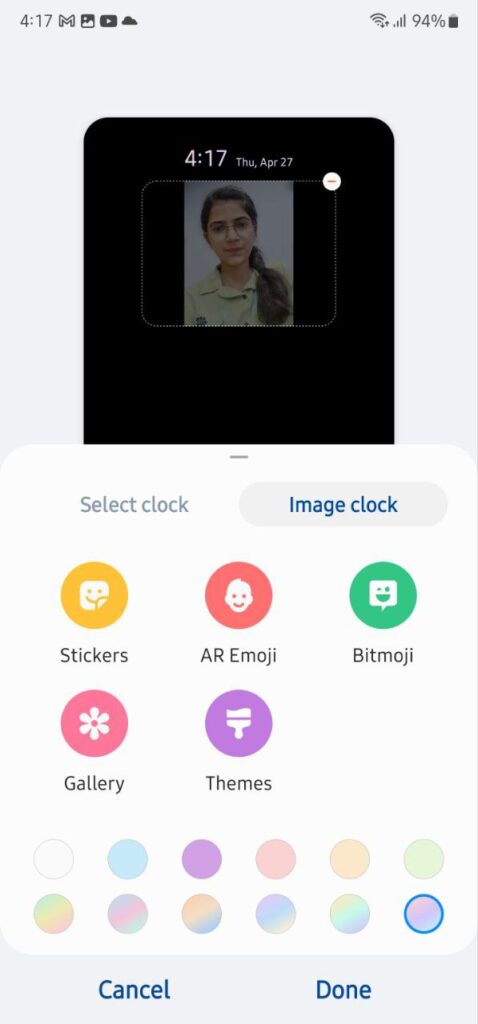
All formatting and customization are displayed below the clock, depending on the selected display method.
One UI 5.1
Breaking: Samsung Galaxy A14 5G gets One UI 6.1 update

Samsung has initiated the release of Android 14-based One UI 6.1 update for the Galaxy A14 5G smartphone. The update is rolling out in some Asian countries including India and Indonesia.
One UI 6.1 update for Samsung Galaxy A14 5G smartphone arrives with One UI build version A146PXXU7DXD3 and an installation package size of 1.6GB. The update is rolling out gradually so it may take hours or days to reach all models.
The update introduces a bundle of enhancements for the Galaxy A14 along with the April 2024 security patch. Notably, it lacks the Galaxy AI features of flagships but comes with amazing capabilities.
Users can now copy and paste objects between images, enjoy improved image clipping, and search within the Gallery app. The video editor allows for playback speed adjustments and project exports for cross-device editing. It also brings new lock screen widgets, customizable alarm alerts with AR Emoji, revamped Calendar app settings section, and more.
Overall the update enhances the Galaxy A14 5G experience with creative editing tools, personalization options, and security enhancements to make it a more versatile and secure device.
To install and install the update, open Settings>> Software Updates >> Download and install.

Stay up-to-date on Samsung Galaxy, One UI & Tech Stuffs by following Sammy Fans on X/Twitter. You can also discover the latest news, polls, reviews, and new features for Samsung & Google Apps, Galaxy Phones, and the One UI/Android operating system.
Do you like this post? Kindly, let us know on X/Twitter: we love hearing your feedback! If you prefer using other social platforms besides X, follow/join us on Google News, Facebook, and Telegram.
Good Lock
Download the latest Good Lock apps/modules on your Galaxy – One UI 6/5.1.1

Samsung Good Lock is a crucial part of One UI, especially for consumers who love smartphone customization. With each new One UI iteration, Samsung brings fruitful apps, plugins, and modules to Good Lock in order to take the personalization experience to the next level.
Follow our socials → Google News, Telegram, X (formerly Twitter), Facebook
The Android 14-based One UI 6 Good Lock could come with a handful of new plugins as part of making the application even more useful. Although all Good Lock plugins are not available for Galaxy consumers worldwide, you can take advantage of the remaining ones.
One UI 5 Good Lock update radically redesigned the overall look of the application, dividing the modules into two sections – Make Up and Life Up. The first section includes apps and services useful for personalization, while the second part consists of experimental Android tools.
Below, you can check brief info about plugins as well as download links from Galaxy Store and APKMirror.
Theme Park
- You can create and apply themes easily and quickly
- Download – Galaxy Store | APK
Pentastic
- Apply various styles to the S Pen
- Download – Galaxy Store | APK
Wonderland
- Allow creating 3D motion wallpaper with various effects
- Download – Galaxy Store | APK
LockStar
- Customize and create a new lock screen and Always on Display.
- Download – Galaxy Store | APK
KeysCafe
- Set the keyboard optimized for you and try creating your one unique animation sticker.
- Download – Galaxy Store | APK
NavStar
- Conveniently organize the navigation bar and gesture mode.
- Download – Galaxy Store | APK
Home Up
- Enjoy the improved One UI Home experience.
- Download – Galaxy Store | APK
ClockFace
- You can configure many different clock styles on the lock screen and AOD and customize the clock however you want.
- Download – Galaxy Store | APK
QuickStar
- Redesign your Quick Panel UI
- Download – Galaxy Store | APK
Nice Shot
- Use the screenshot and screen recording features more conveniently
- Download – Galaxy Store | APK
NotiStar
- Manage the notification history easily
- Download – Galaxy Store | APK
Edge Touch
- Adjust settings for touch on edge screen easily
- Download – Galaxy Store | APK
NiceCatch
- You can customize Sound, Vibration, and screen history.
- Download – Galaxy Store | APK
One Hand Operation +
- Use your phone or tablet easily with your thumb.
- Download – Galaxy Store | APK
Routines+
- Various features have been added to Bixby Routines, allowing you to create more powerful routines.
- Download – Galaxy Store | APK
MultiStar
- Experience the improved Multi Window
- Download – Galaxy Store | APK [New update]
SoundAssistant
- Expand Audio System settings and increase convenience
- Download – Galaxy Store | APK
Camera Assistant [One UI 5 or higher]
- Customize your own camera settings to your preference
- Download – Galaxy Store | APK
RegiStar [One UI 5 or higher]
- Customize your smartphone’s home settings, search options, history, back taps, and more.
- Download – Galaxy Store | APK
DropShip [One UI 5 or higher]
- Easily share files between devices running Android, iOS, and the Web.
- Download – Galaxy Store | APK
Galaxy to Share [One UI 5 or higher ]
- Share your own created personalization settings of various Good Lock modules
- Download – Galaxy Store | APK
One UI 5.1
Samsung’s Android 14 Beta for Galaxy S23 is official in the US

In addition to South Korea and Germany, Samsung has now launched the Android 14-based One UI 6 Beta in the US. Users of carrier-unlocked or T-Mobile branded Galaxy S23, S23 Plus, or S23 Ultra smartphones can now sign up to get the Beta firmware via OTA.
It’s worth mentioning that the One UI 6 Beta is only available for T-Mobile and carrier-unlocked Galaxy S23 models in the US. This means Verizon, AT&T, US Cellular, and other carrier users have no other option than waiting for the official rollout.
One UI 6 Beta comes with a redesigned Quick Panel, which looks stunning and well-crafted for accessibility. The animations are also tweaked but require further optimization as the current situation of transition effects is not up to the mark.
In a recent Newsroom article, the South Korean tech giant confirmed that the One UI 6 Beta is equipped with more new customization capabilities. The design is simple and eye-catching, which will surely enhance the everyday operations of Galaxy devices.