One UI
Meet Quick Share, Samsung’s Nearby Share and AirDrop killer
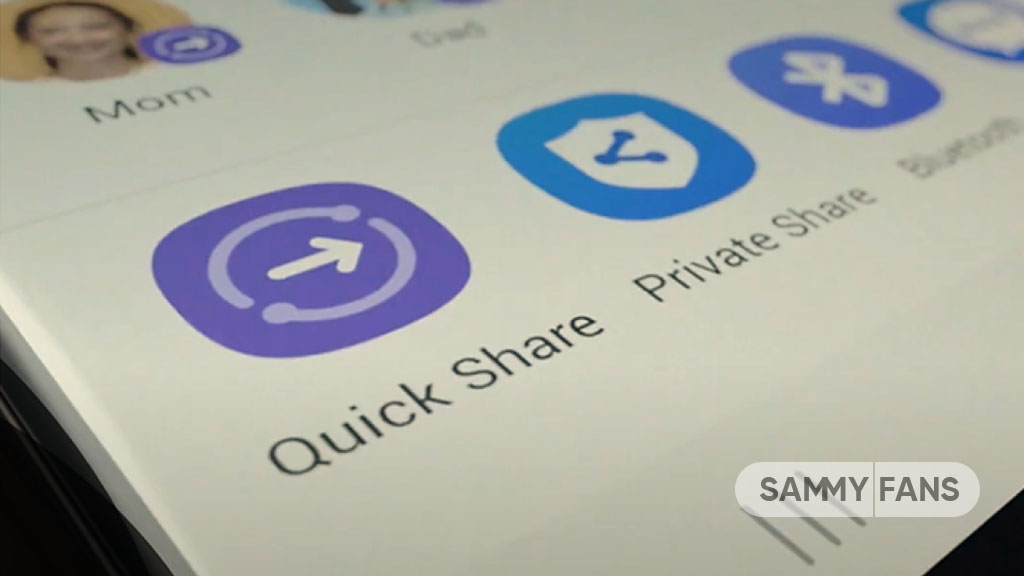
Samsung One UI is packed with a number of useful features of which Quick Share is way too underrated app over Nearby Share and AirDrop. Using Quick Share, you can not only share files across the Galaxy ecosystem but also with non-Galaxy devices through a link to download or QR scan.
Quick Share is a great alternative to Google’s Nearby Share and Apple’s AirDrop file-sharing tools. Samsung’s Quick Share makes sharing magical when you can instantly send images, videos, and files with up to five people simultaneously without pairing devices.
With the Quick Share feature, Samsung lets you say goodbye to the days of emailing files to everyone or copying files into a thumb drive to transfer them to other devices. In the era of innovation, you can seamlessly and conveniently send files to anyone inside or outside the Galaxy with Quick Share.
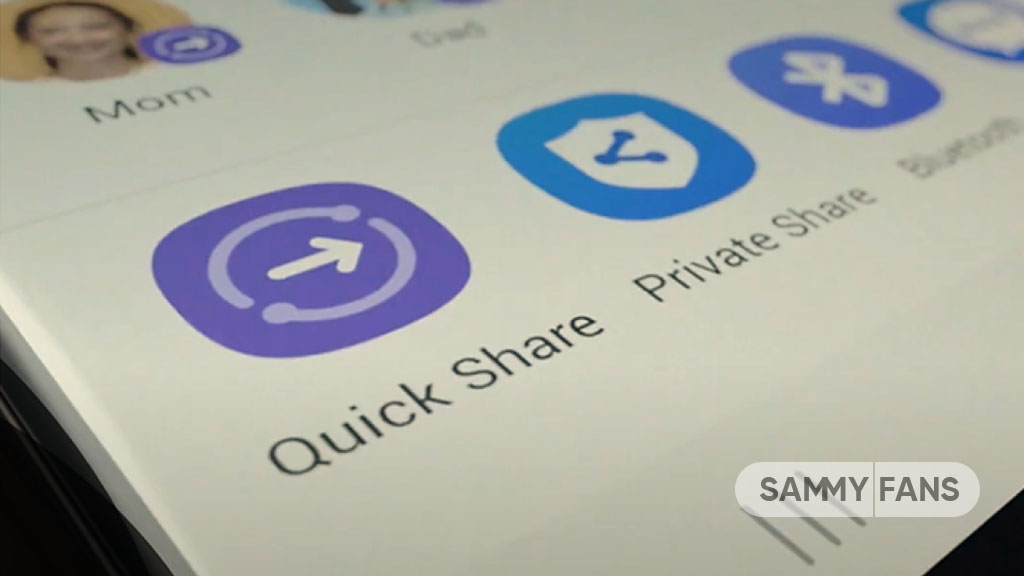
Google released the Nearby Share feature on the Android operating system, a few years back. As it’s a core Android feature, Galaxy devices also allow users to utilize the Nearby Share to share files such as images and videos without any need of downloading a third-party app.
Similarly, AirDrop is a feature created by Apple for devices running iOS or macOS operating systems. This Apple-exclusive service allows users to share files and documents across Apple devices such as iPhones, iPads, and MacBooks.
Beyond the abilities of Nearby Share and AirDrop, Samsung’s Quick Share makes file sharing across Galaxy and non-Galaxy devices easier than ever via links or QR codes. So if you love to share or overshare, then Quick Share is one feature you can’t live without.
How to Quick Share to Galaxy devices
First, make sure Quick Share is activated on both phones. Open the notification panel, swipe downwards, and tap Quick Share to activate it. Now, choose the file you want to share and tap the share button, followed by the Quick Share button at the bottom of your screen.
Your device will show you nearby Galaxy devices. Select the device you want to share with.
How to Quick Share to non-Galaxy devices
First of all, activate the Quick Share feature on your Samsung Galaxy device. Once done, open the notification panel, swipe downwards, and tap Quick Share to activate it. Now, choose the file you want to share and tap the share button, followed by the Quick Share button at the bottom of your screen.
Select either ‘Share link using app’ or ‘Share using QR code’.
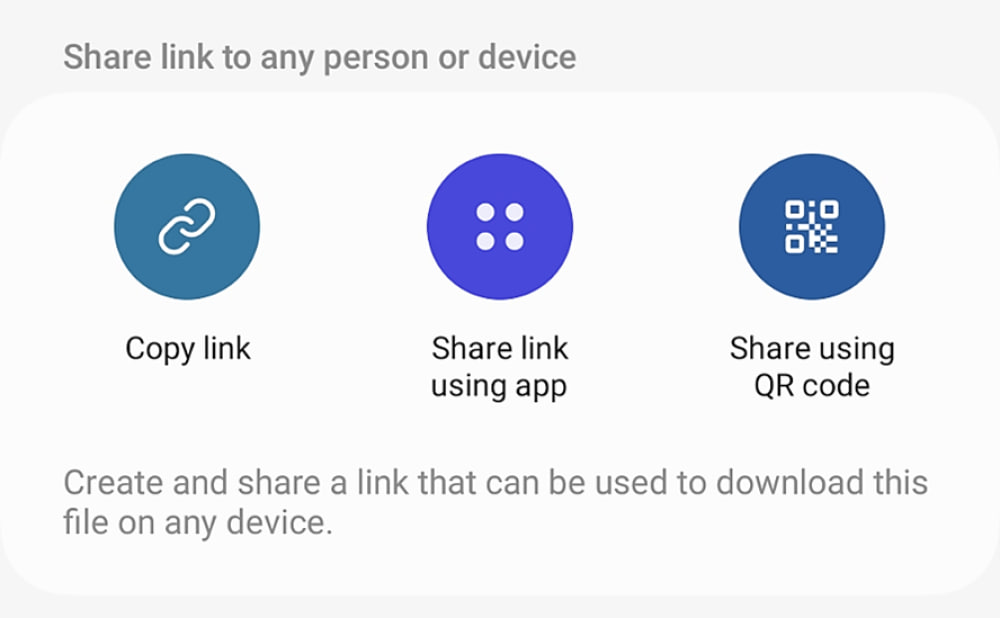
Follow our socials → Google News, Telegram, Twitter, Facebook
Android
One UI 7 (Android 15) to boost Galaxy phone battery with 3 extra hours of standby

Google’s Android 15 is ready to enhance user experience with its significant battery life enhancement. Announced at Google I/O 2024, the Android 15 update promises up to 3 additional hours of standby battery time on some devices. This enhancement is based on the faster activation of doze mode, a power-saving Android feature.
Doze mode has been part of Android since version 6.0, and with Android 15, devices will enter this mode 50% quicker than before. This change means that phones will use less power when they’re not being used for longer battery life.
Although Wear OS 5 based on Android 14 will also benefit from related battery optimizations. Users can expect these enhancements in the Wear OS 6 update. In addition, One UI 7 based on Android 15 is also expected to boost Galaxy phone battery with 3 additional hours of standby.
According to AndroidAuthority, the VP of Engineering of the Android Platform, Dave Burke said, “For Android 15, we’ve sped up the time to doze (doze is when we go into a quiesce state) by 50%. So we get into doze 50% faster, and the result is on some devices we tested up to 3 hours longer standby power. And that’s sort of a general improvement in 15 that applies to all devices.”
Google aims to enhance Android’s core features to ensure all devices upgrading to Android 15 will enjoy 3 hours longer standby battery power feature.
As we highly rely on our devices, Google’s focus on extending battery life is a remarkable development. With Android 15, Google is not just adding new features but also ensuring that the devices are more efficient and reliable.
Stay up-to-date on Samsung Galaxy, One UI & Tech Stuffs by following Sammy Fans on X/Twitter. You can also discover the latest news, polls, reviews, and new features for Samsung & Google Apps, Galaxy Phones, and the One UI/Android operating system.
Do you like this post? Kindly, let us know on X/Twitter: we love hearing your feedback! If you prefer using other social platforms besides X, follow/join us on Google News, Facebook, and Telegram.
One UI 6.1
Surprise! One UI 6.1 arrives on Samsung’s Galaxy A15 in the US

Samsung has started rolling out the One UI 6.1 update for the Galaxy A15 5G smartphone in the US. The update is currently available for locked models on Verizon network carrier and the company will expand it soon.
One UI 6.1 update for Samsung Galaxy A15 5G smartphone can be identified through PDA version A156USQU1BXDA. Users will have to download around 2GB package to install the update.
Based on Android 14, the One UI 6.1 update brings several new features to improve user experience, performance, and security. The update includes the April 2024 security patch and upgrades several stock apps to the latest available version.
WHAT’S NEW
Device Care > Battery Protection
- Extend your battery’s lifespan – Choose from several battery protection options to help maintain your battery’s capacity over the lifetime of your phone.
Gallery
- Copy from one image, paste in another – The Gallery app lets you copy a subject from one image, then paste it into another. Touch and hold a subject to copy it, then touch and hold an empty area in another image to paste it.
Samsung Account
- Bring the whole family together – Samsung account family groups let you easily share things with loved ones and create accounts for your kids. Once you create a family group, you’ll get access to exclusive family sharing and parental control features in Samsung apps as well as up to 30 GB of free cloud storage to share all your family photos.
Call & Message Continuity
- Talk on any device – Make and receive calls and texts from any Galaxy tablet, computer, or watch signed in to your Samsung account.
- Switch devices mid-conversation – You can pull calls from one device to another anytime, even during calls.
- To enable this feature: Both devices must be signed in to the same Samsung account, using the native Phone app for calls, and Samsung Messages app for texts.
Open Settings > Connected devices > Call & text on other devices, and follow the instructions to pair your Galaxy phone and tablet. - You can send and receive messages using any Wi-Fi network. Calls require both devices to be on the same Wi-Fi network.
Settings > Mobile Networks
- Toggle 5G On/Off – You can now turn 5G off if you don’t want to use 5G networks.
- Open Settings > Connections > Mobile Networks, and toggle “Allow 5G service” On/Off.

Stay up-to-date on Samsung Galaxy, One UI & Tech Stuffs by following Sammy Fans on X/Twitter. You can also discover the latest news, polls, reviews, and new features for Samsung & Google Apps, Galaxy Phones, and the One UI/Android operating system.
Do you like this post? Kindly, let us know on X/Twitter: we love hearing your feedback! If you prefer using other social platforms besides X, follow/join us on Google News, Facebook, and Telegram.
One UI
Samsung One UI 7 Update: Which Galaxy devices will get Android 15?
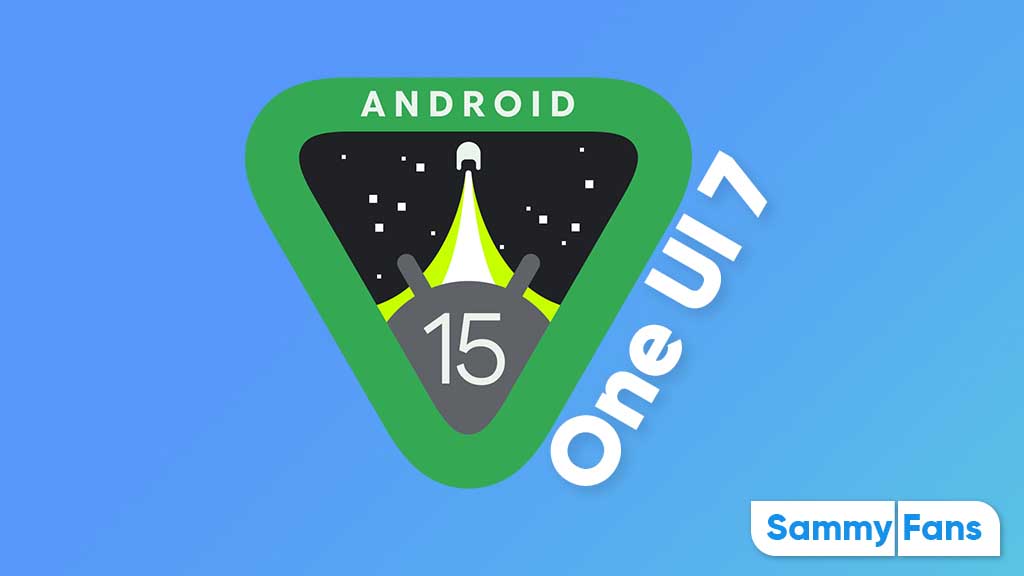
Google’s Pixel phones received the first Developer Preview of Android 15 in April 2024. The new operating system remained limited to the Pixel devices till I/O 2024. Samsung will open its Android 15 Beta Program — One UI 7 — for Galaxy devices sometime in August 2024.
One UI 6.1 is the latest Galaxy skin based on Android 14. The Android 15-based One UI 7 will debut on many Samsung devices later this year. While it’s just the beginning of 2024, we already know Galaxy devices are eligible for Android 15.
Google released Android 15 DP2 in late March and Public Beta also started in April 2024. Following the I/O 2024 event, Android vendors like Xiaomi, OPPO, and OnePlus have also commenced Public Beta for their flagships, which Samsung is not subjected to follow.
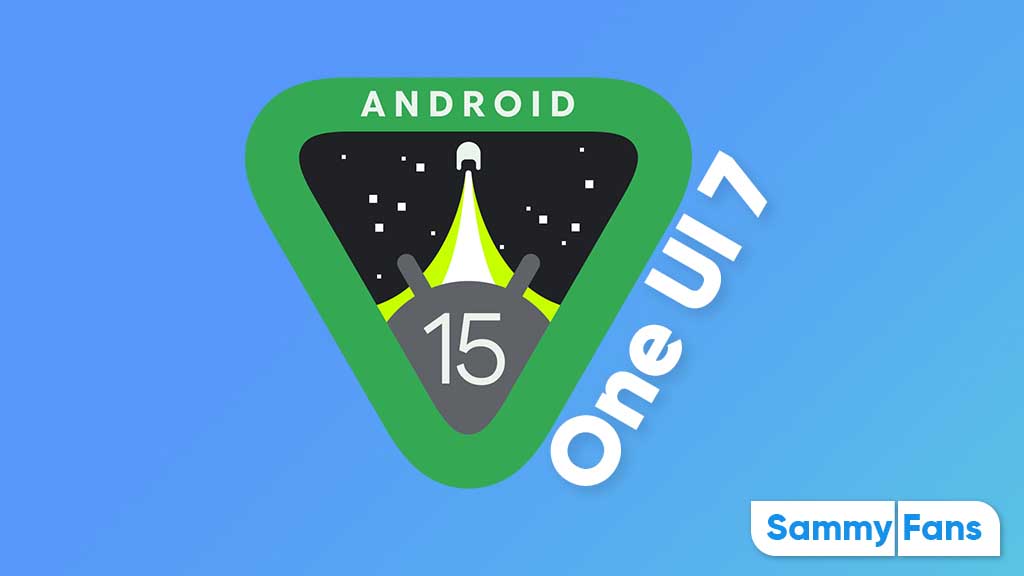
Android 15 Easter Egg
The Galaxy S24 series will surely be the first to get One UI 7 Beta sometime in August this year. The South Korean tech giant will then expand its Beta activity for some older lineups including but not limited to the Galaxy S23 series, Galaxy Z Flip 5, and Galaxy Z Fold 5.
Check the device list below:
Galaxy S Android 15 Update List
- Galaxy S21
- Galaxy S21+
- Galaxy S21 Ultra
- Galaxy S21 FE
- Galaxy S22
- Galaxy S22+
- Galaxy S22 Ultra
- Galaxy S23
- Galaxy S23+
- Galaxy S23 Ultra
- Galaxy S23 FE
- Galaxy S24
- Galaxy S24+
- Galaxy S24 Ultra
Galaxy Z Android 15 Update List
- Galaxy Z Flip 3
- Galaxy Z Flip 4
- Galaxy Z Flip 5
- Galaxy Z Fold 3
- Galaxy Z Fold 4
- Galaxy Z Fold 5
Galaxy Tab Android 15 Update List
- Galaxy Tab A9 / A9+
- Galaxy Tab Active 4 Pro
- Galaxy Tab S8 / S8+ / Tab S8 Ultra
- Galaxy Tab S9 / S9+ / S9 Ultra
- Galaxy Tab S9 FE / S9 FE+
Galaxy A/M/F Android 15 Update List
- Galaxy A05s / A15 / A25
- Galaxy A14 / A24 / A34 / A54
- Galaxy A33 / A53 / A73
- Galaxy M14 / F14
- Galaxy M34 / M54 / F54
In case you don’t find your Galaxy device in the list mentioned above, don’t panic. As the year progresses, we will update the list according to the eligibility of devices. Do note that the list is compiled on previous rollouts, software guarantees, and experience.
The official list will only come when the stable One UI 7 rollout will begin around October 2024.
Stay up-to-date on Samsung Galaxy, One UI & Tech Stuffs by following Sammy Fans on X/Twitter. You can also discover the latest news, polls, reviews, and new features for Samsung & Google Apps, Galaxy Phones, and the One UI/Android operating system.
Do you like this post? Kindly, let us know on X/Twitter: we love hearing your feedback! If you prefer using other social platforms besides X, follow/join us on Google News, Facebook, and Telegram.












