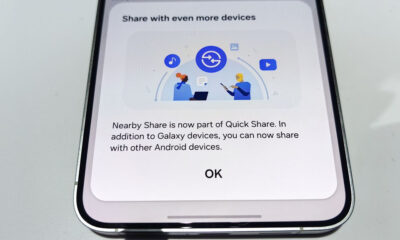One UI
Meet Quick Share, Samsung’s Nearby Share and AirDrop killer
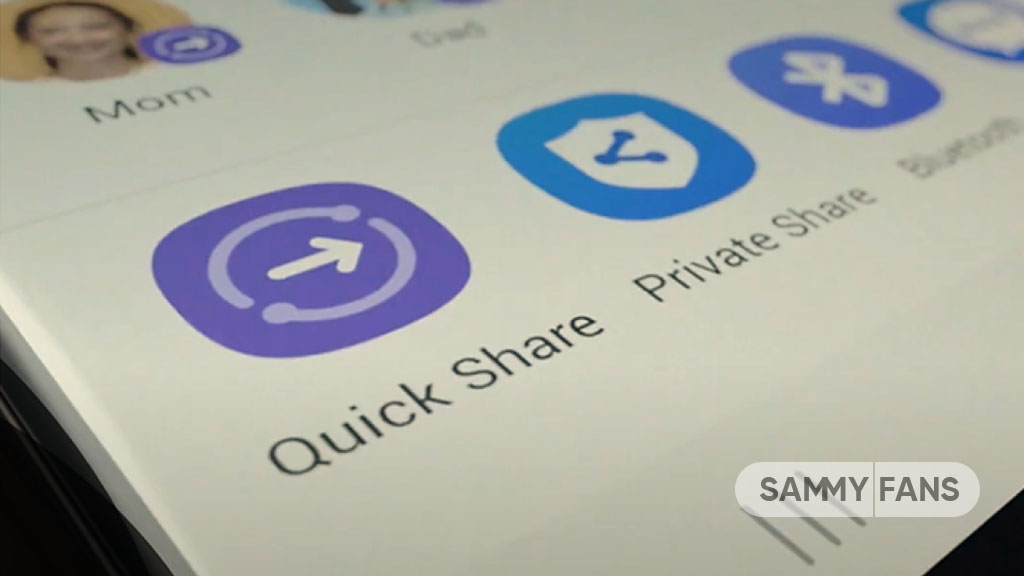
Samsung One UI is packed with a number of useful features of which Quick Share is way too underrated app over Nearby Share and AirDrop. Using Quick Share, you can not only share files across the Galaxy ecosystem but also with non-Galaxy devices through a link to download or QR scan.
Quick Share is a great alternative to Google’s Nearby Share and Apple’s AirDrop file-sharing tools. Samsung’s Quick Share makes sharing magical when you can instantly send images, videos, and files with up to five people simultaneously without pairing devices.
With the Quick Share feature, Samsung lets you say goodbye to the days of emailing files to everyone or copying files into a thumb drive to transfer them to other devices. In the era of innovation, you can seamlessly and conveniently send files to anyone inside or outside the Galaxy with Quick Share.
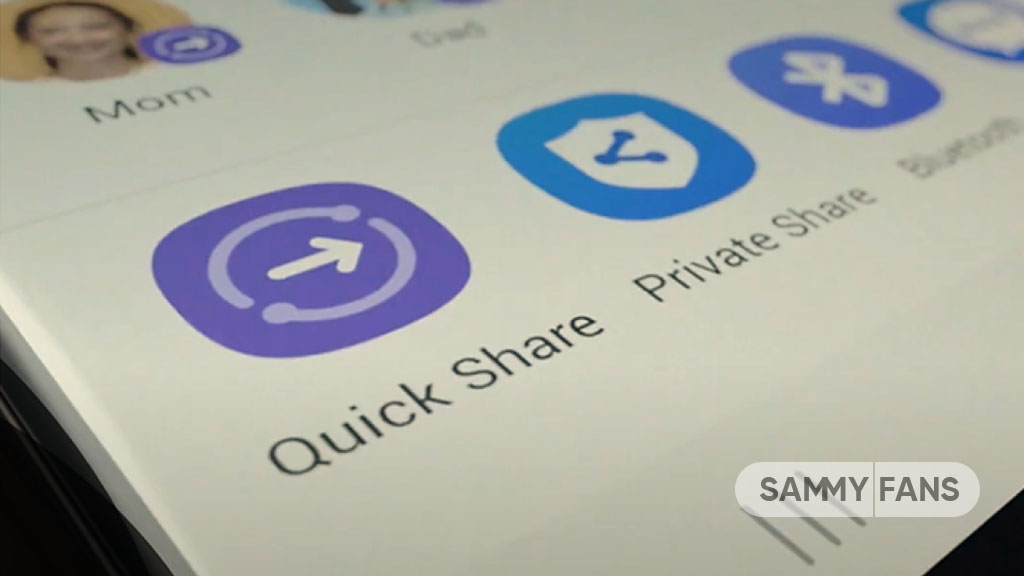
Google released the Nearby Share feature on the Android operating system, a few years back. As it’s a core Android feature, Galaxy devices also allow users to utilize the Nearby Share to share files such as images and videos without any need of downloading a third-party app.
Similarly, AirDrop is a feature created by Apple for devices running iOS or macOS operating systems. This Apple-exclusive service allows users to share files and documents across Apple devices such as iPhones, iPads, and MacBooks.
Beyond the abilities of Nearby Share and AirDrop, Samsung’s Quick Share makes file sharing across Galaxy and non-Galaxy devices easier than ever via links or QR codes. So if you love to share or overshare, then Quick Share is one feature you can’t live without.
How to Quick Share to Galaxy devices
First, make sure Quick Share is activated on both phones. Open the notification panel, swipe downwards, and tap Quick Share to activate it. Now, choose the file you want to share and tap the share button, followed by the Quick Share button at the bottom of your screen.
Your device will show you nearby Galaxy devices. Select the device you want to share with.
How to Quick Share to non-Galaxy devices
First of all, activate the Quick Share feature on your Samsung Galaxy device. Once done, open the notification panel, swipe downwards, and tap Quick Share to activate it. Now, choose the file you want to share and tap the share button, followed by the Quick Share button at the bottom of your screen.
Select either ‘Share link using app’ or ‘Share using QR code’.
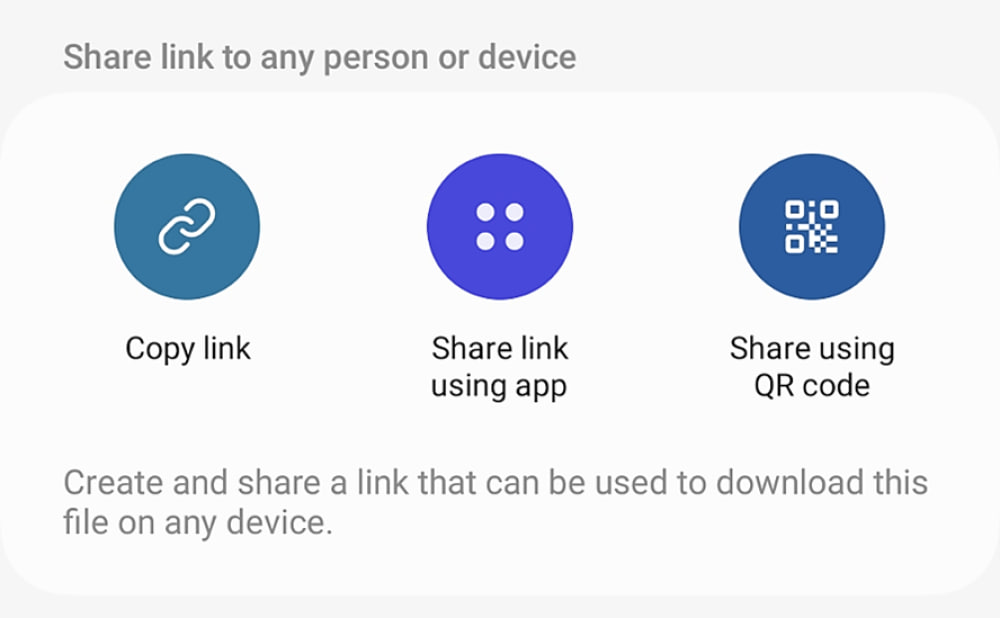
Follow our socials → Google News, Telegram, Twitter, Facebook
One UI 6.1
Samsung One UI 6.1 Advanced Motion Photo Feature
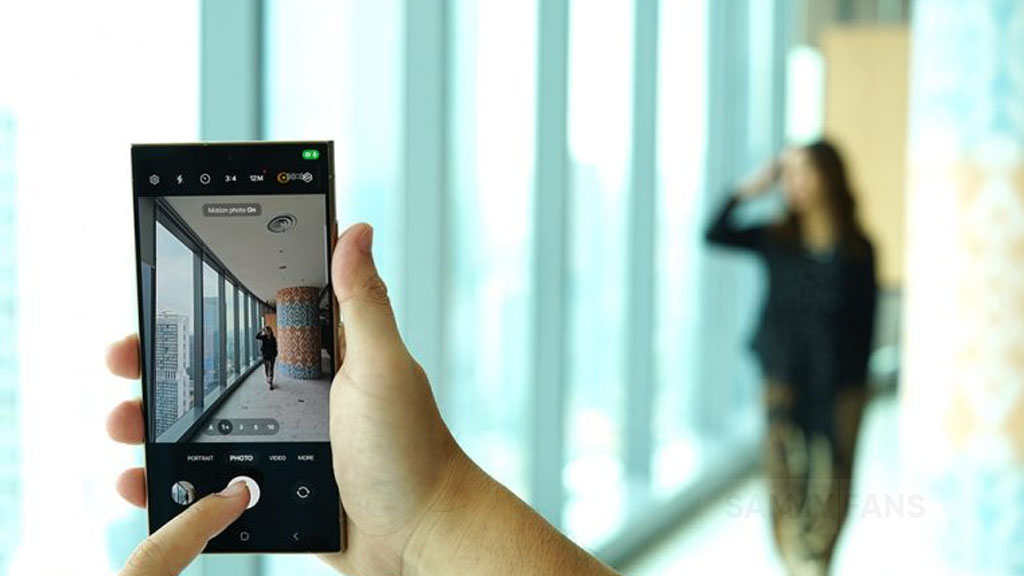
Samsung One UI 6.1 brings an amazing photography experience with its enhanced Motion Photo feature. This enhanced functionality arrives with the Galaxy S24 series with One UI 6.1 and offers users the ability to capture the best moments with unmatched precision and creativity.
With One UI 6.1 update, the enhanced Motion Photo feature is available on the Galaxy S23 series including S23 FE, Galaxy Z Fold 5, Galaxy Z Flip 5, and Galaxy Tab S9 series. It is soon available on Galaxy S22 series, Galaxy Z Fold 4, and Galaxy Z Flip 4 smartphones.
Motion Photo Feature
The Motion Photo feature of Samsung One UI 6.1 allows users to record a scene in a dynamic sequence of up to 90 frames, capturing a detailed 3-second preview before and after the shutter is pressed. This means you can pick the best photo from several options, even if you thought you missed the moment.
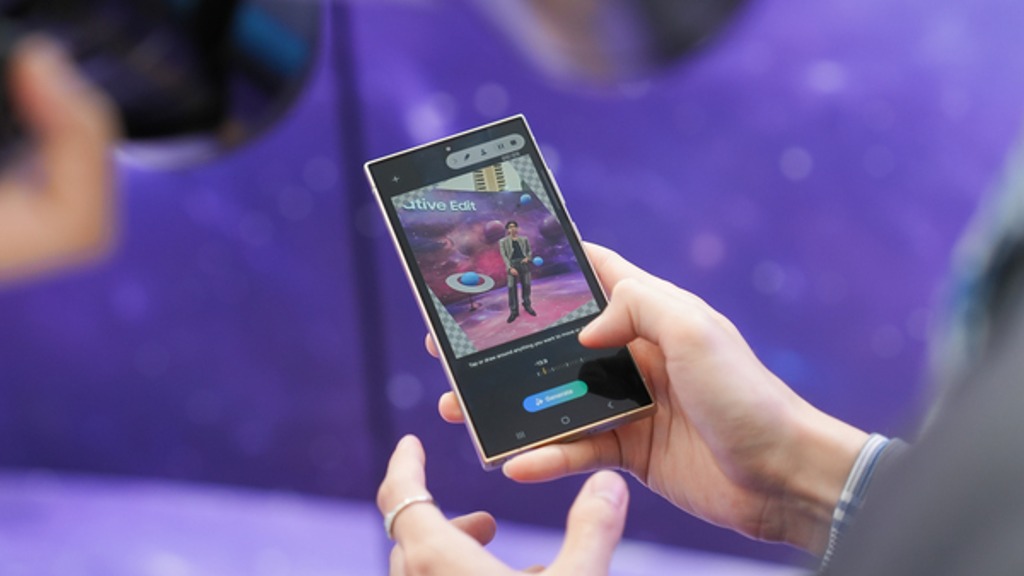
The Galaxy S24 Series’ camera is not just fast, it’s smarter and more intuitive. With a shutter speed that’s 30% quicker than the previous models, the ‘Faster Shot-to-Shot Shutter Speed’ capability of the Galaxy S24 series ensures you’re always ready to capture a candid scene.
The AI automatic enhancement feature refines the chosen frame, saving it as a high-resolution image with vivid details up to 12MP. Even in challenging lighting conditions, the Super High Dynamic Range (HDR) feature ensures your photos are clear and vibrant.
How to use the Motion Photo feature?
- Launch the Camera app
- Enable the Motion Photo feature by tapping on its icon.
- Click the shutter button as usual to take a photo
- Visit the Gallery and select your photo that has been successfully taken.
- Tap ‘View Motion Photo’ to explore the frames.
- Choose the best image in Motion Photo and apply ‘Quick Crop’.
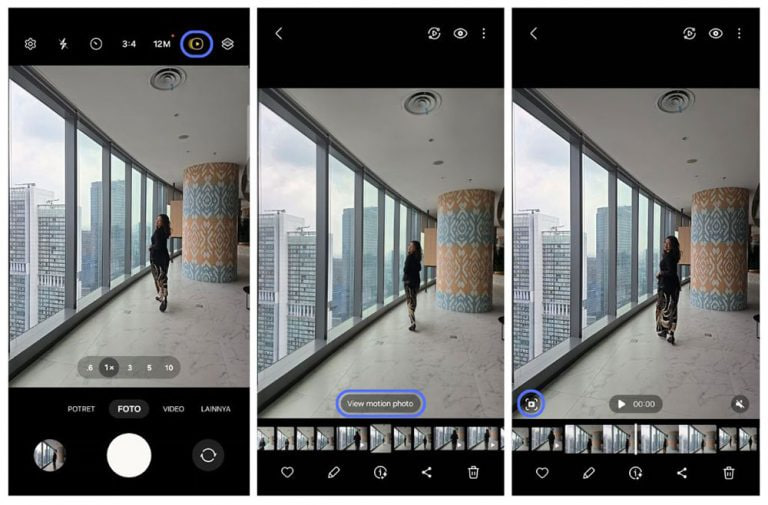
Stay up-to-date on Samsung Galaxy, One UI & Tech Stuffs by following Sammy Fans on X/Twitter. You can also discover the latest news, polls, reviews, and new features for Samsung & Google Apps, Galaxy Phones, and the One UI/Android operating system.
Do you like this post? Kindly, let us know on X/Twitter: we love hearing your feedback! If you prefer using other social platforms besides X, follow/join us on Google News, Facebook, and Telegram.
One UI 6.1
One UI 6.1 update for Galaxy S21 series, Z Flip 3, and Fold 3 to release next week

Samsung is reportedly preparing to release One UI 6.1 update to the Galaxy S21 series, Galaxy Z Flip 3, and Galaxy Z Fold 3. The update began rolling out to nine Galaxy devices in late March and will soon be available to other older devices.
A Canadian network carrier, Fido has recently updated its update schedule for some Galaxy devices. A new software update will be available for the Galaxy S21 series, Galaxy Z Flip 3, and Galaxy Z Fold 3 smartphones on May 3 in Canada. This update will include the April 2024 security patch and is expected to release much-awaited One UI 6.1 features.
Samsung Galaxy S22 series, Galaxy Z Flip 4, and Galaxy Z Flip 4 smartphones will also get a new software update on May 03 in Canada. While Samsung announced the release of the One UI 6.1 update for the above models in early May the company has not yet confirmed whether the Galaxy S21 series, Z Flip 3, and Fold 3 will be included in this update.
Users of these devices may need to wait for further announcements to know if they will receive the new features and enhancements that One UI 6.1 offers on May 3, 2024.
One UI 6.1 update to introduce some advanced AI features to these devices including Circle to Search and Live translation. Owners of the Galaxy S21 series, Z Flip 3, and Fold 3 should look forward to these enhancements, which will bring their devices up to date with the latest Samsung technology.
Galaxy S22, Z Fold 4, and Flip 4 to receive Galaxy AI, One UI 6.1 update on May 3
Stay up-to-date on Samsung Galaxy, One UI & Tech Stuffs by following Sammy Fans on X/Twitter. You can also discover the latest news, polls, reviews, and new features for Samsung & Google Apps, Galaxy Phones, and the One UI/Android operating system.
Do you like this post? Kindly, let us know on X/Twitter: we love hearing your feedback! If you prefer using other social platforms besides X, follow/join us on Google News, Facebook, and Telegram.
One UI 6.1
Galaxy S22, Z Fold 4, and Flip 4 to receive Galaxy AI, One UI 6.1 update on May 3

After rolling out the One UI 6.1 update for nine Galaxy devices, Samsung is now ready to rollout this major update for the next set of Galaxy devices, including the Galaxy Z Flip 4, Galaxy Z Fold 4, Galaxy Tab S8 Series, and Galaxy S22 series. A piece of new information has revealed the release date of the One UI 6.1 update for these Galaxy smartphones.
According to the Canadian network carrier, Fido, a new update is scheduled to be available for the Galaxy S22 series, Galaxy Z Fold 4, and Galaxy Z Flip 4 on May 3rd in Canada. This update will include the April 2024 security patch and is expected to introduce the One UI 6.1 features.
Although Samsung has not confirmed the specific date for the One UI 6.1 release for these devices but announced that it will happen in early May. The update is highly anticipated, as it promises to enhance device security and functionality.
One UI 6.1 update will offer a range of AI-powered features to these devices, such as Circle to Search, Chat Assist, Interpreter, Live Translate, Note Assist, Transcript Assist, Browsing Assist, Generative Edit, Edit Suggestion, and AI-Generated Wallpaper. These features will improve the overall user experience by making the devices more intuitive and easier to use.
As the release date approaches, Samsung device users are eager to experience the new capabilities offered by One UI 6.1. The Korean tech giant promises to make Galaxy devices smarter, more secure, and feature-rich with One UI 6.1.
Stay up-to-date on Samsung Galaxy, One UI & Tech Stuffs by following Sammy Fans on X/Twitter. You can also discover the latest news, polls, reviews, and new features for Samsung & Google Apps, Galaxy Phones, and the One UI/Android operating system.
Do you like this post? Kindly, let us know on X/Twitter: we love hearing your feedback! If you prefer using other social platforms besides X, follow/join us on Google News, Facebook, and Telegram.