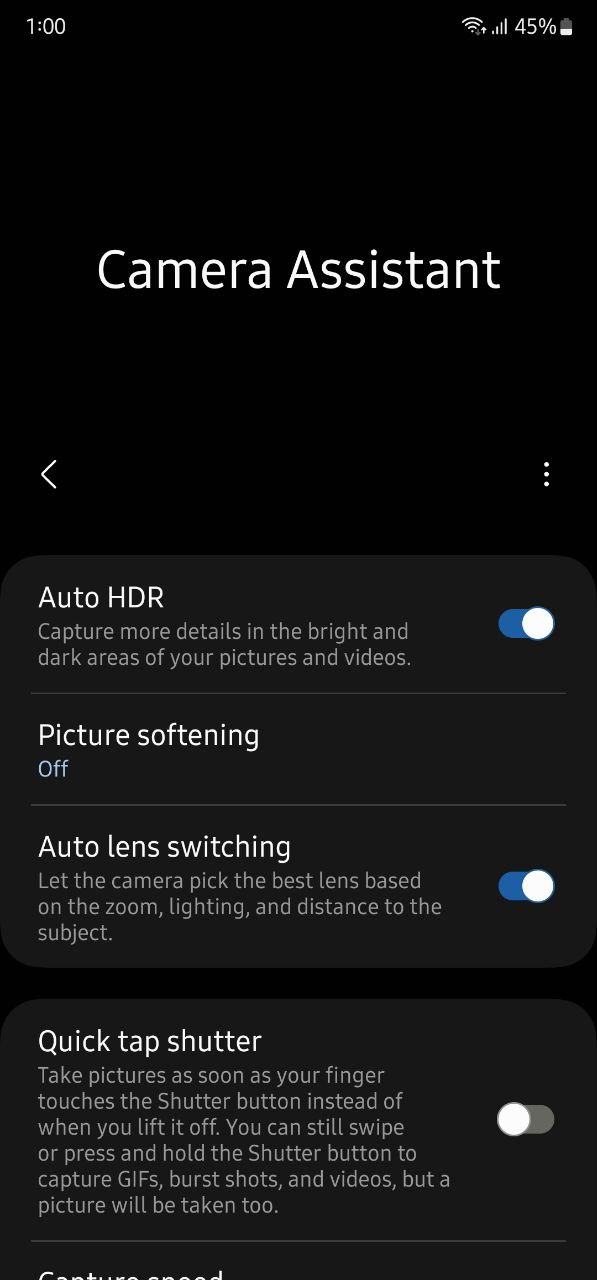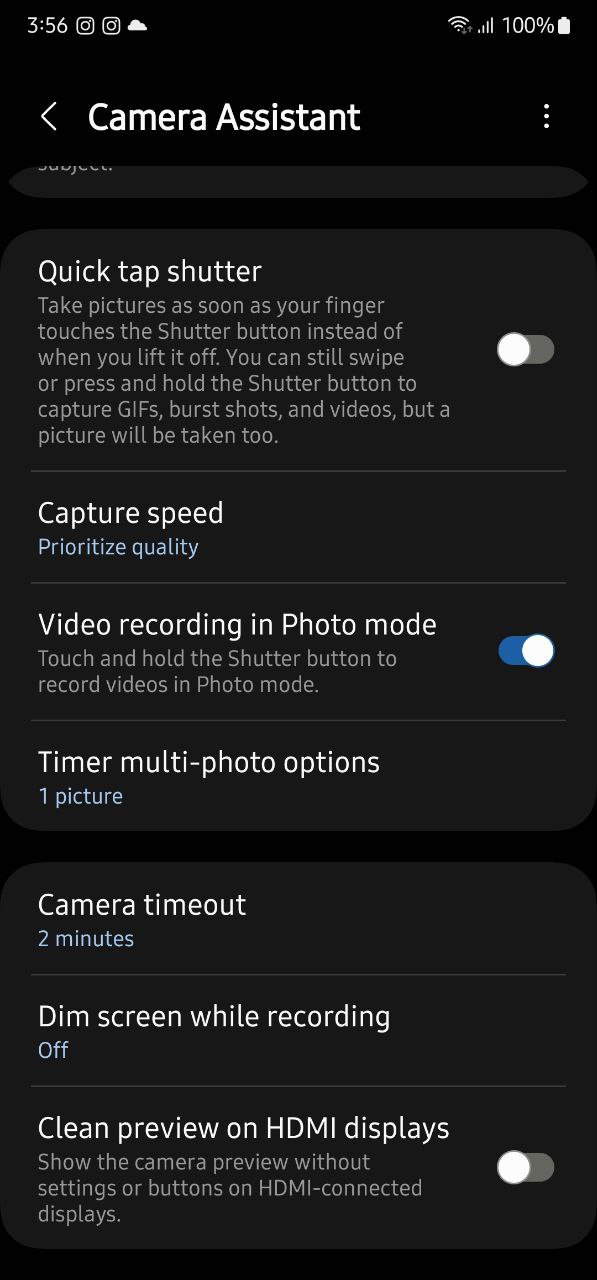Apps
Here’s how to use Camera Assistant app on your Samsung device
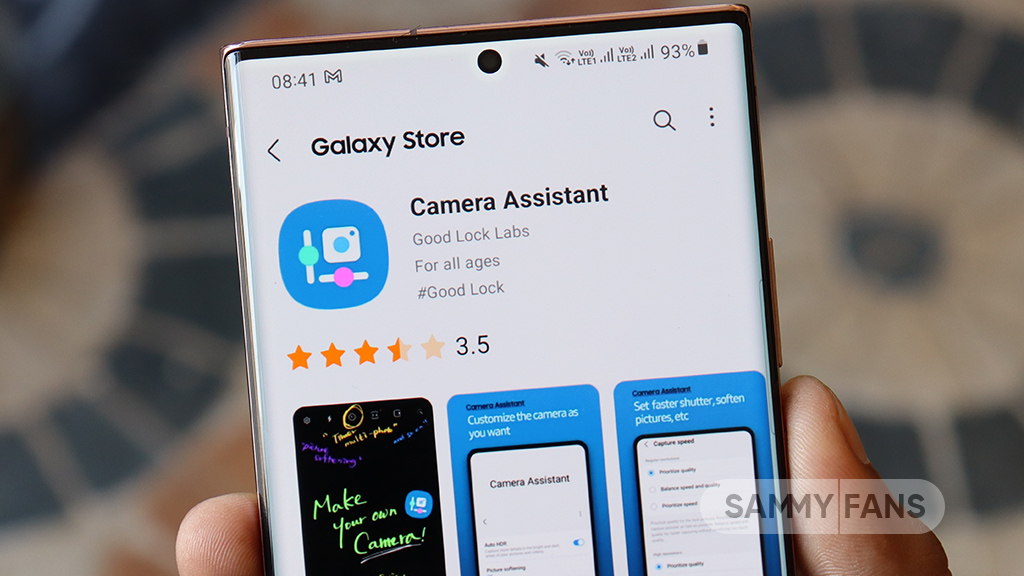
Samsung offers several features to let Galaxy customers manage and customize their phone’s camera. Meanwhile, Good Lock’s Camera assistant has some advanced features that provide more ways to manage camera settings as per your preferences.
The Korean tech giant added new modules to Good Lock with One UI 5.0, Camera Assistant is being one of them. It brings some useful features that you can drive to make your already strong Samsung camera stronger. It automatically switches the camera lens based on your surrounding so that you get the best of the present moment.
Follow our socials → Google News, Telegram, Twitter, Facebook
It also lets you prioritize between the picture quality and picturing speed, video recording in photo mode, shoot continuously at regular shooting intervals, and much more.
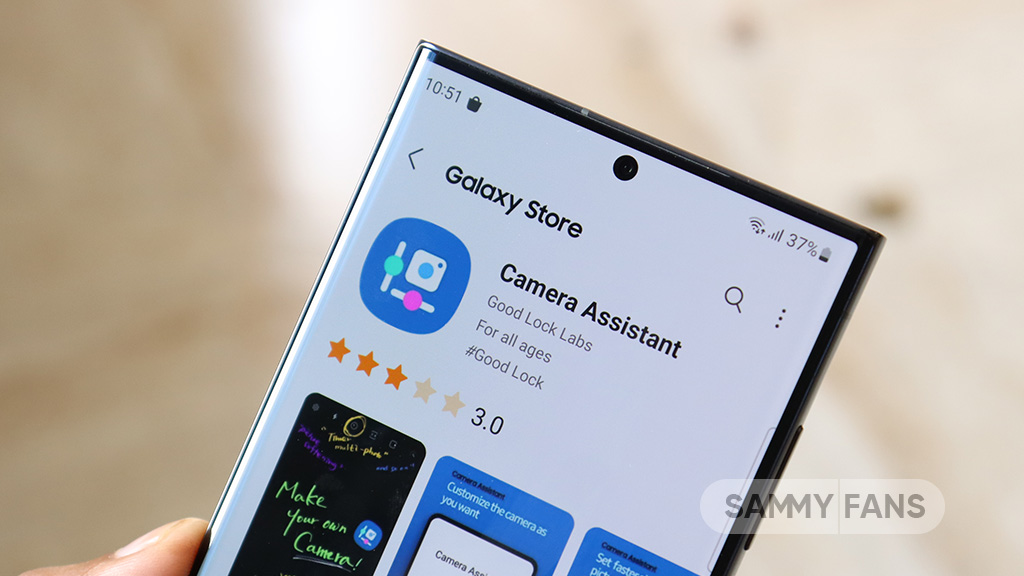
For photoholics, the Samsung Camera Assistant will be the best choice as it lets them capture their best shots with their phone itself. Here are some tips and tricks that will make it easy to use the Samsung Camera Assistant module:
How to use Samsung Camera Assistant:
All you need to have is a compatible Galaxy smartphone and Good Lock app installed in it. Now open the “Good Lock” app, visit its “Life up” page, and tap the download button beside “Camera Assistant.” The following options will appear:
Auto HDR:
It is a feature that lets you capture more details in your pictures and videos in a bright and dark environment. To use it, all you need to do is just turn the toggle on.
Picture softening:
The picturing softening tools are available for customers who prefer a soft picture texture rather than the Galaxy camera’s default picture quality, which offers you pictures with detailed and sharp textures.
There are two softening tones to choose from – Medium and High. You can choose the one according to your preferences and if you are not a person who likes soft images, can simply turn it off.

Auto lens switching:
Once you turn the toggle of this feature on, your Galaxy phone will automatically pick the best lens based on zoom, lighting, and distance to the subject. This way, you can capture the best shots, no matter the time, place, or environment.
Quick tap stutter:
The quick tap shutter is a new addition to Camera Assistant that improved the users’ shooting experience. It lets you set a photo to be taken immediately the moment your finger touches the capture button, rather than the moment it realizes.
Capture speed:
This feature allows you to set the priority between image quality and capture speed. If you want to shoot quickly for capturing the moment rather than the quality you can try the “Prioritize speed” option.
Meanwhile, you can choose “Prioritize quality” for the best pictures or “Balance speed and quality” for faster capturing without sacrificing too much quality.

Video recording in Photo mode:
The name itself tells its use, it lets you record videos in photo mode. All you need is to touch and hold the shutter button to record videos after you have enabled the toggle.
Timer multi-photo options:
By default, the camera of your Galaxy phone takes one photo with the timer mode. But with this feature enables, you can shoot continuously at regular shooting intervals without having to press the shooting button again.
Camera timeout:
You can choose the camera timeout time here. Once you set it, your phone will automatically close the camera app. You can choose between – 1, 2,5, or 10 minutes options.
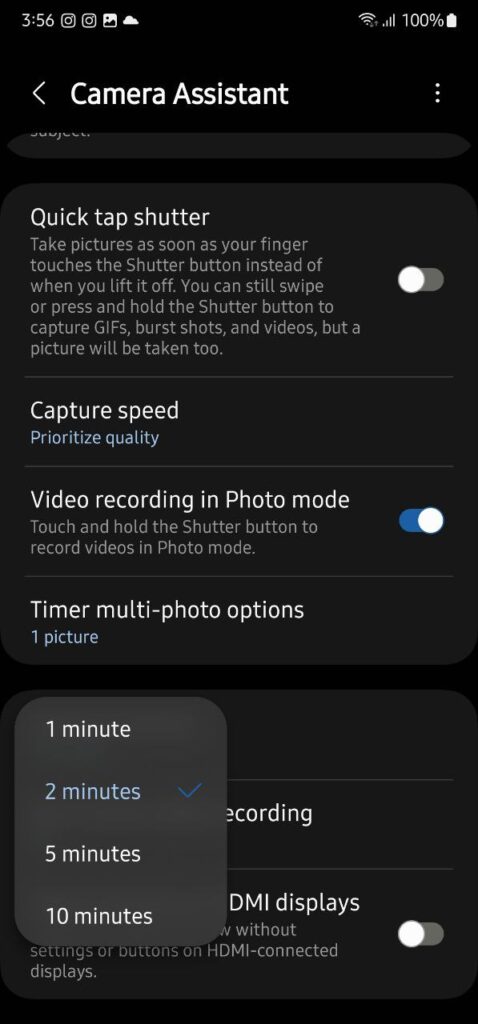
Dim screen while recording:
This feature will save the battery of your phone by setting the screen brightness to low when recording video for a long time.
Clean previews on HDMI displays:
Once turned on, this feature will show you the camera preview without settings or buttons on HDMI-connected displays.
Good Lock
Samsung will resolve Home Up Finder issue with upcoming software update
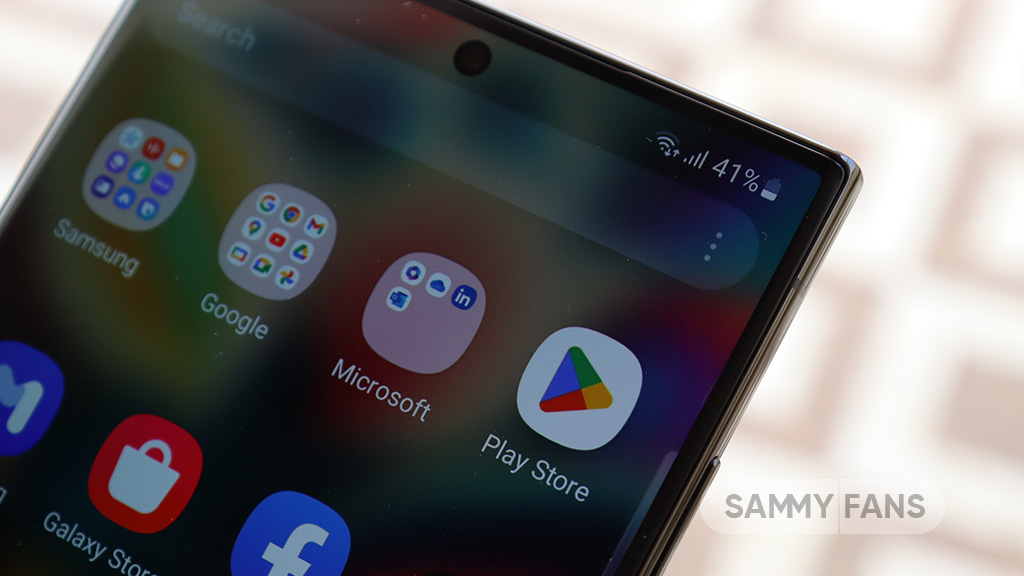
Samsung has confirmed that it will fix an issue with the Home Up Finder feature through a new software update. Some Galaxy users have been facing an issue where the Finder’s layout does not appear correctly on their screens.
According to the information, the Finder sometimes overlaps with the battery, network, sound, and clock icons at the top of the screen. This overlap can hide the search field or make it difficult to use.
Users have reported that this issue makes it hard to search for apps or use the Finder effectively. Samsung has recognized this issue and is working on a solution. The community moderator has announced that the company will release a software update to fix the layout of the Finder feature of the Home Up.

Moreover, Samsung has also apologized for the inconvenience the Home Up Finder issue may have caused and ensures users that the company will fix it. Users should keep their devices updated by checking for new software updates regularly.
Previously, the company added the long-awaited ‘Access Finder’ feature that makes it easier for users to find and open apps quickly. In addition, users now have a new ‘App Icon Setting’ for the customization of app icons.
Several Galaxy users are facing the issue after using the Finder feature of the Home Up Good Lock module. Fortunately, the company has confirmed to solve it with the upcoming software update.
However, Samsung has not provided a specific timeline for when this issue will be resolved. Users will need to wait for future software updates and official announcements from Samsung regarding the Finder bug.
WhatsApp bringing reshare feature for status updates like Instagram
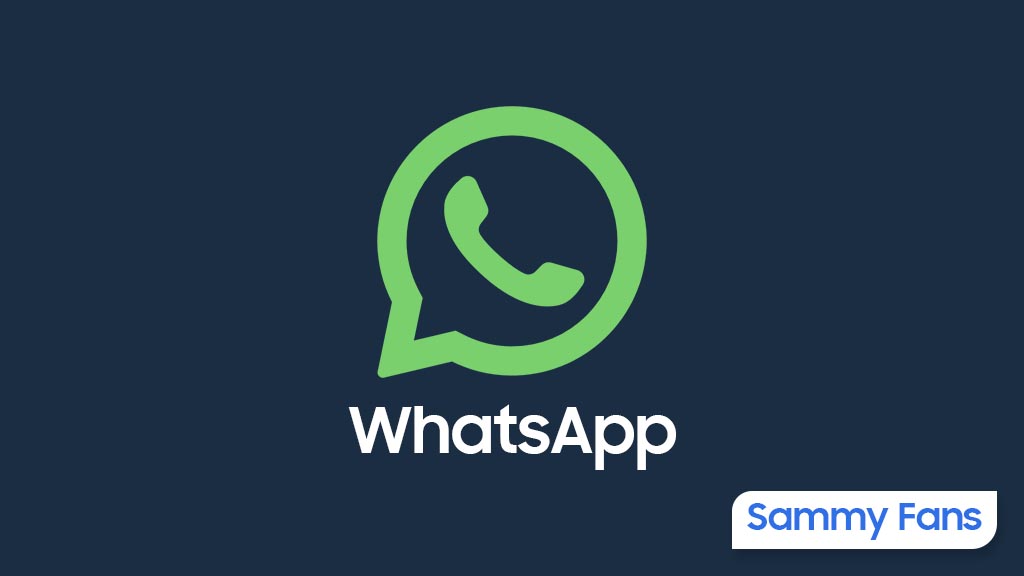
WhatsApp is planning to bring a new feature to reshare status updates easily, just like Instagram. The latest beta update of WhatsApp for Android arrives with version 2.24.16.4, which simplifies the way how users share status updates where they’ve been mentioned.
The fresh beta update reveals that WhatsApp is working on a new feature for direct resharing. This feature removes the need for users to take screenshots or ask for the post to be sent privately as it makes it much simpler to share interesting updates on their status.
You can find the reshare button at the bottom of the screen on the WhatsApp status interface. This option appears specifically on status updates where someone has mentioned you. In other cases, you will see the option to reply to the status instead.
By adding a new reshare button to the mentioned post, WhatsApp aims to enhance user convenience and connectivity. However, you can still manage your status privacy settings.

Previously, WhatsApp introduced the option to mention specific contacts in status updates to allow direct notifications to be sent to them. Now, WhatsApp is working on allowing users to reshare the mentioned status updates directly.
Notably, the new features are currently under development and the company will soon make it available for users. This feature is much like what users are already familiar with on platforms like Instagram. Stay tuned with us to know more information.
WhatsApp introduces background gradient filter for status updates
Good Lock
Samsung Theme Park update brings enhanced customization options, bug fixes
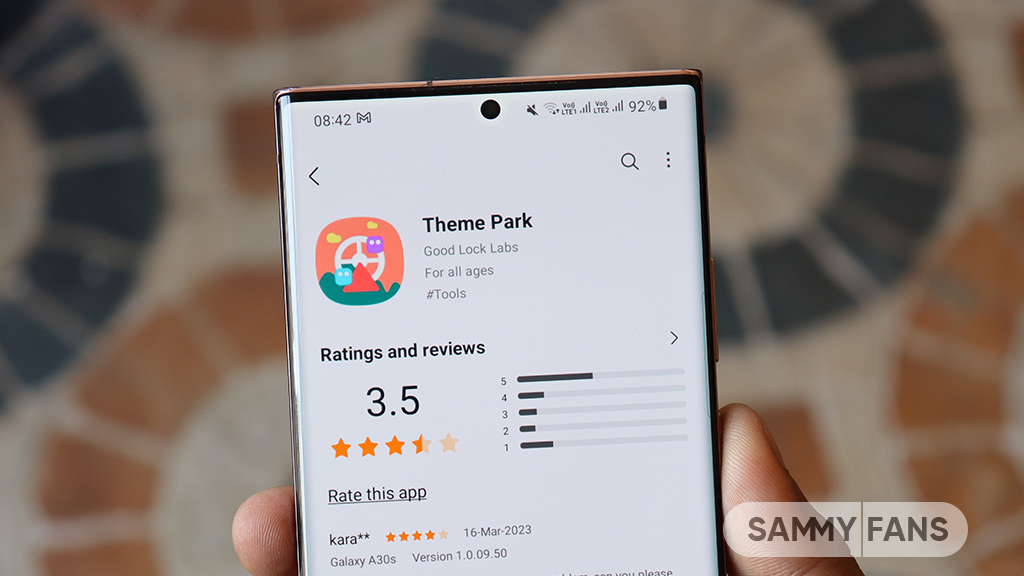
Samsung has rolled out a new update for its Theme Park Good Lock module, bringing several enhancements and fixes to enhance your device customization experience. The new update is available on the Galaxy Store with version 1.1.0.18.
Users of eligible Galaxy devices can now modify wallpapers without needing to initialize the entire theme. This change allows for quicker and more convenient customization.
In addition, the update includes fixes for errors related to keyboard keycaps. This ensures a smoother typing experience without errors that may have been present before. Previously, a feature of the Theme Park Good Lock module that allowed image customization of folders and keycaps was no longer supported. But now, users can enjoy the enhanced keycap functions.
After installing this update, users will no longer encounter blank pages when browsing for wallpapers. This update ensures all wallpaper options are displayed correctly by improving the selection process.
Furthermore, the update also brings general improvements to enhance the stability and performance of the Samsung Theme Park app. It fixes various issues to ensure the app runs smoothly and reliably.
To enjoy enhanced features, users can update Samsung Theme Park through the Galaxy Store >> Menu Option >> Updates or by checking for updates in the Good Lock app. Keeping the module up to date ensures access to the latest features and fixes.
Previously, Samsung brought Android 14-based One UI 6.1.1 support to the Theme Park app along with new and enhanced features. Now, the fresh update makes customization easier and more reliable for Samsung device users.
One UI 6.1.1 support now available for Samsung Theme Park app