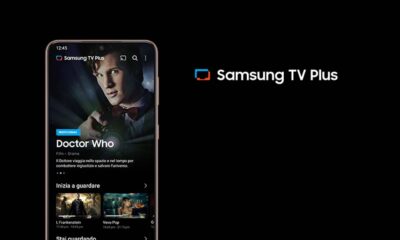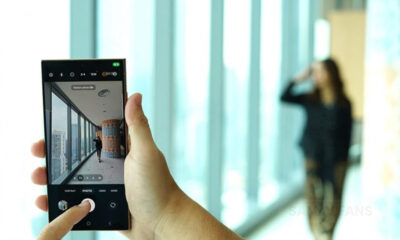One UI
New Samsung One UI 5.1 screenshot feature is handy
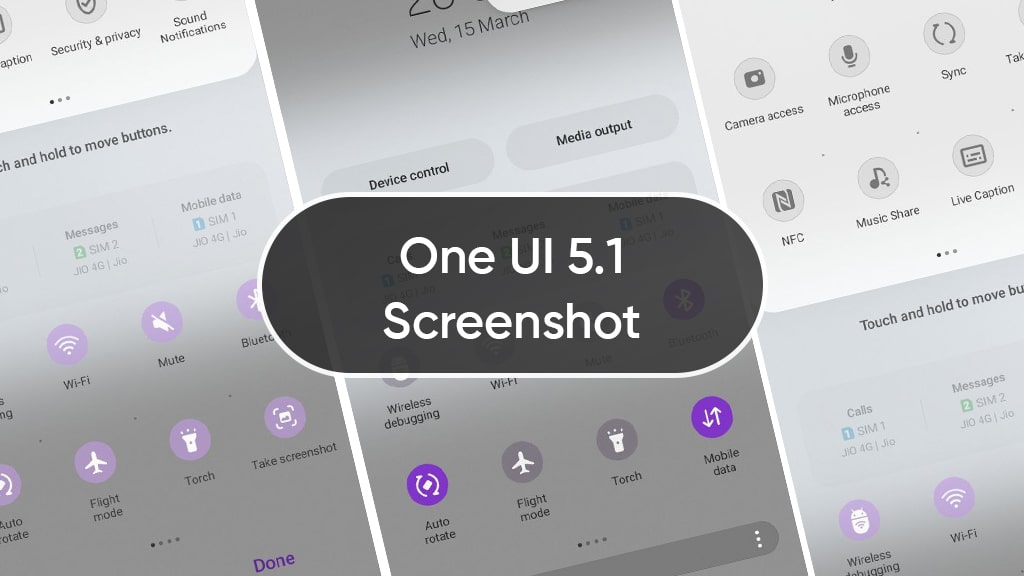
Samsung One UI 5.1 is a massive performance booster for Galaxy devices and there’s one hidden screenshot feature that comes in handy.
This new screenshot feature appears as an addition to your brand-new Samsung One UI 5.1. Once installed, you can find it in the quick settings.
But first, you need to do some customizations. Navigate to your phone’s home screen and drop down the quick settings. Next, you need to tap on the three dots in the top right corner of the screen.
Select “Edit buttons”. From the available buttons area, tap and hold on to the “Take screenshot” button. Do remember that you need to touch and hold (simultaneously) and drag the button among the quick settings icons.
You can reposition the button at the same time. Once positioned, you will have to touch “Done” in the bottom right corner to finalize the changes. There you have it, your new screenshot button in easy to access place.

Take a quick Screenshot:
For me, the screenshot is a time-saving and easy-to-send information feature. And I think a lot of users would agree with me on this subject.
Therefore, the entry of a quick screenshot button inside the quick setting made things easy. Also, it has reduced some burden on those physical side keys that I need to press to get the job done.
Yes, the palm swipe to capture is there but I have a hard time using that feature.
Now, all I need to do is to open the quick settings panel and touch on the added ‘Take screenshot’ button and it will capture the screen for me.
This is what I’ve looking for and now, as a proud owner of the Samsung Galaxy Note 20 Ultra, One UI 5.1 made the screenshot process so easy that I only need to fetch out S Pen when there’s a need to mark something special.
Otherwise, you are ready to take a screenshot, anytime anywhere.
One UI 6.1
One UI 6.1 coming to 9 popular Samsung devices in Canada on May 14
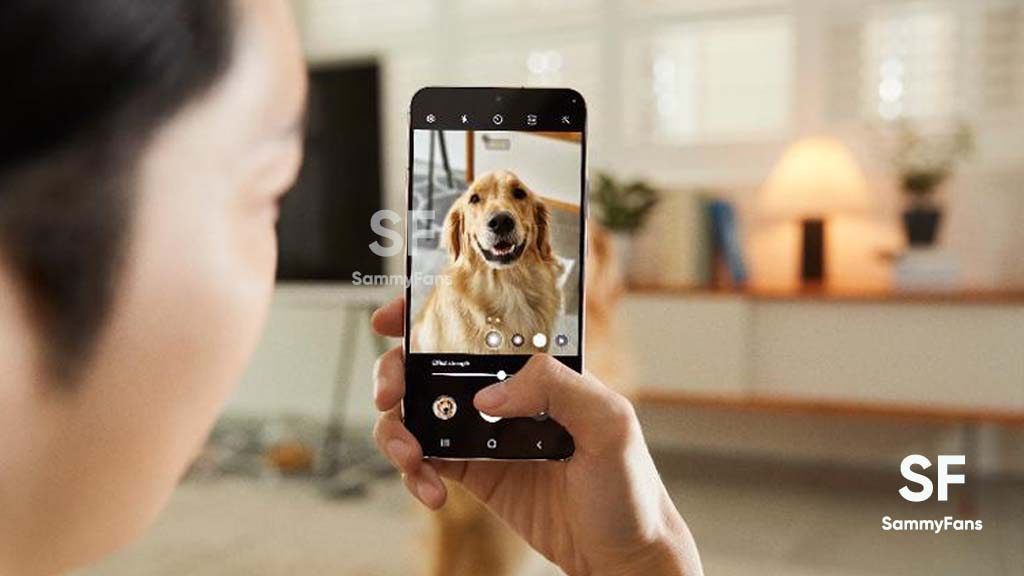
Samsung is preparing to expand the One UI 6.1 update to 9 more Galaxy devices in Canada, with a rollout scheduled for May 14. This major software update is going to be available for more Samsung devices, ensuring that a wide range of users can enjoy the latest features and improvements.
The Korean tech giant recently restarted the One UI 6.1 update rollout with the Galaxy S22 variant in Korea and has already updated several devices with this major update. Now, a piece of new information via @theonecid suggests that 9 Samsung devices are ready to receive the One UI 6.1 update on May 14 in Canada.
The devices slated for update include the Galaxy A54 5G, Galaxy A53 5G, Galaxy S21 FE 5G, Galaxy S21 FE 2022, Galaxy S22, Galaxy S22 Plus, Galaxy S22 Ultra, Galaxy Z Fold 4, and Galaxy Z Flip 4. This update will make these devices more secure, stable, and reliable.
Notably, flagships including Samsung Galaxy S22 series, Galaxy Z Flip 4, and Galaxy Z Fold 5 will get several Galaxy AI features while Galaxy S21 FE 5G to get limited. However, the specific AI features for the Galaxy A series models have not been detailed yet, the update is expected to optimize the overall device performance.

Stay up-to-date on Samsung Galaxy, One UI & Tech Stuffs by following Sammy Fans on X/Twitter. You can also discover the latest news, polls, reviews, and new features for Samsung & Google Apps, Galaxy Phones, and the One UI/Android operating system.
Do you like this post? Kindly, let us know on X/Twitter: we love hearing your feedback! If you prefer using other social platforms besides X, follow/join us on Google News, Facebook, and Telegram.
One UI 6.1
Samsung One UI 6.1 brings Circle to Search, Chat Assist to Galaxy S21 series

Galaxy S21 gets Circle to Search, Chat Assist
- One UI 6.1 brings Circle to Search & Chat Assist.
- Features allow users to search & communicate across languages effortlessly.
- Galaxy Z Flip 3 and Fold 3 are also eligible alongside the S21 series.
Samsung announced the One UI 6.1 update brings Circle to Search and Chat Assist features to the Galaxy S21 series. It’s worth noting that 2021’s flagship devices aren’t eligible for Galaxy AI update but Samsung is still providing some useful features.
In its press release, the South Korean tech giant specifically mentioned that the One UI 6.1 update brings Circle to Search and Chat Assist features on Samsung Galaxy S21, Galaxy S21 Plus, Galaxy S21 Ultra, Galaxy Z Flip 3, and Galaxy Z Fold 3.
Additionally, Galaxy S21 series, Galaxy Z Flip 3, and Galaxy Z Fold3 users will have access to Circle to Search with Google and Chat Assist features with the latest software update.
Developed by Google, Circle to Search is an outstanding way to search for anything effortlessly. You need to tap and hold on to the navigation bar or home button and a graphical appearance will surface. Now, you can circle what you want to search on Google, and voila.
Chat Assist is a cloud-based artificial intelligence feature. It suggests you improvements to the text you have written to address mistakes and simplify further. You can also pick specific moods to get more targeted suggestions for text content.
Beyond these features, One UI 6.1 has pretty much new stuff for your Samsung smartphone. The company optimized the software for more battery efficiency, at the same time, system animations and transition effects have been reworked for a better user experience.
Stay up-to-date on Samsung Galaxy, One UI & Tech Stuffs by following Sammy Fans on X/Twitter. You can also discover the latest news, polls, reviews, and new features for Samsung & Google Apps, Galaxy Phones, and the One UI/Android operating system.
Do you like this post? Kindly, let us know on X/Twitter: we love hearing your feedback! If you prefer using other social platforms besides X, follow/join us on Google News, Facebook, and Telegram.
One UI 6.1
Samsung Galaxy S21 series grabs One UI 6.1 update in the US

Samsung has pushed the One UI 6.1 update for Galaxy S21, Galaxy S21 Plus, and Galaxy S21 Ultra smartphone users in the US. The update is currently rolling out for locked models on the Verizon network.
Users of the Samsung Galaxy S21 series are getting One UI 6.1 with new enhancements and limited Galaxy AI features to improve user experience and performance. This update is already rolled out in Europe and Korea.
Firmware:
- G991USQUAGXDE – Galaxy S21
- G996USQUAGXDE – Galaxy S21 Plus
- G998USQUAGXDE – Galaxy S21 Ultra
One UI 6.1 update for this update brings the Circle to Search feature that lets you search quickly and provides information about images you search without switching different apps. In addition, it comes with a Battery Protection feature, new gallery feature, enhanced World Clock and Alarm functions, and more.
What’s New
Circle to search
- Circle to Search automatically provides information about objects, images, or text you searched. Instead of performing a manual search, touch and hold the Home button to enable the search and then simply circle the displayed content using your finger to see additional details.
- For example: circle a dog image from the website to search.
Battery protection
- Choose from different battery protection options to help maintain your battery’s capacity over the lifetime off your phone.
- Go to Settings > Battery protection > select to view details > enable it and select the best option for you.
Gallery
- Move subjects from one image to another.
- Touch and hold a subject in an image and clip it out, then keep holding it as you swipe to a new image with your other hand. Once you find the image you want, release your clip to paste the subject there. Find Tips under the Tips app.
Clock – Alarm
- Customize your alarm backgrounds with your own images or video.
- Select the alarm you want to edit > select alarm background to start the customization
Clock – World Clock
- The world clock now contains sunrise and sunset details.
One UI 6.1 update for Galaxy S21 FE will bring 2 Galaxy AI features
Stay up-to-date on Samsung Galaxy, One UI & Tech Stuffs by following Sammy Fans on X/Twitter. You can also discover the latest news, polls, reviews, and new features for Samsung & Google Apps, Galaxy Phones, and the One UI/Android operating system.
Do you like this post? Kindly, let us know on X/Twitter: we love hearing your feedback! If you prefer using other social platforms besides X, follow/join us on Google News, Facebook, and Telegram.