One UI 5.1
Samsung expands Galaxy S21 FE One UI 5.1 update in the US, check new features

Samsung Galaxy S21 FE is receiving the big One UI 5.1 update in the US. The rollout began for the carrier-locked customers using Verizon’s Network. Meanwhile, a wider release to cover other carriers will arrive soon.
The One UI 5.1 update brings the Galaxy S21 FE Verizon users a handful of new features and improvements over the previous One UI 5.0 software. Additionally, it carries the fresh February 2023 Android security patch to gain customers’ trust in the One UI security.
Follow our socials → Google News, Telegram, Twitter, Facebook
The Korean company is dispatching the Samsung Galaxy S21 FE One UI 5.1 update with the firmware version G990USQU4EWAI. You can now navigate to Settings >> Software update >> Download and install to bring the new software to your phone.

As far as the features are concerned, there are notable new changes to the Camera, Gallery, Widgets section, Modes and Routines, Multitasking, Samsung Internet, Bixby Text Call, Wallpapers, AR Zone, Edge Panels, and more.
Camera:
Samsung One UI 5.1 update lets you easily change the color tone of your selfies by selecting Natural or Bright options so that you can get the perfect tone for your pictures based on the current environment.
Gallery:
The stock Gallery app is receiving multiple new features, such as the GIF Remaster to help you remaster and improve the quality of your GIFs and Extract Text from the video to let you copy text from the video content by pausing it.
At the same time, One UI 5.1 also brings a Detailed view of your photo or video saved in the Gallery, you can see both the image and the details at the same time in landscape mode.
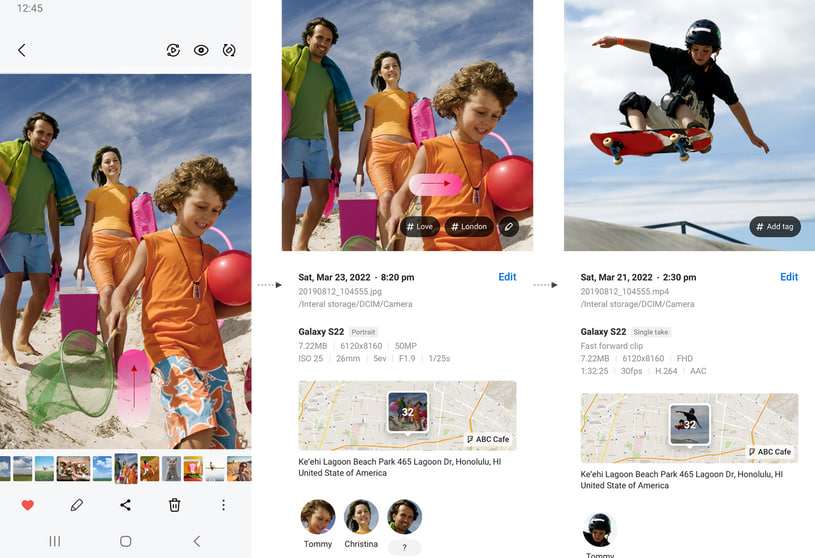
Wallpaper:
You can now select a video clip to use as your wallpaper. Not only this, but the system will also recommend you the best part of the video clip for editing.
Widgets:
Samsung brings a new Battery Widget that shows you the battery status of your phone as well as all the connected Bluetooth devices at a glance. At the same time, the improved Smart Suggestion Widget recommends a Spotify playlist based on your activities.
Whereas, the Dynamic Weather Widget offers you a summary, forecast, hourly precipitation, severe weather alert, and other information about the current weather.
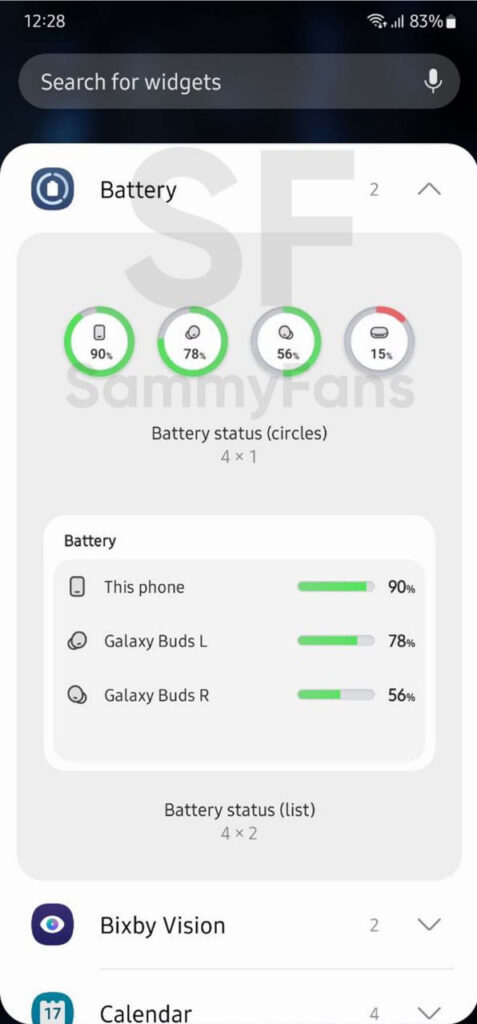
Multitasking:
Samsung has significantly improved Samsung DeX. In Pop view, you can now adjust the window size by dragging the window edges in any direction. Meanwhile, for split-screen, you will see categories for Recent apps and Most used apps, allowing you to quickly select apps for Split Screen.
AR Zone:
Samsung now lets you add a second AR Emoji in a single sticker. You can customize each emoji and then combine them as you prefer.
Samsung Internet:
Samsung Internet now lets you continue to browse news, etc from another device when both devices are signed into the same Samsung account.
Bixby Text Call:
One UI 5.0’s Bixby Text Call feature is now available in the English language. You can use Bixby to answer phone calls and respond to people with text-to-voice.
One UI 5.1
Breaking: Samsung Galaxy A14 5G gets One UI 6.1 update

Samsung has initiated the release of Android 14-based One UI 6.1 update for the Galaxy A14 5G smartphone. The update is rolling out in some Asian countries including India and Indonesia.
One UI 6.1 update for Samsung Galaxy A14 5G smartphone arrives with One UI build version A146PXXU7DXD3 and an installation package size of 1.6GB. The update is rolling out gradually so it may take hours or days to reach all models.
The update introduces a bundle of enhancements for the Galaxy A14 along with the April 2024 security patch. Notably, it lacks the Galaxy AI features of flagships but comes with amazing capabilities.
Users can now copy and paste objects between images, enjoy improved image clipping, and search within the Gallery app. The video editor allows for playback speed adjustments and project exports for cross-device editing. It also brings new lock screen widgets, customizable alarm alerts with AR Emoji, revamped Calendar app settings section, and more.
Overall the update enhances the Galaxy A14 5G experience with creative editing tools, personalization options, and security enhancements to make it a more versatile and secure device.
To install and install the update, open Settings>> Software Updates >> Download and install.

Stay up-to-date on Samsung Galaxy, One UI & Tech Stuffs by following Sammy Fans on X/Twitter. You can also discover the latest news, polls, reviews, and new features for Samsung & Google Apps, Galaxy Phones, and the One UI/Android operating system.
Do you like this post? Kindly, let us know on X/Twitter: we love hearing your feedback! If you prefer using other social platforms besides X, follow/join us on Google News, Facebook, and Telegram.
Good Lock
Download the latest Good Lock apps/modules on your Galaxy – One UI 6/5.1.1

Samsung Good Lock is a crucial part of One UI, especially for consumers who love smartphone customization. With each new One UI iteration, Samsung brings fruitful apps, plugins, and modules to Good Lock in order to take the personalization experience to the next level.
Follow our socials → Google News, Telegram, X (formerly Twitter), Facebook
The Android 14-based One UI 6 Good Lock could come with a handful of new plugins as part of making the application even more useful. Although all Good Lock plugins are not available for Galaxy consumers worldwide, you can take advantage of the remaining ones.
One UI 5 Good Lock update radically redesigned the overall look of the application, dividing the modules into two sections – Make Up and Life Up. The first section includes apps and services useful for personalization, while the second part consists of experimental Android tools.
Below, you can check brief info about plugins as well as download links from Galaxy Store and APKMirror.
Theme Park
- You can create and apply themes easily and quickly
- Download – Galaxy Store | APK
Pentastic
- Apply various styles to the S Pen
- Download – Galaxy Store | APK
Wonderland
- Allow creating 3D motion wallpaper with various effects
- Download – Galaxy Store | APK
LockStar
- Customize and create a new lock screen and Always on Display.
- Download – Galaxy Store | APK
KeysCafe
- Set the keyboard optimized for you and try creating your one unique animation sticker.
- Download – Galaxy Store | APK
NavStar
- Conveniently organize the navigation bar and gesture mode.
- Download – Galaxy Store | APK
Home Up
- Enjoy the improved One UI Home experience.
- Download – Galaxy Store | APK
ClockFace
- You can configure many different clock styles on the lock screen and AOD and customize the clock however you want.
- Download – Galaxy Store | APK
QuickStar
- Redesign your Quick Panel UI
- Download – Galaxy Store | APK
Nice Shot
- Use the screenshot and screen recording features more conveniently
- Download – Galaxy Store | APK
NotiStar
- Manage the notification history easily
- Download – Galaxy Store | APK
Edge Touch
- Adjust settings for touch on edge screen easily
- Download – Galaxy Store | APK
NiceCatch
- You can customize Sound, Vibration, and screen history.
- Download – Galaxy Store | APK
One Hand Operation +
- Use your phone or tablet easily with your thumb.
- Download – Galaxy Store | APK
Routines+
- Various features have been added to Bixby Routines, allowing you to create more powerful routines.
- Download – Galaxy Store | APK
MultiStar
- Experience the improved Multi Window
- Download – Galaxy Store | APK [New update]
SoundAssistant
- Expand Audio System settings and increase convenience
- Download – Galaxy Store | APK
Camera Assistant [One UI 5 or higher]
- Customize your own camera settings to your preference
- Download – Galaxy Store | APK
RegiStar [One UI 5 or higher]
- Customize your smartphone’s home settings, search options, history, back taps, and more.
- Download – Galaxy Store | APK
DropShip [One UI 5 or higher]
- Easily share files between devices running Android, iOS, and the Web.
- Download – Galaxy Store | APK
Galaxy to Share [One UI 5 or higher ]
- Share your own created personalization settings of various Good Lock modules
- Download – Galaxy Store | APK
One UI 5.1
Samsung’s Android 14 Beta for Galaxy S23 is official in the US

In addition to South Korea and Germany, Samsung has now launched the Android 14-based One UI 6 Beta in the US. Users of carrier-unlocked or T-Mobile branded Galaxy S23, S23 Plus, or S23 Ultra smartphones can now sign up to get the Beta firmware via OTA.
It’s worth mentioning that the One UI 6 Beta is only available for T-Mobile and carrier-unlocked Galaxy S23 models in the US. This means Verizon, AT&T, US Cellular, and other carrier users have no other option than waiting for the official rollout.
One UI 6 Beta comes with a redesigned Quick Panel, which looks stunning and well-crafted for accessibility. The animations are also tweaked but require further optimization as the current situation of transition effects is not up to the mark.
In a recent Newsroom article, the South Korean tech giant confirmed that the One UI 6 Beta is equipped with more new customization capabilities. The design is simple and eye-catching, which will surely enhance the everyday operations of Galaxy devices.













