One UI 5.1
Galaxy S23 Videography features that One UI 5.1 should bring to older Samsung devices

Samsung Galaxy S23 comes pre-installed with One UI 5.1, which has a slew of new features and improvements to provide an amazing experience. The new Galaxy S23 series smartphones arrive with advanced camera features that allow Samsung users to share the most epic side through high-quality photos and videos in various lighting conditions to get wonderful videography and photography experience.
Join Sammy Fans on Telegram
Through the improved Camera technology, Galaxy S23 Series confirms Samsung’s capability in presenting the leading content creation experience. One UI 5.1 brings new features for the Camera to get an amazing videography and photography Galaxy experience.
Follow Sammy Fans on Google News
Currently, the features are only available on Samsung Galaxy S23, Galaxy S23 Plus, and Galaxy S23 Ultra smartphones. Some reports suggest that the company will release new features to more Galaxy devices with One UI 5.1.

With the S23 Galaxy Camera, you can experience the best video shooting ever, including more stable and clearer night scene video, high-resolution video, and a professional shooting experience.
Samsung Galaxy S23 One UI 5.1 Videography Features
Stable and Clear Nightograpy Video
Enhanced AI powered ISP
Powered by the best-performing NPU and GPU, it supports the best night-time video recording based on brighter, sharper sensors and enhanced AI-powered ISP.
Advanced AI-powered ISP separates the noise to be removed from the data component to be preserved through additional multi-frame compositing processing, reducing noise while maintaining clarity.

Color saturation has also improved, especially with neon and night light. Take clear and crisp pictures even in dark environments.
Improved OIS and Adaptive VDIS
An OIS (Optimal Image Stabilization) sensor helps with image stabilization. The S23 Ultra supports stable image stabilization, with twice the range of OIS movement than the previous version.

Additionally, motion blur and light smearing are reduced for more stable video recording by dynamically changing the correction strength based on light type and motion.
High-resolution Video
8K 30 fps
The entire Samsung Galaxy S23 series supports 8K 30fps. Not only during the day, but also at night (S23 Ultra) can shoot 8K images with a wider viewing angle better and more smoothly than before. Image processing performance has been improved by more than 20%.
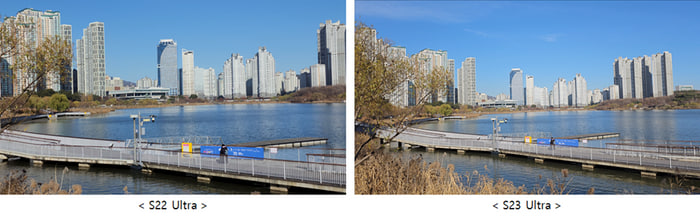
4K Super HDR
Video dynamic range has been improved with support for 12-bit video HDR at 4K 60fps from the wide-angle, ultra-wide-angle and front-facing cameras. Experience vibrant colors in bright areas and vivid details in dark areas with a variety of camera types. Super HDR technology is also implemented in Hyperlapse and Portrait video modes.
4K Portrait Video
Portrait videos additionally support UHD (30 fps) resolution settings, improved AI segmentation technology will achieve more accurate boundary representation, and gradient blur rendering effects allow you to shoot portrait videos with natural effects based on distance.

QHD Super Steady
By selecting SuperSteady at 4K resolution, you can record in QHD resolution, allowing you to record very stable footage even with rapid camera movements, such as running.
Professional-level shooting experience
Hyperlapse
- Astro Hyperlapse
Added support for Night 300x speed, which allows you to use 10-second long exposures to capture the stars in the night sky. Depending on the automatic speed, on the left is night speed, on the right is normal speed, and on the left is the new 300x night speed suitable for shooting Astro Hyperlapse. Prepare a stable tripod. One hour of recording at 300x speed will result in a movie about 12 seconds long. - Timer
Using the recording end timer in quick settings, you can set the recording end time, such as 10 minutes, 30 minutes, 1 hour, 2 hours, 3 hours, or 5 hours, which is very convenient.

- Star Trail
When 300x speed is selected, a star trail icon will appear in the lower right corner. You can also take star trail videos if you turn on the corresponding icon and start recording.

HDR10+
The HDR10+ function expands the support range to 4K 60fps and also improves the image quality processing performance. It has been provided as an official function since S23. Enjoy images with rich colors and contrast on a display that supports the high-definition video standard HDR10+.
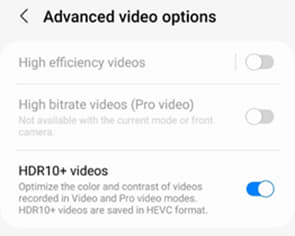
One UI 5.1
Breaking: Samsung Galaxy A14 5G gets One UI 6.1 update

Samsung has initiated the release of Android 14-based One UI 6.1 update for the Galaxy A14 5G smartphone. The update is rolling out in some Asian countries including India and Indonesia.
One UI 6.1 update for Samsung Galaxy A14 5G smartphone arrives with One UI build version A146PXXU7DXD3 and an installation package size of 1.6GB. The update is rolling out gradually so it may take hours or days to reach all models.
The update introduces a bundle of enhancements for the Galaxy A14 along with the April 2024 security patch. Notably, it lacks the Galaxy AI features of flagships but comes with amazing capabilities.
Users can now copy and paste objects between images, enjoy improved image clipping, and search within the Gallery app. The video editor allows for playback speed adjustments and project exports for cross-device editing. It also brings new lock screen widgets, customizable alarm alerts with AR Emoji, revamped Calendar app settings section, and more.
Overall the update enhances the Galaxy A14 5G experience with creative editing tools, personalization options, and security enhancements to make it a more versatile and secure device.
To install and install the update, open Settings>> Software Updates >> Download and install.

Stay up-to-date on Samsung Galaxy, One UI & Tech Stuffs by following Sammy Fans on X/Twitter. You can also discover the latest news, polls, reviews, and new features for Samsung & Google Apps, Galaxy Phones, and the One UI/Android operating system.
Do you like this post? Kindly, let us know on X/Twitter: we love hearing your feedback! If you prefer using other social platforms besides X, follow/join us on Google News, Facebook, and Telegram.
Good Lock
Download the latest Good Lock apps/modules on your Galaxy – One UI 6/5.1.1

Samsung Good Lock is a crucial part of One UI, especially for consumers who love smartphone customization. With each new One UI iteration, Samsung brings fruitful apps, plugins, and modules to Good Lock in order to take the personalization experience to the next level.
Follow our socials → Google News, Telegram, X (formerly Twitter), Facebook
The Android 14-based One UI 6 Good Lock could come with a handful of new plugins as part of making the application even more useful. Although all Good Lock plugins are not available for Galaxy consumers worldwide, you can take advantage of the remaining ones.
One UI 5 Good Lock update radically redesigned the overall look of the application, dividing the modules into two sections – Make Up and Life Up. The first section includes apps and services useful for personalization, while the second part consists of experimental Android tools.
Below, you can check brief info about plugins as well as download links from Galaxy Store and APKMirror.
Theme Park
- You can create and apply themes easily and quickly
- Download – Galaxy Store | APK
Pentastic
- Apply various styles to the S Pen
- Download – Galaxy Store | APK
Wonderland
- Allow creating 3D motion wallpaper with various effects
- Download – Galaxy Store | APK
LockStar
- Customize and create a new lock screen and Always on Display.
- Download – Galaxy Store | APK
KeysCafe
- Set the keyboard optimized for you and try creating your one unique animation sticker.
- Download – Galaxy Store | APK
NavStar
- Conveniently organize the navigation bar and gesture mode.
- Download – Galaxy Store | APK
Home Up
- Enjoy the improved One UI Home experience.
- Download – Galaxy Store | APK
ClockFace
- You can configure many different clock styles on the lock screen and AOD and customize the clock however you want.
- Download – Galaxy Store | APK
QuickStar
- Redesign your Quick Panel UI
- Download – Galaxy Store | APK
Nice Shot
- Use the screenshot and screen recording features more conveniently
- Download – Galaxy Store | APK
NotiStar
- Manage the notification history easily
- Download – Galaxy Store | APK
Edge Touch
- Adjust settings for touch on edge screen easily
- Download – Galaxy Store | APK
NiceCatch
- You can customize Sound, Vibration, and screen history.
- Download – Galaxy Store | APK
One Hand Operation +
- Use your phone or tablet easily with your thumb.
- Download – Galaxy Store | APK
Routines+
- Various features have been added to Bixby Routines, allowing you to create more powerful routines.
- Download – Galaxy Store | APK
MultiStar
- Experience the improved Multi Window
- Download – Galaxy Store | APK [New update]
SoundAssistant
- Expand Audio System settings and increase convenience
- Download – Galaxy Store | APK
Camera Assistant [One UI 5 or higher]
- Customize your own camera settings to your preference
- Download – Galaxy Store | APK
RegiStar [One UI 5 or higher]
- Customize your smartphone’s home settings, search options, history, back taps, and more.
- Download – Galaxy Store | APK
DropShip [One UI 5 or higher]
- Easily share files between devices running Android, iOS, and the Web.
- Download – Galaxy Store | APK
Galaxy to Share [One UI 5 or higher ]
- Share your own created personalization settings of various Good Lock modules
- Download – Galaxy Store | APK
One UI 5.1
Samsung’s Android 14 Beta for Galaxy S23 is official in the US

In addition to South Korea and Germany, Samsung has now launched the Android 14-based One UI 6 Beta in the US. Users of carrier-unlocked or T-Mobile branded Galaxy S23, S23 Plus, or S23 Ultra smartphones can now sign up to get the Beta firmware via OTA.
It’s worth mentioning that the One UI 6 Beta is only available for T-Mobile and carrier-unlocked Galaxy S23 models in the US. This means Verizon, AT&T, US Cellular, and other carrier users have no other option than waiting for the official rollout.
One UI 6 Beta comes with a redesigned Quick Panel, which looks stunning and well-crafted for accessibility. The animations are also tweaked but require further optimization as the current situation of transition effects is not up to the mark.
In a recent Newsroom article, the South Korean tech giant confirmed that the One UI 6 Beta is equipped with more new customization capabilities. The design is simple and eye-catching, which will surely enhance the everyday operations of Galaxy devices.













