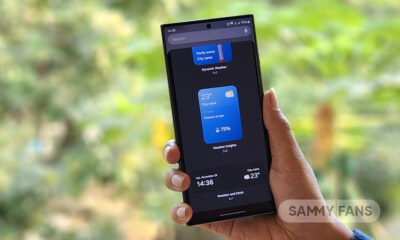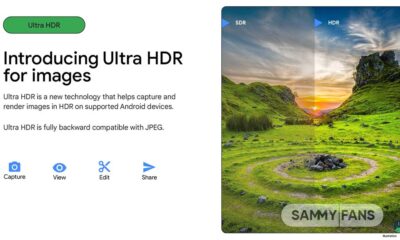Android 14
Android 14 Features
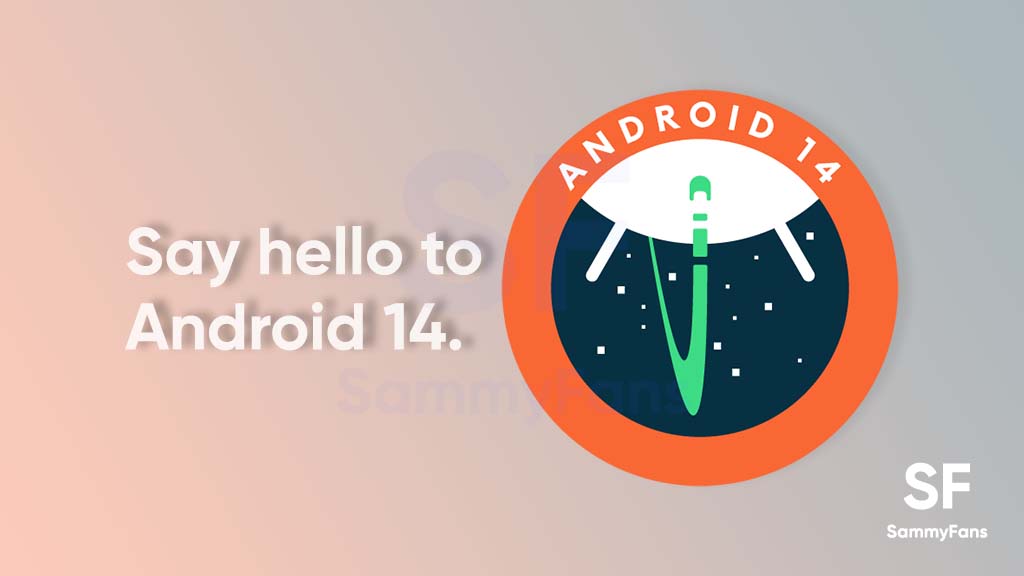
Google introduced the new Android 14 operating system for Pixel smartphones and the system images are available on the Developer Preview channel. The company plans to reach the Platform Stability milestone by July 2023, followed by Stable deployment in late July or early August.
On February 8, the Android maker released the very initial build (Developer Preview 1) of the latest version of its mobile platform. It’s a developer-centric version, which comes with under-the-hood changes and new APIs to help app developers understand and grow the ecosystem.
Follow our socials → Google News, Telegram, Twitter, Facebook
Developer Preview
Let’s explore Android 14 Features (DP 1) [Source – Mishaal Rahman]
Predictive back gesture
Android 14’s brand-new predictive back gesture allows you to preview where you’re going when you swipe back. To be mentioned, Android 13 just shows preview swipes back to the home screen. Have a look:
Android 14 is introducing a predictive back gesture that will let you preview where you're going when you swipe back. In Android 13, you could only preview swipes back to the home screen. In Android 14 DP1, you can preview cross-task and in-app transitions! Here's a demo: pic.twitter.com/roAawuIxE2
— Mishaal Rahman (@MishaalRahman) February 8, 2023
Vibrant “Basic colours” in Color Palette
The first DP build of Android 14 introduces more vibrant “Basic colours” options in the Wallpaper and style section. It looks like, the company has tweaked the first four-color carousel with brighter, more visually stand-out options.
Apps installed in the background
This is a new feature introduced by Android 14 DP, which lists apps that are sideloaded in the background, without your permission. You can check and uninstall them as they are not necessary for your phone to work normally.
Fast Pair
Samsung introduced the Galaxy S23 series, which brings Google’s Fast Pair feature out of the box. This feature has now arrived in the “Connection preferences” section, courtesy of the Android 14 Developer Preview 1.
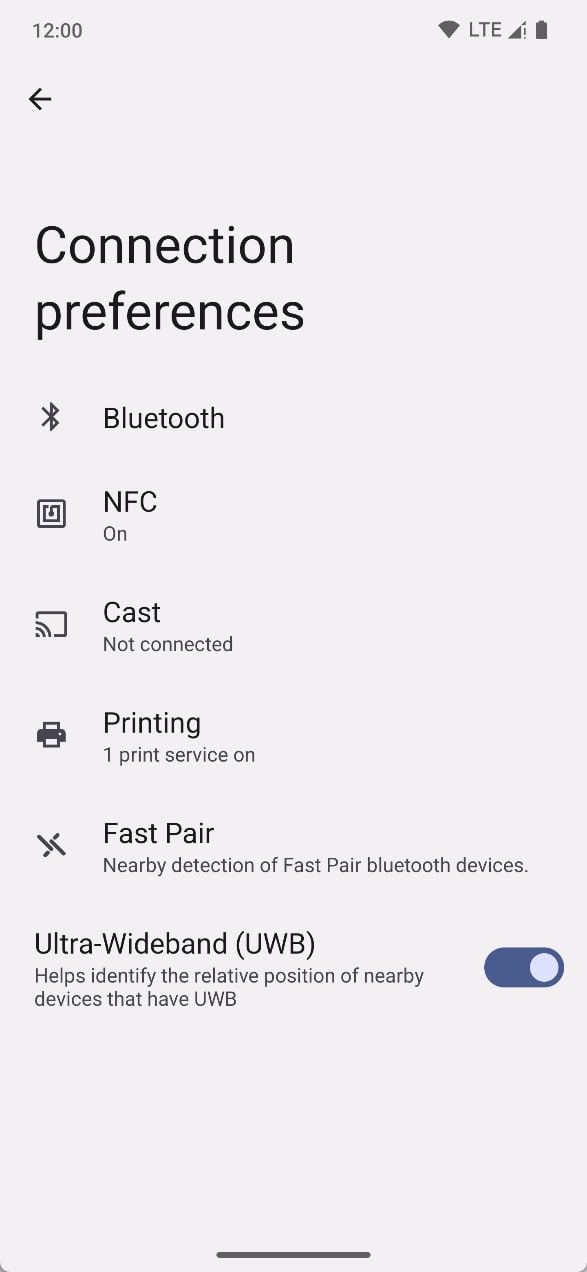
Integrated Health Connect
Android 14 has integrated Google’s Health Connect platform, which is currently available through an installable application. The DP1 has a new Mainline module called Health Connect that contains the Health Connect app.
Prevention to install old apps
Android 14 will now warn you when you install an app that targets API level 27 or lower (ie. Android 8.1 or older). The threshold that triggered this warning was previously set at API level 22 (Android 5.1) in Android 10.

Tweaked “Security & privacy” section
The new OS brings a handful of minor changes to the Security & privacy section such as the addition of a new subpage for subheadings instead of dropdown menus.

Battery Saver UI
Android 14 comes with a couple of changes to the Battery section and operation of the Battery Saver UI. The Battery Saver section now has Basic and Extreme battery-saving options along with an integrated Adaptive tool.
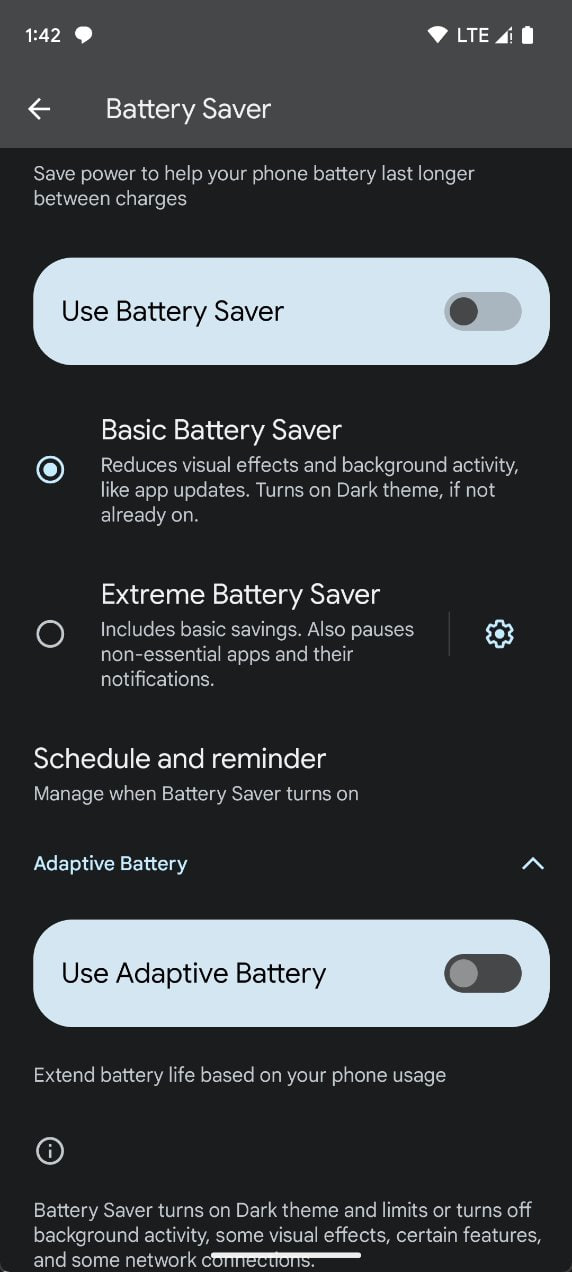
Screen time in Battery usage section
Ditched with Android 12, Android 14 Developer Preview 1 brings back the ability to see just how long your screen has been on since your last full charge.

Taskbar text labels on larger displays
Android 12L brought the nifty Taskbar feature for large-screen devices such as tablets and foldables. Android 14 DP1 now shows text names below dock app icons in the taskbar on screens with a tablet DPI of 600+.
Advanced memory protection
Mishaal Rahman spotted that Android 14 is adding a new beta feature called “advanced memory protection” that “helps you protect your device from bugs that may put your security at risk.”
Hearing devices
In the new OS, there is a dedicated settings page for hearing devices at Settings > Accessibility > Hearing devices. It lets you pair a new hearing aid device, enable a shortcut to these settings, and toggle “hearing aid compatibility”.

One UI-inspired Cloned Apps
Android 14 is preparing to add a One UI-inspired app cloning feature. Many OEMs/third-party apps offer this functionality already, but it’s nice to see work on this in Google’s version of Android for Pixel phones.

Android 14
Samsung Galaxy S23 One UI 6.1 (Android 14) Update Status, Progress and Features

Samsung Galaxy S23 series came pre-installed with Android 13-based One UI 5.1 software. After getting the Android 14-based One UI 6.0 update last year, One UI 6.1 will soon be rolled out to these Samsung flagships, and if you own a Galaxy S23 series model, should bookmark this tracker for the latest insights.
Follow our socials → Google News | Telegram | X/Twitter | Facebook | WhatsApp
One UI 6.1, which is also based on Android 14 was first unveiled on January 17, 2024, while Samsung is already testing the build internally. One UI 6.0 brought a major user interface overhaul, however, the next incremental upgrade aims to install AI features.
Samsung Galaxy S23 Android 14 Update Tracker
Note: We will add or remove entries to provide useful insights only.
One UI 6.1 (Android 14) News:
March 16
A new One UI 6.1 test build for the Galaxy S23 series with the suffix CXBC has been spotted. This build differs from the previous testing builds because it ends with an alphabet letter instead of a digit. Read more here…
March 8
The One UI 6.1 update for the Samsung Galaxy S23 series will include a March 2024 security patch. It indicates that the company will release this update update anytime in March for Galaxy S23 models in Korea. Read more here…
February 27
A new One UI 6.1 build suggests that the testing is moving forward for the Galaxy S23 series. The firmware version is upgraded to S91xBXXU3CXBC from CXB9.
February 21
Samsung announces the global expansion of mobile AI by enabling users to experience Galaxy AI on previous devices. One UI 6.1 update will be rolled out for the Samsung Galaxy S23 series from the end of March.
February 17
One UI 6.1 testing is underway for the Galaxy S23 series with firmware version S918BXXU3CXB5, which is upgraded from CXB4. The testing is going on in India and Europe, suggesting that the update is close to being released.
February 11
Samsung Galaxy S23 series starts getting the February 2024 security update in the US. For the S23 series, the One UI 6.1 comes a step closer, following the Feb patch release.
February 6
One UI 6.1 testing is underway for the Galaxy S23 series with firmware versions mentioned below.
- India, the Middle East, and Europe – S91xBXXU3CXB1
- Korea – S91xNKSU2CXB1
February 4
Samsung Galaxy S23 series is said to receive One UI 6.1 update after the February 2024 security patch deployment.
In case you have any additional information about the Android 14-based One UI 6.0 update for the Samsung Galaxy S23 series, do share it with us through social media! Here are our social handles → Google News | Telegram | X/Twitter | Facebook | WhatsApp
One UI 6.0 Updates –
November 10
Samsung finally rolled out Stable One UI 6.0 update to Galaxy S23 series – carrier-locked and unlocked models in the US.
October 30
Samsung started rolling out the Android 14-based One UI 6.0 update to the Galaxy S23 series in several markets including Europe and Asia.
August 10
Samsung started Android 14 Beta for Galaxy S23 series in early August. The Beta program will be available in seven countries like last year, meanwhile, Beta 1 is available in just three markets including the US, Germany, and South Korea.
Android 14
Google Android 14 QPR3 Beta 2 rolling out
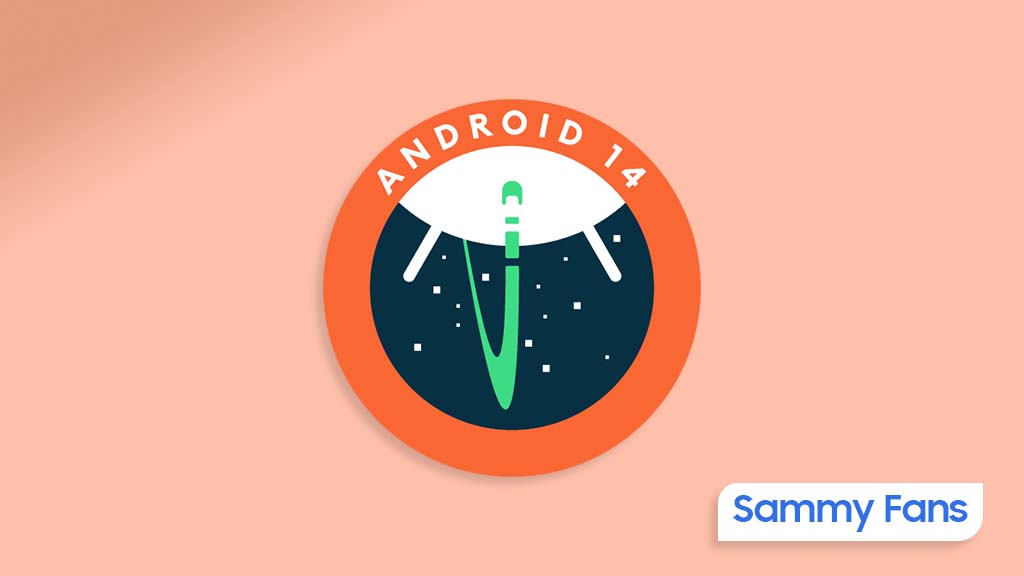
Google has kicked off Android 14 QPR3 Beta 2 for Pixel devices, which offers significant updates and fixes that enhance device performance and user experience. This update is rolling out for Pixel 8 Pro, Pixel 8, Pixel Tablet, Pixel Fold, Pixel 7a, Pixel 7Pro, Pixel 7, Pixel 6a, Pixel 6, Pixel 6 Pro, and Pixel 5a.
Android 14 QPR3 Beta 2 update is part of Google’s Quarterly Platform Releases. It brings more substantial changes than the usual monthly patches, including UI improvements and new features that don’t require waiting for a full version release.
Follow our socials → Google News | Telegram | X/Twitter | Facebook | WhatsApp
The update carries the March 2024 security patch to improve system security. In addition, it addresses system stability, performance, and camera functionality, ensuring a smoother operation.
WHAT’S NEW
- Fixed an issue that sometimes caused a device to crash or restart unexpectedly.
- Fixed an issue that sometimes caused a device to crash or restart unexpectedly while updating apps after the device was flashed.
- Fixed issues that caused a device to display a blank, black screen after booting from flash.
- Fixed an issue that caused a device to crash and display a blank, black screen after switching to a secondary user.
- Fixed issues when always-on display mode was enabled that interfered with the “Double tap to wake” gesture and prevented the device from unlocking if the user tried to use their fingerprint to unlock the device.
- Fixed an issue that sometimes caused battery information to not display correctly in the system settings, status bar, and on the lock screen.
- Fixed issues that prevented device-to-device transfers and backup and restore from working.
- Fixed various issues that were impacting system stability, performance, and camera.
However, users have encountered issues sideloading the update on devices like the Pixel 8 Pro and Fold, with phones freezing on the Google logo post-reboot.
![]()
Android 14
Google releases Android 14 QPR2 Beta 3 for Pixel devices
Google has released the third and likely final beta update of Android 14 QPR2 for its Pixel devices. The update brings bug fixes, stability improvements, and security patch for the beta testers.
Android 14 QPR2 Beta 3 is rolling out to Pixel 5a, Pixel 6, Pixel 6 Pro, Pixel 6a, Pixel 7, Pixel 7 Pro, Pixel 7a, Pixel 8, Pixel 8 Pro, Pixel Tablet and Pixel Fold as well as the Android Emulator. Users can join the Android Beta Program to get the latest OTA update, which can be verified through version AP11.231215.007.
Follow our socials → Google News | Telegram | X/Twitter | Facebook | WhatsApp
The update includes the January 2024 security patch and fixes for various issues reported by the beta testers. Google has not confirmed the release date for the stable version of QPR2, but it is expected to be sometime in March.
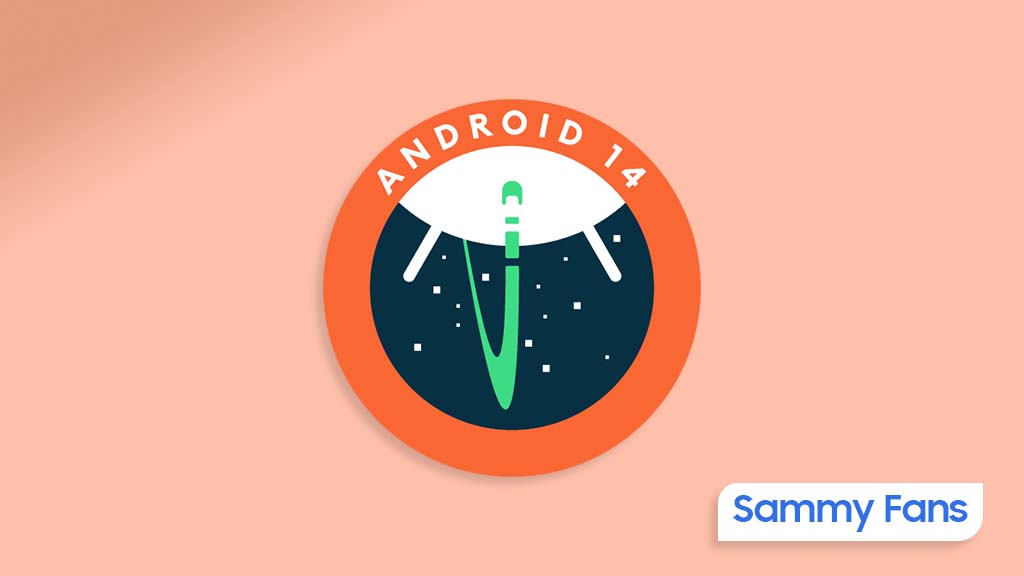
What’s New
Developer- and user-reported issues
- Fixed an issue where SPIR-V sequences of OpShiftLeft followed by OpShiftRight didn’t produce the expected results for ARM Vulkan driver versions 43.0 and 44.0.
- Fixed issues that sometimes caused Bluetooth connections to be interrupted for some devices.
- Fixed issues that sometimes caused a device to crash or become unresponsive after restarting.
- Fixed issues that in some rare cases caused devices to reboot while in idle mode.
- Fixed an issue that caused live wallpapers to stop animating.
- Fixed an issue that prevented Google Assistant from activating in some cases.
Other resolved issues
- Fixed an issue that sometimes caused multi-finger gestures to stop working.
- Fixed an issue where the device’s screen didn’t initially turn on when the screen was double-tapped or the power button was pressed.
- Fixed an issue that sometimes caused higher than usual CPU usage during video playback.
- Fixed a system issue that sometimes caused poor audio quality or higher power consumption when making calls.
- Fixed an issue where the keyboard was always shown even if the “Swipe up to start search” setting was disabled in system settings.
- Fixed an issue where sometimes when a user unlocked the device using their fingerprint, there was no haptic feedback.
- Fixed an issue for Pixel Fold devices where sometimes after a user unlocked the device while it was folded, the inner display didn’t turn on after unfolding the device.
- Fixed various issues that were impacting system stability, performance, connectivity, camera, and accessibility.