One UI 5.1
Samsung Galaxy S23 brings major improvements to Gallery app [One UI 5.1]
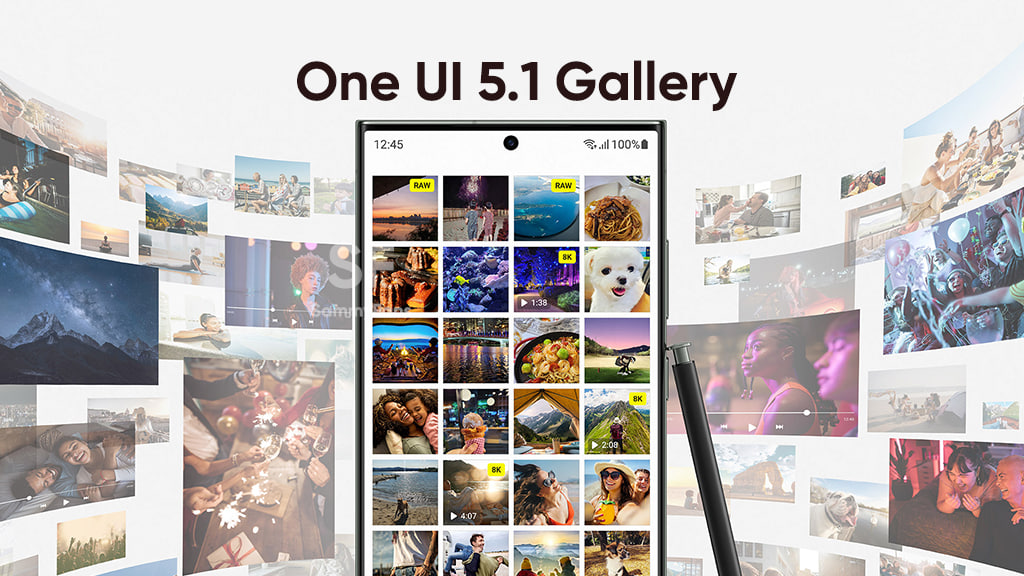
Samsung Galaxy S23 series is now official with premium features, design, a powerful processor, the latest software, and much more. Samsung Galaxy S23 smartphones introduce One UI 5.1 brings tons of new features and improvements, as well as major changes to its Gallery app.
Follow Sammy Fans on Google News
The Korean tech giant has brought a bunch of improvements to the Samsung Gallery app with One UI 5.1, like One UI 5.0. The company aims to create the best multimedia experience for the release of Galaxy S23 smartphones.
Join Sammy Fans on Telegram

Samsung Galaxy S23 One UI 5.1 Gallery Features
Advanced Photo Remaster function
With the Galaxy S23 series, Samsung has further improved the Remaster function of the Gallery app. The Photo Remaster function uses AI quality assessment technology to detect and improve various quality problems in photos.
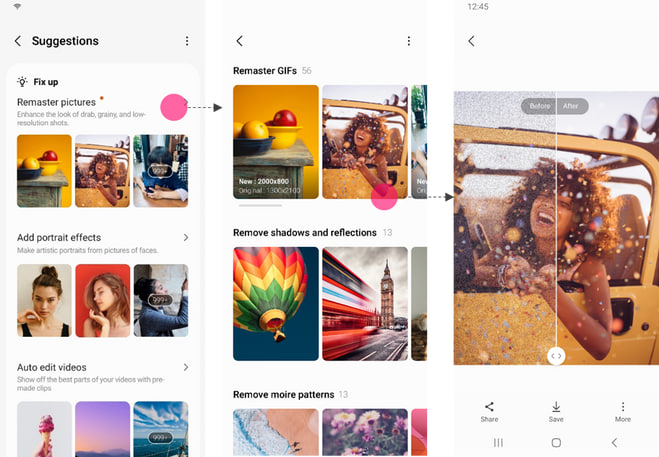
You can now perform the recommended remaster function via the recommended menu in the gallery or achieve the desired photo on the single photo view screen. The company added three new remaster features.
1. GIF improvements
Nowadays GIF is becoming a way to express yourself in a different way. So, you can have a lot of GIFs, but sometimes the GIFs that we really want to keep are low resolution and noisy.
So, the GIF Remaster feature improves low resolution and removes the unique compression noise that occurs in GIFs, helping you preserve GIFs more clearly.
2. Clear Shadow and light reflections
Added a Remaster function to remove unnecessary shadows and reflections when taking pictures. This is a feature that was previously offered by photo editors but can now be detected and improved upon with a remaster button.
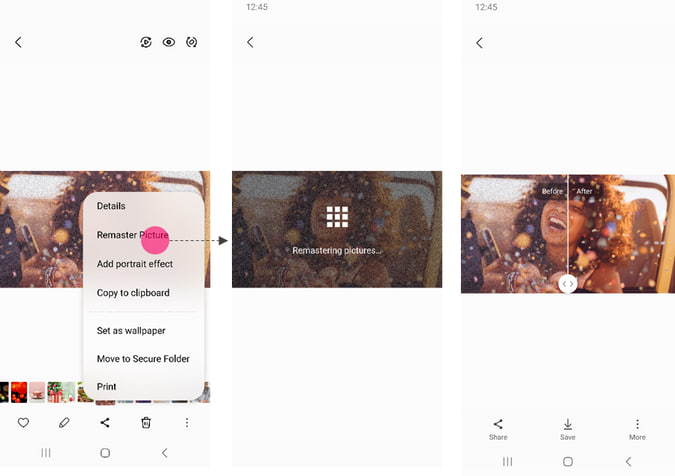
3. Wide angle distortion correction
Nowadays making movies is a big deal just like thinking of purchasing a monitor screen. We take photos with a wide-angle lens to capture more views. However, when shooting with a wide-angle lens, there is distortion due to the different refractive indices of the wide-angle lens, so this is a bit disappointing.
Empathizing with customers’ frustration, the company added a distortion correction engine to detect this part and correct the distortion as much as possible. If the garbled left and right corner characters appear, this can be corrected by remastering.
Improved Story Function
1. View Mode for Stories & Highlight moments
Added viewing mode for viewing multiple stories in the Stories tab. If you want to focus on a single story, set Pinch Zoom to the max, so you can zoom to view multiple stories. To operate a two-finger zoom in/out, move two fingers to the pink arrow shape in the sample photo.

At the top of the Stories tab, you can quickly see stories related to today’s date, such as the best moments from today and a year ago.
2. Favourite Stories
You can now quickly view the stories by adding them as favorites. You can easily add your favorite stories to the Favorites options by tapping on the heart icon.

3. View Slide Show
Previously, the stories were delivered in the form of cards, as if you were looking at a deck of cards, but now it has turned into a fun and quick slideshow so that you can enjoy it more dynamically. If you are curious about specific content while watching a story, you can quickly browse before/after content via tabs and slide down during playback.

Moreover, this story slideshow provides a theme by binding BGM and filters for each mood. You can easily change filters and background music as you wish, save it as a video, and share it.
Enhanced Search function
The Search section in Gallery supports multiple searches by space (and search), but in the S23 Gallery, you can fastly and easily find what you want by entering multiple search keywords. You can also click a thumbnail of a person’s face in the search filter to find that photo or narrow it down to the person you like.

Content Details screen
In the gallery app, you can now view details about what you are viewing on the Gallery view screen by using the swipe-up gesture or by pressing the Details menu in the More menu.
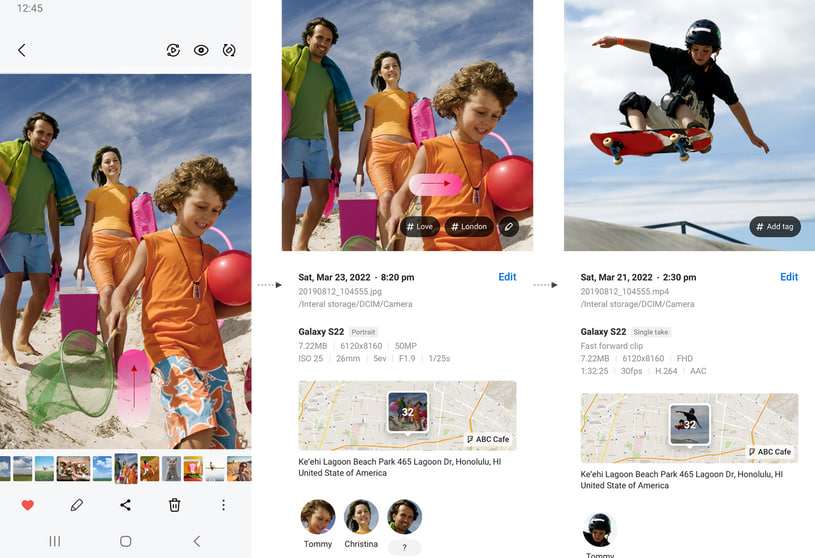
Starting with the S23 series, the Swipe Up gesture and the Detailed Info screen of the More menu are combined, and available information such as camera shooting mode and resolution information is added. Also, if you swipe left/right on the details screen, you can enjoy the previous/next content while checking the details of the content.
Image Clipper Function
Samsung’s existing gallery provides lasso functionality for cutting objects. In addition to the existing Lasso function, the S23 has added a new function that allows you to easily cut out objects from the gallery and video player screens with one simple motion.
Just need to select a picture from the Gallery >> view One screen >> long-press the object to cut >> the object will be automatically cut. Now, you can copy the cut object to the clipboard, share it, or save it as an image.
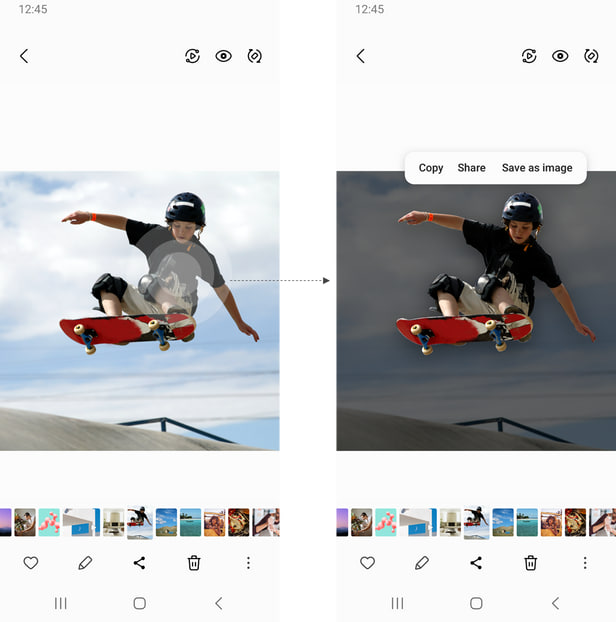
Similarly, video players can also long-press and clip objects when the screen is paused. Cropped motion is updated continuously.
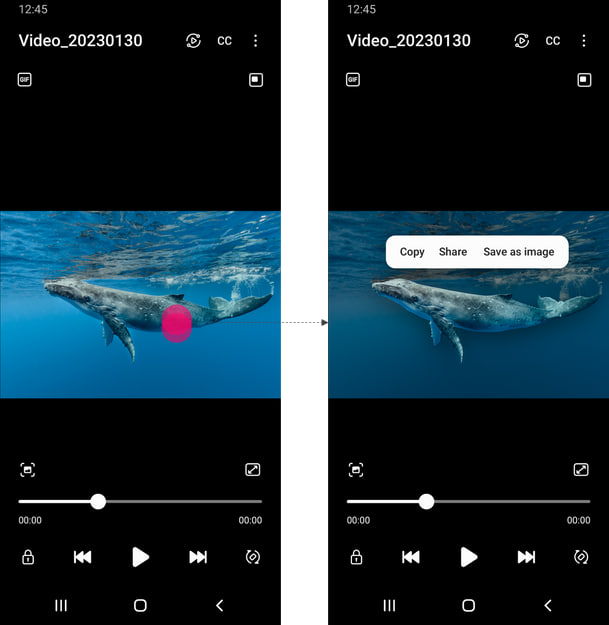
Currently, all the above-mentioned features are available only for Galaxy S23 series smartphones and the company will soon make them available for more Galaxy devices.
One UI 5.1
Breaking: Samsung Galaxy A14 5G gets One UI 6.1 update

Samsung has initiated the release of Android 14-based One UI 6.1 update for the Galaxy A14 5G smartphone. The update is rolling out in some Asian countries including India and Indonesia.
One UI 6.1 update for Samsung Galaxy A14 5G smartphone arrives with One UI build version A146PXXU7DXD3 and an installation package size of 1.6GB. The update is rolling out gradually so it may take hours or days to reach all models.
The update introduces a bundle of enhancements for the Galaxy A14 along with the April 2024 security patch. Notably, it lacks the Galaxy AI features of flagships but comes with amazing capabilities.
Users can now copy and paste objects between images, enjoy improved image clipping, and search within the Gallery app. The video editor allows for playback speed adjustments and project exports for cross-device editing. It also brings new lock screen widgets, customizable alarm alerts with AR Emoji, revamped Calendar app settings section, and more.
Overall the update enhances the Galaxy A14 5G experience with creative editing tools, personalization options, and security enhancements to make it a more versatile and secure device.
To install and install the update, open Settings>> Software Updates >> Download and install.

Stay up-to-date on Samsung Galaxy, One UI & Tech Stuffs by following Sammy Fans on X/Twitter. You can also discover the latest news, polls, reviews, and new features for Samsung & Google Apps, Galaxy Phones, and the One UI/Android operating system.
Do you like this post? Kindly, let us know on X/Twitter: we love hearing your feedback! If you prefer using other social platforms besides X, follow/join us on Google News, Facebook, and Telegram.
Good Lock
Download the latest Good Lock apps/modules on your Galaxy – One UI 6/5.1.1

Samsung Good Lock is a crucial part of One UI, especially for consumers who love smartphone customization. With each new One UI iteration, Samsung brings fruitful apps, plugins, and modules to Good Lock in order to take the personalization experience to the next level.
Follow our socials → Google News, Telegram, X (formerly Twitter), Facebook
The Android 14-based One UI 6 Good Lock could come with a handful of new plugins as part of making the application even more useful. Although all Good Lock plugins are not available for Galaxy consumers worldwide, you can take advantage of the remaining ones.
One UI 5 Good Lock update radically redesigned the overall look of the application, dividing the modules into two sections – Make Up and Life Up. The first section includes apps and services useful for personalization, while the second part consists of experimental Android tools.
Below, you can check brief info about plugins as well as download links from Galaxy Store and APKMirror.
Theme Park
- You can create and apply themes easily and quickly
- Download – Galaxy Store | APK
Pentastic
- Apply various styles to the S Pen
- Download – Galaxy Store | APK
Wonderland
- Allow creating 3D motion wallpaper with various effects
- Download – Galaxy Store | APK
LockStar
- Customize and create a new lock screen and Always on Display.
- Download – Galaxy Store | APK
KeysCafe
- Set the keyboard optimized for you and try creating your one unique animation sticker.
- Download – Galaxy Store | APK
NavStar
- Conveniently organize the navigation bar and gesture mode.
- Download – Galaxy Store | APK
Home Up
- Enjoy the improved One UI Home experience.
- Download – Galaxy Store | APK
ClockFace
- You can configure many different clock styles on the lock screen and AOD and customize the clock however you want.
- Download – Galaxy Store | APK
QuickStar
- Redesign your Quick Panel UI
- Download – Galaxy Store | APK
Nice Shot
- Use the screenshot and screen recording features more conveniently
- Download – Galaxy Store | APK
NotiStar
- Manage the notification history easily
- Download – Galaxy Store | APK
Edge Touch
- Adjust settings for touch on edge screen easily
- Download – Galaxy Store | APK
NiceCatch
- You can customize Sound, Vibration, and screen history.
- Download – Galaxy Store | APK
One Hand Operation +
- Use your phone or tablet easily with your thumb.
- Download – Galaxy Store | APK
Routines+
- Various features have been added to Bixby Routines, allowing you to create more powerful routines.
- Download – Galaxy Store | APK
MultiStar
- Experience the improved Multi Window
- Download – Galaxy Store | APK [New update]
SoundAssistant
- Expand Audio System settings and increase convenience
- Download – Galaxy Store | APK
Camera Assistant [One UI 5 or higher]
- Customize your own camera settings to your preference
- Download – Galaxy Store | APK
RegiStar [One UI 5 or higher]
- Customize your smartphone’s home settings, search options, history, back taps, and more.
- Download – Galaxy Store | APK
DropShip [One UI 5 or higher]
- Easily share files between devices running Android, iOS, and the Web.
- Download – Galaxy Store | APK
Galaxy to Share [One UI 5 or higher ]
- Share your own created personalization settings of various Good Lock modules
- Download – Galaxy Store | APK
One UI 5.1
Samsung’s Android 14 Beta for Galaxy S23 is official in the US

In addition to South Korea and Germany, Samsung has now launched the Android 14-based One UI 6 Beta in the US. Users of carrier-unlocked or T-Mobile branded Galaxy S23, S23 Plus, or S23 Ultra smartphones can now sign up to get the Beta firmware via OTA.
It’s worth mentioning that the One UI 6 Beta is only available for T-Mobile and carrier-unlocked Galaxy S23 models in the US. This means Verizon, AT&T, US Cellular, and other carrier users have no other option than waiting for the official rollout.
One UI 6 Beta comes with a redesigned Quick Panel, which looks stunning and well-crafted for accessibility. The animations are also tweaked but require further optimization as the current situation of transition effects is not up to the mark.
In a recent Newsroom article, the South Korean tech giant confirmed that the One UI 6 Beta is equipped with more new customization capabilities. The design is simple and eye-catching, which will surely enhance the everyday operations of Galaxy devices.













