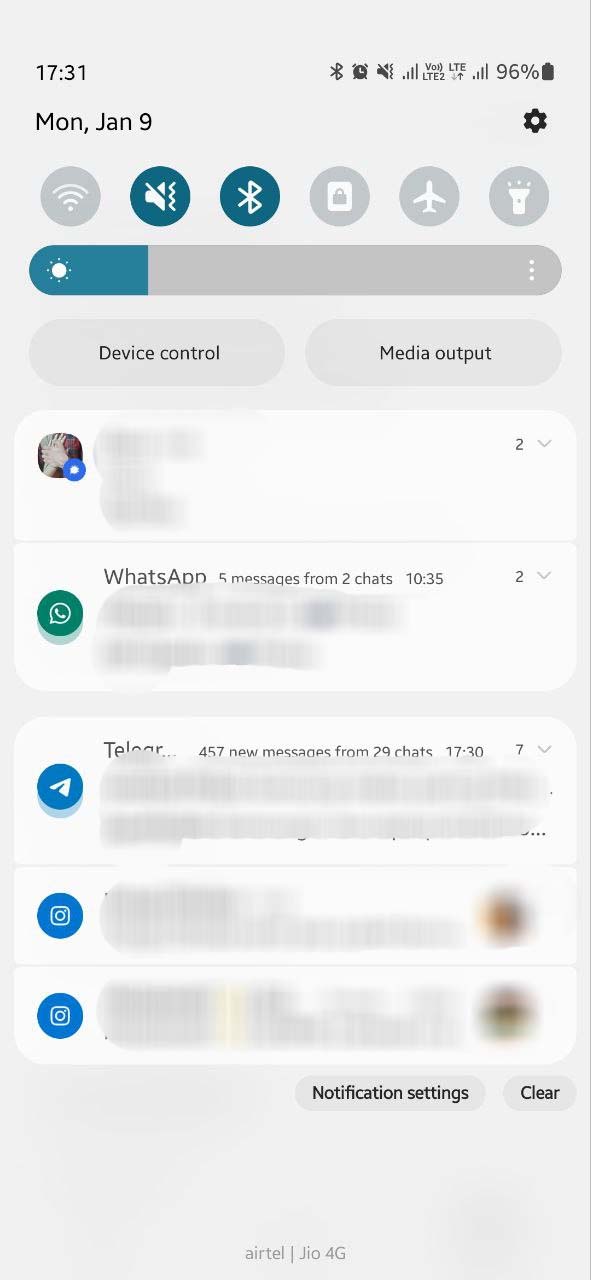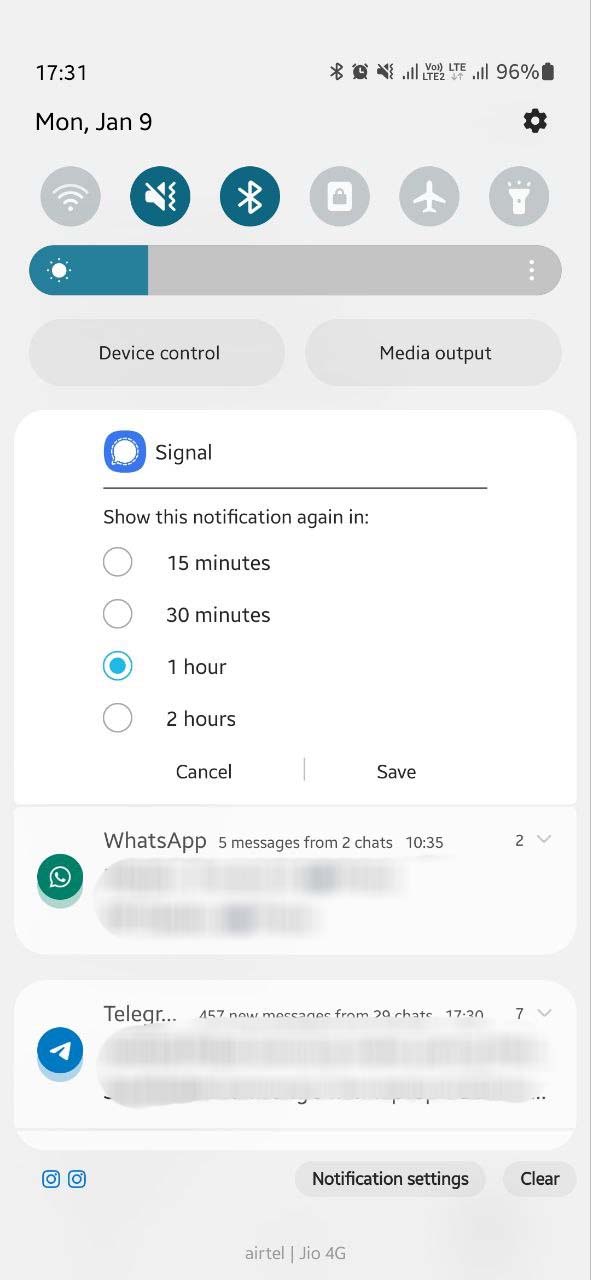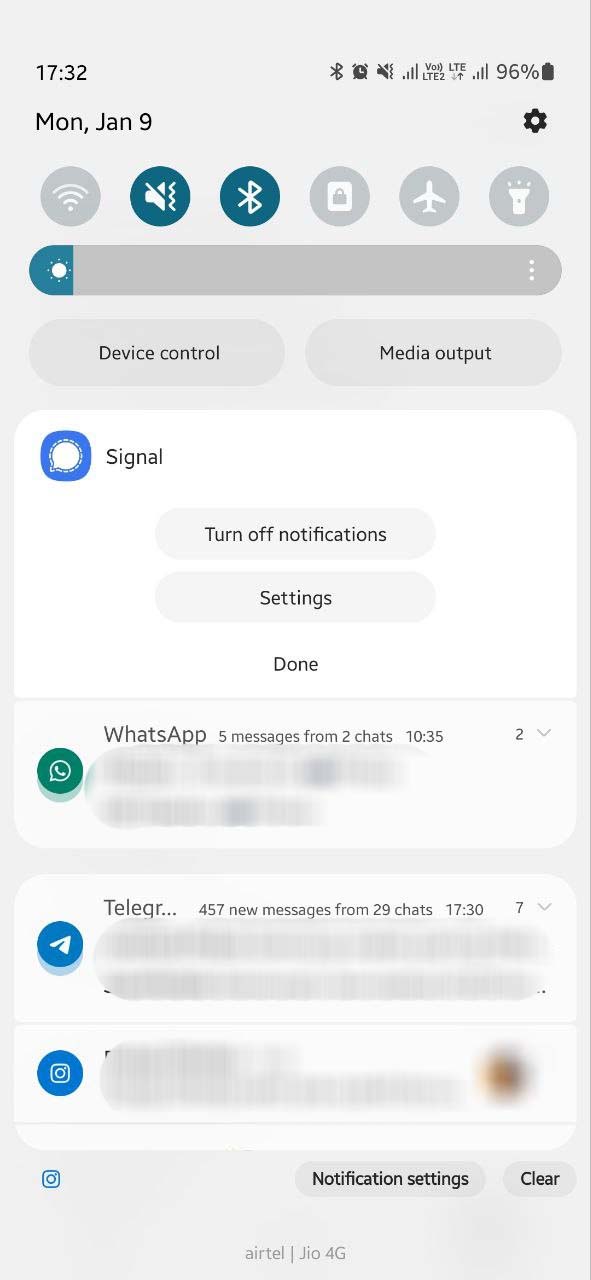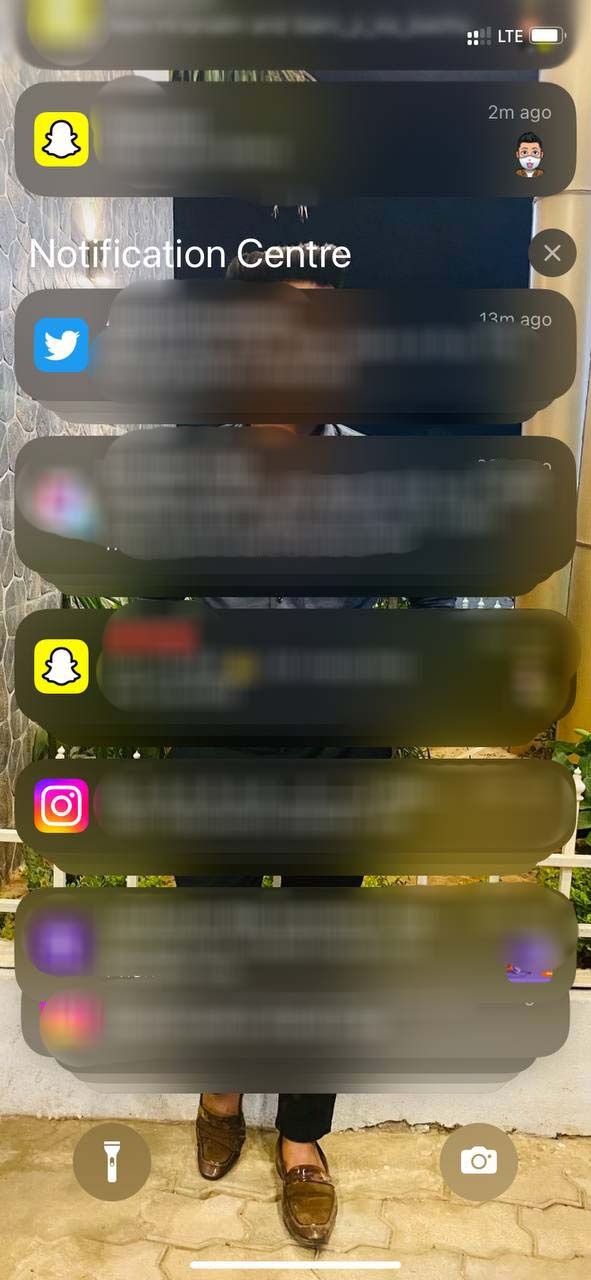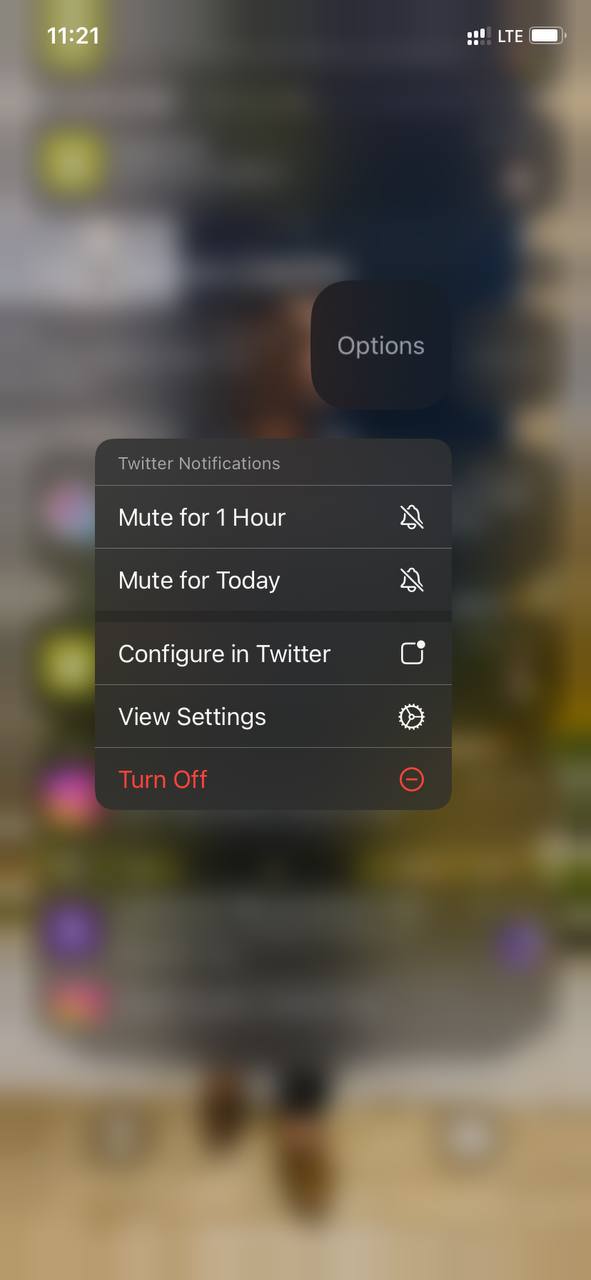Comparison
One UI 5.0 Notification Panel vs iOS 16 Notification Center

A notifications shade is a place on your phone where all your notifications are stored. Samsung calls it Notification Panel on Galaxy phones and Apple calls it Notification Center on iPhones. Let’s check out what’s the difference between One UI 5.0 Notofcation Panel and iOS 16 Control Center.
Follow Sammy Fans on Google News
One UI 5.0 Notification Panel:
Samsung phones still open the Notification Panel, which you swipe down from the top of your screen and then again swipe the quick settings panel. However, with One UI 5.0, the company has brought subtle changes to its Notification Panel.
Join SammyFans on Telegram
The company has tried to deliver a clearer look while keeping a separate space for different groups of apps or priority ones. The new panel’s app icons have received minor optimizations such as a new solid round background shape. Also, they are now bigger and usual so you can easily identify which app has sent you a notification.
In addition to these, if you receive a string of notifications from a single application, the icons now stack below each other, which creates a pleasant effect. The space between the notification bubbles has also increased, making them all feel individual.
Aside from these, the rest of other functions of the Samsung Notification Panel are the same, which are already more advanced than many other brands. You can reply to text messages, mark them read, as well as create a bubble of it. At the same time, you can also disable app notifications from this area, set reminders for the notifications, use six of your top quick tools, manage brightness, open system settings, and more.
iOS 16 Notification Center:
Unlike Samsung’s Notification Panel, Apple has a different way to open the notification center and control center on iPhones. You can open the iOS 16 Notification center by swiping down from the top-left portion of your screen.
Apple iOS 16 Notification Center has different sections for different app notifications o you won’t find it difficult in finding the one you are looking for. It does not have any extra layer below the notifications so when you swipe down to see the notifications, these will appear on your wallpaper, although it looks good.
Furthermore, you can obviously really text messages from the notification center. Additionally, when you slightly swipe the notification left, you will get some more options like mute notifications for a particular time/day, turn off notifications, view app settings, and more.
One UI 5.0 Notification Panel vs iOS 16 Notification Center:
One UI 5.0 Notification Panel and iOS 16 Notification Center are completely different from each other. Undoubtedly, both look good. However, while Samsung offers a simple and informative notification panel, Apple has quite a fancy notification center and users might face some difficulties using it when they are not familiar with it.
When it comes to features and offerings, Samsung’s Notification Panel has much more features than Apple’s Notification Center. You can perform a lot of functionalities from the Galaxy’s notification shade area, whereas the iPhone’s notification shade only lets you read messages, reply to them, mute them, and do some other minor functions.

Comparison
Samsung Galaxy A55 5G vs Google Pixel 7a – Battle of affordables

The smartphone market is growing constantly, and Samsung has recently released a new A series phone the Galaxy A55 5G, that can ultimately compete with the one launched back in 2023 by Google, yes, here we are talking about the Pixel 7a.
Samsung Galaxy A55 5G and Google Pixel 7a are two of the latest additions to the affordable segment. Both devices offer impressive features at a budget-friendly price point. So, just get ready to dive into the battle of the latest affordable smartphones.
In this article, we’ll compare these two smartphones and see how they stack up against each other in terms of design, performance, camera capabilities, battery life, and more.
Follow our socials → Google News | Telegram | X/Twitter | Facebook | WhatsApp
Samsung Galaxy A55 5G vs Google Pixel 7a
Display and Design
The Galaxy A55 5G looks sleek and stylish with its slim profile and glass back. On the other side, the Pixel 7a boasts a striking design with its matte finish and horizontal camera module. In terms of display, the Galaxy A55 5G features a Super AMOLED panel, while the Pixel 7a offers an OLED display.
Both devices provide immersive viewing experiences, the newly launched one offers a larger 6.6-inch display with 120Hz refresh rate. While the other one features a 6.1-inch screen with a 90Hz refresh rate.
Processor
Under the hood, the Galaxy A55 5G equips a powerful Exynos 1480 octa-core processor, with 8GB, 12GB RAM, and 128GB, and 256GB storage options ensuring smooth multitasking and lag-free performance. Whereas, the Pixel 7a is powered by a Google Tensor G2 chip paired with 8GB RAM and 128GB storage configuration.
Battery and Connectivity
In terms of battery, the newly launched Galaxy A55 5G is a real winner with support of a 5000mAh battery and 25W charging. As the Pixel 7a only offers a 4385mAh battery with 18W wired and 7.5W wireless charging support. Simultaneously, both devices support 5G connectivity and Bluetooth 5.3.
Camera
Now comes the photography section, for which the world is crazy, Samsung Galaxy A55 5G boasts a versatile triple camera setup consisting of a 50MP Main, 12MP Ultra-wide, and 5MP Macro lens. Whereas, Google’s Pixel 7a sport dual camera setup including a 64MP and 13MP Ultra-wide angle lens.
Software
In terms of software, the Galaxy A55 5G comes pre-installed on the latest Android 14-based One UI 6.1, but it lacks Galaxy AI capabilities. While the Pixel 7a arrived out of the box with Android 13, but it currently offers a pure and premium experience with the latest version of Android.
Color Options
Both devices offer a choice of four color options so that customers can select the one that suits their preference most. Like the Galaxy A55 is available in Iceblue, Lilac, Navy, and Lemon, while, the Pixel 7a is offered with Charcoal, Snow, Sea, and Coral colorways.

Comparison
Galaxy A35 Vs Nothing Phone 2a: Samsung leads 2024 mid-range segment

Looking to buy a new budget-friendly smartphone packed with ultimate features, functions, and capabilities, but getting confused between newly released devices – Samsung Galaxy A35 5G and Nothing Phone 2a?
If yes, then don’t think twice as Samsung leads the 2024 mid-range segment and you are at the right place because here we will discuss the design, display, performance, camera capabilities, and more aspects of both these devices, to help you decide which one is the perfect fit for you and deserves to be in your pocket this year.
Samsung Galaxy A35 vs Nothing Phone 2a
Design
Starting with the design, those who love a slim profile with premium build quality can go with Galaxy A55 5G while those who prefer to go with a minimalist approach and unique look can opt for Nothing Phone 2a. Both phones have remarkable appearance, so the choice depends on your personal preference.
Display
The Galaxy A35 5G offers a 6.6-inch Super AMOLED display with 1080 x 2340 pixels. While the Nothing Phone 2a features a bigger 6.7-inch AMOLED screen with 1084 x 2412 pixels. Overall, both device has the ultimate visual experience and smoother scrolling with a 120Hz refresh rate.
Performance
In terms of performance, the Galaxy A35 5G is powered by an Exynos 1380 processor to offer smooth multitasking and ultimate gaming, and seamless performance. On the other side, the Nothing Phone 2a features a MediaTek Dimensity 7200 Pro chip to perform your everyday tasks.
Camera
Talking about the camera capabilities, so the Galaxy A35 5G packs a triple-camera setup at the back including 50MP Wide Angle, 8MP Ultra Wide, and 5MP Macro lens to capture detailed and vibrant photos. While Nothing Phone 2a offers a 50MP dual camera, with 13MP and 32MP cameras on the front.
Battery and Software
The Galaxy A35 and Nothing Phone 2a both pack 5000mAh battery but one offers 25W fast charging, while the other provides the ultimate 45W charging support. In terms of software, the Galaxy A35 runs on Android 14-based One UI 6.1 custom skin, and, Nothing Phone 2a is powered on Nothing OS 2.5 software based on Android 14 OS.
Other details
Other details of both the phones are similar in some aspects like both are available in 8GB RAM with 128GB storage configurations, launched in March, support 5G connectivity, in display fingerprint scanner, and much more.
Follow our socials → Google News | Telegram | X/Twitter | Facebook | WhatsApp
In conclusion, both devices have their strengths and weaknesses, but as Samsung is known to deliver a more optimized experience to its users and elevated software update support as compared to Nothing Phone 2a, so we recommend users to go with the Galaxy A35 5G and the rest of the choice is all yours.

Comparison
Samsung Galaxy A35 vs Nothing Phone (2a): Specs Comparison

Samsung Galaxy A35 which will be unveiled on March 11 is expected to come with several sophisticated features, while Nothing Phone (2a) has already made its splash in the market with attractive design. So let’s have a quick specs comparison of the newly released Nothing Phone (2a) and the upcoming Galaxy A35.
To be mentioned, both these devices come under the budget segment, attracting a range of consumers who want prominent capabilities but don’t want to spend a big amount. So, let’s dive into the details and see how these two devices stack up against each other in the battle for the best affordable phones.
Samsung Galaxy A35 vs Nothing Phone (2a) – Specs Comparison
Samsung Galaxy A35 5G is expected to equip a 6.6-inch FHD+ display, while the Nothing Phone (2a) features a larger 6.7-inch FHD+ screen with 120hz and peak brightness of 1650 and 1300 nits respectively. Moving on, the Galaxy A35 boasts Exynos 1380 chip while, Phone (2a) packs Dimensity 7200 Pro.
In the photoholic users, the Galaxy A35 offers a triple camera setup consisting of 50MP, 8MP, and 5MP sensors, Whereas, the Nothing Phone (2a) includes a 50MP wide and 50MP ultra-wide dual camera. The newly released device comes with a Plastic body, while the upcoming will have Gorilla Glass Victus+ at the back.
Other than these there are some more aspects which make both the devices a good contender in the affordable market. Lastly, the Galaxy A35 5G is expected to be priced at €379, while, the Nothing Phone (2a) carries a price tag of €319 in Europe.
Follow our socials → Google News | Telegram | X/Twitter | Facebook | WhatsApp