One UI 5.0
One UI 5 update made my Galaxy S21 FE AWESOME, thanks Samsung!

Last week, Samsung officially started rolling out the Android 13-based One UI 5.0 update for Galaxy S21 FE 5G smartphones. During these days, I used the One UI 5 software on my Samsung Galaxy S21 FE smartphone and I found that it made my phone awesome.
With Android 13-based One UI 5.0, Samsung has purified the overall design aesthetic while introducing a handful of new features and multiple improvements that make the interface more usable.
Follow Sammy Fans on Google News
I also loved the new tweaks to Material You, customization tools that make it easier to change the look and feel of the lock screen, new gestures for multitasking, call backgrounds, and a lot more.
Join Sammy Fans on Telegram
But arguably the most important new change that One UI 5.0 brings is major performance optimizations. Below you can check out the most highlighted parts of One UI 5 software on the Samsung Galaxy S21 FE smartphone.

New features:
Extract text from image:
What could be more convenient than copying text directly from an image, screenshot, or banner and pasting it into messages or notes? Yes, with One UI 5.0, Samsung has brought users the ability to extract text from images. All you need to do is open the image that contains text and tap the yellow “T” icon.
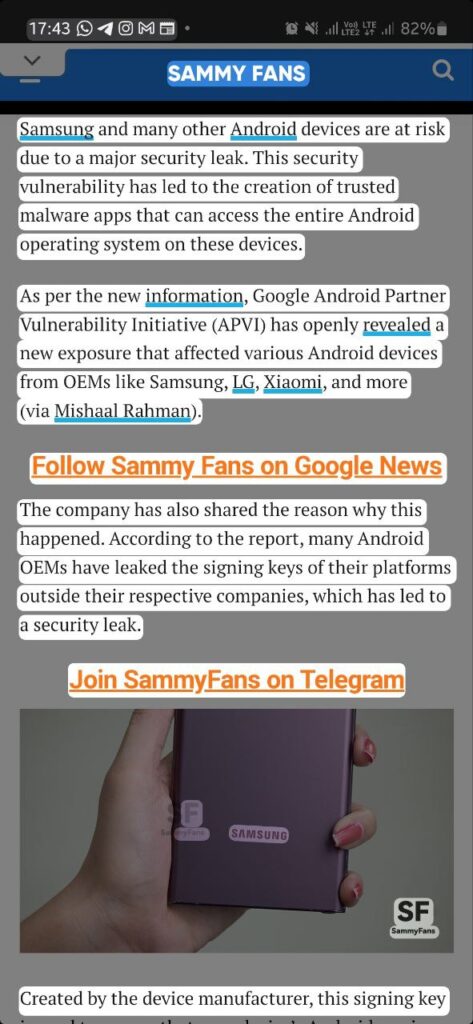
Per-app language:
With Android 13, Google introduced a new feature that allows you to select a different language for each app without changing the system language. Samsung brings the same feature to One UI 5 software and is located in Settings >> General management. When you tap on “App languages“, it will list all the supported apps.
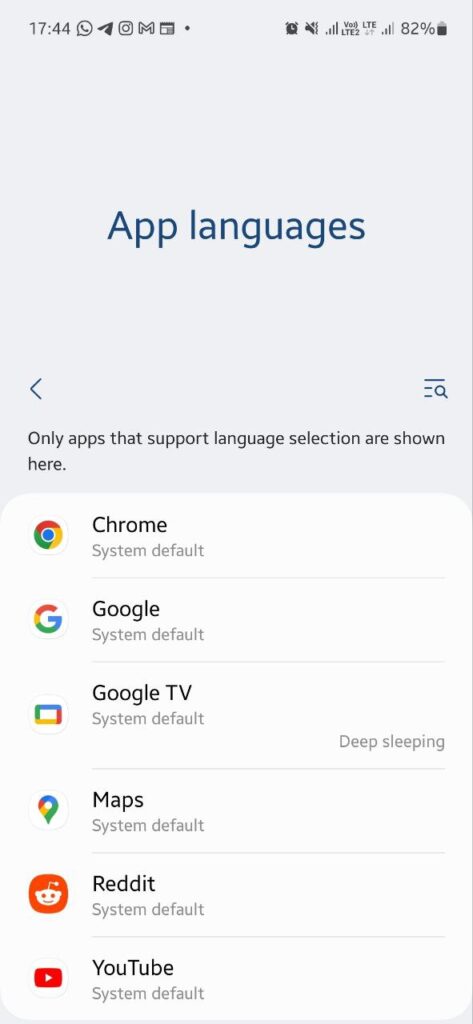
Camera Watermark:
One UI 5.0 comes with a new Camera Watermark feature that you can directly find under “Camera Settings.” This feature is so good as the company has made it a bit customizable.
It allows users to enable and add Custom or Date and time watermarks. You can edit the Custom option with different texts such as your name, your phone’s name, or anything you want.
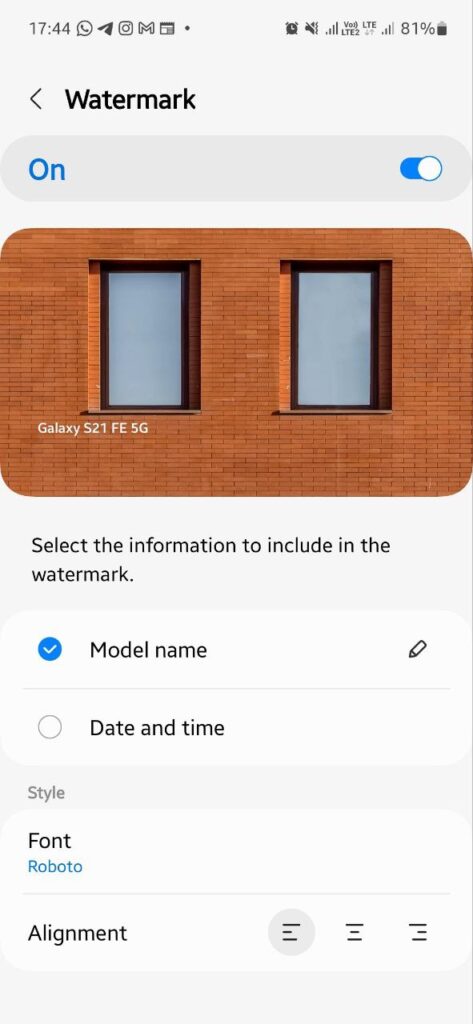
Help guide in Camera Pro mode:
If you’re a casual photographer, Samsung Camera’s Pro mode brings useful tips for you through the new Help guide function. When you open the Pro camera mode, you will see an “i” icon. Tap on it and your phone’s camera will guide you on how to capture perfect shots.
It will show you some helpful tips for basic photography elements like ISO, shutter speed, white balance, focus, and more.
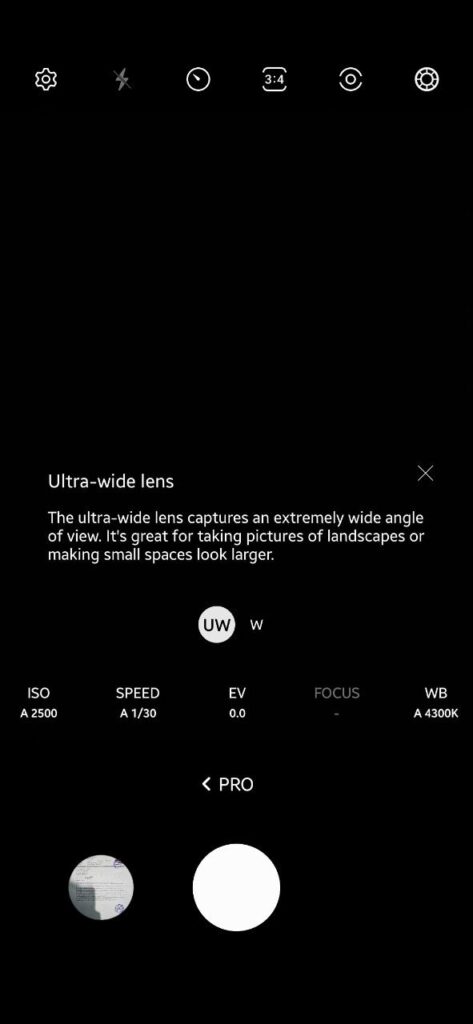
Security and Privacy:
The One UI 5.0 is making it easier than ever for you to keep your device protected and your sensitive information private. With one quick glance, you can get a quick overview of your device’s security and find suggestions and warnings depending on the status. Just head over to Settings >> Security and Privacy.

Better multitasking:
Multitasking is very common in smartphones nowadays. Therefore, to meet users’ demands and improve productivity, Samsung One UI 5.0 has brought two new Multitasking gestures – Swipe for Split screen and Swipe for Pop-up. You can find them under Settings >> Advanced features >> Labs.

Connected devices:
“Connected devices” is a completely new menu under System Settings. With this, you can manage all your phone’s external connections right from one place, providing you with more convenience for controlling your smart TV, PC, wearable, or smartphone.

Customization:
Color palette:
Samsung has expanded the Dynamic Theme Color Palette options from 4 to 16 with the One UI 5.0 update so that you can get more choices while choosing a perfect theme for your phone that syncs with the Lock screen or Home screen wallpaper.
In addition, One UI 5.0 is bringing Dynamic Theming to more Samsung, Google, and other third-party applications so that when you apply the color palette to app icons, all applications will look similar.

Lock screen:
The One UI 5.0 Lock screen customization options are next level. You can now disable any of the components of the lock screen, such as the Clock, Notification icons, and App shortcuts, by tapping the “-” icon. Meanwhile, to edit that part, tap on it.
Samsung also offers a “Contact Information” option to let you add a phone number or email address so that people can contact you if you lose your phone.
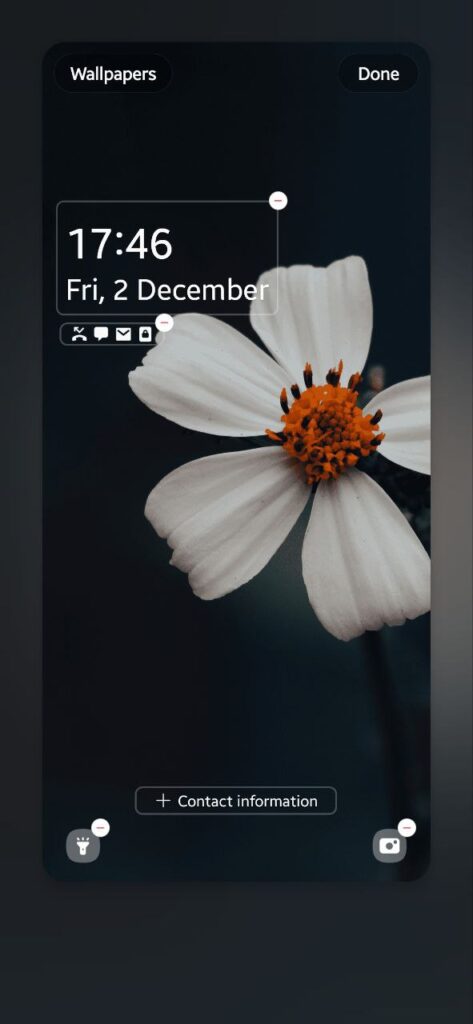
Stack Widgets:
Samsung is making things simpler in One UI 5.0 by removing the “Smart Widgets” concept. Now you don’t need to follow the unnecessarily complicated process of making a stack.
Instead of going through the Widget menu to add a smart widget, you can simply drag and drop a widget onto another widget, and it will turn into a stacked widget. This also means that your widgets are not limited to a single size.
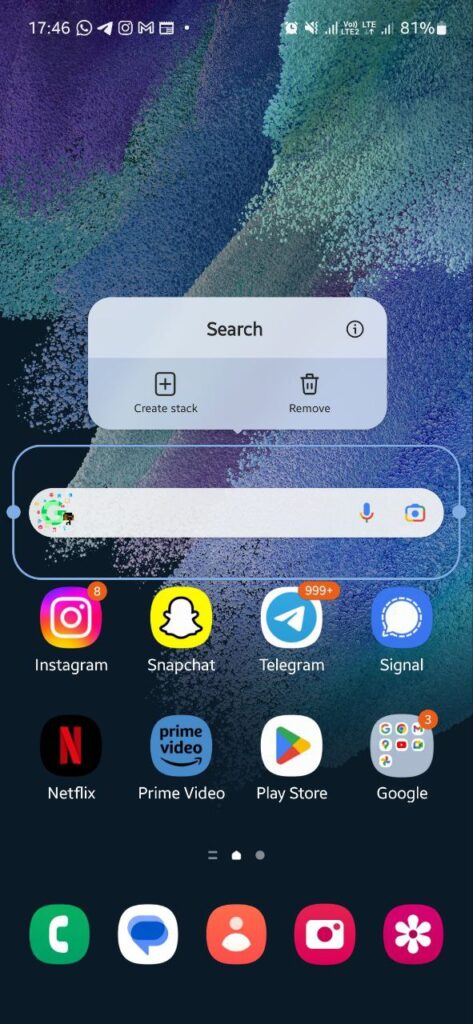
Performance optimizations:
Undoubtedly, the new iteration of Samsung’s software is faster and smoother than the One UI 4. Animations, transitions, and simply scrolling down long lists deliver a more satisfying experience which is certainly welcomed.
During the One UI 4 software rollout, many users were asking about new and smoother animations. The company has finally brought it for you, the animations are really smooth, while in some places there are new animations as well.
Additionally, the RAM Plus feature, which was taking your phone’s internal storage to increase RAM, now gets the ability to be disabled so that you can get more free space on your device and get a lag-free performance.

One UI 5.1
Breaking: Samsung Galaxy A14 5G gets One UI 6.1 update

Samsung has initiated the release of Android 14-based One UI 6.1 update for the Galaxy A14 5G smartphone. The update is rolling out in some Asian countries including India and Indonesia.
One UI 6.1 update for Samsung Galaxy A14 5G smartphone arrives with One UI build version A146PXXU7DXD3 and an installation package size of 1.6GB. The update is rolling out gradually so it may take hours or days to reach all models.
The update introduces a bundle of enhancements for the Galaxy A14 along with the April 2024 security patch. Notably, it lacks the Galaxy AI features of flagships but comes with amazing capabilities.
Users can now copy and paste objects between images, enjoy improved image clipping, and search within the Gallery app. The video editor allows for playback speed adjustments and project exports for cross-device editing. It also brings new lock screen widgets, customizable alarm alerts with AR Emoji, revamped Calendar app settings section, and more.
Overall the update enhances the Galaxy A14 5G experience with creative editing tools, personalization options, and security enhancements to make it a more versatile and secure device.
To install and install the update, open Settings>> Software Updates >> Download and install.

Stay up-to-date on Samsung Galaxy, One UI & Tech Stuffs by following Sammy Fans on X/Twitter. You can also discover the latest news, polls, reviews, and new features for Samsung & Google Apps, Galaxy Phones, and the One UI/Android operating system.
Do you like this post? Kindly, let us know on X/Twitter: we love hearing your feedback! If you prefer using other social platforms besides X, follow/join us on Google News, Facebook, and Telegram.
One UI 5.0
Samsung releases One UI 5.1.1 update for Galaxy Z Flip 5G

Samsung Galaxy Z Flip 5G smartphone is finally getting the One UI 5.1.1 update, which brings many improvements and new features to the device. The update is rolling out for locked variants in the US.
One UI 5.1.1 update for Samsung Galaxy Z Flip 5G comes with One UI build version F707USQU6IWI1 in the US. The latest firmware installs the August 2023 security patch to improve the system security and stability of the device.
Users who have received the notification on their smartphone can get the update through Settings >> Software Update >> Download and Install.
One UI 5.1.1 update for Galaxy Z Flip 5G
Based on Android 13, One UI 5.1.1 enhances the multitasking experience by showing better app previews on the Recents screen, allowing easy switching from pop-up view to split screen, and restoring pop-ups snapped to the edge of the screen.

The update also improves the Flex mode, which lets users use more apps with the Flex mode panel, customize the toolbar, and access improved media controls. It also introduces a new Quick Share feature, which enables users to share files with their contacts anytime and anywhere, and also protect their private content by setting expiration dates and preventing resharing.
Moreover, this major update also improves the Samsung Health app, which provides better sleep coaching, more meaningful sleep data, skin temperature measurement during sleep, better workout summaries, and enhanced rewards and badges.
Aside from this, the update also enhances the Camera and Gallery apps, which offer more date and time styles for watermarks, enhanced remaster previews, easier effect adjustments, and copy and paste effects. It adds some additional changes, such as drag and drop with two hands, app cache clearing, and enhanced memory management.
Good Lock
Download the latest Good Lock apps/modules on your Galaxy – One UI 6/5.1.1

Samsung Good Lock is a crucial part of One UI, especially for consumers who love smartphone customization. With each new One UI iteration, Samsung brings fruitful apps, plugins, and modules to Good Lock in order to take the personalization experience to the next level.
Follow our socials → Google News, Telegram, X (formerly Twitter), Facebook
The Android 14-based One UI 6 Good Lock could come with a handful of new plugins as part of making the application even more useful. Although all Good Lock plugins are not available for Galaxy consumers worldwide, you can take advantage of the remaining ones.
One UI 5 Good Lock update radically redesigned the overall look of the application, dividing the modules into two sections – Make Up and Life Up. The first section includes apps and services useful for personalization, while the second part consists of experimental Android tools.
Below, you can check brief info about plugins as well as download links from Galaxy Store and APKMirror.
Theme Park
- You can create and apply themes easily and quickly
- Download – Galaxy Store | APK
Pentastic
- Apply various styles to the S Pen
- Download – Galaxy Store | APK
Wonderland
- Allow creating 3D motion wallpaper with various effects
- Download – Galaxy Store | APK
LockStar
- Customize and create a new lock screen and Always on Display.
- Download – Galaxy Store | APK
KeysCafe
- Set the keyboard optimized for you and try creating your one unique animation sticker.
- Download – Galaxy Store | APK
NavStar
- Conveniently organize the navigation bar and gesture mode.
- Download – Galaxy Store | APK
Home Up
- Enjoy the improved One UI Home experience.
- Download – Galaxy Store | APK
ClockFace
- You can configure many different clock styles on the lock screen and AOD and customize the clock however you want.
- Download – Galaxy Store | APK
QuickStar
- Redesign your Quick Panel UI
- Download – Galaxy Store | APK
Nice Shot
- Use the screenshot and screen recording features more conveniently
- Download – Galaxy Store | APK
NotiStar
- Manage the notification history easily
- Download – Galaxy Store | APK
Edge Touch
- Adjust settings for touch on edge screen easily
- Download – Galaxy Store | APK
NiceCatch
- You can customize Sound, Vibration, and screen history.
- Download – Galaxy Store | APK
One Hand Operation +
- Use your phone or tablet easily with your thumb.
- Download – Galaxy Store | APK
Routines+
- Various features have been added to Bixby Routines, allowing you to create more powerful routines.
- Download – Galaxy Store | APK
MultiStar
- Experience the improved Multi Window
- Download – Galaxy Store | APK [New update]
SoundAssistant
- Expand Audio System settings and increase convenience
- Download – Galaxy Store | APK
Camera Assistant [One UI 5 or higher]
- Customize your own camera settings to your preference
- Download – Galaxy Store | APK
RegiStar [One UI 5 or higher]
- Customize your smartphone’s home settings, search options, history, back taps, and more.
- Download – Galaxy Store | APK
DropShip [One UI 5 or higher]
- Easily share files between devices running Android, iOS, and the Web.
- Download – Galaxy Store | APK
Galaxy to Share [One UI 5 or higher ]
- Share your own created personalization settings of various Good Lock modules
- Download – Galaxy Store | APK












