Samsung
4 best Galaxy Z Flip 4 tips and tricks you must try
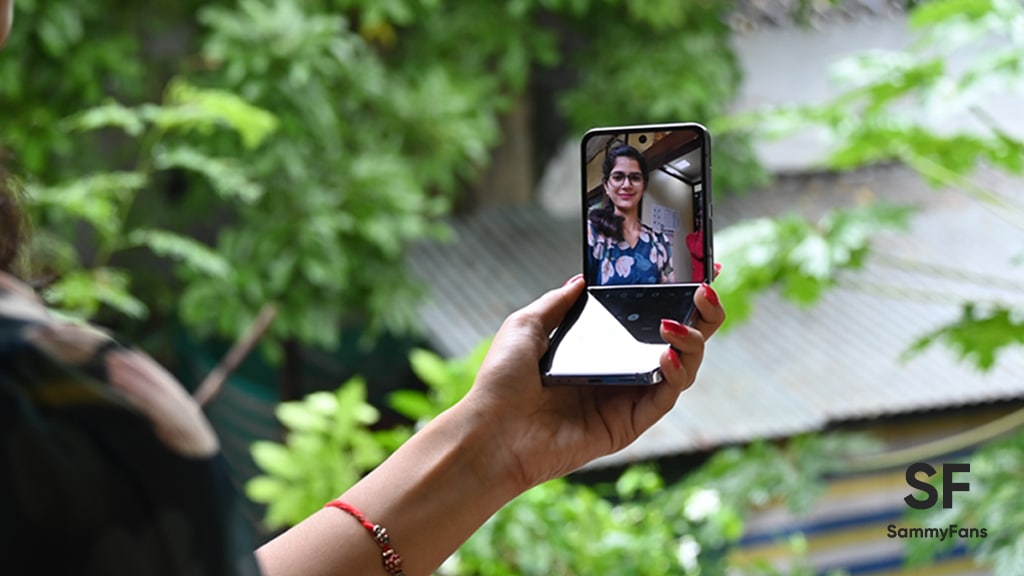
There are many tips and tricks that can be applied after purchasing the new Samsung Galaxy Z Flip 4, but the majority of people are not aware of these alterations. So they end up using the phone in the manner that the majority of people do, meanwhile, if you use these tips and tricks, you can use Galaxy Z Flip 4 like a pro.
Seamless system
If you own a Samsung tablet or watch, you can create a seamless system. Then, by establishing a seamless system, you can use Call & Text on another device.
These options can be found under Settings, then under Advanced Settings, however, keep in mind that in order to do this, all of your devices must be signed in using the same Samsung credentials.
Follow Sammy Fans on Google News
Screenshot
As you are aware, we have to push buttons in order to take screenshots. Samsung provides an alternative. Simply move your palm across the screen from right to left to snap a screenshot with your Galaxy Z Flip 4. Simply turn on the switch labeled “Palm swipe to capture” in your settings to make this feature active.
Gesture tip
You may slide down the notification panel on the Samsung Galaxy Z Flip 4 by just swiping down on the fingerprint sensor, did you know? You only need the fingerprint sensor to accomplish it.
Simply pick Motion and gestures from the list under Settings > Advanced Settings to enable it. Tap on Finger sensor motions after that to turn the switch on. You can swipe up to get the quick settings as well.
Contact tip
The Z Flip 4 can now be used to make calls without even being opened. Simply add a few contacts on your phone’s cover screen and start making calls right away.
Simply navigate to Cover screen settings, touch on Direct Dial, then choose the contacts you wish to add from your contact book to use this feature. With this feature, the Samsung Galaxy Z Flip 4 can now make calls faster than before without having to unfold it.
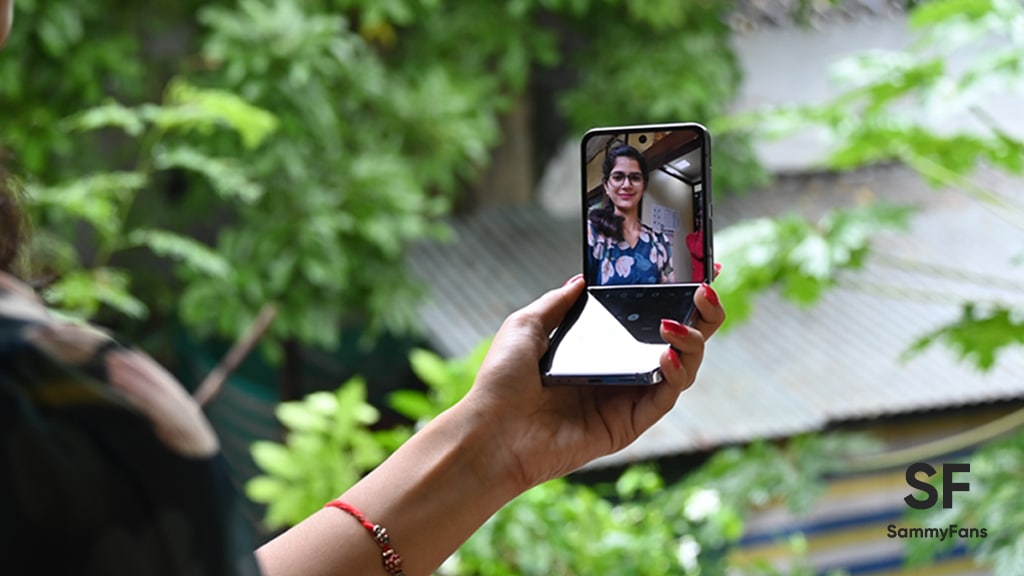
One UI Watch
One UI 6 Watch Beta 4 rolling out to Galaxy Watch 6, Watch 5, and Watch 4 series

Samsung has announced the One UI 6 Watch Beta 4 update for Wear OS smartwatches. This update is available for the Galaxy Watch 6, Galaxy Watch 5, and Galaxy Watch 4 series. It includes several improvements based on user feedback to make your watch perform better and more reliably.
One UI 6 Watch Beta 4 update brings new support and several enhancements. It improves the overall system stability and performance for smoother watch operations. Also, battery life has also been improved, so you can expect to get more use between charges.
Moreover, the performance of applications has been optimized for faster and more reliable operation. It also addresses network connectivity issues to make it easier for your watch to stay connected.
Furthermore, the update introduces Global Always-On Display (AOD) support to provide important information even when the screen is off.
The fourth beta update also contains a minor issue with the ‘Show last app’ setting. The default value has changed, which might affect users who previously set it to the ‘Not used’ or ‘Within 5 seconds’ option. If you notice that your setting isn’t being applied correctly, simply go to the Settings menu and select your preferred option to fix the problem.
Users of Galaxy Watch 6 series can verify the latest beta update through version ending with ZXG6, while Galaxy Watch 4 and Galaxy Watch 5 users are getting it with version ZXG7.
To install the update on your Galaxy Watch, go to Galaxy Wearable on your smartphone, then navigate to Galaxy Watch >> Watch settings >> Watch software update >> Download and install. This will allow you to install the latest beta version. Before updating, make sure to back up any important data on your watch.

Samsung
Samsung Galaxy Tab S9 series grabbing July 2024 update in Canada
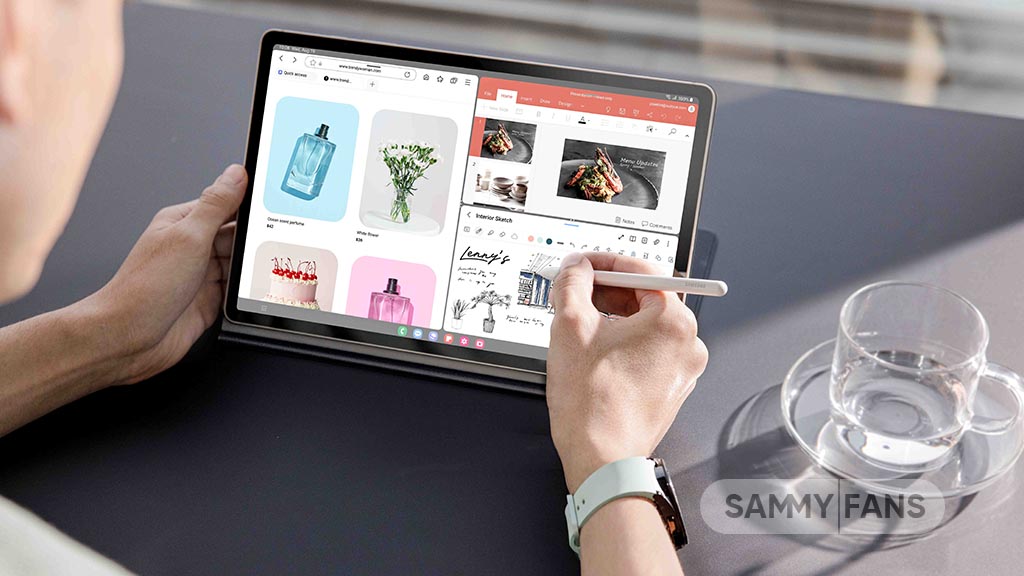
Samsung Galaxy Tab S9, Galaxy Tab S9 Plus, and Galaxy Tab S9 Ultra users are getting a July 2024 security update in Canada. This update is already rolled out for users in Europe and the company will soon make it available in more countries.
The company is dispatching the latest software update with system security improvements to keep your files and data safe on your phone. It also optimizes system stability to offer you uninterrupted and seamless functionality on your device.
July 2024 update fixes over 55 issues including 4 critical and 21 high-level vulnerabilities in Android, contributing 33 SVEs related to components like One UI Home, System UI, Secure Folder, and more, further enhancing device security.
Users of the Samsung Galaxy Tab S9, Galaxy Tab S9 Plus, and Galaxy Tab S9 Ultra in Canada can verify the July 2024 security update through the One UI build version ending with BXCG. The installation package size of this update is around 358.38MB.
You can check the update by navigating to the device’s Settings, then a Software update, and Download and Install. If you have received the update, install it now to get enhanced features.
Samsung Galaxy Tab S9 users will soon get One UI 6.1.1 update with a bunch of new features. Some of the highlighted features are Sketch to Image, AI Portrait Studio, Auto Zoom, enhanced Note Assist, Instant Full-screen translation, conversation mode for dual screen, Suggested replies, Photo Ambient, and more.
One UI 7 could bring new battery indicator to Samsung Galaxy
Good Lock
Samsung will resolve Home Up Finder issue with upcoming software update
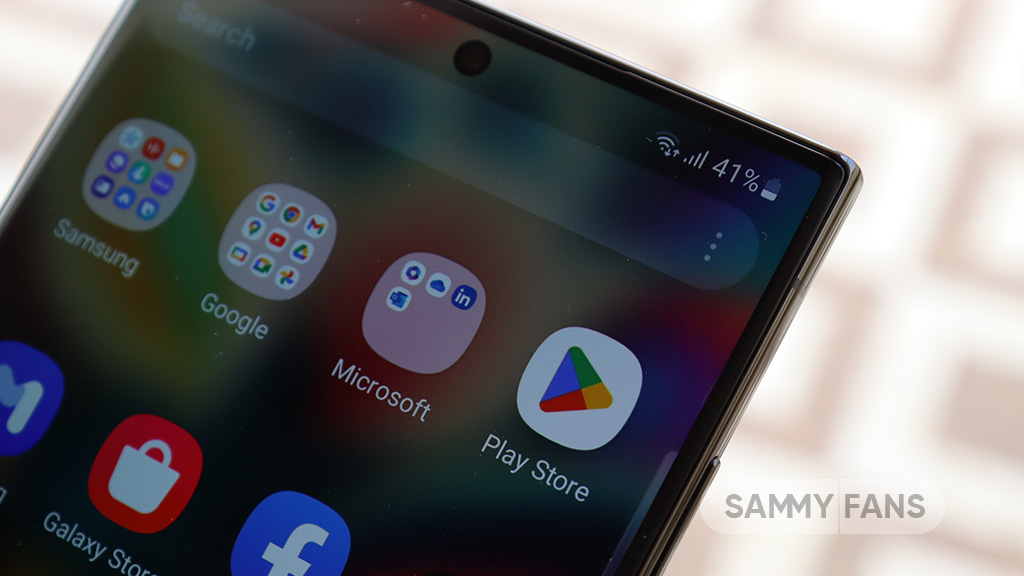
Samsung has confirmed that it will fix an issue with the Home Up Finder feature through a new software update. Some Galaxy users have been facing an issue where the Finder’s layout does not appear correctly on their screens.
According to the information, the Finder sometimes overlaps with the battery, network, sound, and clock icons at the top of the screen. This overlap can hide the search field or make it difficult to use.
Users have reported that this issue makes it hard to search for apps or use the Finder effectively. Samsung has recognized this issue and is working on a solution. The community moderator has announced that the company will release a software update to fix the layout of the Finder feature of the Home Up.

Moreover, Samsung has also apologized for the inconvenience the Home Up Finder issue may have caused and ensures users that the company will fix it. Users should keep their devices updated by checking for new software updates regularly.
Previously, the company added the long-awaited ‘Access Finder’ feature that makes it easier for users to find and open apps quickly. In addition, users now have a new ‘App Icon Setting’ for the customization of app icons.
Several Galaxy users are facing the issue after using the Finder feature of the Home Up Good Lock module. Fortunately, the company has confirmed to solve it with the upcoming software update.
However, Samsung has not provided a specific timeline for when this issue will be resolved. Users will need to wait for future software updates and official announcements from Samsung regarding the Finder bug.












