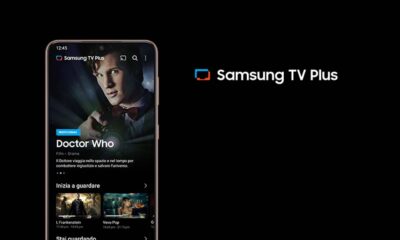Samsung
Galaxy Watch Camera Controller missing on Samsung phone? Check compatible device list
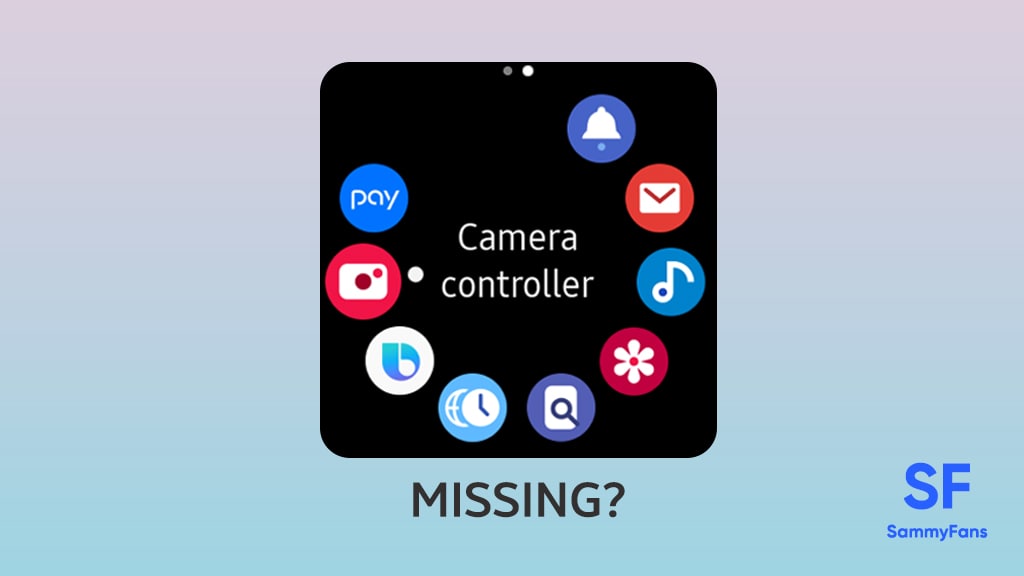
Samsung smartwatches such as the most recent Galaxy Watch 5, Watch 5 Pro, Watch 4, and Watch 4 Classic are packed with a number of useful features. Meanwhile, an important feature – ‘Camera controller’ is missing on various Samsung phones as all Galaxies are not compatible with it.
Through the Camera controller app, you can use your Samsung smartwatch to control your smartphone camera, however, only flagship devices are compatible with this functionality. It’s a big concern for Samsung consumers as they are no longer having a basic feature even after purchasing a Galaxy Watch.
Join SammyFans on Telegram
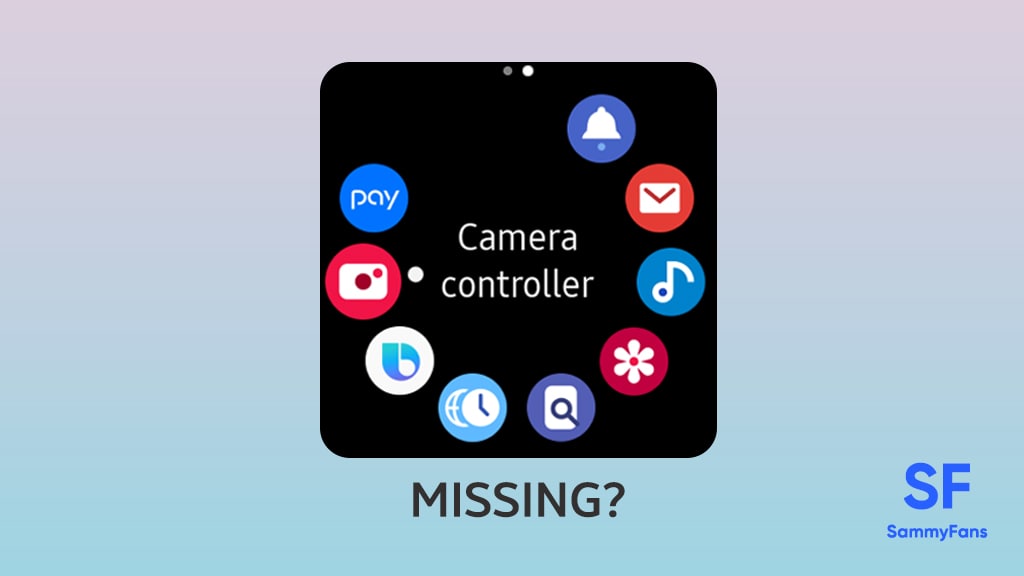
Download SammyFans App
Developed by Samsung, the Camera controller app offers some interesting yet user-friendly features such as taking a picture / taking a video with preview, setting timer and etc. along with bringing the ability to check the results after taking a photo.
Various Samsung smartwatches including the original Galaxy Watch, Galaxy Watch Active, Watch Active 2, Galaxy Watch 3, and later support the Camera controller feature. However, you will be needing a flagship Galaxy phone in order to take pictures from your wrist through Galaxy Watch.
Samsung Camera Controller Compatible Phones
- Galaxy S22
- Galaxy S22 Plus
- Galaxy S22 Ultra
- Galaxy S21
- Galaxy S21 Plus
- Galaxy S21 Ultra
- Galaxy S21 FE
- Galaxy S20
- Galaxy S20 Plus
- Galaxy S20 Ultra
- Galaxy S20 FE
- Galaxy S10
- Galaxy S10 Plus
- Galaxy S10e
- Galaxy S10 Lite
- Galaxy S9
- Galaxy S9 Plus
- Galaxy Note 20
- Galaxy Note 20 Ultra
- Galaxy Note 10
- Galaxy Note 10 Plus
- Galaxy Note 9
- Galaxy Z Fold
- Galaxy Z Fold 2
- Galaxy Z Fold 3
- Galaxy Z Fold 4
- Galaxy Z Flip
- Galaxy Z Flip 3
- Galaxy Z Flip 4
Samsung fans having one of the above-listed smartphones can only access the Camera controller app on their Galaxy Watch device. The list doesn’t include any mid-range or budget Galaxy phone, even the Galaxy A53 and Galaxy A73 that are just behind being a flagship with 4 OS support.
Samsung
Breaking: Samsung’s affordable Galaxy Z Fold 6 FE could be canceled

Samsung could cancel Galaxy Z Fold 6 FE launch
- Samsung is said to reconsider its plan to launch Galaxy Z Fold 6 FE this year.
- Galaxy Z Flip 6 and Galaxy Z Fold 6 may only launch in July Unpacked.
- Partners preparing for mass production of only two foldable models.
Samsung might not launch the affordable Galaxy Z Fold 6 FE this year. A new report indicates that the company will entirely review its plan to bring a cheaper foldable phone to the market. The first FE foldable likely won’t see the light at least in 2024.
TheElec reports that Samsung has “entered a full review” of the Z Fold 6 FE launch. The company may only release the Galaxy Z Flip 6 and Galaxy Z Fold 6 at the July 2024 Unpacked. Samsung partners reportedly start mass production this month for both models.
The report mentions that the FE foldable could be canceled due to a lack of product differentiation and uncertain market conditions. Despite removing S Pen-compatible components, the company failed to reduce the thickness of the Fold 6 FE to the regular model.
The South Korean tech giant conducted folding tests on the cheaper Galaxy Z Fold 6. This test was performed to ensure the durability of the product before entering the market. It was observed that the thickness was not thinner than that of Chinese foldable phones.
Stay up-to-date on Samsung Galaxy, One UI & Tech Stuffs by following Sammy Fans on X/Twitter. You can also discover the latest news, polls, reviews, and new features for Samsung & Google Apps, Galaxy Phones, and the One UI/Android operating system.
Do you like this post? Kindly, let us know on X/Twitter: we love hearing your feedback! If you prefer using other social platforms besides X, follow/join us on Google News, Facebook, and Telegram.
Samsung
US Samsung Galaxy S21 models receiving One UI 6.1 update

Samsung has rolled out the One UI 6.1 update for its Galaxy S21 series in the US, following its release in South Korea and Europe. The update is for the unlocked versions of the Galaxy S21 models and brings several new features and improvements.
One UI 6.1 update is now available for unlocked Samsung Galaxy S21, S21+, and S21 Ultra devices in the US with PDA version G991U1UEUAGXDE, G996U1UEUAGXDE, and G998U1UEUAGXDE respectively.
One UI 6.1 introduces a suite of features, some of which use the power of Galaxy AI. The update includes AI-powered enhancements such as improved search capabilities in the Gallery app, more precise image editing, and the ability to edit videos more efficiently. Users can now also personalize their devices more with new lock screen widgets, alarm settings, and calendar stickers.
Additionally, the update introduces the Quick Share feature for easier file sharing and the option to sync internet tab groups across different devices. Samsung Cloud now offers better data protection, and Samsung Wallet has been updated to support passkeys.
However, the update does not include the May 2024 security patch, still, the devices have April 2024 patch. The company will soon make the latest patch available for this series.
Users can check new software updates manually with a handful of simple steps. Firstly, visit your Galaxy device’s “System Settings,” once done, scroll down and tap the “Software update” tab, followed by the “Download and install” button. Therefore, it is recommended to use a Wi-Fi network for downloading.
Samsung One UI 6.1 brings Circle to Search, Chat Assist to Galaxy S21 series
Stay up-to-date on Samsung Galaxy, One UI & Tech Stuffs by following Sammy Fans on X/Twitter. You can also discover the latest news, polls, reviews, and new features for Samsung & Google Apps, Galaxy Phones, and the One UI/Android operating system.
Do you like this post? Kindly, let us know on X/Twitter: we love hearing your feedback! If you prefer using other social platforms besides X, follow/join us on Google News, Facebook, and Telegram.
Samsung
Battery AI coming to Samsung phones even before One UI 7

Samsung is rumored to introduce a Battery AI feature with One UI 6.1.1. This feature’s inclusion is said to bring a 5 to 10 percent boost in overall runtime. Users are expected to notice an additional runtime of up to 30 minutes in the same battery capacity.
According to a rumor, Samsung could launch a Battery AI feature with One UI 6.1.1. While the rumor doesn’t mention One UI 6.1.1 anywhere, the supported model will surely bring it. Battery AI is said to be available in the Galaxy Z Fold 6 to offer longer battery life.
Apart from this, Wccftech highlights that Battery AI will be available for older Galaxy models too. While supported models aren’t defined by the source, we can expect the feature to arrive on phones and tablets that have received Galaxy AI.
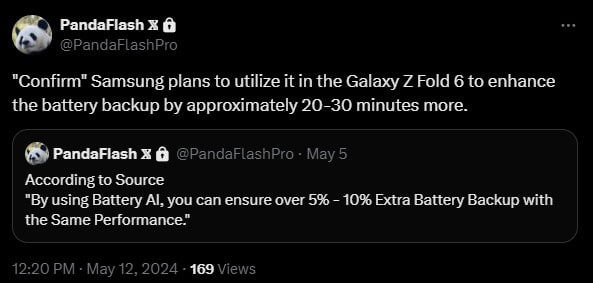
Previously, it was rumored that the Galaxy S25 would come with a Battery AI feature. The sketchy rumor claimed that the operating system would be optimized to monitor and hibernate apps. A similar feature is already available, but the power of AI will enhance accuracy.
One UI 7 will be based on the Android 15 operating system. Beta starts around August, the software will go live sometime in October this year. Aligned with the Galaxy S25 launch, Battery AI was rumored to be a part of Samsung’s One UI 7.1 software.
Stay up-to-date on Samsung Galaxy, One UI & Tech Stuffs by following Sammy Fans on X/Twitter. You can also discover the latest news, polls, reviews, and new features for Samsung & Google Apps, Galaxy Phones, and the One UI/Android operating system.
Do you like this post? Kindly, let us know on X/Twitter: we love hearing your feedback! If you prefer using other social platforms besides X, follow/join us on Google News, Facebook, and Telegram.