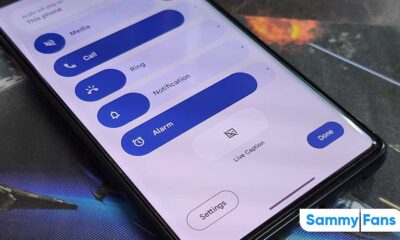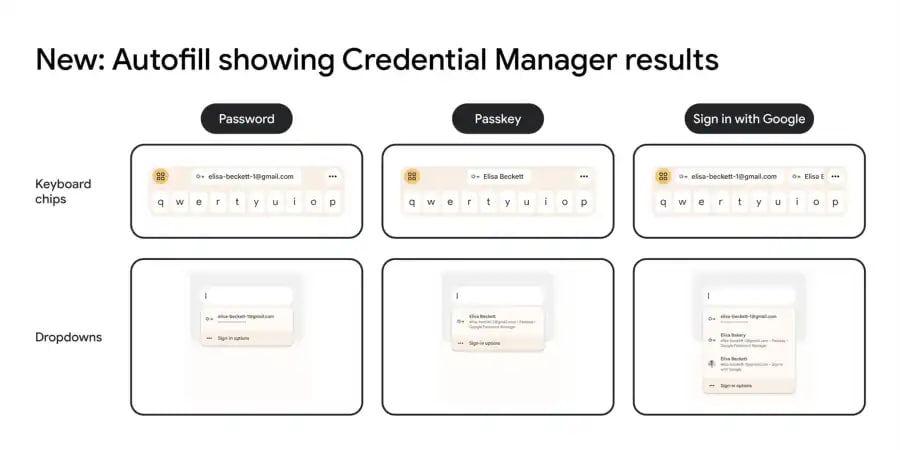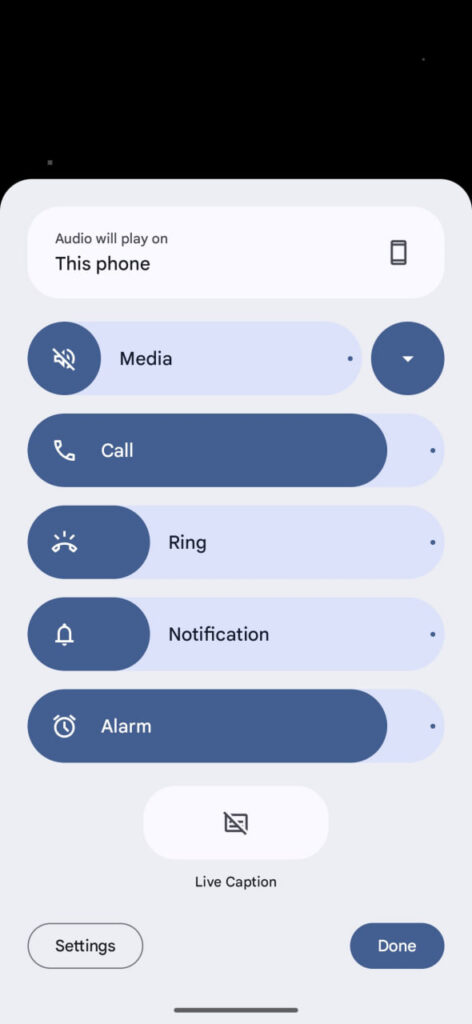Android
How to enable Developer Mode on your Android device?
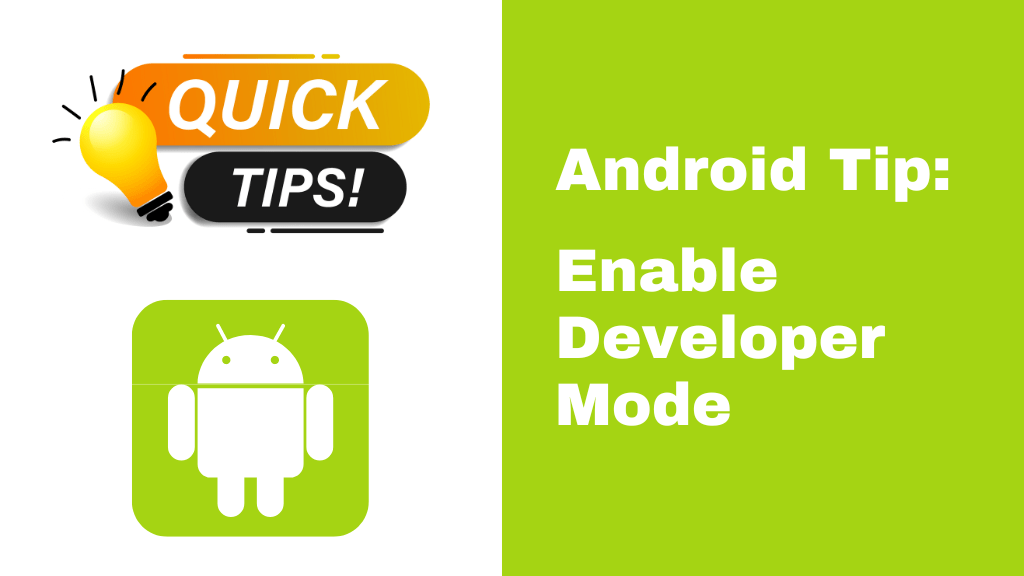
Android is a fantastic operating system that contains tons of amazing features, excellent hacks, and much more that the majority of people are unaware of.
Download Sammy Fans App
In the same way, every Android phone features a function called Developer Mode. Few people may not be aware of it, even if the majority may be aware of it and may have enabled it on their phones. Today, we’ll explain how to switch on your Android phone’s developer mode.
Before we proceed with the instructions, let’s first grasp what Developer Mode is and how enabling it might benefit you.
Join SammyFans on Telegram
On the Developer options screen of the Android Settings app, you can customize system behaviors that aid in profiling and debugging the performance of your apps. You can use the GPU for 2D graphics rendering, for instance, enabling debugging through USB, recording a bug report, providing visual feedback for taps, flash window surfaces as they change, and more.
Now, to enable Developer Mode, let’s go on to the step-by-step instructions. We’ll also provide screenshots to help you understand.
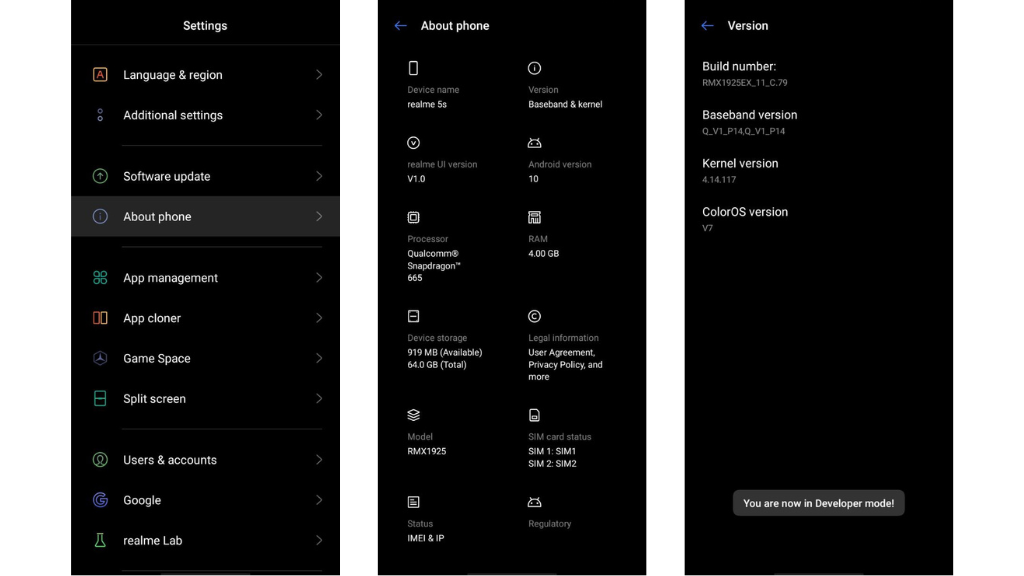
Follow Sammy Fans on Google News
Tap seven times on the build number of your phone under Settings > About phone. Following a countdown on the screen, you’ll soon see the words “Congratulations, you are now a developer.”
Follow the steps above to enable Developer Mode, then visit our website for further Android advice.
Android
One UI 7 (Android 15) to boost Galaxy phone battery with 3 extra hours of standby

Google’s Android 15 is ready to enhance user experience with its significant battery life enhancement. Announced at Google I/O 2024, the Android 15 update promises up to 3 additional hours of standby battery time on some devices. This enhancement is based on the faster activation of doze mode, a power-saving Android feature.
Doze mode has been part of Android since version 6.0, and with Android 15, devices will enter this mode 50% quicker than before. This change means that phones will use less power when they’re not being used for longer battery life.
Although Wear OS 5 based on Android 14 will also benefit from related battery optimizations. Users can expect these enhancements in the Wear OS 6 update. In addition, One UI 7 based on Android 15 is also expected to boost Galaxy phone battery with 3 additional hours of standby.
According to AndroidAuthority, the VP of Engineering of the Android Platform, Dave Burke said, “For Android 15, we’ve sped up the time to doze (doze is when we go into a quiesce state) by 50%. So we get into doze 50% faster, and the result is on some devices we tested up to 3 hours longer standby power. And that’s sort of a general improvement in 15 that applies to all devices.”
Google aims to enhance Android’s core features to ensure all devices upgrading to Android 15 will enjoy 3 hours longer standby battery power feature.
As we highly rely on our devices, Google’s focus on extending battery life is a remarkable development. With Android 15, Google is not just adding new features but also ensuring that the devices are more efficient and reliable.
Stay up-to-date on Samsung Galaxy, One UI & Tech Stuffs by following Sammy Fans on X/Twitter. You can also discover the latest news, polls, reviews, and new features for Samsung & Google Apps, Galaxy Phones, and the One UI/Android operating system.
Do you like this post? Kindly, let us know on X/Twitter: we love hearing your feedback! If you prefer using other social platforms besides X, follow/join us on Google News, Facebook, and Telegram.
Android
Android 15, Wear OS 5 to bring Passkeys support on Gboard
Google is enhancing its security features with the introduction of Passkeys in Android 15 and Wear OS 5 through Gboard. This integration is expected to offer a more efficient and secure user experience.
The new feature will simplify the sign-in process to a single tap, replacing the previous method that required multiple steps. It displays all necessary information at once to make it more efficient for users with several accounts.
The latest version of Credential Manager on Android 15 will include this feature. Additionally, Gboard’s Autofill function will now suggest Credential Manager results, helping in a smoother sign-in process.
Credential Manager will also be available on Wear OS 5, which allows users to log in to apps on their smartwatches using passwords, Passkeys, or Google sign-in. This aims to provide a login experience similar to that on smartphones.
Google’s plans to integrate Passkeys into Gboard for Android 15 and Wear OS 5 were showcased at I/O 2024. This integration is set to be released later this year.
Stay up-to-date on Samsung Galaxy, One UI & Tech Stuffs by following Sammy Fans on X/Twitter. You can also discover the latest news, polls, reviews, and new features for Samsung & Google Apps, Galaxy Phones, and the One UI/Android operating system.
Do you like this post? Kindly, let us know on X/Twitter: we love hearing your feedback! If you prefer using other social platforms besides X, follow/join us on Google News, Facebook, and Telegram.
Android
Google introduces revamped volume menu with Android 15 Beta 2
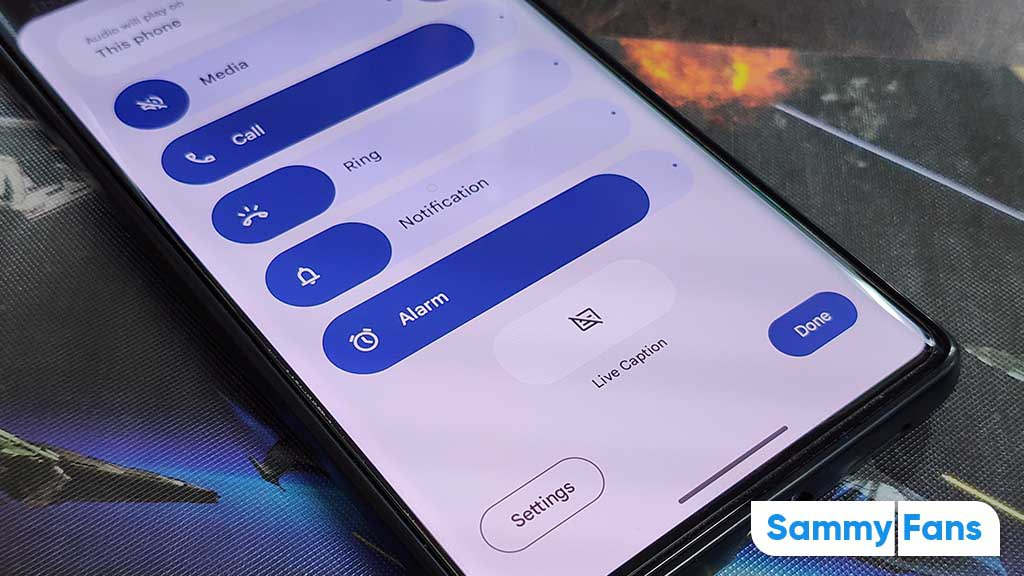
Google has updated the volume menu in the Android 15 Beta 2 update, offering users a new look and features. This is the first significant redesign since the concept of the overflow menu was introduced in Android 10. The new design was first spotted in April and has been slightly modified since then to add new shortcuts.
Android 15 changes the volume menu widely that appears after tapping the overflow button, not the initial slider that shows up when pressing the volume keys. Also, the updated interface now features larger sliders with bold colors, aligning with Google’s Material You design language.
Moreover, it also adds new features including a shortcut for Live Caption and an audio output switcher at the bottom of the menu. Although Android previously allowed users to switch audio outputs through Quick Settings, this redesign provides an alternative that is always accessible.
Users can now add a Cast volume slider when needed. They can also choose to condense the menu with a new button “Media”, and the system will remember this setting for future use. If you have installed the Android 15 Beta 2 update on your Pixel device, enjoy the new look of your smartphone’s volume menu.
Stay up-to-date on Samsung Galaxy, One UI & Tech Stuffs by following Sammy Fans on X/Twitter. You can also discover the latest news, polls, reviews, and new features for Samsung & Google Apps, Galaxy Phones, and the One UI/Android operating system.
Do you like this post? Kindly, let us know on X/Twitter: we love hearing your feedback! If you prefer using other social platforms besides X, follow/join us on Google News, Facebook, and Telegram.