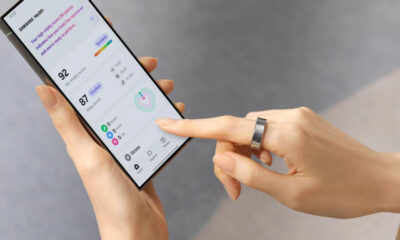Android
How to enable Developer Mode on your Android device?
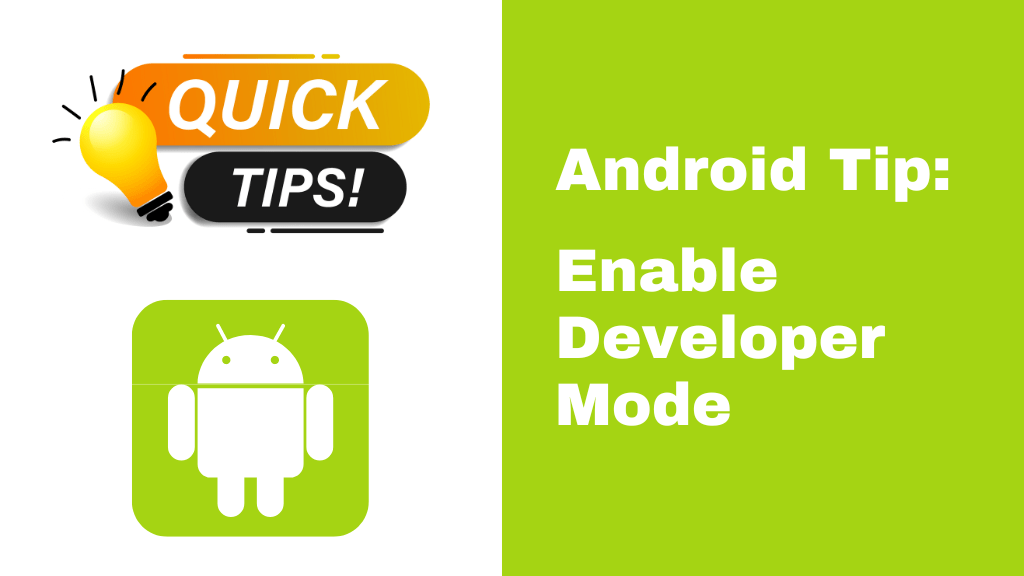
Android is a fantastic operating system that contains tons of amazing features, excellent hacks, and much more that the majority of people are unaware of.
Download Sammy Fans App
In the same way, every Android phone features a function called Developer Mode. Few people may not be aware of it, even if the majority may be aware of it and may have enabled it on their phones. Today, we’ll explain how to switch on your Android phone’s developer mode.
Before we proceed with the instructions, let’s first grasp what Developer Mode is and how enabling it might benefit you.
Join SammyFans on Telegram
On the Developer options screen of the Android Settings app, you can customize system behaviors that aid in profiling and debugging the performance of your apps. You can use the GPU for 2D graphics rendering, for instance, enabling debugging through USB, recording a bug report, providing visual feedback for taps, flash window surfaces as they change, and more.
Now, to enable Developer Mode, let’s go on to the step-by-step instructions. We’ll also provide screenshots to help you understand.
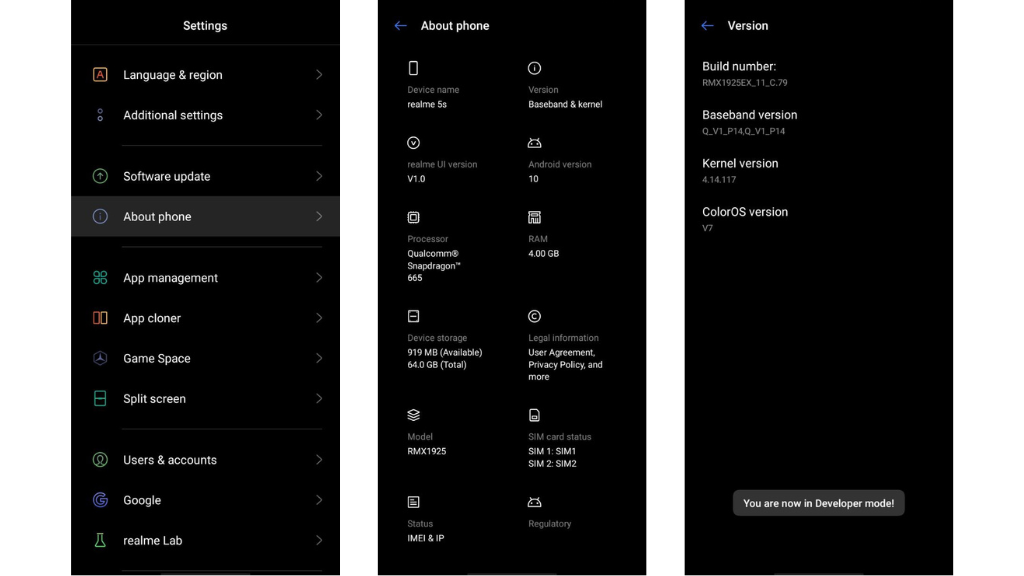
Follow Sammy Fans on Google News
Tap seven times on the build number of your phone under Settings > About phone. Following a countdown on the screen, you’ll soon see the words “Congratulations, you are now a developer.”
Follow the steps above to enable Developer Mode, then visit our website for further Android advice.
Android
One UI 7 to bring Android 15’s secret Landroid screensaver

Android 15’s Easter Egg includes a secret Landroid screensaver mode that One UI 7 might borrow. Samsung’s next One UI iteration will be based on Android 15 OS. Core Android features such as Easter Egg will be included in Galaxy’s next major upgrade.
Debuted as a Landroid screensaver, Android 15’s Easter egg was added with the latest Beta. Google News Telegram channel’s Nail Sadykov discovered that the Easter egg game is equipped with an integrated screensaver mode.
To activate Easter Egg, head into Settings followed by About phone and Android version. Once done, tap the displayed Android version several times until you see the Android 15 bugdroid logo floating in space.
Space travel mini-game will be available to play added with Android 14. When you initially trigger the mini-game, you should have unlocked the new screensaver, tucked away under Settings → Display & Touch → Screen saver → Landroid.
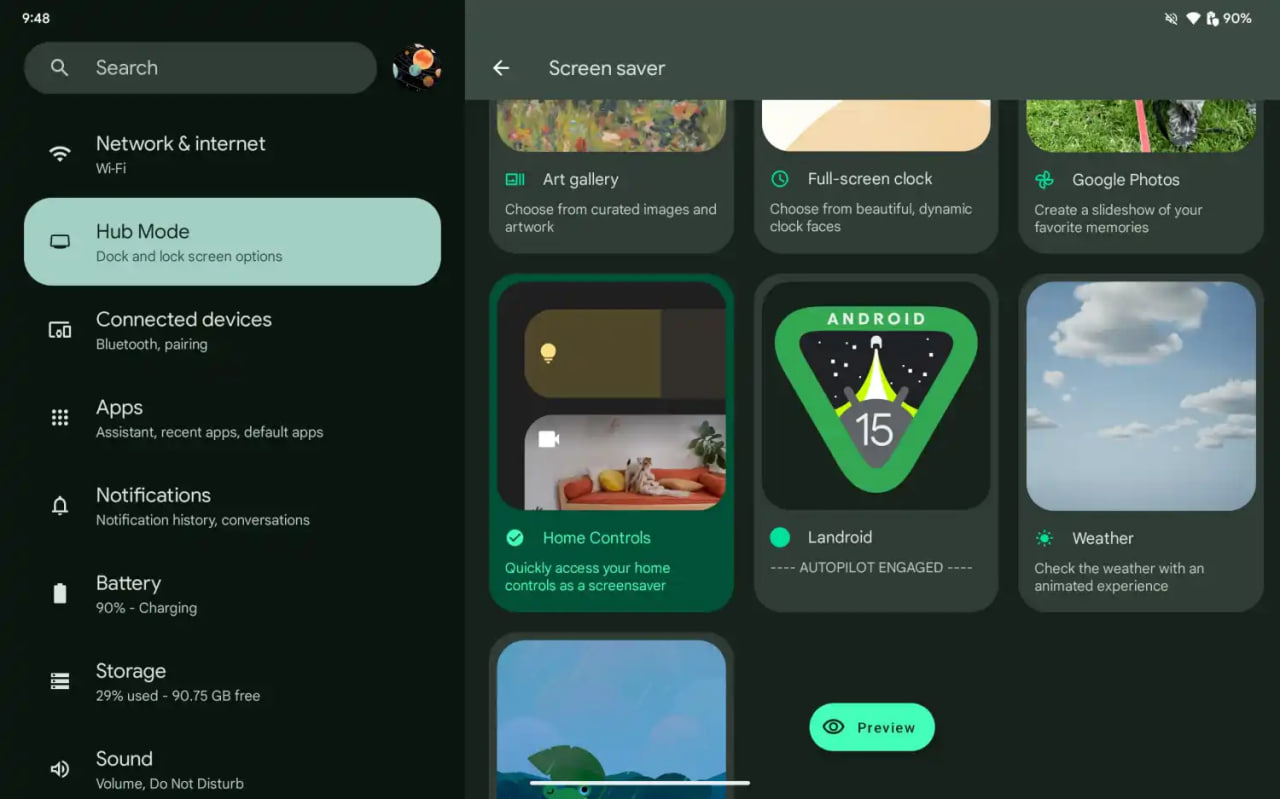
After activating the screensaver, you can set your phone on your desk. Now, the phone will let you watch the Easter egg game take over in autopilot mode, as the spacecraft automatically dodges planets – it provides a better experience on a tablet placed on a dock.
AI
Android 15 might let you share AI-generated wallpapers
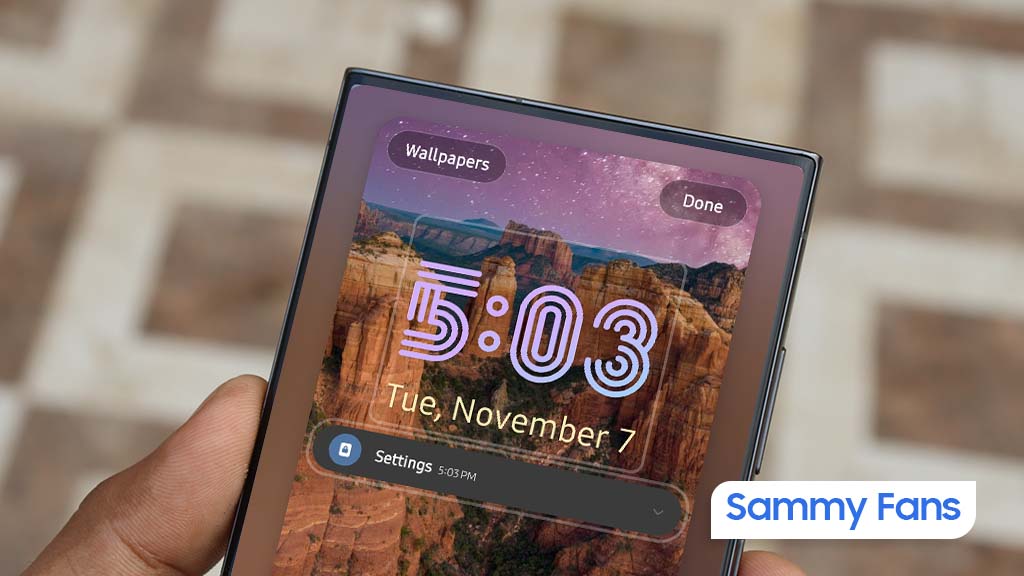
Google introduced the AI Wallpaper feature with the Pixel 8 series. The same functionality is also available in Samsung’s Galaxy S24 series thanks to Genini Nano. Now, Google is preparing to make AI-generated wallpapers sharable with Android 15.
Pixel’s ability to create AI-generated wallpapers is quite popular among users. Currently, the feature only allows users to generate stunning wallpapers and apply on the home screen and lock screen. Sharing with someone presently requires to be saved as a screenshot.
Threads user @the_husbandalorian discovered interesting evidence in the latest Beta. The company is working on a new option in Android 15 to share AI-generated wallpapers. A new share button is added on the preview screen in the wallpaper picker interface.
Post by @the_husbandalorianView on Threads
The preview will display how the wallpaper will be applied to your phone’s home or lock screen. The pencil button will allow you to refine the prompt used to create the wallpaper. Share button is all you need to share AI-generated wallpaper with others.
At present, the ability to share AI-generated wallpaper is broken. It suggests the feature is still under development and requires additional work. The next Beta might make it functional for Beta users, and we guess public availability with a Stable rollout.
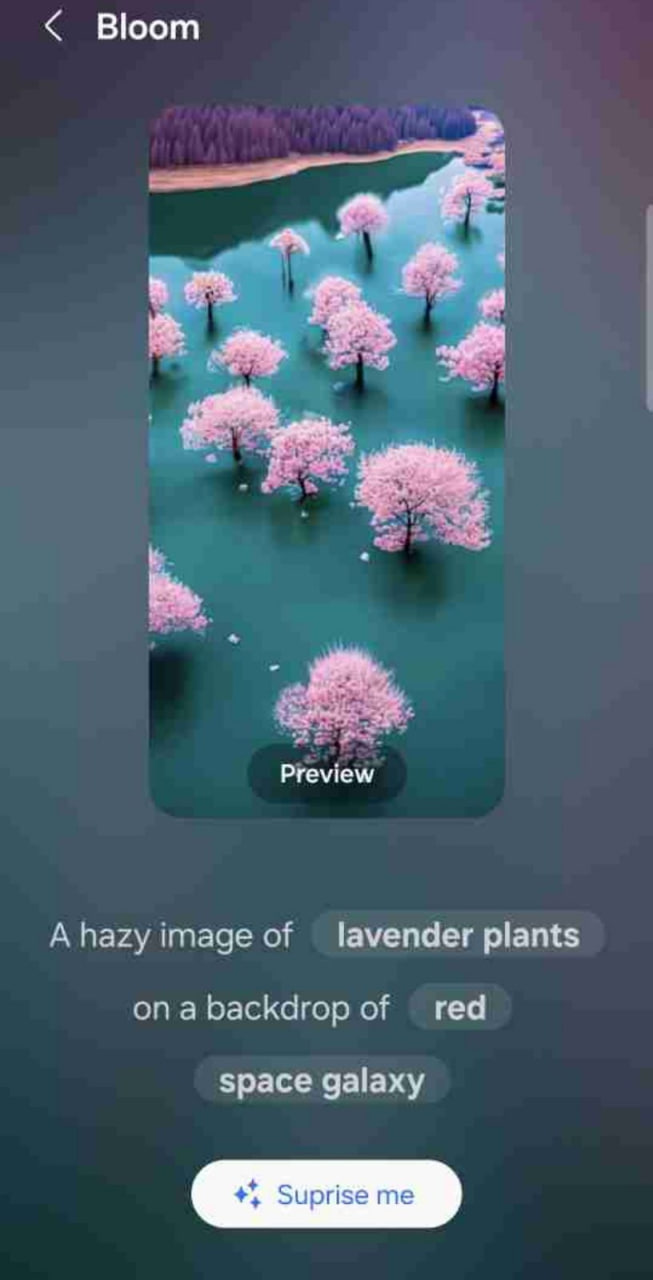
AI Wallpaper in One UI 6.1
Android
Samsung Android 15 Update: One UI 7 Ineligible Devices [LIST]
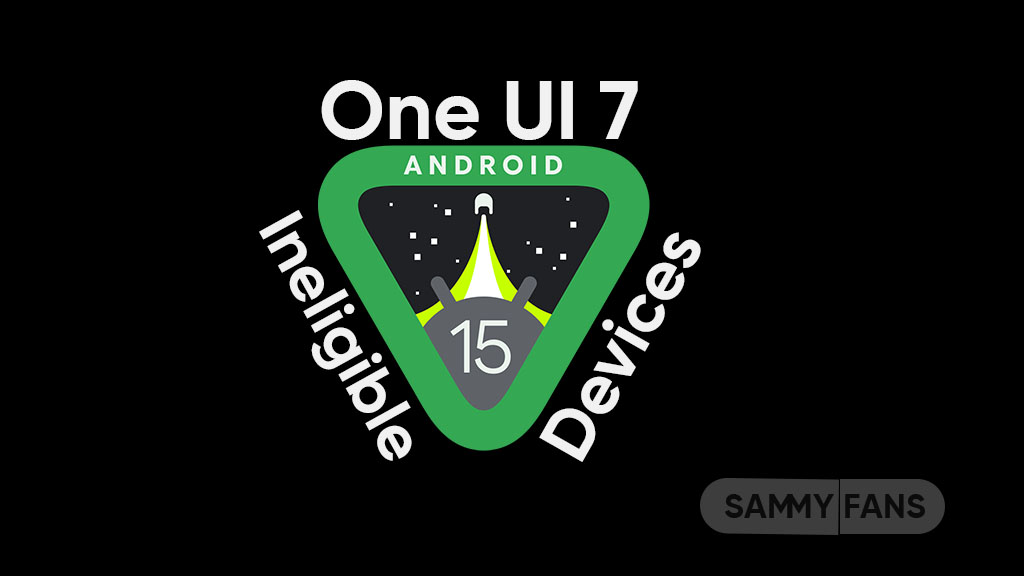
Samsung is very well known for its excellent after-sales service and software support. The company announced that it will provide up to 7 years of major OS upgrades and security updates for its flagship devices, starting with the Galaxy S24 series. This is a remarkable achievement that will allow Samsung users to enjoy the latest features and security enhancements for a long time.
Not all Samsung devices will be eligible for the upcoming Android 15-based One UI 7 update, which is expected to bring several new features and improvements. Some older and lower-end models of the Galaxy A, Galaxy M, and Galaxy F series have reached the end of their software upgrade cycles, and will not receive any further OS updates.
Follow our socials → Google News, Telegram, X (formerly Twitter), Facebook
However, these devices will still receive security patches for another year, but they will miss out on the new features and benefits of One UI 7.
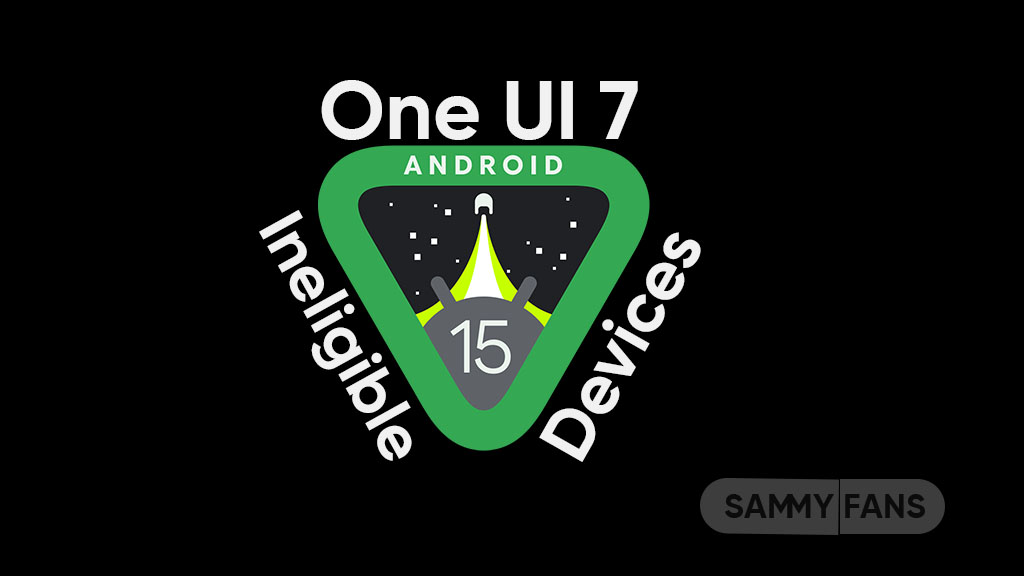
Android 15 Easter Egg [Customized by Camila Foster, Sammy Fans]
Samsung Android 15 One UI 7 Ineligible Device List
The following is the list of Samsung devices that will not get the Android 15 One UI 7 update:
Galaxy A series
- Galaxy A04s
- Galaxy A13
- Galaxy A23
- Galaxy A72
- Galaxy A52
- Galaxy A52 5G
- Galaxy A52s
Galaxy M series
- Galaxy M53 5G
- Galaxy M33 5G
- Galaxy M23
Galaxy F series
- Galaxy F23
If you own any of these devices, you may want to consider upgrading to a newer model that will support One UI 7 and beyond.
Note: The list is compiled on software update policy and previous rollouts.