One UI Watch
You should update Watch manager after 3rd One UI Watch 4.5 Beta installation: Samsung

Last week, Samsung rolled out the third One UI Watch 4.5 beta for Galaxy Watch 4 and Watch 4 Classic models to test the new features before the public release that will happen in August.
Download Sammy Fans App
The 3rd One UI Watch 4.5 beta arrived with lots of new features and fixes. However, there seems a difficulty for Galaxy Watch 4 users. According to the information, the Watch manager app is continuously stopping after installing the beta update.
Join SammyFans on Telegram
But there’s no need to worry as Samsung has acknowledged the issues and has provided the solution as well. Recently, the Samsung Beta operation manager reported that the application is stopping because it has not been updated to the latest version with the beta update.
Follow Sammy Fans on Google News
The manager told One UI Watch beta users to use the update button on the sign-up notice after installing Watch 4 manager app to the latest version which is 2.2.11.22063011. These few steps will fix your issues.
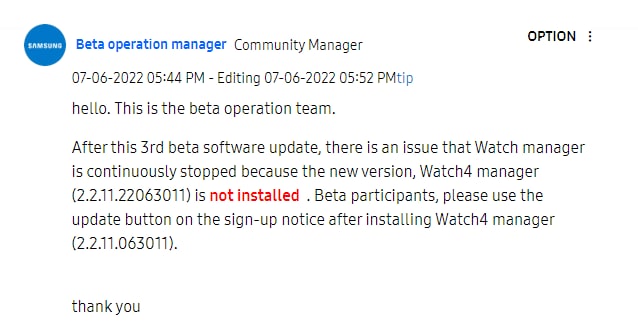
What’s new with the 3rd One UI Watch beta?
This update improved the graphical user interface of the watch face on smartwatches. It further fixes the restore problem after Tile backup, SysUI crash, and Music Bixby malfunction issues.
Also, it improves the accuracy of wearing detection functionality alongside usability of Alarm, Stopwatch, Timer, and World Clock. Read more
Get notified –
Aside from SammyFans’ official Twitter and Facebook page, you can also join our Telegram channel, follow us on Instagram and subscribe to our YouTube channel to get notified of every latest development in Samsung and the One UI ecosystem. Also, you can follow us on Google News for regular updates.
One UI Watch
Samsung Galaxy Watch Active 2 update brings two One UI 5 watch faces

Samsung is not forgetting its older smartwatches, even though it has switched to Wear OS for its latest models. Right now, Samsung Galaxy Watch Active 2 is getting a new update that adds two watch faces of One UI 5 Watch.
The fresh update brings two new watch faces to the Galaxy Watch Active 2 – Stretched Time and Perpetual. These watch faces were introduced with the Galaxy Watch 6 and Galaxy Watch 6 Classic, which runs on Wear OS 4 with Samsung’s One UI 5 Watch.
The update does not change the operating system of the Galaxy Watch Active 2, which remains on Tizen OS. Samsung has confirmed that it will not update its older Tizen-based smartwatches to Wear OS, but it will continue to support them with security and feature updates.
If you have received the update notification then install it now. Users need to open the Samsung Wearable app on their connected phone, go to Watch settings, select Watch software update, and tap Download and install.
One UI Watch
Samsung rolling out One UI 5 Watch Faces to Galaxy Watch 3

Samsung has been updating its smartwatch lineup with the latest One UI Watch 5 software, which debuted with the Galaxy Watch 6 series. However, not all Samsung smartwatches are eligible for the One UI Watch 5 update but the company promised to bring some of the new watch faces for them. Right now, Samsung Galaxy Watch 3 has started receiving a new update that adds One UI 5 watch faces.
The new update of the Samsung Galaxy Watch 3 comes with two faces of One UI 5 Watch update, which are Stretched Time and Perpetual. These watch faces were previously exclusive to the One UI Watch 5 devices, and they offer a minimalist and elegant design.
Users of Samsung Galaxy Watch 3 are getting the new update in Europe with firmware versions R840XXU1DWK2 /R850XXU1DWK2. The Tizen OS version stays unchanged at 5.5.0.2. The Galaxy Watch Active 2 is expected to get the same update soon.
To update the Galaxy Watch 3, users need to open the Samsung Wearable app on their connected phone, go to Watch settings, select Watch software update, and tap Download and install.

Issues
Samsung Galaxy Watch 4/5/6 series: How to solve the Watch Face preview issue

Some third-party watch faces on the Samsung Galaxy Watch 4/5/6 series do not show the preview when you use the Galaxy Wearable app on your phone to customize them. If you own a Galaxy Watch 4/5/6 series and use some third-party watch faces, you might have noticed this issue.
However, Samsung has officially confirmed that this is happening because of a bug that prevents the Galaxy Wearable app from processing the events related to watch face customization provided by Google.
Samsung has acknowledged this issue and plans to release a software update that will fix it. In addition, the Korean tech giant has shared a temporary solution to resolve this issue through the community.

You can still customize the watch face on your watch, without using your phone. You just need to follow a few easy steps – Press and hold the watch screen on your Galaxy Watch 4/5/6 series >> Swipe left or right to select the watch face you want to customize >> Tap on the customize button >> Now you can customize as you like.
If you are facing any issues with your Galaxy Watch then make sure to update it to the latest available software.
For that, you just need to open the Galaxy Wearable app on your phone that is connected to your Galaxy Watch 4/5/6 series >> Tap on the watch settings option on the app’s home screen >> Click on the update watch software option >> Press download and install option to start the update process.










