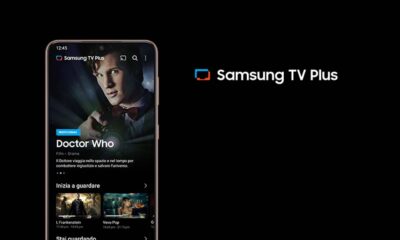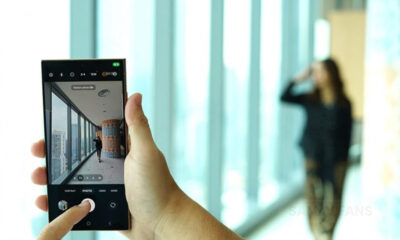One UI 5.0
Samsung Android 13 One UI 5.0 update should bring these features
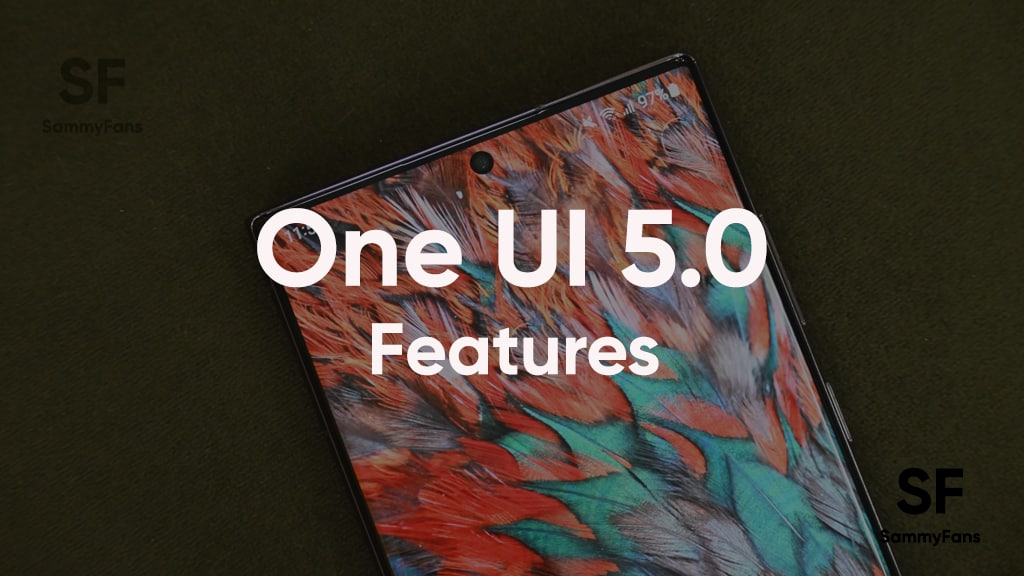
The switch from Android 11-based One UI 3 to Android 12-based One UI 4 is massive. Google completely revamped the look of its Android OS by introducing the Material You theming engine, as well as bringing lots of new features. Whereas, Samsung further carried more customization options with the flavor of its One UI for the Galaxy device owners.
One UI 4.1 based on Android 12 is currently the latest software system offered by Samsung. The update hasn’t even reached all eligible devices and users have started looking to the next generation custom OS that is One UI 5, which will be based on Google’s Android 13.
Join SammyFans on Telegram
The US tech giant has released the first and second Android 13 beta for its Pixel users, which confirms that the company is yet again going to bring a lot of new big changes that will completely change the user experience. And since the One UI 5 will be established on Android 13, we can expect the same, even more from Samsung.
DOWNLOAD SAMMY FANS APP
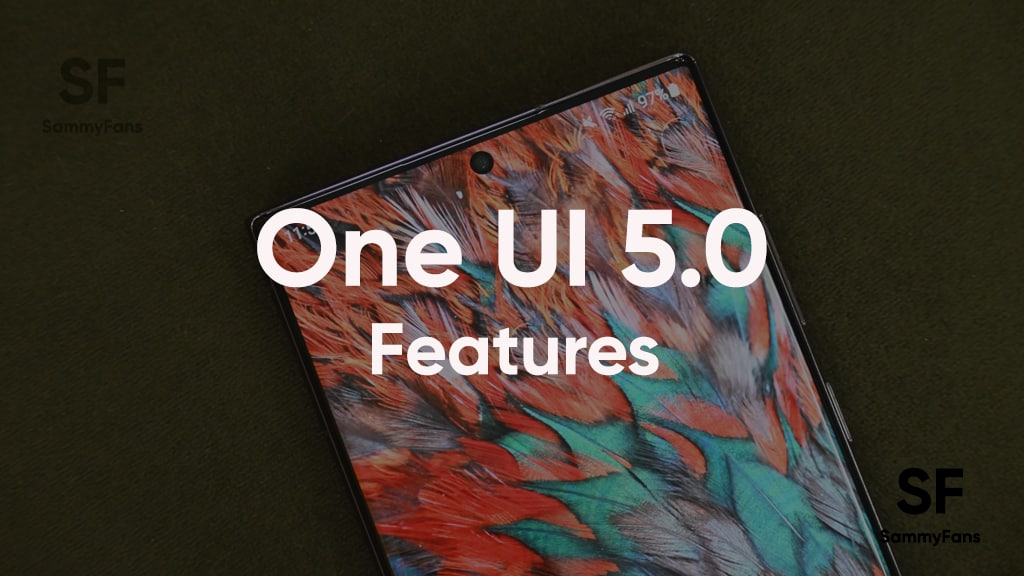
Taking Android 13 beta 1 as a base, we have created the list of Samsung One UI 5.0 features that will come to your Galaxy phones and tablets. So, let’s have a look at these features below.
Samsung One UI 5.0 Features
Improved Material You
Android 12 One UI 4 arrived with Material You Dynamic Color feature that lets you customize your phone with different colors based on your wallpaper. However, it misses the ability to let users set their own color.
The Android 13 One UI 5 Material You still do not have this ability but it now has 16 color options to choose from, thus introducing more flexibility.
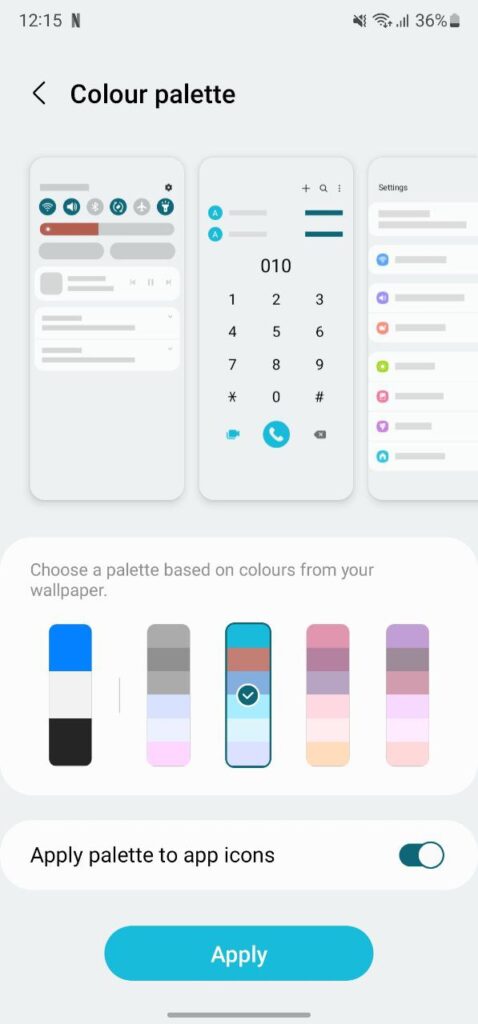
Redesigned Notification Icons
Android users have had the ability to silence notifications from the notification panel for years. Currently, you see the same size of Default and your Silent notifications on the lock screen, but in the new generation, it’s getting a different look. The default notifications appear in the same size while the silent notifications are narrower.
App drawer to Taskbar
Samsung Galaxy users will have a new app drawer shortcut to quickly pull up all installed apps. This significantly enhances multi-tasking on the big screen and allows users to access all of their apps without any irritant, even when they are in the app.
However, this app drawer icon only appears when the user is running the app, it disappears when the user returns to the home screen.
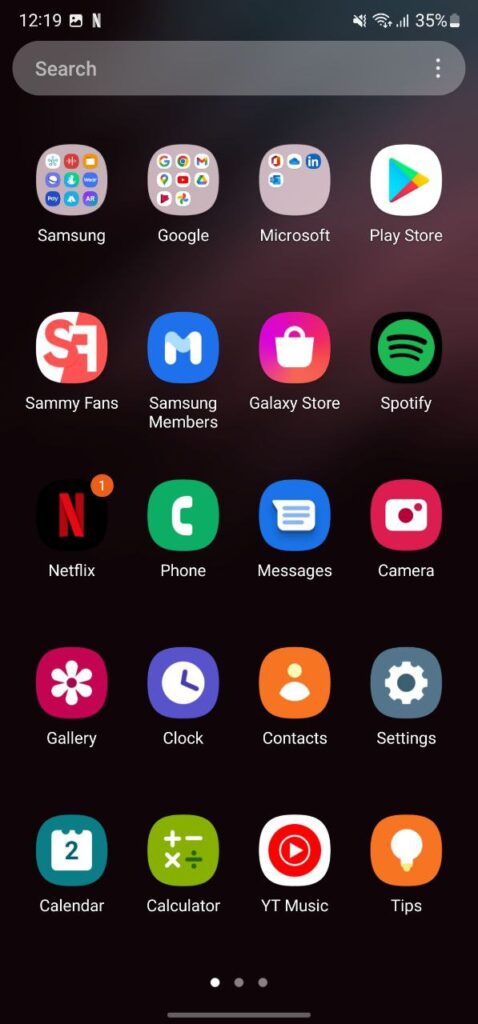
Faster Game loading
For gaming lovers who don’t like the long game loading on their phones, the tech giant will be introducing faster game loading. The feature will allow games to convey their current functional state to the operating system and the OS will further reduce the load times through power management and CPU.
Easy QR code scanning
QR codes are everywhere now. Although Samsung already provides easy QR code scanning through the phone’s camera, it will become easier with future upgrades. Users will be able to scan it right from the lock screen of their phones.
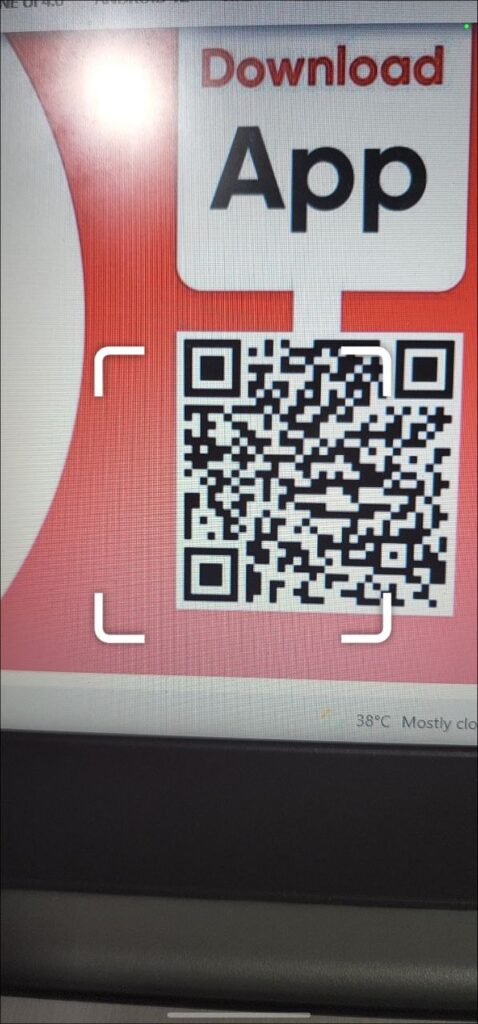
Control Smart home devices from Lock screen
The next-gen Android will make control Smart home devices from the lock screen without having to unlock their phones possible. The feature will be disabled by default and you can enable it from the Settings.
Quick tap to enable Flashlight
One UI 4 has the ability to double-tap gestures to open Assistant, capture screenshots, control media playback, open recent apps, and check notifications. One UI 5 on the other hand will make it possible to enable or disable the flashlight by double-tapping your phone’s back, similar to iOS.
Redesign Audio output picker
The expanded volume bar will let you switch between available output devices such as Bluetooth headphones, or phone speakers. This look identical to One UI 4’s audio output picker but a design refresh here improves stability across the interface.
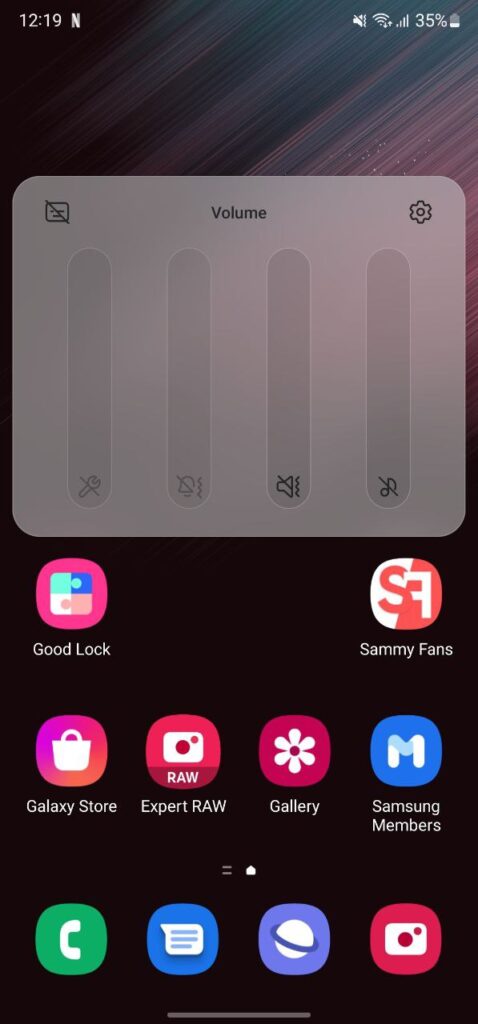
Weekly View in Privacy Dashboard
Samsung users only have the option to view the permission log for the camera, microphone, and location for only the last 24 hours. However, the new version might have the ability to show the whole week’s permission logs.
Edit Text from Clipboard
Similar to screenshots, One UI 5 will add a pencil icon to edit the content when you cut or copy text so that you can easily paste the text from the clipboard and add/remove content to it. On the other hand, when you copy a number or a link, it will show you options to call/message and open the link.
Themed icons for third-party apps
Google apps icons get the theme support with Android 12 One UI 4 update. While with Android 13 One UI 5, it is expected that the company will bring theme support for non-Samsung and Google applications as well.
All-new Photo picker
The new photo picker provides more controls over the files that can be accessed by different apps. There are also new categories for Files and media, Photos & videos, and Music & audio.
It will allow you to select specific files to share with different apps, as opposed to an all-or-nothing approach.
New Clipboard Popup
Samsung One UI 5.0 new clipboard popup will provide more context about what you copied and allow you to edit it with ease. For the image content, the pop-up shows a tiny image preview, and if it’s text, it displays the first few words.
Dynamic Theming for Media controls
Android 12 One UI 4 Dynamic theming applies your chosen color palette to all Samsung apps, Google apps, Quick settings, and others. Meanwhile, with Android 13 One UI 5, these changes will also be applied to media controls to go along with the awesome squiggly playback line.
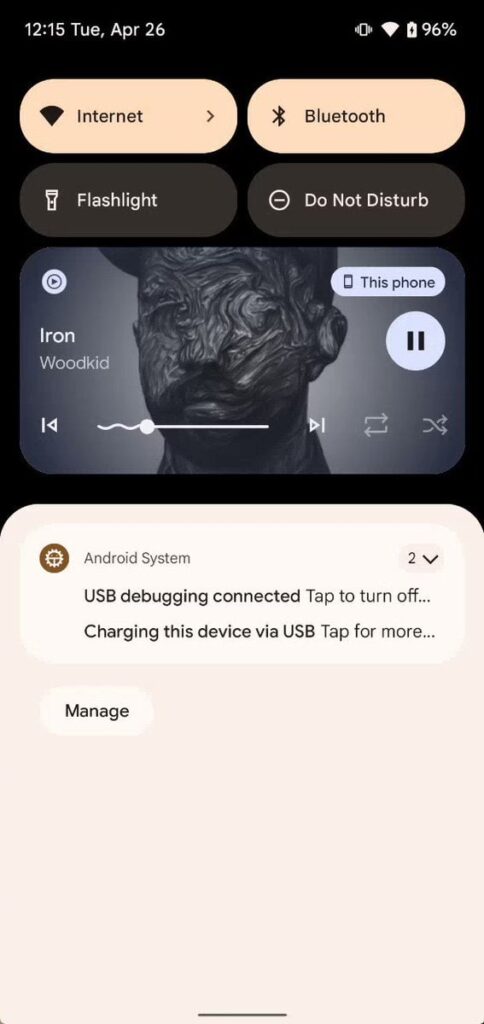
Smart Home Controller
Samsung One UI 4.1 Lock Screen Settings doesn’t have any option to let you control your smart home products on the lock screen. Meanwhile Android 13 One UI 5.0 will come with a toggle to enable a feature named “Control from locked device”. When enabled, it will give you access to some device controls on the lock screen.
Notification permission
One UI 5.0 will bring a major and useful feature to your Galaxy device which is Notification permission. In order to send you notifications, apps will need you to give them your permission and you can say ‘no’ if you don’t want a particular app to send notification.
What’s Samsung One UI 5.0 feature you like the most?
There are a bunch of new features that we have mentioned above. Many of these will be the ones you would like to have on your phone and many others that you would think there was no need for it. So which is the feature that you liked the most or did not like, do tell us through the comments section.
Moving on, we have covered the list of Samsung One UI 5 features on the basis of leaks and Android 13 beta 1 and Beta 2. And, at this moment, we can not surely say that all of these features will come to your Galaxy phone, some might be missed. Well, we are still months away from the One UI 5.0 beta, we could see more exciting features shortly.
Get notified –
Aside from SammyFans’ official Twitter and Facebook page, you can also join our Telegram channel, follow us on Instagram and subscribe to our YouTube channel to get notified of every latest development in Samsung and the One UI ecosystem. Also, you can follow us on Google News for regular updates.
One UI 5.0
Samsung releases One UI 5.1.1 update for Galaxy Z Flip 5G

Samsung Galaxy Z Flip 5G smartphone is finally getting the One UI 5.1.1 update, which brings many improvements and new features to the device. The update is rolling out for locked variants in the US.
One UI 5.1.1 update for Samsung Galaxy Z Flip 5G comes with One UI build version F707USQU6IWI1 in the US. The latest firmware installs the August 2023 security patch to improve the system security and stability of the device.
Users who have received the notification on their smartphone can get the update through Settings >> Software Update >> Download and Install.
One UI 5.1.1 update for Galaxy Z Flip 5G
Based on Android 13, One UI 5.1.1 enhances the multitasking experience by showing better app previews on the Recents screen, allowing easy switching from pop-up view to split screen, and restoring pop-ups snapped to the edge of the screen.

The update also improves the Flex mode, which lets users use more apps with the Flex mode panel, customize the toolbar, and access improved media controls. It also introduces a new Quick Share feature, which enables users to share files with their contacts anytime and anywhere, and also protect their private content by setting expiration dates and preventing resharing.
Moreover, this major update also improves the Samsung Health app, which provides better sleep coaching, more meaningful sleep data, skin temperature measurement during sleep, better workout summaries, and enhanced rewards and badges.
Aside from this, the update also enhances the Camera and Gallery apps, which offer more date and time styles for watermarks, enhanced remaster previews, easier effect adjustments, and copy and paste effects. It adds some additional changes, such as drag and drop with two hands, app cache clearing, and enhanced memory management.
Good Lock
Download the latest Good Lock apps/modules on your Galaxy – One UI 6/5.1.1

Samsung Good Lock is a crucial part of One UI, especially for consumers who love smartphone customization. With each new One UI iteration, Samsung brings fruitful apps, plugins, and modules to Good Lock in order to take the personalization experience to the next level.
Follow our socials → Google News, Telegram, X (formerly Twitter), Facebook
The Android 14-based One UI 6 Good Lock could come with a handful of new plugins as part of making the application even more useful. Although all Good Lock plugins are not available for Galaxy consumers worldwide, you can take advantage of the remaining ones.
One UI 5 Good Lock update radically redesigned the overall look of the application, dividing the modules into two sections – Make Up and Life Up. The first section includes apps and services useful for personalization, while the second part consists of experimental Android tools.
Below, you can check brief info about plugins as well as download links from Galaxy Store and APKMirror.
Theme Park
- You can create and apply themes easily and quickly
- Download – Galaxy Store | APK
Pentastic
- Apply various styles to the S Pen
- Download – Galaxy Store | APK
Wonderland
- Allow creating 3D motion wallpaper with various effects
- Download – Galaxy Store | APK
LockStar
- Customize and create a new lock screen and Always on Display.
- Download – Galaxy Store | APK
KeysCafe
- Set the keyboard optimized for you and try creating your one unique animation sticker.
- Download – Galaxy Store | APK
NavStar
- Conveniently organize the navigation bar and gesture mode.
- Download – Galaxy Store | APK
Home Up
- Enjoy the improved One UI Home experience.
- Download – Galaxy Store | APK
ClockFace
- You can configure many different clock styles on the lock screen and AOD and customize the clock however you want.
- Download – Galaxy Store | APK
QuickStar
- Redesign your Quick Panel UI
- Download – Galaxy Store | APK
Nice Shot
- Use the screenshot and screen recording features more conveniently
- Download – Galaxy Store | APK
NotiStar
- Manage the notification history easily
- Download – Galaxy Store | APK
Edge Touch
- Adjust settings for touch on edge screen easily
- Download – Galaxy Store | APK
NiceCatch
- You can customize Sound, Vibration, and screen history.
- Download – Galaxy Store | APK
One Hand Operation +
- Use your phone or tablet easily with your thumb.
- Download – Galaxy Store | APK
Routines+
- Various features have been added to Bixby Routines, allowing you to create more powerful routines.
- Download – Galaxy Store | APK
MultiStar
- Experience the improved Multi Window
- Download – Galaxy Store | APK [New update]
SoundAssistant
- Expand Audio System settings and increase convenience
- Download – Galaxy Store | APK
Camera Assistant [One UI 5 or higher]
- Customize your own camera settings to your preference
- Download – Galaxy Store | APK
RegiStar [One UI 5 or higher]
- Customize your smartphone’s home settings, search options, history, back taps, and more.
- Download – Galaxy Store | APK
DropShip [One UI 5 or higher]
- Easily share files between devices running Android, iOS, and the Web.
- Download – Galaxy Store | APK
Galaxy to Share [One UI 5 or higher ]
- Share your own created personalization settings of various Good Lock modules
- Download – Galaxy Store | APK
One UI 5.1
Samsung’s Android 14 Beta for Galaxy S23 is official in the US

In addition to South Korea and Germany, Samsung has now launched the Android 14-based One UI 6 Beta in the US. Users of carrier-unlocked or T-Mobile branded Galaxy S23, S23 Plus, or S23 Ultra smartphones can now sign up to get the Beta firmware via OTA.
It’s worth mentioning that the One UI 6 Beta is only available for T-Mobile and carrier-unlocked Galaxy S23 models in the US. This means Verizon, AT&T, US Cellular, and other carrier users have no other option than waiting for the official rollout.
One UI 6 Beta comes with a redesigned Quick Panel, which looks stunning and well-crafted for accessibility. The animations are also tweaked but require further optimization as the current situation of transition effects is not up to the mark.
In a recent Newsroom article, the South Korean tech giant confirmed that the One UI 6 Beta is equipped with more new customization capabilities. The design is simple and eye-catching, which will surely enhance the everyday operations of Galaxy devices.