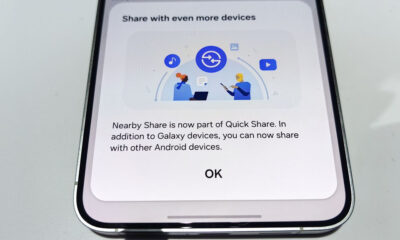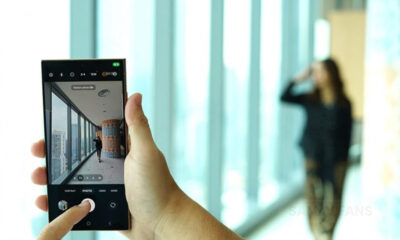Samsung
[Update on Situation in Xi’an] Samsung’s Chinese chip plant returned to normal operation

January 26, 2022
Samsung semiconductor manufacturing facilities in Xian, China returned to normal operations on January 26.
Thanks to the Samsung team and partners for their hard work and commitment to ensuring business continuity for our customers.
The safety and well-being of our employees and partners is our top priority and we will continue to take all necessary steps to maintain a safe and healthy office.
January 12, 2022
On January 12, 2022, analysts said, the prolonged lockdown in the Chinese city of Xi’an would have minimal impact on the performance of Samsung Electronics, which has a chip manufacturing complex.
“The occasion will have minimal impact on the global supply of NAND flash chips,” Doh Hyun-woo, an analyst at NH Investment & Securities, wrote in his report.
The Xi’an-based business operated as usual for about a week before the chipmaker was forced to reduce production “in accordance with our commitment to protect the health and safety of our employees and partners”.
December 29
Samsung Electronics semiconductor plant in Xi’an, China is in the process of simply adjusting its production lines as the COVID-19 continues to spread.
It is in line with the company’s management approach to give first place to the safety and health of its employees.
Samsung Electronics does its part to ensure that customer service is uninterrupted by creating multiple resistances, including linking to global production lines.
December 24
On December 24, Samsung Electronics said that the memory chip complex in the Chinese city of Xian went into emergency mode as Chinese authorities implemented a lockdown to restrain the spread of the coronavirus.
The South Korean tech giant said the emergency action did not affect production, as it was making full use of factory workers living in the company’s dormitories.
The city’s health authorities imposed strict social distance measures on December 22 to slow the spread of the virus, urging its 13 million residents to stay indoors and ban unnecessary travel or activity.
The company is said to be considering measures such as reducing their contact with outsiders and consulting with Chinese authorities to allow the required workers to stay at the company facilities and continue working.

Samsung Electronics has so far invested more than $25 billion in the Xi’an manufacturing complex, Samsung’s only foreign facility that produces NAND flash memory chips.
The first plant was commissioned in 2014 and the second was last year in 2020. Together, with more than 3,300 employees, Zion Complex is expected to produce 40 percent of the company’s NAND Flash products.
According to analysts firm Trendforce, Samsung was the world’s largest NAND flash provider with a market share of 34.5 percent in the third quarter.
Get notified –
Aside from SammyFans’ official Twitter and Facebook page, you can also join our Telegram channel, follow us on Instagram and subscribe to our YouTube channel to get notified of every latest development in Samsung and One UI ecosystem. Also, you can follow us on Google News for regular updates.
Samsung
Samsung Galaxy Z Fold 6 Ultra is coming, but there’s bad news

The existence of Samsung Galaxy Z Fold 6 Ultra was spotted by AndroidAuthority. This development further solidifies Samsung’s plan to bring the first Ultra foldable smartphone to the market this year. Compared to the standard model, Fold 6 Ultra would have better specs.
Samsung Galaxy Z Fold 6 will launch in Summer 2024, the report says. Starting with the Galaxy S20 series, the company debuted its first Ultra model in its flagship lineup. Since then, the Galaxy S series has continued the strategy, with the latest model being the S24 Ultra.
AndroidHeadlines highlight that Samsung is unlikely to launch Galaxy Z Fold 6 Ultra outside Korea. The outlet has spotted SM-F958N in their database, confirming the existence of a Korean model. As there’s no Global or US-specific model appeared, Ultra may be Korea-exclusive.
Specs of Samsung’s Fold 6 Ultra haven’t surfaced yet, making it hard to determine the difference with the Standard variant. However, the Z Fold 6 is unlikely to boast an upgraded camera module, battery capacity, and faster charging. Hence, the Ultra would come out with some upgrades in these aspects.
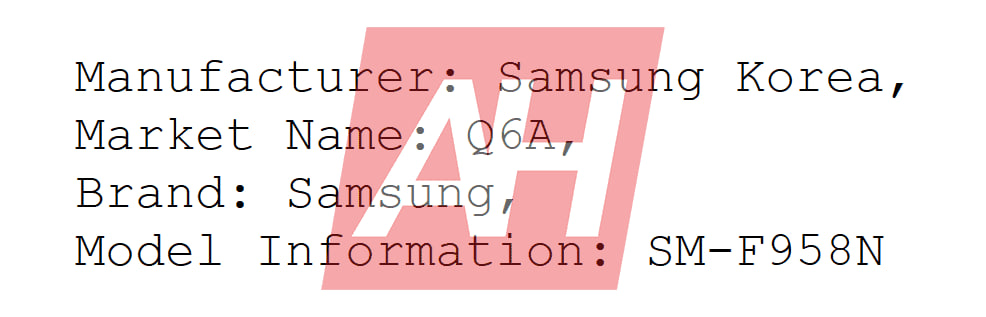
Image: Android Headlines
Stay up-to-date on Samsung Galaxy, One UI & Tech Stuffs by following Sammy Fans on X/Twitter. You can also discover the latest news, polls, reviews, and new features for Samsung & Google Apps, Galaxy Phones, and the One UI/Android operating system.
Do you like this post? Kindly, let us know on X/Twitter: we love hearing your feedback! If you prefer using other social platforms besides X, follow/join us on Google News, Facebook, and Telegram.
Samsung
Samsung Galaxy M33, A23 receive April 2024 security update

Samsung is releasing a new update with April 2024 security patch for Galaxy M33 and Galaxy A23 smartphones. The fresh update installs the latest Android security patch to improve system security and stability for a better user experience.
The latest patch fixes over 40 issues to make the smartphone more secure, stable, and reliable. It mainly resolves problems related to Storage Manager Service, Out of bounds write, and more.
April 2024 security update for Samsung Galaxy M33 arrives with One UI build version M336BXXS7DXD1 while the Galaxy A23 smartphone is getting it with PDA version A236BXXU5DXD6.
The update is currently rolling out for these devices in Europe and the company will soon make this update available in all eligible markets. It is an initial rollout so it may take some hours or days to reach models.
You can check the update by navigating to the device’s Settings, then a Software update, and Download and install. If you have received the update, install it now to get enhanced features.

Stay up-to-date on Samsung Galaxy, One UI & Tech Stuffs by following Sammy Fans on X/Twitter. You can also discover the latest news, polls, reviews, and new features for Samsung & Google Apps, Galaxy Phones, and the One UI/Android operating system.
Do you like this post? Kindly, let us know on X/Twitter: we love hearing your feedback! If you prefer using other social platforms besides X, follow/join us on Google News, Facebook, and Telegram.
Samsung
Samsung triggers One UI 6.1.1 development, next Unpacked on July 10?

The software team at Samsung has started the development of One UI 6.1.1. It’s a new custom iteration based on the Android 14 operating system. Another report reveals that the Galaxy Z Flip 6 and Fold 6 launch event could be held on July 10.
Samsung may hold the Galaxy Unpacked on July 10, 2024, reports SamMobile. The company will introduce next-gen foldable phones and other products at the event. One UI 6.1.1, which just entered development, will debut with the upcoming foldable phones.
New software means new features and Samsung wouldn’t spoil our expectations. As the Galaxy AI is here, we believe the One UI 6.1.1 will take the experiences to the next level. Enhancements for multitasking and functional reliability will also be in the spotlight.
Following its debut in July, the South Korean tech giant will distribute One UI 6.1.1 to older foldables by August 2024. All the foldable phones running Android 14 are eligible for the next mid-cycle upgrade of the One UI 6 software system.
Apart from smartphones, the Galaxy Watch 7 series, Galaxy Ring, and Galaxy Buds 3 Pro are also expected to launch. After the event, we will surely hear good news about the Android 15 upgrade for Galaxy devices. The One UI 7 Beta Program may launch in August this year.
Stay up-to-date on Samsung Galaxy, One UI & Tech Stuffs by following Sammy Fans on X/Twitter. You can also discover the latest news, polls, reviews, and new features for Samsung & Google Apps, Galaxy Phones, and the One UI/Android operating system.
Do you like this post? Kindly, let us know on X/Twitter: we love hearing your feedback! If you prefer using other social platforms besides X, follow/join us on Google News, Facebook, and Telegram.