Here’s how to migrate WhatsApp data from your iPhone to Samsung Galaxy
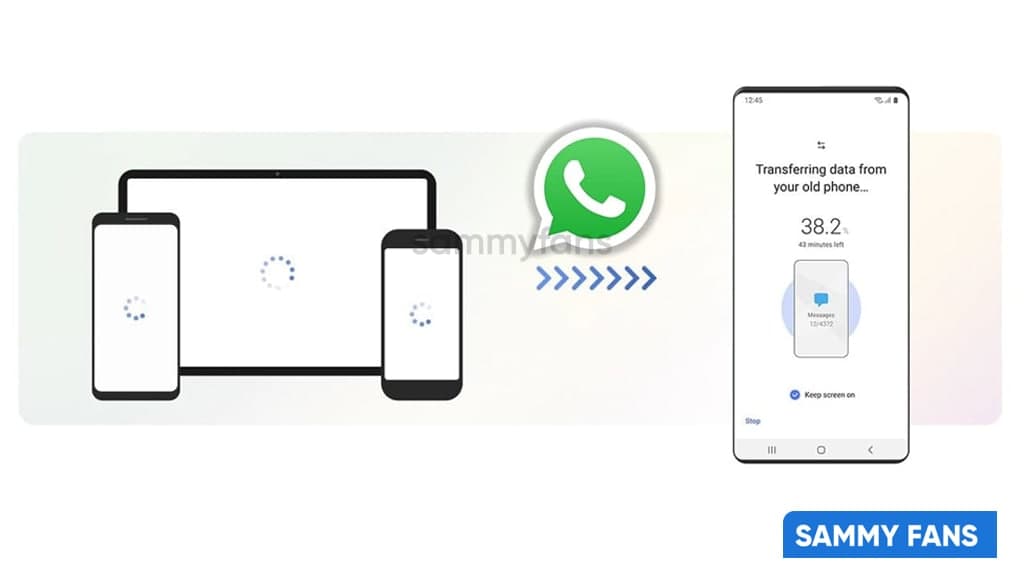
WhatsApp is one of the most widely used messaging services in the world. While it has improved over the years with new features and additions, one major caveat was the inability to transfer conversations across platforms. WhatsApp offers backup and restore functionality but only works when switching from Android to another, or one iPhone to another.
If you were switching from an Android device to an iPhone or vice versa, there was no legal way to transfer your chat history and media from one phone to another. Fortunately, that has changed with the official WhatsApp announcement in the launch of the Samsung Galaxy Z Fold 3.
Meanwhile, WhatsApp has released the ability to transfer conversations from iPhone to Android devices. However, only Samsung phones are currently supported, but the feature will be made available on all Android devices soon.

If the new folders from Samsung have confirmed that you have switched to Android from iPhone, here’s how you can transfer all your WhatsApp data, including chats and media, from your old iPhone to your new Android device.
While WhatsApp has published a support article with instructions for transferring WhatsApp data from your old iPhone to your new Android, we have found that the steps mentioned in that article are incorrect, and following them will not help you move your data.

How to Transfer WhatsApp data from iPhone to Android
To migrate your WhatsApp from iPhone to Samsung, simply follow these steps:
- Turn on your new Samsung Galaxy smartphone and connect by cable to your iPhone when prompted.
- Follow the Samsung Smart Switch experience.
- When prompted, scan the QR code displayed on the new device using the iPhone’s camera.
- Tap Start on your iPhone and wait for the process to complete.
- Continue setting up your new Samsung
- When you reach the home screen, open WhatsApp and log in using the same phone number used on your old device.
- Tap Import when prompted, and allow the process to complete.
- Finish activating your new device and you’ll see your chats waiting for you.
What do I need?
- Your new Android device must be factory new or reset to factory settings.
- Samsung SmartSwitch app version 3.7.22.1 or greater on your new device.
- WhatsApp Android Version 2.21.16.20 or greater on your new device.
- WhatsApp iOS version 2.21.160.17 or greater on your old device.
- USB-C to Lightning cable (or equivalent adapters).
- Use the same phone number on the new device as the old device.
To read more on WhatsApp’s new feature, you can visit here for reference visit WhatsApp FAQ.
Get notified –
Aside from SammyFans’ official Twitter and Facebook page, you can also join our Telegram channel, follow us on Instagram and subscribe to our YouTube channel to get notified of every latest development in Samsung and One UI ecosystem. Also, you can follow us on Google News for regular updates.
Android
WhatsApp to introduce reaction notification feature for status updates
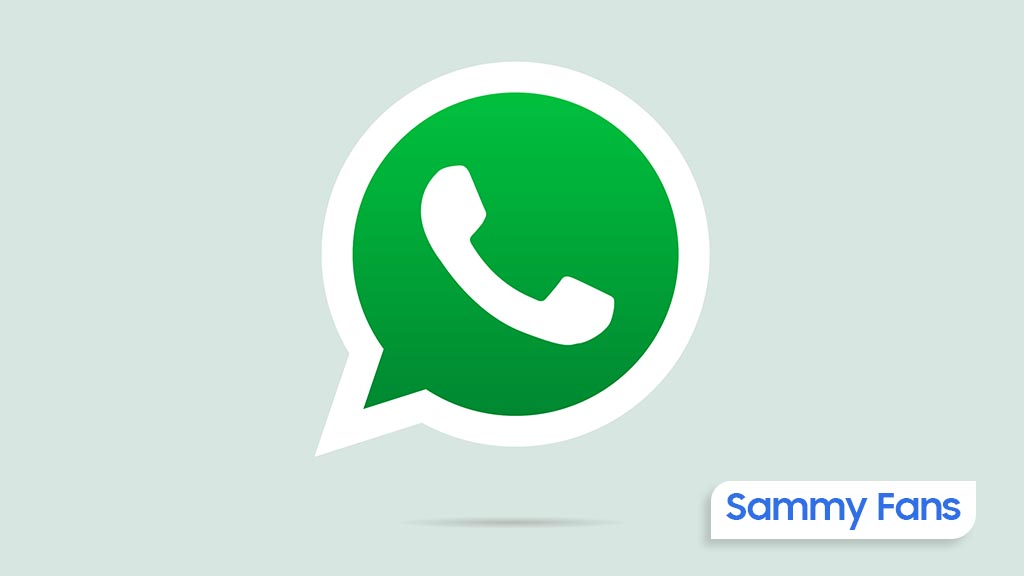
WhatsApp for Android is rolling out a new beta update, which enhances user interaction with status updates by developing a new reaction notification feature. Users can identify the new beta update through version 2.24.9.29 on Android devices.
Previously, WhatsApp had been working on a quick reaction feature. The latest beta version goes a step further by providing an option to turn off notifications for ‘Like reactions.’ This means users can choose not to be notified every time someone reacts to their status, which could be particularly useful for those who receive many reactions.
This feature is beneficial as it allows users to reduce disruptions by preventing their notification panel from being cluttered with WhatsApp reaction notifications. But for those who prefer to view reactions at their convenience, this update will allow them to do so without the constant alerts.
Moreover, WhatsApp aims to enhance users’ control over their notifications and let them decide how they want to engage with status updates. This update is still under development, so stay tuned more details will be shared as they become available.
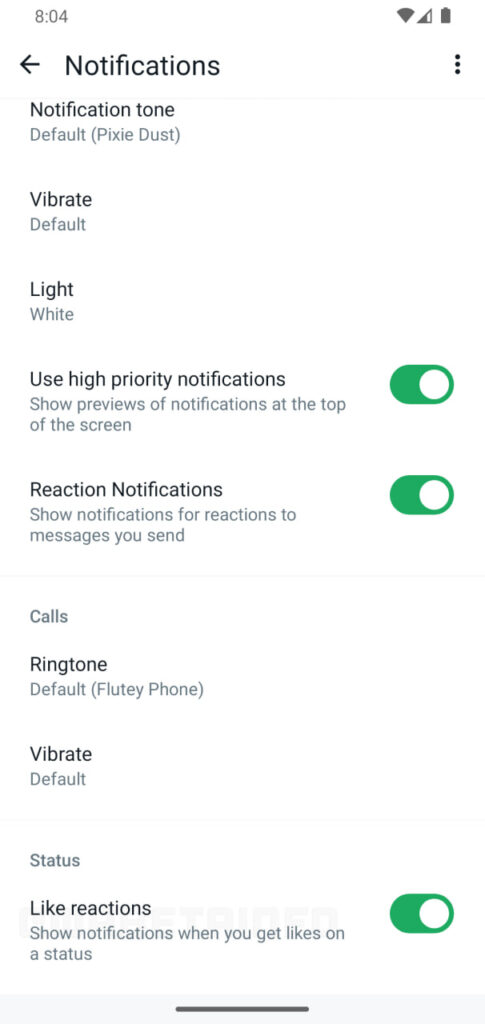
Stay up-to-date on Samsung Galaxy, One UI & Tech Stuffs by following Sammy Fans on X/Twitter. You can also discover the latest news, polls, reviews, and new features for Samsung & Google Apps, Galaxy Phones, and the One UI/Android operating system.
Do you like this post? Kindly, let us know on X/Twitter: we love hearing your feedback! If you prefer using other social platforms besides X, follow/join us on Google News, Facebook, and Telegram.
Apps
WhatsApp brings group and unread Chat Filters for better organization
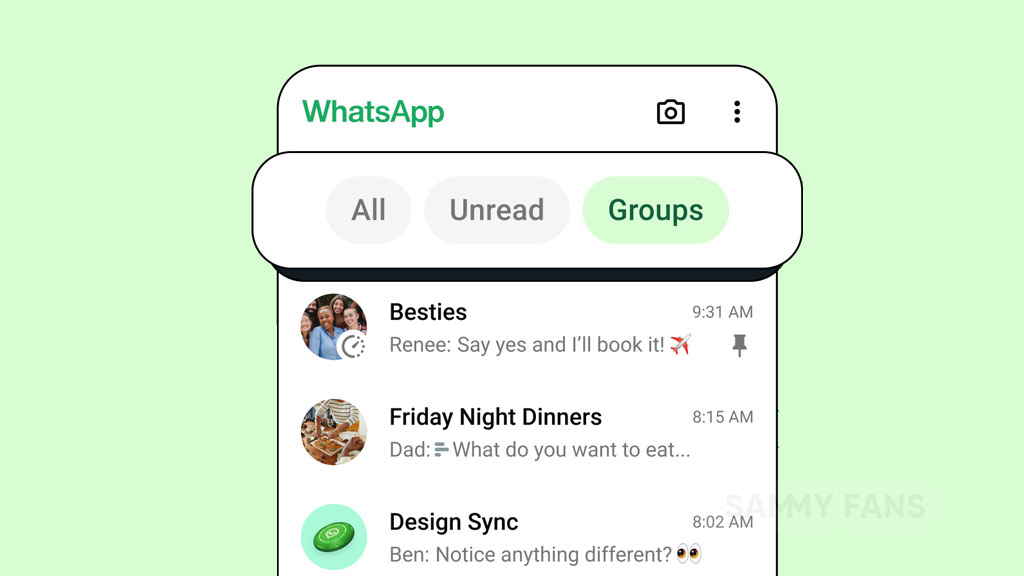
WhatsApp has introduced a new feature called Chat Filters to enhance the user experience. This feature simplifies the process of navigating through messages, making it quick and effortless. With the increasing volume of messages on WhatsApp, the ability to quickly access them is important.
The Chat Filters feature of WhatsApp helps users organize their chats better and focus on the most pressing conversations. The rollout of these filters has begun and will be available to all users in the upcoming weeks.
By tapping on these filters at the top of the chat list, users can sort their messages with ease. It offers three convenient options:
All: This filter shows every message or we can say a default view of all
Unread: This filter highlights conversations that require attention, displaying both marked unread and new messages.
Groups: It contains all group conversations, including Community subgroups, in one place. This filter is much-anticipated addition for organizing all group chats.
With the introduction of the Chat Filters feature, WhatsApp aims to improve functionality and ensure users can focus on their most important messages.
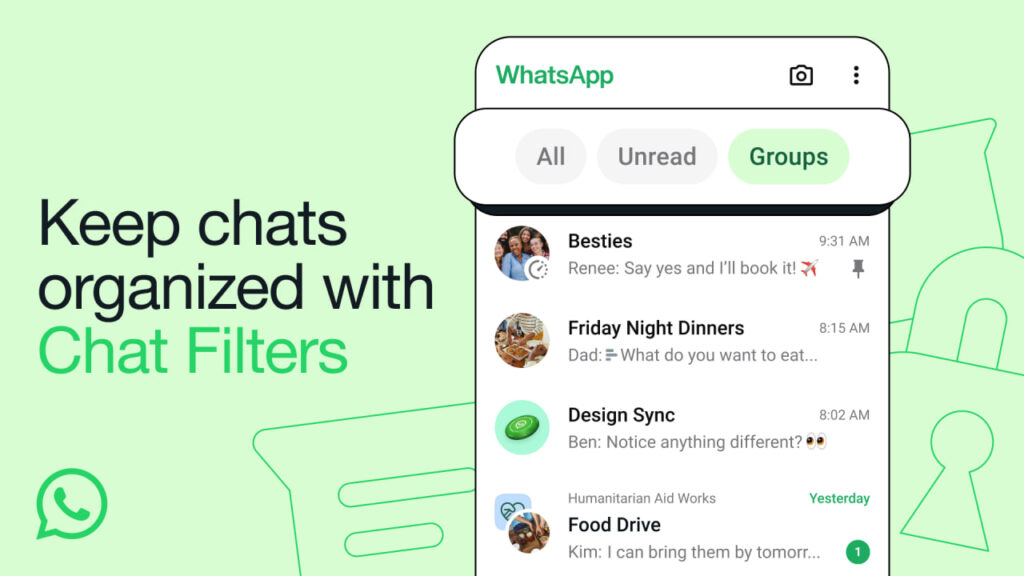
Stay up-to-date on Samsung Galaxy, One UI & Tech Stuffs by following Sammy Fans on X/Twitter. You can also discover the latest news, polls, reviews, and new features for Samsung & Google Apps, Galaxy Phones, and the One UI/Android operating system.
Do you like this post? Kindly, let us know on X/Twitter: we love hearing your feedback! If you prefer using other social platforms besides X, follow/join us on Google News, Facebook, and Telegram.
WhatsApp prompts banner to encourage inviting new users
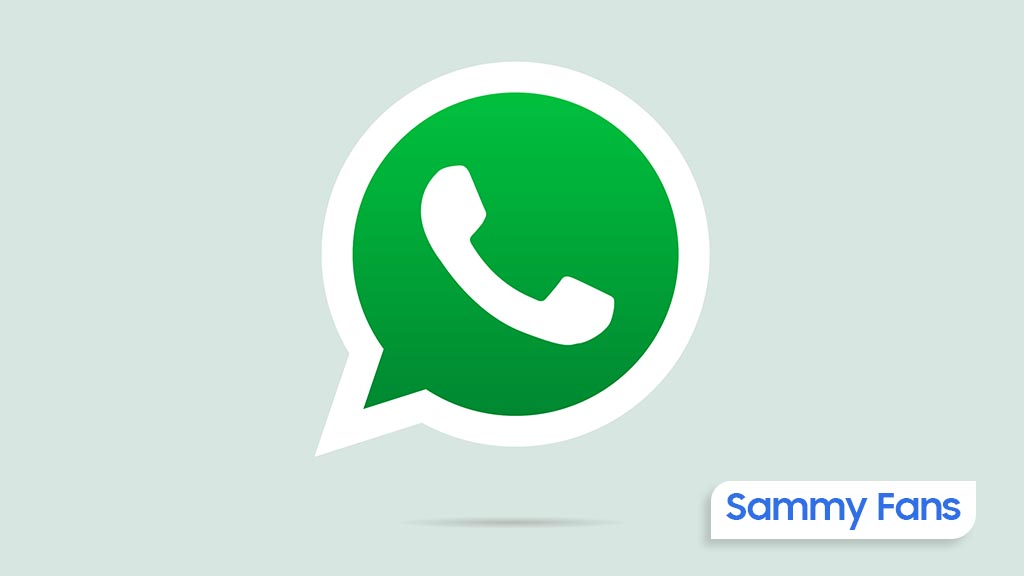
WhatsApp is enhancing user engagement with a new feature that prompts users to invite their contacts to join the messaging platform. This feature appears as a banner at the top of the chat list and is part of a targeted campaign to increase the app’s user base.
It is currently available to a select group of users who have installed the latest WhatsApp updates on iOS and Android devices. The banner aims to remind users to encourage their friends and family to use WhatsApp.
This approach is especially useful in countries where WhatsApp users are less, as it serves as a visible and convenient prompt for users to invite more people to the platform. By highlighting the advantages of new features and a unified chat experience, WhatsApp is looking to attract more users and maintain its position as a leading messaging service.
The feature is expected to be rolled out more widely in the coming weeks. This new move indicates that WhatsApp wants to keep users informed and connected, using the visibility of in-app notifications.
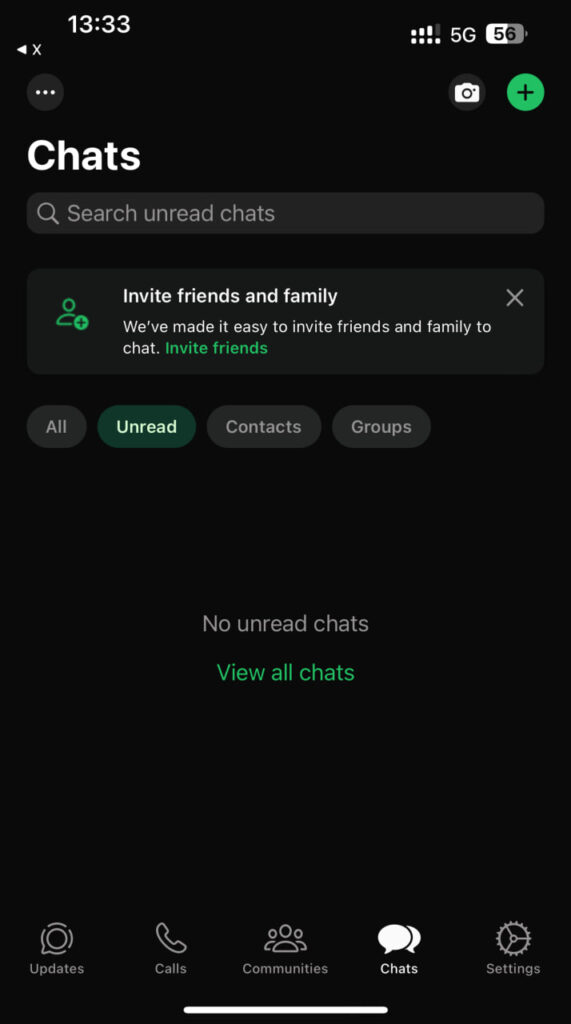
Stay up-to-date on Samsung Galaxy, One UI & Tech Stuffs by following Sammy Fans on X/Twitter. You can also discover the latest news, polls, reviews, and new features for Samsung & Google Apps, Galaxy Phones, and the One UI/Android operating system.
Do you like this post? Kindly, let us know on X/Twitter: we love hearing your feedback! If you prefer using other social platforms besides X, follow/join us on Google News, Facebook, and Telegram.












