One UI
Samsung One UI 4.0 brings redesigned, customized widgets for effortless navigation

Samsung One UI 4 Beta program allows users to try out the advanced features of the One UI 4 before its official release. Owners of the Galaxy S21 series in selected markets can register to the beta program with the Samsung member app on their devices.
Participants will be able to preview the design of the One UI 4 with new features and post a bug. Samsung will use the information gathered in the beta system to optimize the One UI 4 user before delivering a final update, which is scheduled later this year.
Samsung’s One UI user interface brings an integrated mobile experience to Galaxy smartphones with simplified and streamlined interaction and a clean and elegant design.

With a One UI 4, users get customization options all the time. The wealth of themes options allow users to customize the look and performance of their device, providing them with tools to customize their home screens, icons, notifications, wallpapers, and much more. However, in this article, we’ll discuss UI changes in the Home screen, Lock Screen, and Always-on display (AOD) feature in the One UI 4.0 beta update.
Samsung One UI 4.0 Home Screen Customization
The most noticeable change in the One UI 4 is this year’s options for customizing the home screen and lock. Starting with the home screen, the widgets are updated with a new and refreshing look that comes with Android 12’s Material You redesign.
Widgets are enhanced with a circular look, and some widgets, such as a dual clock, will now switch from light to dark mode depending on the time of day. Unlike Material You, these widgets will not match their color background, that could be the change we see next.
Speaking of dark mode, Samsung has made some suggestive changes here to get seamless information. Icons, wallpapers, and some text areas are now slightly dim when in dark mode.
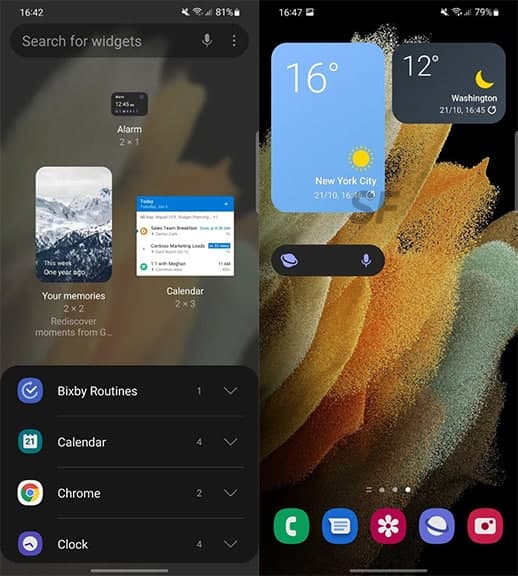
The Home screen widgets have been redesigned to the One UI 4 to give you more details while also making your home screen more stylish. You will also find recommendations for widgets that may be helpful to you.
You can see an example of a redesigned widget below with a two-city clock, now inserting a weather icon in the top right corner. This particular widget also now shows up as light or dark depending on the time in the selected city.
Samsung One UI 4.0 Lock Screen UI
On the lock screen, you can now switch the audio output to a different device, such as headphones or a speaker. This media output button is actually added to Android on Android 11, but it’s good to see it coming from Samsung’s Samsung 12 update.
You can now add a voice recording widget to the lock screen that lets you record voice memos without turning on your phone. When you double-tap, you get a monthly calendar view and your daily schedule, to help you better see your schedule.

Samsung One UI 4.0 Always on Display
As for Always on Display, there is a new option that has proven to be very useful so far. You can now choose to turn on AOD only when you receive new notifications. There are also many new stickers you can use to decorate your AOD if you’re in this type of thing.

Aside from SammyFans’ official Twitter and Facebook page, you can also join our Telegram channel and subscribe to our YouTube channel to get notified of every latest development in Samsung and One UI ecosystem. Also, you can follow us on Google News for regular updates.
One UI
One UI 6.1.1’s Motion Clipper feature coming to these Samsung devices

One UI 6.1.1 introduced several new features and enhancements, one of which is the Motion Clipper feature of Editor. This feature lets you enhance your photos and create unique GIFs and stickers. This tool is perfect and useful for those who want to add a bit of fun and creativity to their photos and share them.
Motion Clipper is a minor yet powerful feature of One UI 6.1.1 that allows you to turn a part of your Motion Photos into animated GIFs or motion stickers. Users can easily use this feature when they have a motion photo in the Gallery app.
You have to open the motion photo in the Gallery app and long-press on a person or object you want to select. By doing so, you create a GIF or sticker from it. You can now use these custom GIFs and stickers on messenger apps or social media platforms that support Sticker Center.

Image Credit: Samsung
Currently, Motion Clipper is available on select Samsung models including the Galaxy Z Fold 6 and Flip 6. Additionally, several other flagships will get this feature with next major update.
These Galaxy devices will soon get the Motion Clipper feature of One UI 6.1.1.
Galaxy Z series
- Galaxy Z Fold 5
- Galaxy Z Flip 5
- Galaxy Z Fold 4
- Galaxy Z Flip 4
Galaxy S series
- Galaxy S22
- Galaxy S22 Plus
- Galaxy S22 Ultra
- Galaxy S23
- Galaxy S23 Plus
- Galaxy S23 Ultra
- Galaxy S24
- Galaxy S24 Plus
- Galaxy S24 Ultra
Galaxy Tab Series
- Galaxy Tab S8
- Galaxy Tab S8 Plus
- Galaxy Tab S8 Ultra
- Galaxy Tab S9
- Galaxy Tab S9 Plus
- Galaxy Tab S9 Ultra
One UI 6.1.1 will bring Sketch to Image feature to older Samsung devices
One UI
Expect Galaxy S24 Ultra camera magic in One UI 7!

Samsung Galaxy S24 Ultra users can expect major camera optimizations in One UI 7. A tipster reveals that the company has greatly optimized the camera of the S24 Ultra. These improvements will uplevel the camera performance.
IceUniverse now claims major significant camera optimization in One UI 7 for Galaxy S24 Ultra. The source says that the new software has seriously optimized the 1x and 5x (50-megapixel resolution) modes of the Galaxy S24 Ultra.
Samsung is rumored to release a camera-centric firmware next month. The tipster added that these changes will not be included in the incremental update. Major design changes are likely in the next update, but Samsung isn’t skipping Galaxy camera aspect.
It’s worth noting that the 5x photography will be as clear as 12MP visual experience. The S24 Ultra debuted a new 5x Periscope solution of 50-megapixel resolution. However, the long-standing optimization demand might be fulfilled in One UI 7.
One UI 7 has significantly optimized the 1x and 5x50MP modes of the Galaxy S24 Ultra, basically achieving the visual experience of 12MP, but with higher clarity. This is not included in the camera optimization of One UI 6.1.1 August, which means that Samsung is still optimizing…
— ICE UNIVERSE (@UniverseIce) July 26, 2024
That said, the next month’s update won’t improve the Galaxy S24 camera. This means the Korean tech giant hasn’t done with optimizing the functionalities. We expect more refinements and performance shifts before the Beta Program begins.
Galaxy S24 users are eagerly waiting for the Beta Program to commence. Meanwhile, the same source recently disclosed that the firmware is full of bugs. It is possible that the company may postpone the Beta activity to August.
Recently, Max Jambor reported that this year’s One UI Beta will start on July 29. Given the difficulties in the internal firmware, it’s hard to expect Beta on Monday. However, Samsung will surely manage to kick off the Beta for S24 by mid-August.
Before we conclude, it’s noteworthy that the Beta Program won’t be available globally. Samsung launches it in at least seven countries every year. If your country misses Beta, you will have to wait till October to get Samsung’s Android 15 software.
One UI
Samsung One UI 7 Beta could not release on July 29

Samsung One UI 7 Beta update may not release on Monday, July 29. Yesterday, Max Jambor revealed the launch date of the One UI 7 Beta Program. Tipster IceUniverse reports that the internal Beta has bugs that could delay the program.
One UI 7 internal Beta that is supported to be available as a Public Beta has so many bugs. Samsung insider IceUniverse says that the new software “is still full of bugs and is almost unusable.” In that case, the company is unlikely to commence the Beta.
One UI 6.1.1 rollout hasn’t yet been announced for older Galaxy devices. It is another fact that Samsung could postpone the Beta activity to the next month. The latter half of next week lands in August, where the Beta Program may commence.
Samsung’s development of One UI 7 seems comparatively slow. Google is about to release Android 15 on the Stable channel. The latest operating system version has already reached its Platform Stability milestone with Beta 3 last month.
Galaxy’s Android 15 upgrade is delaying in optimization isn’t a concerning matter. In the last two years, Samsung started Beta activity in August. As far as the One UI 7’s Stable rollout is concerned, it will hopefully begin by October this year.
One UI 7 update will bring a pure new set of app icons with elegant gradient colors. The Quick Settings and Notification Panel could also be separated. New Galaxy AI features would also be inducted throughout the Beta activity.
Read More:
One UI 7 Dynamic Pill, Quick Settings, Notification Panel and more leaked












