Samsung
Galaxy Books with Windows 11 gives users next-level mobile computing experiences

Samsung Galaxy Book series, designed to work seamlessly with other Galaxy devices including your tablet and smartphone is becoming more and more powerful.
On October 5, Microsoft introduced the all-new Windows 11, an operating system (OS) that included advanced features such as split-screen UI options and multiple windows, extended access to Android PC applications, a visual interface, and more, completely complementing the series of the Galaxy Book and its emphasis on mobile-forward computing experience.
Similar to the advanced experience set to reach users with the launch of Windows 11, Samsung’s Galaxy Book series is designed to follow careful consideration of lifestyle changes and needs to improve devices that enhance mobility and hard work with your Galaxy devices at home and at work.
With Link to Windows, you can connect your Galaxy smartphone to your Galaxy Book series device to boost productivity using a large real estate screen, and use your favorite mobile apps easily with a PC environment.
Join SammyFans on Telegram | Twitter | Facebook
Including updates, you can check the connection status of your phone, manage audio controls and enable ‘Do Not Disturb’ mode in your Galaxy Book series, all with the help of standard UI as you see on your Galaxy Smartphones and tablets with the most seamless controls using a PC yours. The link to Windows also comes with Black Mode for a luxurious experience regardless of the time of day.

Maximizing Mobility and Ecosystem Experiences
In line with the launch of Windows 11, Live Wallpaper in the Galaxy Book series has also received upgrades. Live Wallpaper now supports the same UI as seen on your Galaxy Smartphones and tablets, as well as the same Dynamic Wallpaper images found on the Galaxy Dynamic Lockscreen.
Users can enjoy a range of high-quality background images from 10 different categories of Dynamic Wallpaper that specialize in this feature. With Live Wallpaper Update, you can enjoy the same background on all your Galaxy mobiles, tablets, and PCs.
In addition, to go further with your device, Samsung has introduced Bixby on Windows for Galaxy Book users to give you an accurate way to communicate with your PC.
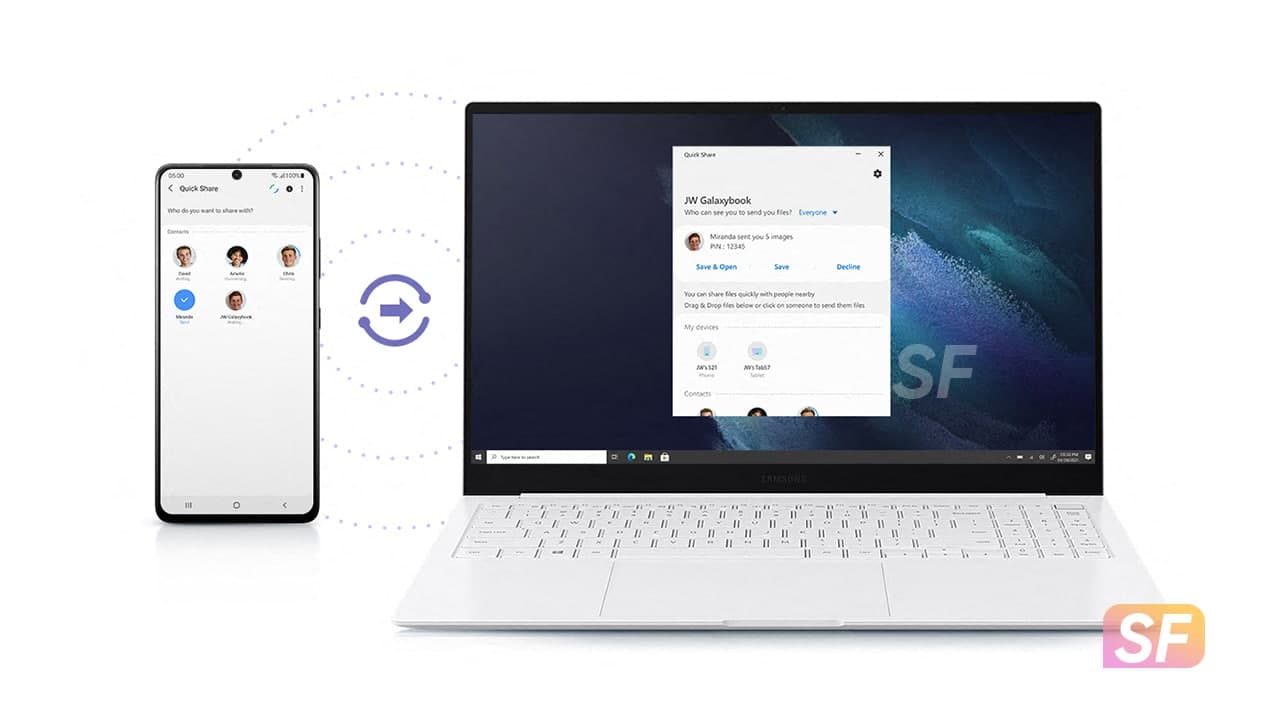
With simple voice commands, you can search for files, open apps, and settings and manage devices within your SmartThings registered system. Just say “Hi Bixby” or press CTRL, Shift, and B or FN and B at the same time to use Bixby on Windows, and enjoy easy installation by visiting a Microsoft store or searching for Bixby in the taskbar for your Windows.
The Galaxy Book Pro 360 5G will be Samsung’s first laptop to ship with Windows 11. The existing Galaxy Book series devices are also compatible with Windows 11, and users are eligible for free upgrades to this new operating system.
Detailed information on the development process can be found on the official Microsoft website, and stay tuned to Samsung Newsroom for more information on the Galaxy Book series.
One UI Watch
One UI 6 Watch Beta 4 rolling out to Galaxy Watch 6, Watch 5, and Watch 4 series

Samsung has announced the One UI 6 Watch Beta 4 update for Wear OS smartwatches. This update is available for the Galaxy Watch 6, Galaxy Watch 5, and Galaxy Watch 4 series. It includes several improvements based on user feedback to make your watch perform better and more reliably.
One UI 6 Watch Beta 4 update brings new support and several enhancements. It improves the overall system stability and performance for smoother watch operations. Also, battery life has also been improved, so you can expect to get more use between charges.
Moreover, the performance of applications has been optimized for faster and more reliable operation. It also addresses network connectivity issues to make it easier for your watch to stay connected.
Furthermore, the update introduces Global Always-On Display (AOD) support to provide important information even when the screen is off.
The fourth beta update also contains a minor issue with the ‘Show last app’ setting. The default value has changed, which might affect users who previously set it to the ‘Not used’ or ‘Within 5 seconds’ option. If you notice that your setting isn’t being applied correctly, simply go to the Settings menu and select your preferred option to fix the problem.
Users of Galaxy Watch 6 series can verify the latest beta update through version ending with ZXG6, while Galaxy Watch 4 and Galaxy Watch 5 users are getting it with version ZXG7.
To install the update on your Galaxy Watch, go to Galaxy Wearable on your smartphone, then navigate to Galaxy Watch >> Watch settings >> Watch software update >> Download and install. This will allow you to install the latest beta version. Before updating, make sure to back up any important data on your watch.

Samsung
Samsung Galaxy Tab S9 series grabbing July 2024 update in Canada
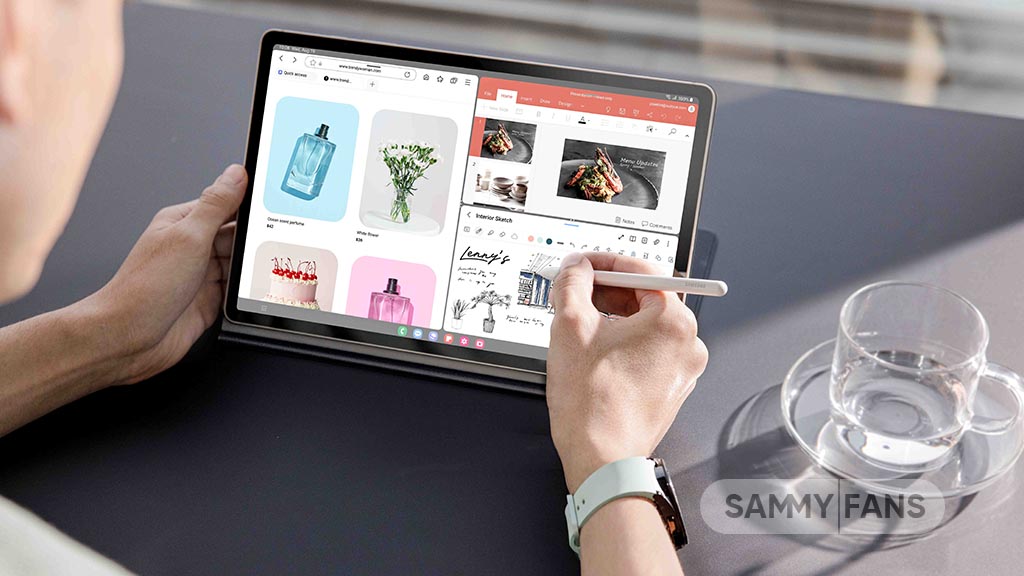
Samsung Galaxy Tab S9, Galaxy Tab S9 Plus, and Galaxy Tab S9 Ultra users are getting a July 2024 security update in Canada. This update is already rolled out for users in Europe and the company will soon make it available in more countries.
The company is dispatching the latest software update with system security improvements to keep your files and data safe on your phone. It also optimizes system stability to offer you uninterrupted and seamless functionality on your device.
July 2024 update fixes over 55 issues including 4 critical and 21 high-level vulnerabilities in Android, contributing 33 SVEs related to components like One UI Home, System UI, Secure Folder, and more, further enhancing device security.
Users of the Samsung Galaxy Tab S9, Galaxy Tab S9 Plus, and Galaxy Tab S9 Ultra in Canada can verify the July 2024 security update through the One UI build version ending with BXCG. The installation package size of this update is around 358.38MB.
You can check the update by navigating to the device’s Settings, then a Software update, and Download and Install. If you have received the update, install it now to get enhanced features.
Samsung Galaxy Tab S9 users will soon get One UI 6.1.1 update with a bunch of new features. Some of the highlighted features are Sketch to Image, AI Portrait Studio, Auto Zoom, enhanced Note Assist, Instant Full-screen translation, conversation mode for dual screen, Suggested replies, Photo Ambient, and more.
One UI 7 could bring new battery indicator to Samsung Galaxy
Good Lock
Samsung will resolve Home Up Finder issue with upcoming software update
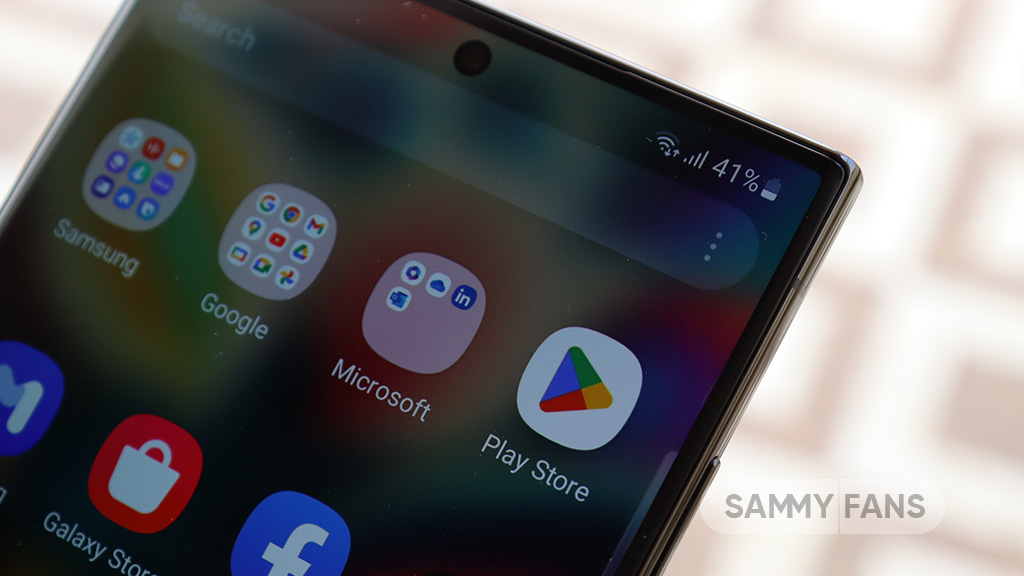
Samsung has confirmed that it will fix an issue with the Home Up Finder feature through a new software update. Some Galaxy users have been facing an issue where the Finder’s layout does not appear correctly on their screens.
According to the information, the Finder sometimes overlaps with the battery, network, sound, and clock icons at the top of the screen. This overlap can hide the search field or make it difficult to use.
Users have reported that this issue makes it hard to search for apps or use the Finder effectively. Samsung has recognized this issue and is working on a solution. The community moderator has announced that the company will release a software update to fix the layout of the Finder feature of the Home Up.

Moreover, Samsung has also apologized for the inconvenience the Home Up Finder issue may have caused and ensures users that the company will fix it. Users should keep their devices updated by checking for new software updates regularly.
Previously, the company added the long-awaited ‘Access Finder’ feature that makes it easier for users to find and open apps quickly. In addition, users now have a new ‘App Icon Setting’ for the customization of app icons.
Several Galaxy users are facing the issue after using the Finder feature of the Home Up Good Lock module. Fortunately, the company has confirmed to solve it with the upcoming software update.
However, Samsung has not provided a specific timeline for when this issue will be resolved. Users will need to wait for future software updates and official announcements from Samsung regarding the Finder bug.














