Apps
Now send and receive payments with WhatsApp on Samsung phones
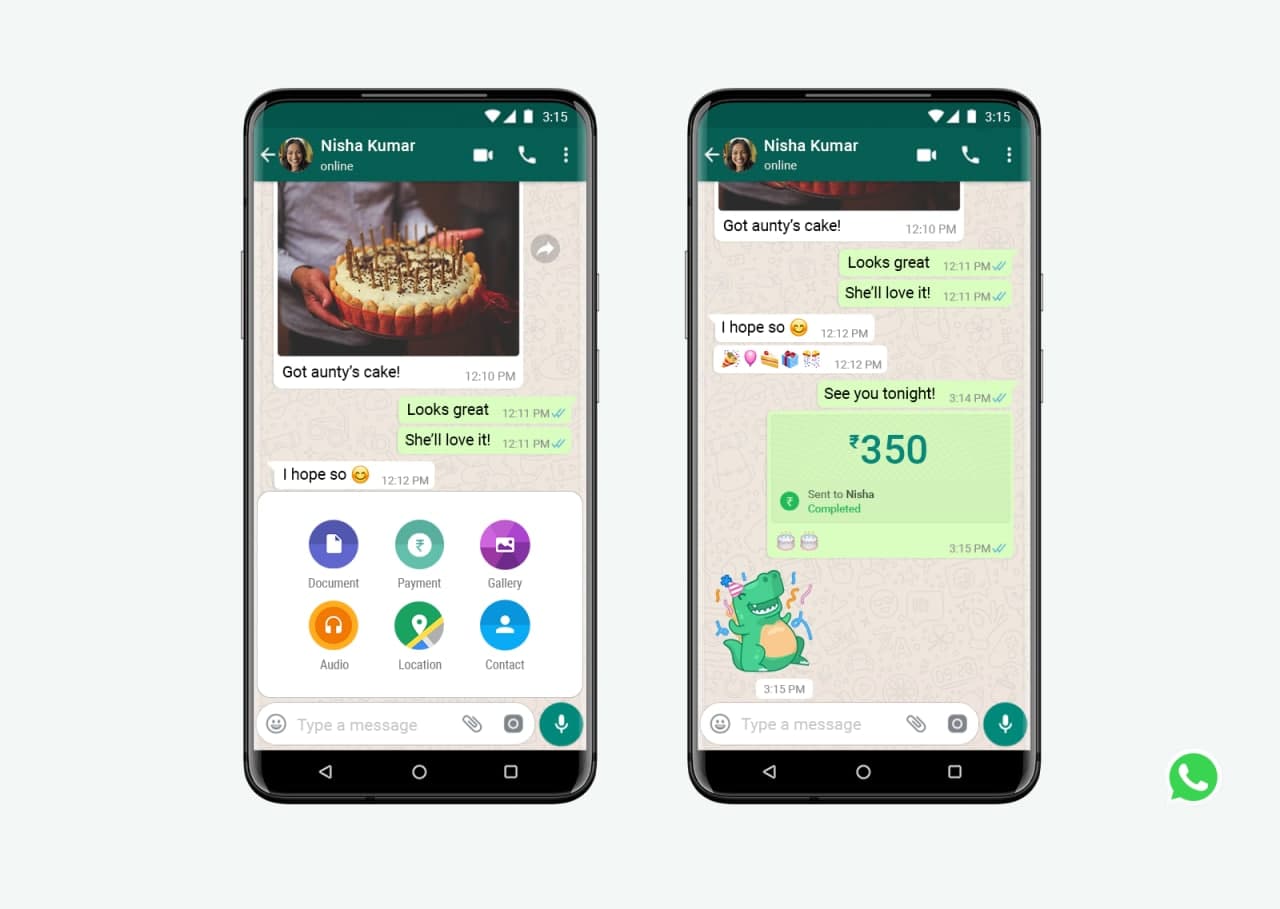
WhatsApp has officially announced on November 6, 2020, that it is bringing a new feature for its users of India to send and receive money through WhatsApp. With this function, WhatsApp has made transferring money just as easy as sending a message.
The WhatsApp Pay feature has developed in partnership with the National Payments Corporation of India (NPCI) using the UPI. Unified Payment Interface (UPI) is India’s first real-time payment system that allows transactions with over 160 supported banks.
READ MORE: WhatsApp soon bringing advanced chat wallpapers feature with new customizations
If you’re from India and want to use the WhatsApp Pay feature you just have a bank account and debit card. WhatsApp has picked to be working with five leading banks in India: ICICI Bank, HDFC Bank, Axis Bank, the State Bank of India, and Jio Payments Bank.
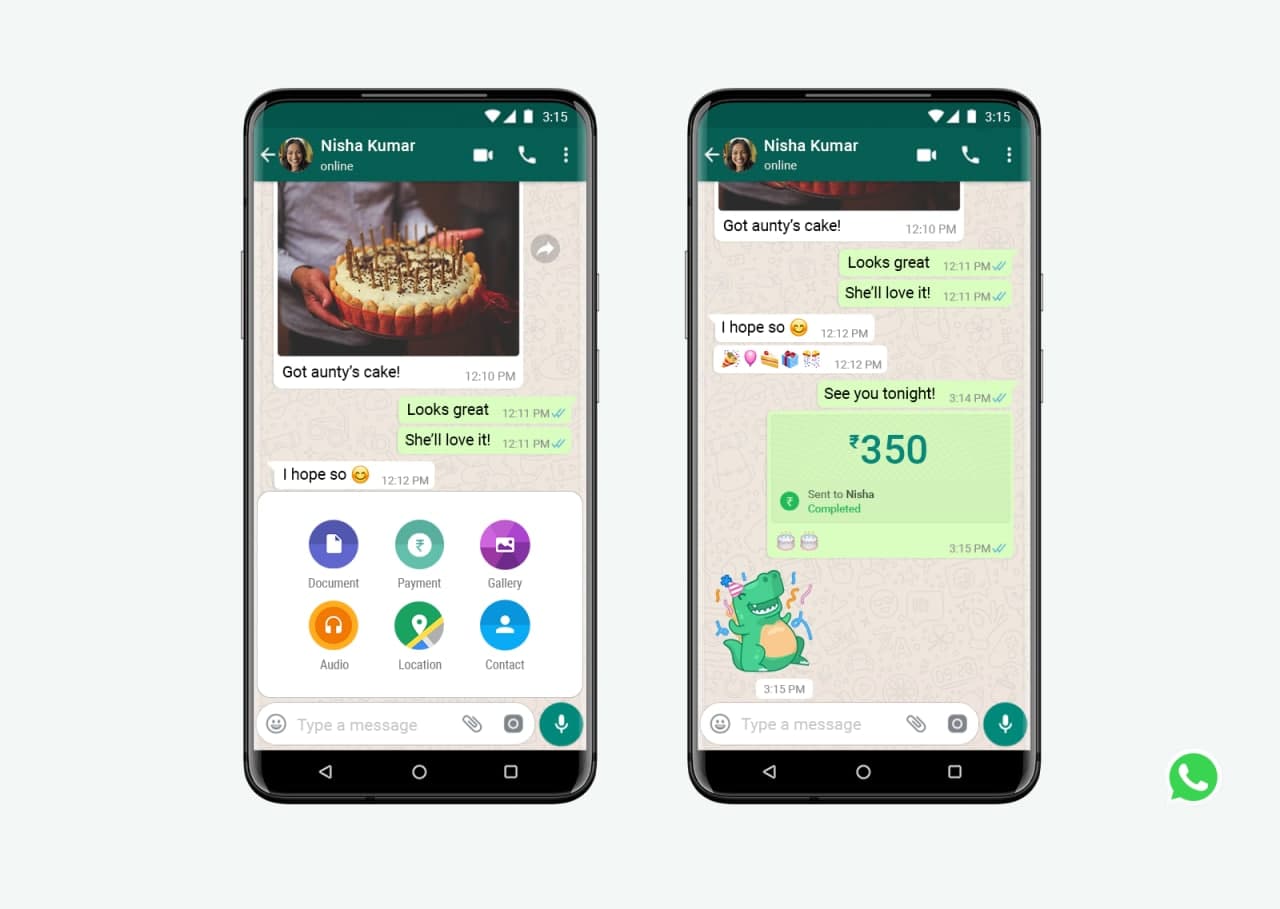
WhatsApp has released the payment functionality in India but it is available for only 20 million users for now due to the strict diligence of NPCI. This month NPCI announce a 30% cap on the total amount of UPI transactions done by Third Party App Providers.
Well, here we have a step-by-step guide to enable and start using the payment feature on WhatsApp Messenger. To start using WhatsApp Pay, you just have to install the latest version of WhatsApp and some luck ( there’s no way to bypass the recruitment process).
You can also use the payment feature on the latest version of WhatsApp Beta. It will soon be available with the stable version but at this time, you’ve to switch to the beta version of WhatsApp to test this feature.
After installing the latest WhatsApp Beta on your Samsung smartphone, follow the steps given below:
- Just tap on the three dots to open the additional options menu
- Find the Payments option then click on it
- Hit on the “Add payment method” option
- Select your bank in the list
- Wait for the bank verification process
- Allow verifying phone number via SMS
That’s all, after successful verification, just set the UPI PIN using a debit card and start sending/receiving payments through WhatsApp Messenger.
* If you are still unable to found the Payments option then you’ll have to wait a bit longer because this feature only available for 20 million users.
* If you’ve spotted the Payments function in the settings menu, still it is not assured that this feature will be activated on your phone. You might face an on-screen prompt – “You can’t set up payments in WhatsApp right now.”
* Article first time created on December 23, 2020.
Good Lock
Samsung will resolve Home Up Finder issue with upcoming software update
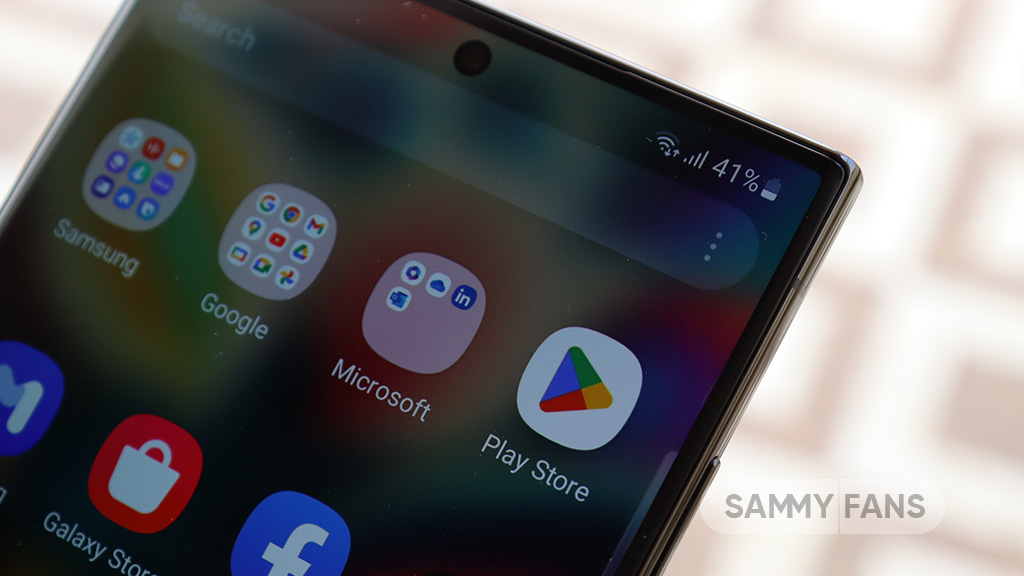
Samsung has confirmed that it will fix an issue with the Home Up Finder feature through a new software update. Some Galaxy users have been facing an issue where the Finder’s layout does not appear correctly on their screens.
According to the information, the Finder sometimes overlaps with the battery, network, sound, and clock icons at the top of the screen. This overlap can hide the search field or make it difficult to use.
Users have reported that this issue makes it hard to search for apps or use the Finder effectively. Samsung has recognized this issue and is working on a solution. The community moderator has announced that the company will release a software update to fix the layout of the Finder feature of the Home Up.

Moreover, Samsung has also apologized for the inconvenience the Home Up Finder issue may have caused and ensures users that the company will fix it. Users should keep their devices updated by checking for new software updates regularly.
Previously, the company added the long-awaited ‘Access Finder’ feature that makes it easier for users to find and open apps quickly. In addition, users now have a new ‘App Icon Setting’ for the customization of app icons.
Several Galaxy users are facing the issue after using the Finder feature of the Home Up Good Lock module. Fortunately, the company has confirmed to solve it with the upcoming software update.
However, Samsung has not provided a specific timeline for when this issue will be resolved. Users will need to wait for future software updates and official announcements from Samsung regarding the Finder bug.
WhatsApp bringing reshare feature for status updates like Instagram
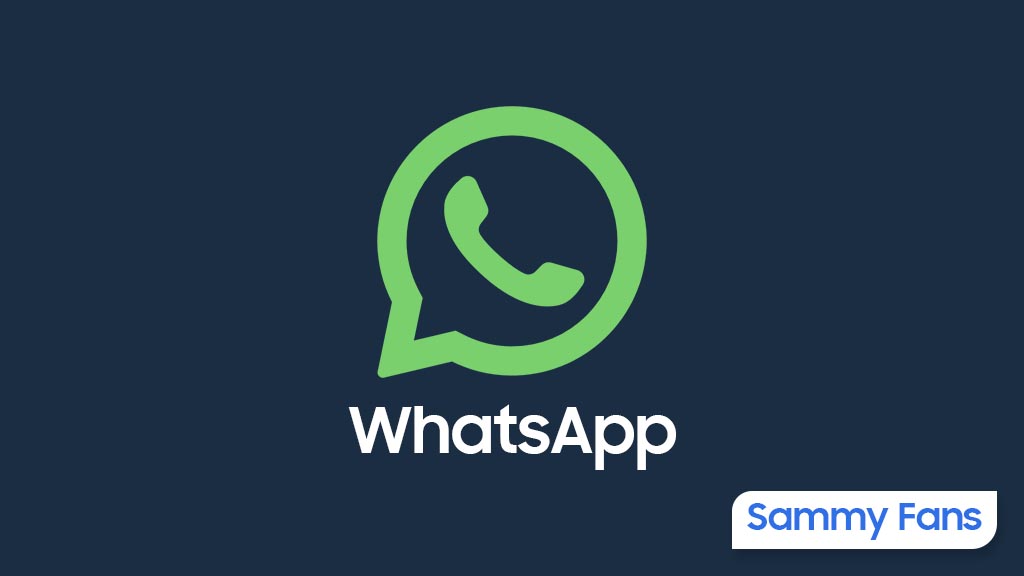
WhatsApp is planning to bring a new feature to reshare status updates easily, just like Instagram. The latest beta update of WhatsApp for Android arrives with version 2.24.16.4, which simplifies the way how users share status updates where they’ve been mentioned.
The fresh beta update reveals that WhatsApp is working on a new feature for direct resharing. This feature removes the need for users to take screenshots or ask for the post to be sent privately as it makes it much simpler to share interesting updates on their status.
You can find the reshare button at the bottom of the screen on the WhatsApp status interface. This option appears specifically on status updates where someone has mentioned you. In other cases, you will see the option to reply to the status instead.
By adding a new reshare button to the mentioned post, WhatsApp aims to enhance user convenience and connectivity. However, you can still manage your status privacy settings.

Previously, WhatsApp introduced the option to mention specific contacts in status updates to allow direct notifications to be sent to them. Now, WhatsApp is working on allowing users to reshare the mentioned status updates directly.
Notably, the new features are currently under development and the company will soon make it available for users. This feature is much like what users are already familiar with on platforms like Instagram. Stay tuned with us to know more information.
WhatsApp introduces background gradient filter for status updates
Good Lock
Samsung Theme Park update brings enhanced customization options, bug fixes
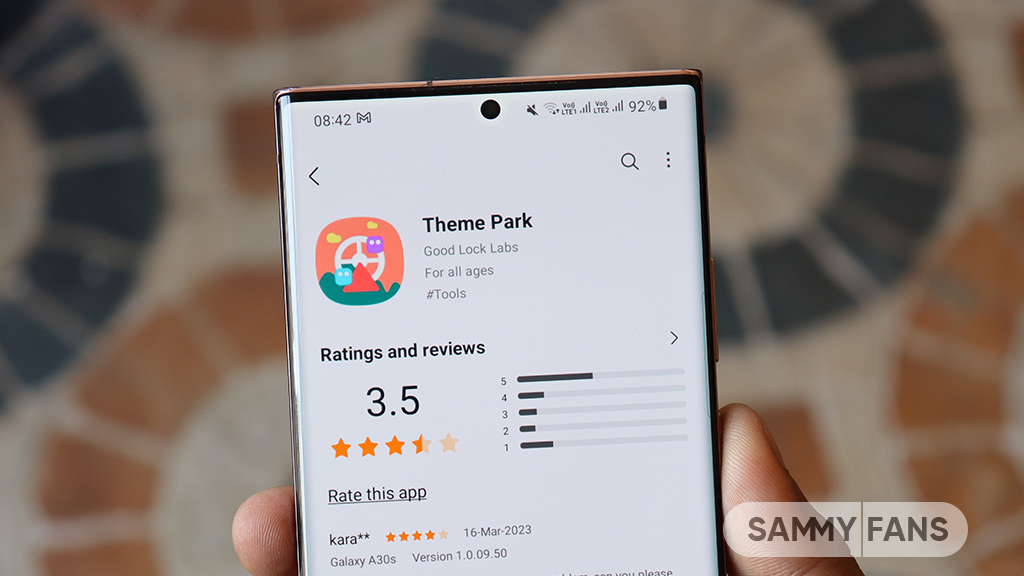
Samsung has rolled out a new update for its Theme Park Good Lock module, bringing several enhancements and fixes to enhance your device customization experience. The new update is available on the Galaxy Store with version 1.1.0.18.
Users of eligible Galaxy devices can now modify wallpapers without needing to initialize the entire theme. This change allows for quicker and more convenient customization.
In addition, the update includes fixes for errors related to keyboard keycaps. This ensures a smoother typing experience without errors that may have been present before. Previously, a feature of the Theme Park Good Lock module that allowed image customization of folders and keycaps was no longer supported. But now, users can enjoy the enhanced keycap functions.
After installing this update, users will no longer encounter blank pages when browsing for wallpapers. This update ensures all wallpaper options are displayed correctly by improving the selection process.
Furthermore, the update also brings general improvements to enhance the stability and performance of the Samsung Theme Park app. It fixes various issues to ensure the app runs smoothly and reliably.
To enjoy enhanced features, users can update Samsung Theme Park through the Galaxy Store >> Menu Option >> Updates or by checking for updates in the Good Lock app. Keeping the module up to date ensures access to the latest features and fixes.
Previously, Samsung brought Android 14-based One UI 6.1.1 support to the Theme Park app along with new and enhanced features. Now, the fresh update makes customization easier and more reliable for Samsung device users.
One UI 6.1.1 support now available for Samsung Theme Park app














