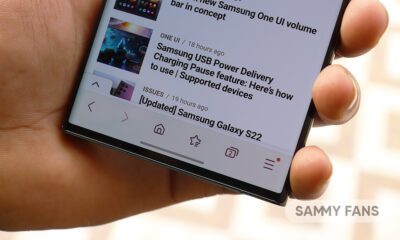One UI 5.0
[U: India too] Samsung One UI 5.0 Beta 4 is now available in the US for Galaxy S22 with improved animations, bug fixes
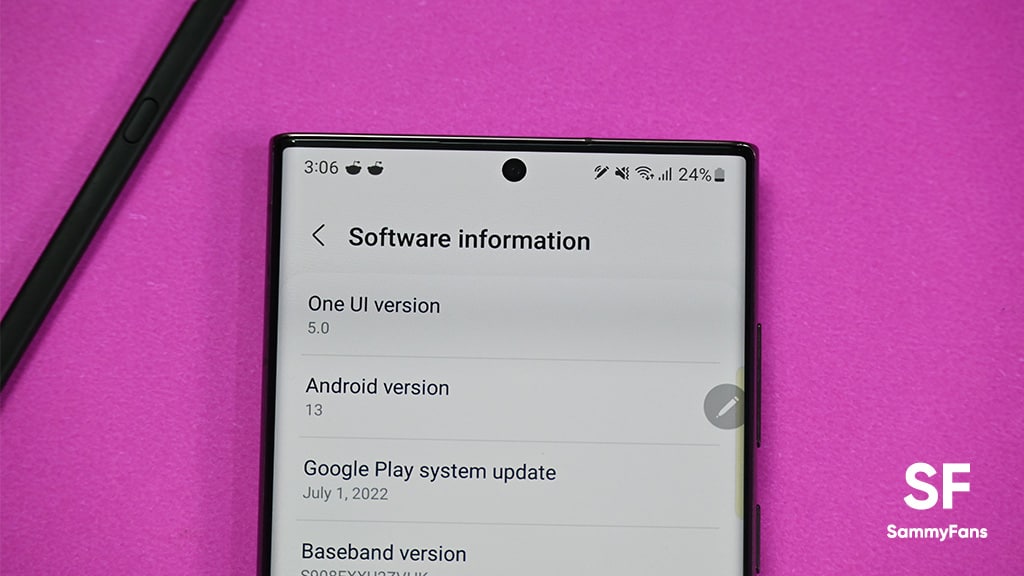
Update 1: India too…
Samsung Galaxy S22 One UI 5.0 Beta 4 has begun rolling for Indian customers too. It resolves most of the issues and problems you were facing on the previous build. At the same time, Samsung has also ditched the Multi-user function with this update.
Join Sammy Fans on Telegram
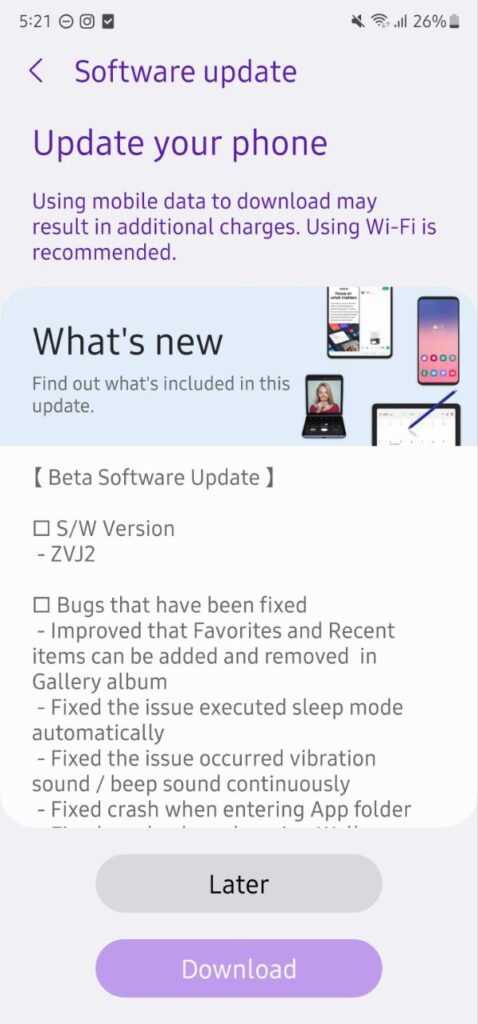
Original story: T-Mobile US…
Samsung Galaxy S22 device owners have started installing the One UI 5.0 Beta 4 in the US. The latest beta build brings the October 2022 security patch, fixes for a handful of issues, animation improvements, as well as removed the Multi-user function.
The new Galaxy S22 One UI 5.0 Beta comes with the firmware version ending with “ZVJ2“, and is released for the T-Mobile locked Galaxy S22 customers in the US, however, it will soon reach carrier-unlocked models in the country as well.
Follow Sammy Fans on Google News
What’s new:
Samsung has resolved a bunch of issues with the latest One UI 5.0 beta update so that you can get the most out of your device. As per the information, the company has fixed the problem that Favourites and Recent items can be added and removed in the Gallery album.
It further fixes the issue that executed sleep mode automatically, vibration sound/beep sound occurred continuously, vibration feedback not working in Home gesture, and frame-breaking issue when entering from Widget to Home screen.
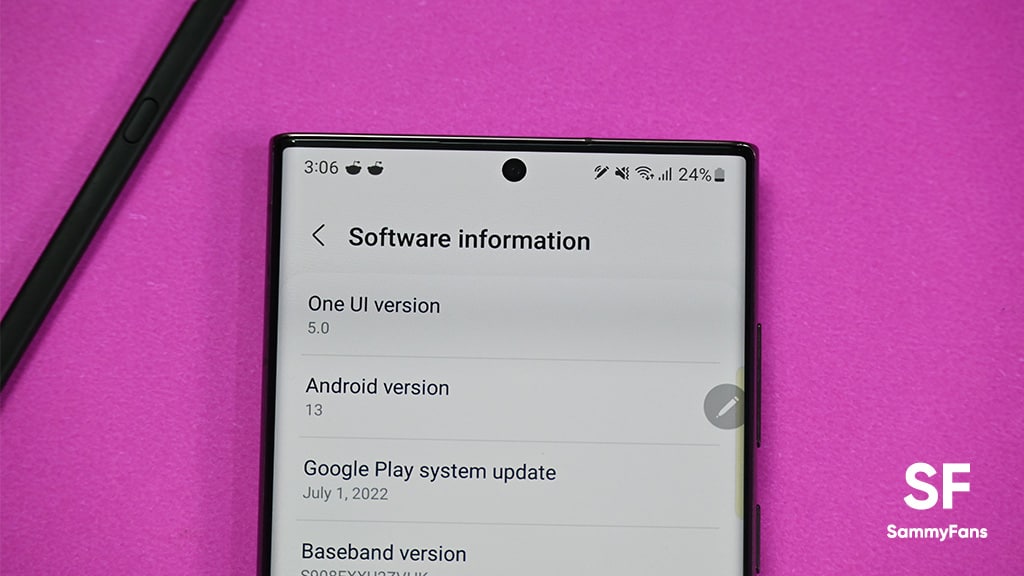
Besides these issues, the company has also fixed the crashing problem that occurs while entering the App folder, changing the wallpaper, and using the S-Pen Air Command feature. The problem that the Object eraser is not working has also been fixed.
Lastly, the official changelog mentions that One UI 5.0 has deleted the Multi-user function which separates two or more Samsung accounts in one Galaxy smartphone.
You might face these issues after installing One UI 5.0 Beta 4:
Through the changelog, Samsung has also highlighted some known issues that customers will face after installing this update. However, the company will surely fix them in the next One UI 5.0 build.
As per the information, these known issues include a black screen being displayed on the monitor when using Samsung DeX while the phone screen is locked as well as a force close when the filter is selected from the screen menu during the wallpaper image multi-pack setting.
The official changelog also noted that after receiving the file with QuickShare, if you try to open it in the receiving pop-up, an “Unable to open file” notice will appear.
One UI 5.0 Beta 4 Changelog:
Bugs that have been fixed
- Improved that Favorites and Recent items can be added and removed in Gallery album
- Fixed the issue executed sleep mode automatically – Fixed the issue occurred vibration sound/beep sound continuously
- Fixed crash when entering App folder -Fixed crash when changing Wallpapers
- Fixed crash in S pen Air Command – Fixed the problem for Object eraser not working
- Fixed vibration feedback not working in Home gesture -Fixed the frame breaking issue when entering from Widget to Home
- Deleted Multi-user function -Other minor bug fixes
Known Issues
- When the phone screen is off while DeX is running, a black screen is displayed on the monitor
- After receiving the file with QuickShare, if you try to open it in the receiving pop-up, “Unable to open file’ pop-up occurs (The file is received normally)
- Forced Close occurs when the filter is selected from the lock screen menu, during Wallpaper image multi-pack setting
If you are already a part of the One UI 5.0 beta program in the US, you can go to the Software update and Download and install options through your phone’s Settings to install the fourth One UI 5.0 Beta update on your Galaxy S22.
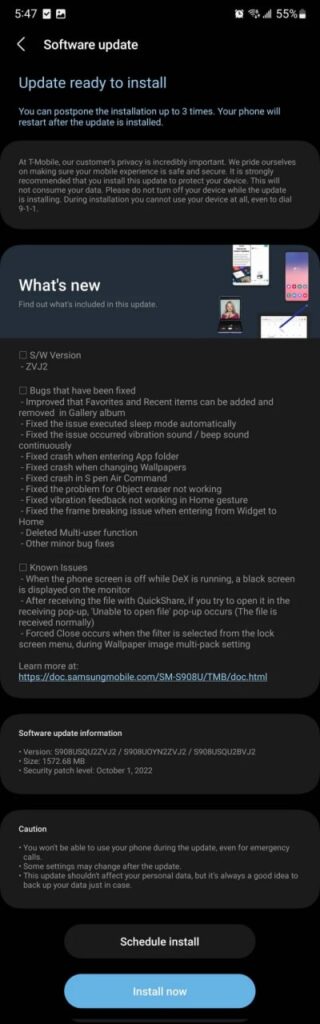
One UI 5.0
Samsung releases One UI 5.1.1 update for Galaxy Z Flip 5G

Samsung Galaxy Z Flip 5G smartphone is finally getting the One UI 5.1.1 update, which brings many improvements and new features to the device. The update is rolling out for locked variants in the US.
One UI 5.1.1 update for Samsung Galaxy Z Flip 5G comes with One UI build version F707USQU6IWI1 in the US. The latest firmware installs the August 2023 security patch to improve the system security and stability of the device.
Users who have received the notification on their smartphone can get the update through Settings >> Software Update >> Download and Install.
One UI 5.1.1 update for Galaxy Z Flip 5G
Based on Android 13, One UI 5.1.1 enhances the multitasking experience by showing better app previews on the Recents screen, allowing easy switching from pop-up view to split screen, and restoring pop-ups snapped to the edge of the screen.

The update also improves the Flex mode, which lets users use more apps with the Flex mode panel, customize the toolbar, and access improved media controls. It also introduces a new Quick Share feature, which enables users to share files with their contacts anytime and anywhere, and also protect their private content by setting expiration dates and preventing resharing.
Moreover, this major update also improves the Samsung Health app, which provides better sleep coaching, more meaningful sleep data, skin temperature measurement during sleep, better workout summaries, and enhanced rewards and badges.
Aside from this, the update also enhances the Camera and Gallery apps, which offer more date and time styles for watermarks, enhanced remaster previews, easier effect adjustments, and copy and paste effects. It adds some additional changes, such as drag and drop with two hands, app cache clearing, and enhanced memory management.
Good Lock
Download the latest Good Lock apps/modules on your Galaxy – One UI 6/5.1.1

Samsung Good Lock is a crucial part of One UI, especially for consumers who love smartphone customization. With each new One UI iteration, Samsung brings fruitful apps, plugins, and modules to Good Lock in order to take the personalization experience to the next level.
Follow our socials → Google News, Telegram, X (formerly Twitter), Facebook
The Android 14-based One UI 6 Good Lock could come with a handful of new plugins as part of making the application even more useful. Although all Good Lock plugins are not available for Galaxy consumers worldwide, you can take advantage of the remaining ones.
One UI 5 Good Lock update radically redesigned the overall look of the application, dividing the modules into two sections – Make Up and Life Up. The first section includes apps and services useful for personalization, while the second part consists of experimental Android tools.
Below, you can check brief info about plugins as well as download links from Galaxy Store and APKMirror.
Theme Park
- You can create and apply themes easily and quickly
- Download – Galaxy Store | APK
Pentastic
- Apply various styles to the S Pen
- Download – Galaxy Store | APK
Wonderland
- Allow creating 3D motion wallpaper with various effects
- Download – Galaxy Store | APK
LockStar
- Customize and create a new lock screen and Always on Display.
- Download – Galaxy Store | APK
KeysCafe
- Set the keyboard optimized for you and try creating your one unique animation sticker.
- Download – Galaxy Store | APK
NavStar
- Conveniently organize the navigation bar and gesture mode.
- Download – Galaxy Store | APK
Home Up
- Enjoy the improved One UI Home experience.
- Download – Galaxy Store | APK
ClockFace
- You can configure many different clock styles on the lock screen and AOD and customize the clock however you want.
- Download – Galaxy Store | APK
QuickStar
- Redesign your Quick Panel UI
- Download – Galaxy Store | APK
Nice Shot
- Use the screenshot and screen recording features more conveniently
- Download – Galaxy Store | APK
NotiStar
- Manage the notification history easily
- Download – Galaxy Store | APK
Edge Touch
- Adjust settings for touch on edge screen easily
- Download – Galaxy Store | APK
NiceCatch
- You can customize Sound, Vibration, and screen history.
- Download – Galaxy Store | APK
One Hand Operation +
- Use your phone or tablet easily with your thumb.
- Download – Galaxy Store | APK
Routines+
- Various features have been added to Bixby Routines, allowing you to create more powerful routines.
- Download – Galaxy Store | APK
MultiStar
- Experience the improved Multi Window
- Download – Galaxy Store | APK [New update]
SoundAssistant
- Expand Audio System settings and increase convenience
- Download – Galaxy Store | APK
Camera Assistant [One UI 5 or higher]
- Customize your own camera settings to your preference
- Download – Galaxy Store | APK
RegiStar [One UI 5 or higher]
- Customize your smartphone’s home settings, search options, history, back taps, and more.
- Download – Galaxy Store | APK
DropShip [One UI 5 or higher]
- Easily share files between devices running Android, iOS, and the Web.
- Download – Galaxy Store | APK
Galaxy to Share [One UI 5 or higher ]
- Share your own created personalization settings of various Good Lock modules
- Download – Galaxy Store | APK
One UI 5.1
Samsung’s Android 14 Beta for Galaxy S23 is official in the US

In addition to South Korea and Germany, Samsung has now launched the Android 14-based One UI 6 Beta in the US. Users of carrier-unlocked or T-Mobile branded Galaxy S23, S23 Plus, or S23 Ultra smartphones can now sign up to get the Beta firmware via OTA.
It’s worth mentioning that the One UI 6 Beta is only available for T-Mobile and carrier-unlocked Galaxy S23 models in the US. This means Verizon, AT&T, US Cellular, and other carrier users have no other option than waiting for the official rollout.
One UI 6 Beta comes with a redesigned Quick Panel, which looks stunning and well-crafted for accessibility. The animations are also tweaked but require further optimization as the current situation of transition effects is not up to the mark.
In a recent Newsroom article, the South Korean tech giant confirmed that the One UI 6 Beta is equipped with more new customization capabilities. The design is simple and eye-catching, which will surely enhance the everyday operations of Galaxy devices.