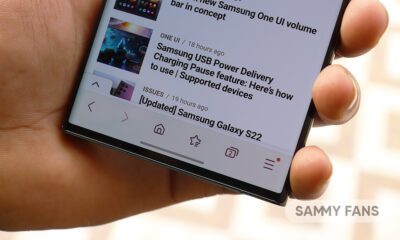Good Lock
Samsung ‘SoundAssistant’ Good Lock 2022

Undoubtedly, the Android-based Samsung One UI offers the best customization options for any Galaxy device. Meanwhile, the Good Lock’s flavor makes its features more impressive, functional, and specialized.
One of such Good Lock modules is Sound Assistant. Samsung’s Good Lock SoundAssistant has many options to revamp your phone’s sound system. I personally use this feature and appreciate it.
Join SammyFans on Telegram

Samsung Good Lock SoundAssistant
Media manner mode
Starting with Media manner mode, it mutes media sounds when your phone is on vibrate or mute. This will definitely be useful for those who need to ensure that their phone stays silent during meetings, conferences, lectures, etc.
Metronome
Metronome is one of those SoundAssistant that you will definitely love. Bluetooth audio, especially on cheap devices, usually suffers from poor latency. So, the Metronome will help you out of this as it lets you manually sync the sound with your earbuds.
The metronome will start when you tap on the option. The phone will read a different number as the arrow passes over one of the red lines. If you hear a number read before or after the arrow is covered, drag the slider left or right until it’s in sync.
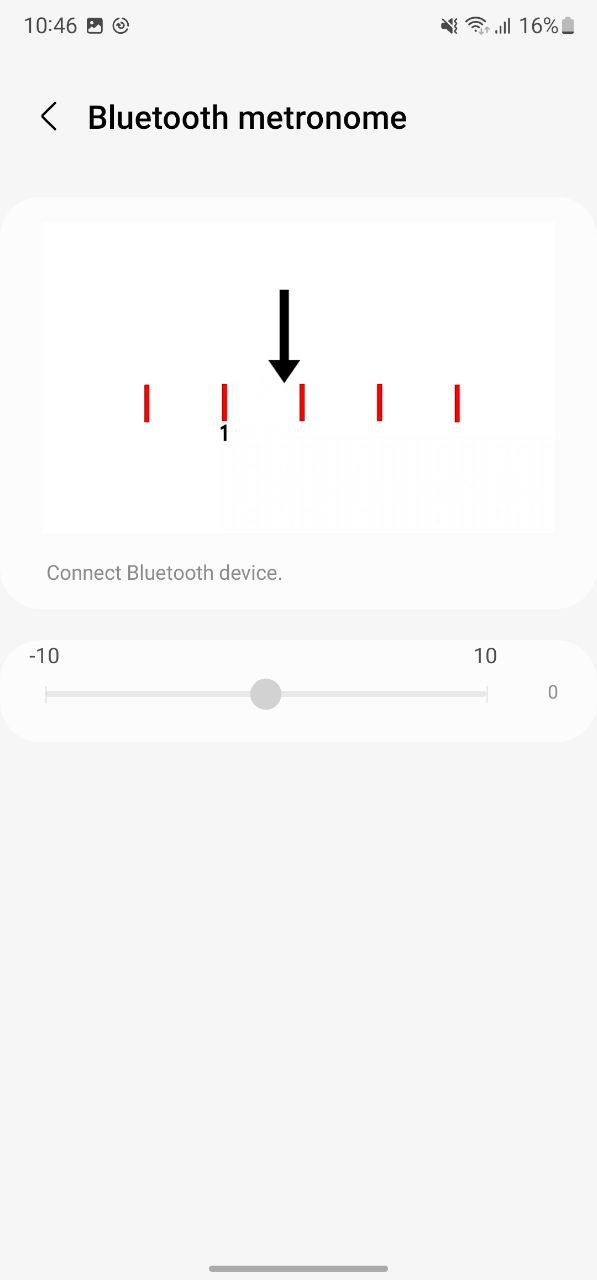
Customized Volume Panel
The real fun comes when you enter the Customize Volume Panel menu. It lets you adjust the height of the volume bar in the Standard panel, change which side it appears on, show a numerical volume level, as well as enable the SoundAssistant floating button.
You might wonder that all the options were already available, what is new in this? But having these options together in one place and seeing what the change will look like delivers a better experience than ever.
It gets even better when you expand the volume panel. Here you can add toolbar functions that provide quick access to the Bluetooth/speaker switch, Live Caption, Equalizer, and the SoundAssistant itself.
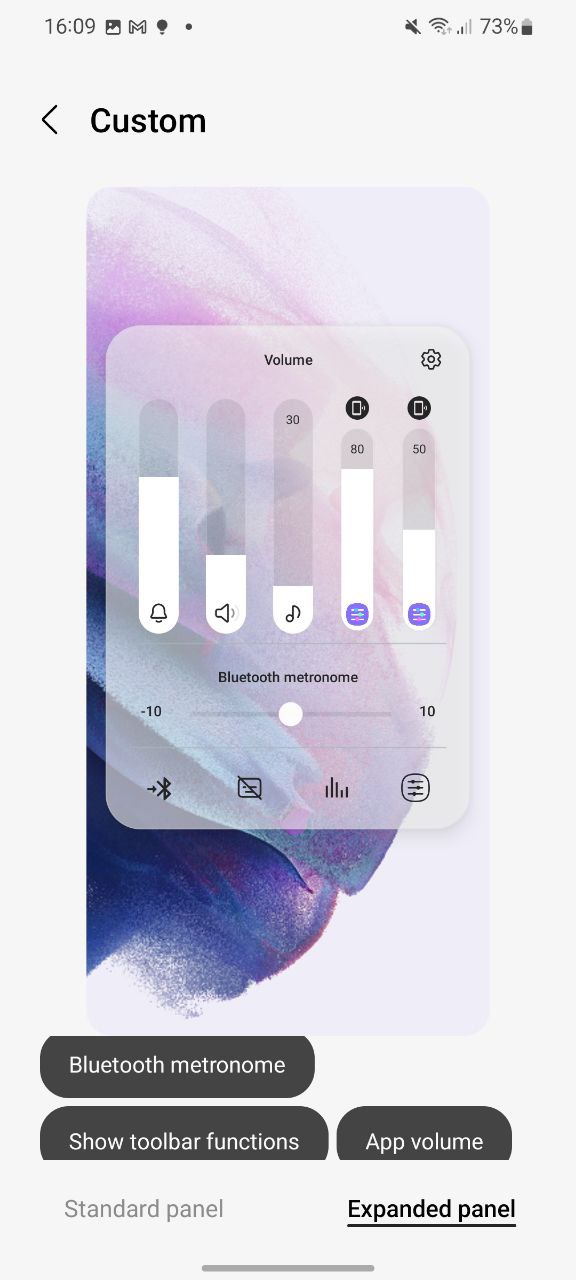
Individual App Volume
The most unique feature which I found in Good Lock SoundAssistant is the ability to adjust the volume of any app currently playing media without even changing the system volume.
Just tap on the Individual app volume option in the SoundAssistant, select apps you want to adjust individual sounds, and enjoy them without interruptions.
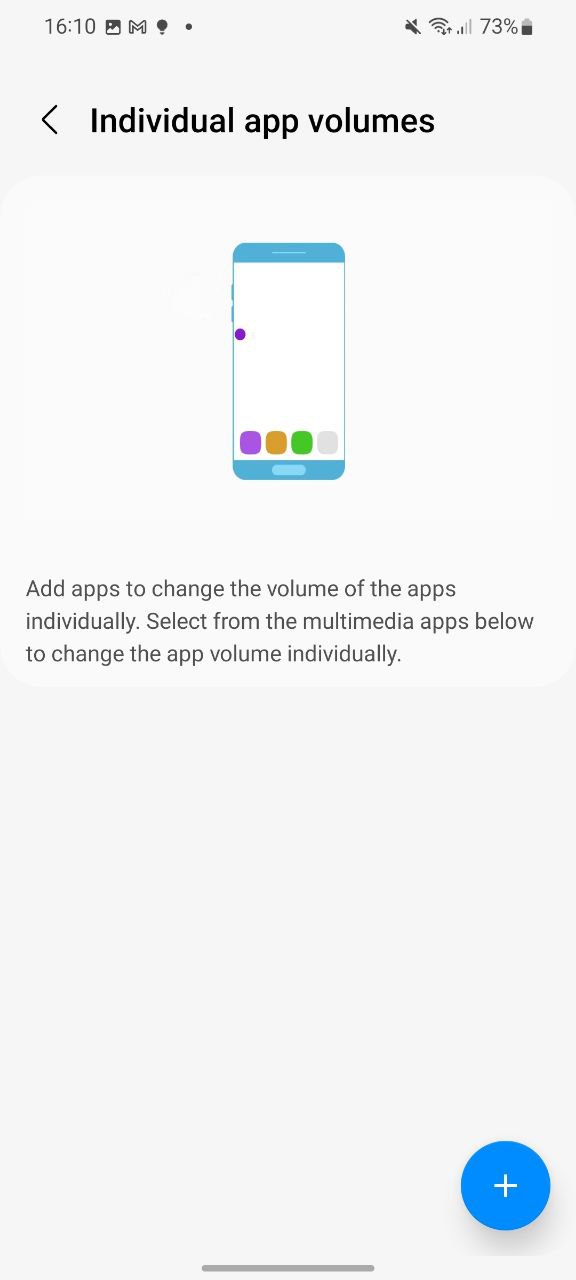
Make your own volume panel
Samsung lets you make and design your own volume panel. Here you can choose different themes, colors, and many more to decorate your regular and boring volume panel to make it look amazing. You can either choose dark or light themes.
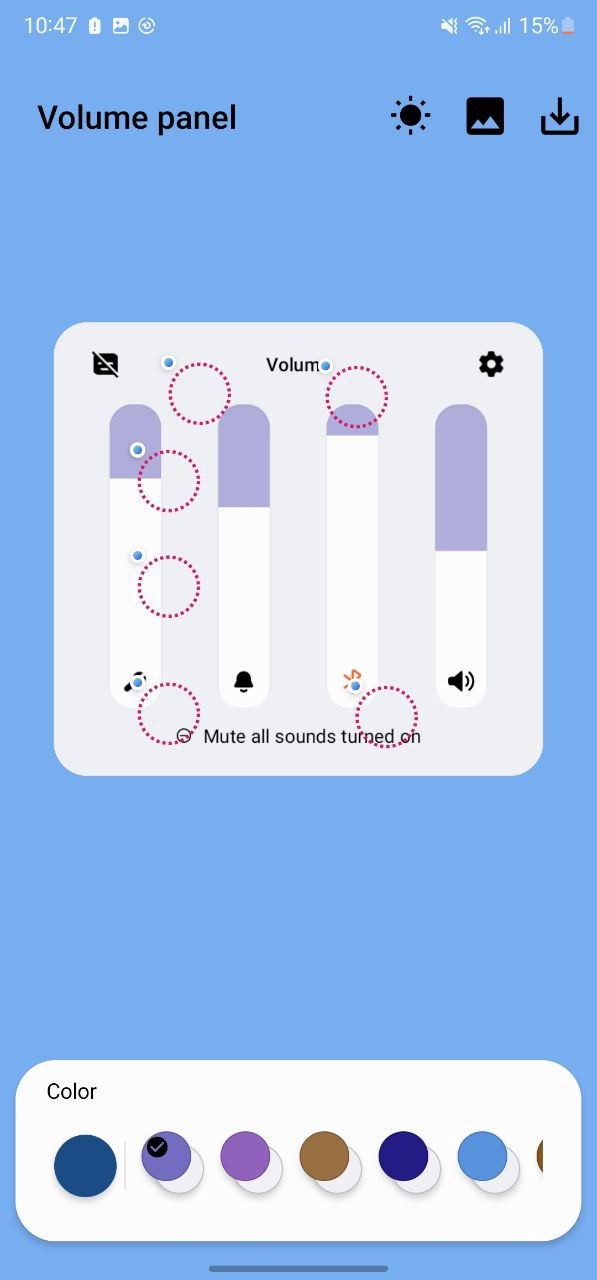
Voice Changer
Other than these, the SoundAssistant now has a built-in voice changer. When enabled, you can access it from your notification shade whenever your microphone is in use. There are a total of nine voice changers, unfortunately, none of them sounds good.

Nevertheless, Good locks’ SoundAssistant module is worth using. The above mentioned are some of the main highlights of it. Besides these, there’s Control music with a volume key option which lets to go to the previous or next track by pressing and holding the volume keys when the screen is locked or turned off.
In addition, you can select an app to play and control music when you press the multimedia keys on your connected headphone, Bluetooth device, etc., customize vibration patterns, select which apps can play audio at the same time, and more. You will find its more useful functionalities when you start using it.
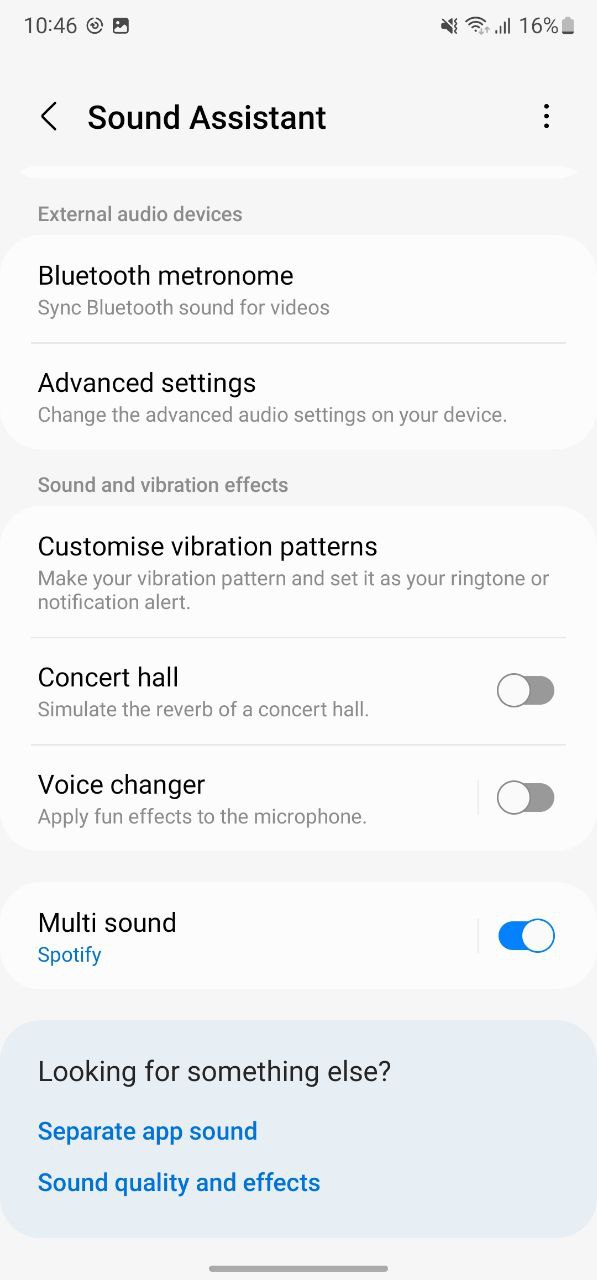
Get notified –
Aside from SammyFans’ official Twitter and Facebook page, you can also join our Telegram channel, follow us on Instagram and subscribe to our YouTube channel to get notified of every latest development in Samsung and the One UI ecosystem. Also, you can follow us on Google News for regular updates.
Good Lock
Samsung MultiStar update introduces One UI 6.1 Maintain Split mode, more
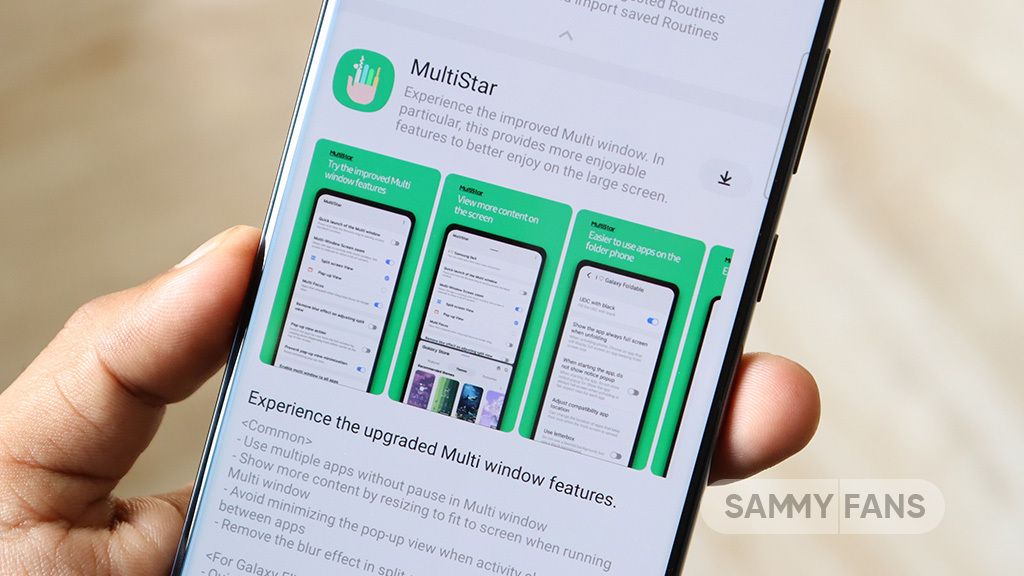
Samsung MultiStar Good Lock module is getting a new update with version 7.1.33. The new update brings new features and improvements for Galaxy tablets and foldables to enhance the multitasking experience.
The new update of the Samsung MultiStar app adds the ‘Maintain Split Mode’ function, which is available for devices with One UI 6.1 or later. This feature allows users to keep their screen view active even after closing and reopening apps to enhance productivity on large screens.
Moreover, the update enhances the visibility of the navigation bar, making it easier for users to move through their devices. It also fixes an issue where settings would not reset after app data was deleted.
This update is compatible with devices that operate on One UI 6.0 or One UI 6.1. Users of eligible devices just need to download a 16.14MB package to install the update via the Galaxy Store. Also, they can get it directly from the third-party app source link mentioned here.

Stay up-to-date on Samsung Galaxy, One UI & Tech Stuffs by following Sammy Fans on X/Twitter. You can also discover the latest news, polls, reviews, and new features for Samsung & Google Apps, Galaxy Phones, and the One UI/Android operating system.
Do you like this post? Kindly, let us know on X/Twitter: we love hearing your feedback! If you prefer using other social platforms besides X, follow/join us on Google News, Facebook, and Telegram.
Apps
One UI 6.1 and 6.0 Samsung devices get enhanced QuickStar functions
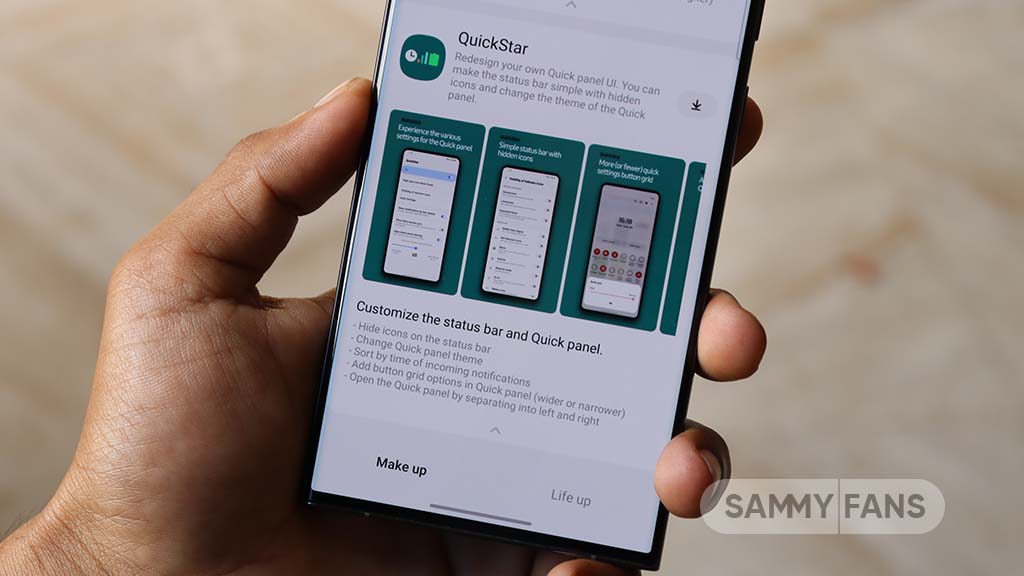
Samsung QuickStar app has received a fresh update with version 7.2.06.35, which enhances some functions for Galaxy devices running One UI 6.1 or One UI 6.0. The update is available on the Galaxy Store for eligible devices.
With the new update, users now have the option to customize the date format on their device’s clock display. This feature is compatible with devices running One UI 6.1 and above, allowing users to adjust how the date appears according to their preferences.
In addition, the update brings a new method for connecting the QuickStar app with Samsung’s Theme Park Good Lock module. To take advantage of this feature, users must ensure their Galaxy devices (running One UI 6.0 or higher) have the latest version of Theme Park, specifically version 1.1.00.8 or higher.
Furthermore, the update stabilizes the “Quick settings instant access” function. Overall, the update aims to enhance the customization features and stability of the user interface. If your device is eligible, download the update through Galaxy Store >> Menu option >> Updates.
Samsung QuickStar Good Lock module update #Samsung #QuickStar #OneUI pic.twitter.com/L1IX8c8mkQ
— Samsung Software Updates (@SamsungSWUpdate) April 23, 2024
Stay up-to-date on Samsung Galaxy, One UI & Tech Stuffs by following Sammy Fans on X/Twitter. You can also discover the latest news, polls, reviews, and new features for Samsung & Google Apps, Galaxy Phones, and the One UI/Android operating system.
Do you like this post? Kindly, let us know on X/Twitter: we love hearing your feedback! If you prefer using other social platforms besides X, follow/join us on Google News, Facebook, and Telegram.
Apps
Get the latest Samsung Good Lock app – V2.2.04.92
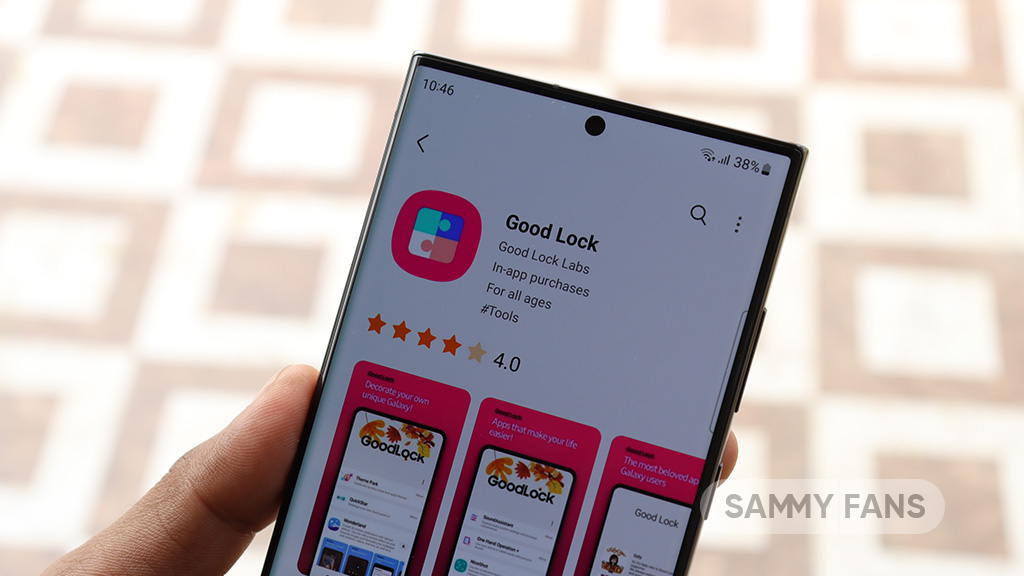
Good Lock is an exclusive One UI feature offered by Samsung, however, it is available for download to limited Galaxy devices in some regions. This app provides a bunch of modules with several customization options to make your phone smarter.
Samsung provides individual apps for customizing Quick Panel, Keyboard, Lock screen, Wallpaper, S-Pen, Home screen, Navigation bar, Themes, Always on Display, Sound, Notification history, MultiWindow, and more through Good Lock.
You will feel really lucky once you have Good Lock Modules in your smartphone as you can customize every part of your smartphone’s UI. This app is available in three languages Korean, English, and Chinese.
Download Link:
- Galaxy Store – Link
WHAT’S NEW
Samsung has rolled out a new update for its Good Lock app with version 2.2.04.92. The fresh update brings improvement to the “update all” feature. Read more here.
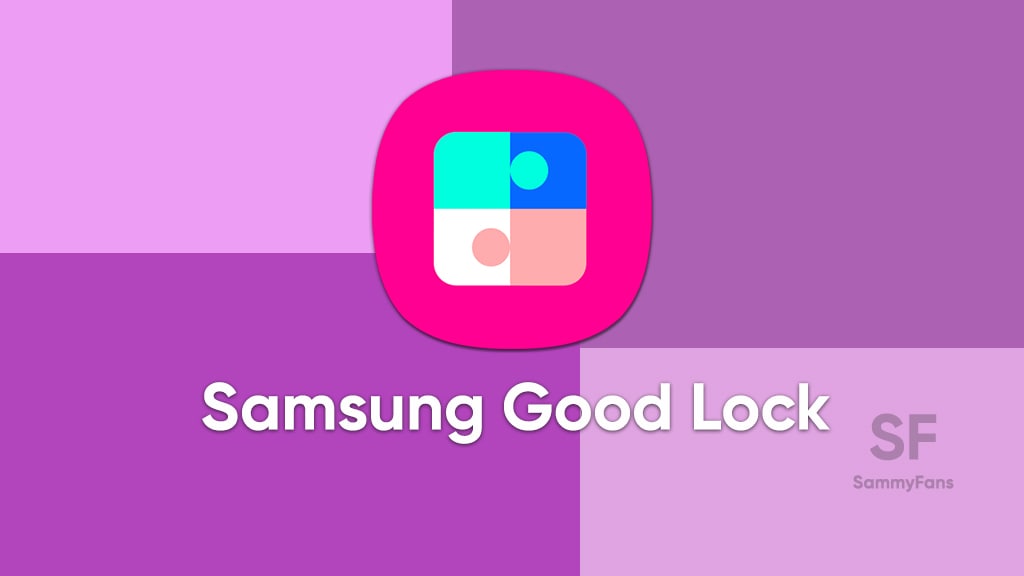
Take a look at the modules of Good Lock
Theme Park
- You can create and apply themes easily and quickly
Pentastic
- Apply various styles to the S Pen
Wonderland
- Allow creating 3D motion wallpaper with various effects
LockStar
- Customize and create a new lock screen and Always on Display.
KeysCafe
- Set the keyboard optimized for you and try creating your one unique animation sticker.
NavStar
- Conveniently organize the navigation bar and gesture mode.
Home Up
- Enjoy the improved One UI Home experience.
ClockFace
- You can configure many different clock styles on the lock screen and AOD and customize the clock however you want.
QuickStar
- Redesign your Quick Panel UI
Niceshot
- Use the screenshot and screen recording features more conveniently
NotiStar
- Manage the notification history easily
Edge Touch
- Adjust settings for touch on edge screen easily
NiceCatch
- You can customize Sound, Vibration, and screen history.
One Hand Operation +
- Use your phone or tablet easily with your thumb.
Routines+
- Various features have been added to Bixby Routines, allowing you to create more powerful routines.
MultiStar
- Experience the improved Multi Window
SoundAssistant
- Expand Audio System settings and increase convenience
Camera Assistant [One UI 5 or higher]
- Customize your own camera settings to your preference
RegiStar [One UI 5 or higher]
- Customize your smartphone’s home settings, search options, history, back taps, and more.
DropShip [One UI 5 or higher]
- Easily share files between devices running Android, iOS, and the Web.
Galaxy to Share [One UI 5]
- Share your own created personalization settings of various Good Lock modules
Not all countries eligible for Samsung Good Lock app, find yours