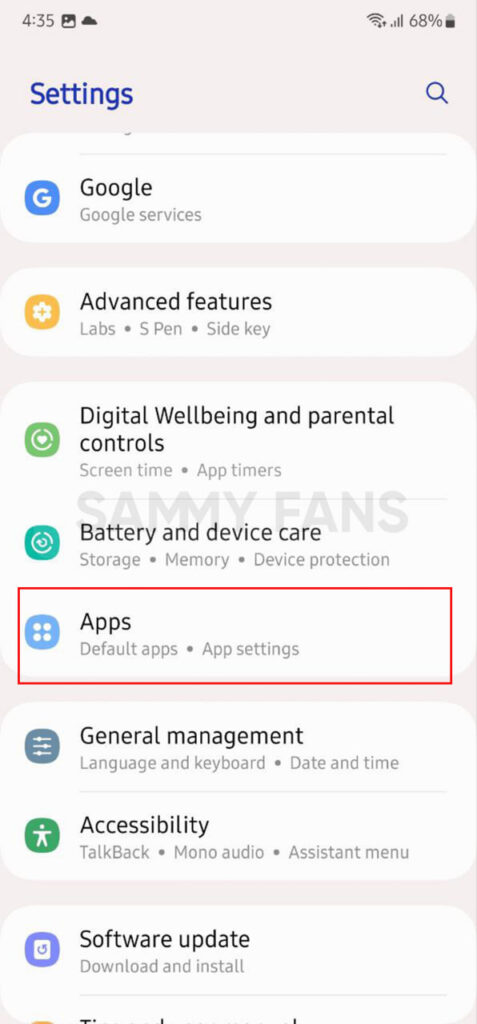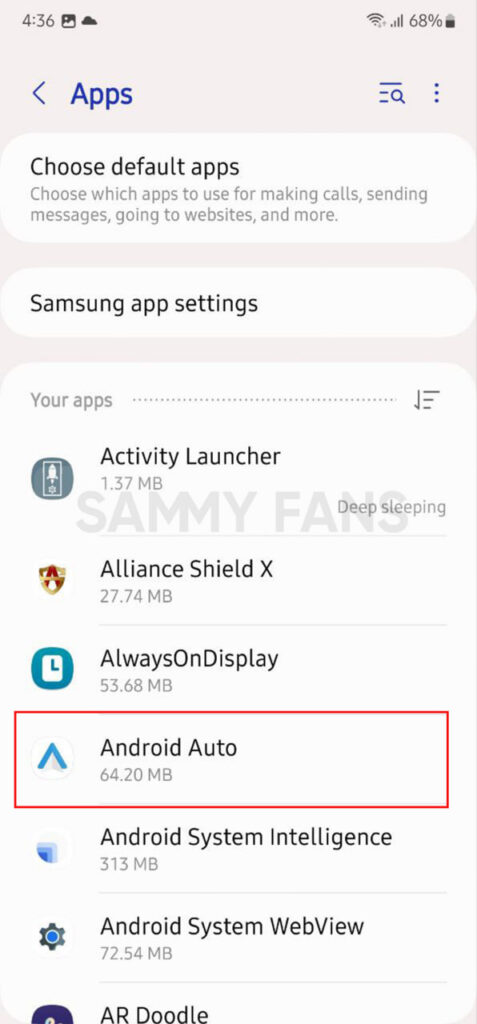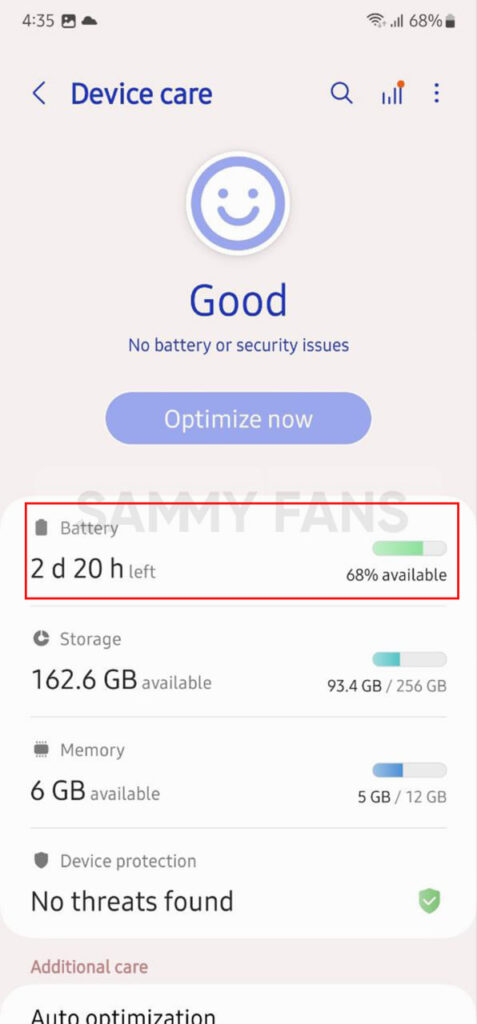One UI
3 Smart tips that help you increase battery life of your Samsung devices

Samsung offers a lot of services and apps for its Galaxy devices, but there are many apps that we don’t use regularly. But due to the apps running in the background, the long-lasting battery of your mobile gets drained very quickly. Don’t worry, here you can check 3 smart tips to extend the battery life of your Samsung smartphone.
Follow our socials → Google News, Telegram, Twitter, Facebook
Battery life depends on how you use your smartphone and also different devices have different battery life. If you are also troubled by the problem of battery drain on your Samsung device, then definitely see the tips given below.
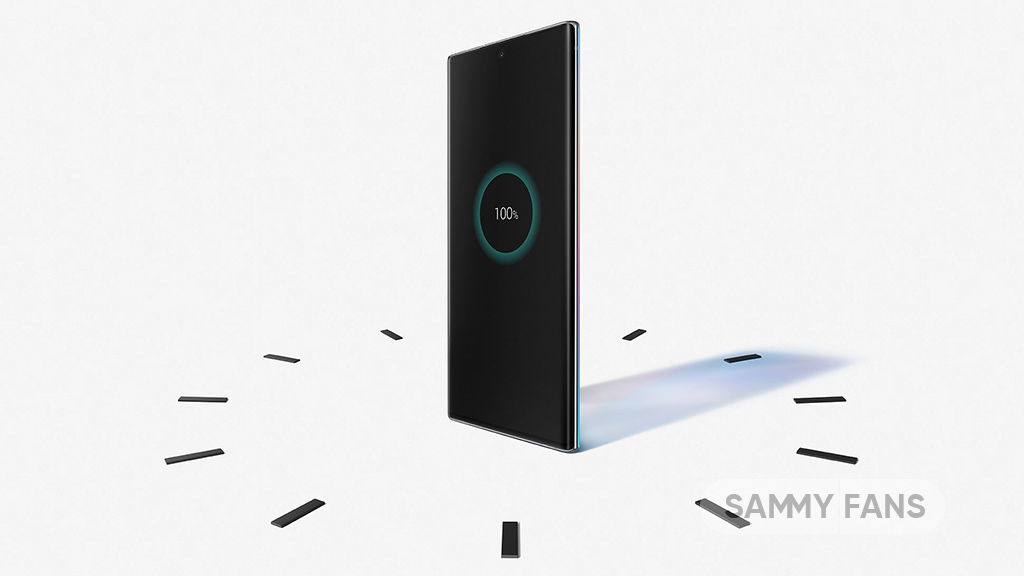
3 Smart Tips to Enhance Battery Life
1) Enable Auto Optimization Feature
You can reduce battery consumption by closing unused apps and controlling abnormal battery usage. Auto Optimization feature automatically performs optimizations to keep your phone running smoothly. This includes closing background apps and cleaning memory.
- Tap on the Settings.
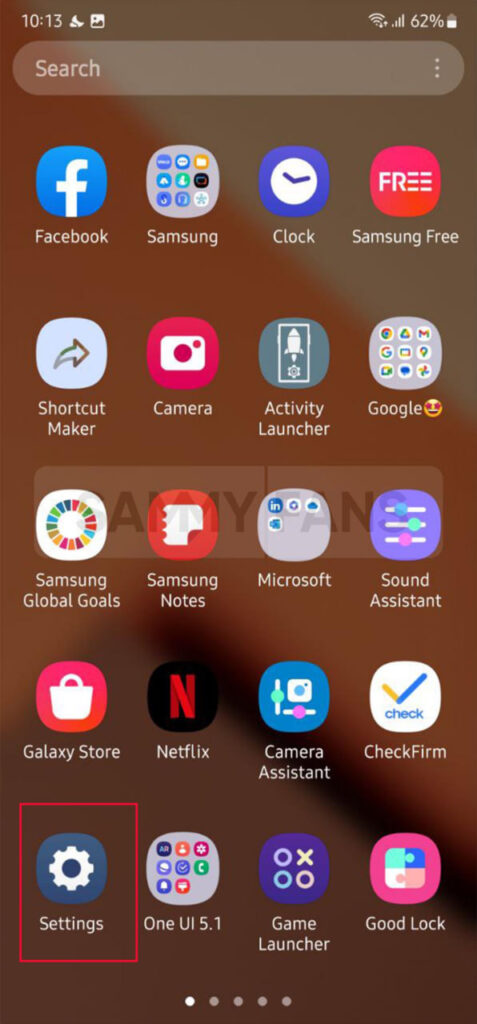
- Scroll down and open Battery and Devices Care section.
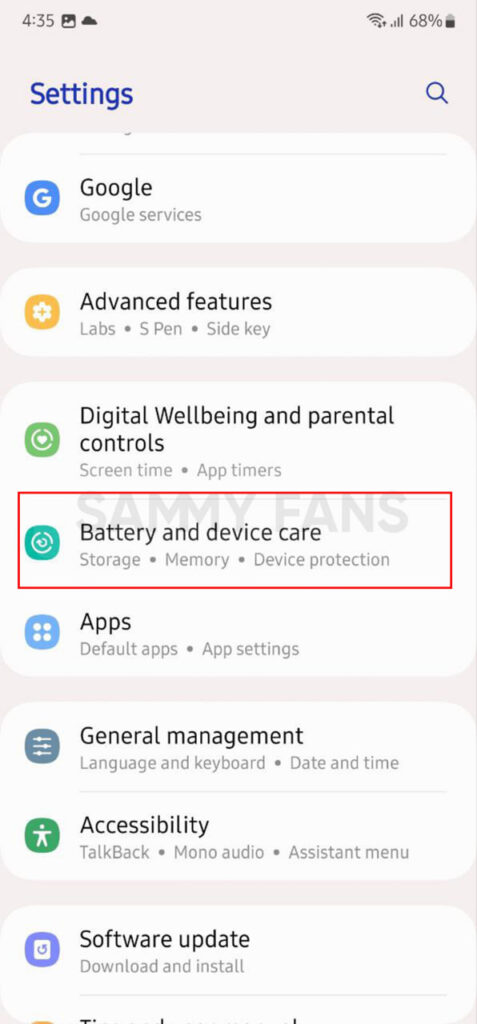
- Click on the Auto optimization option.
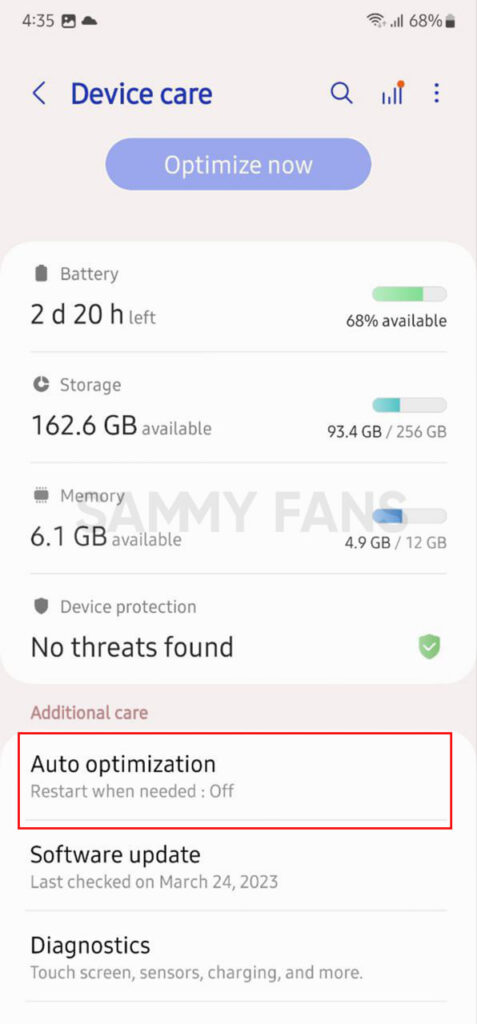
- Tap on the toggle to turn it on.
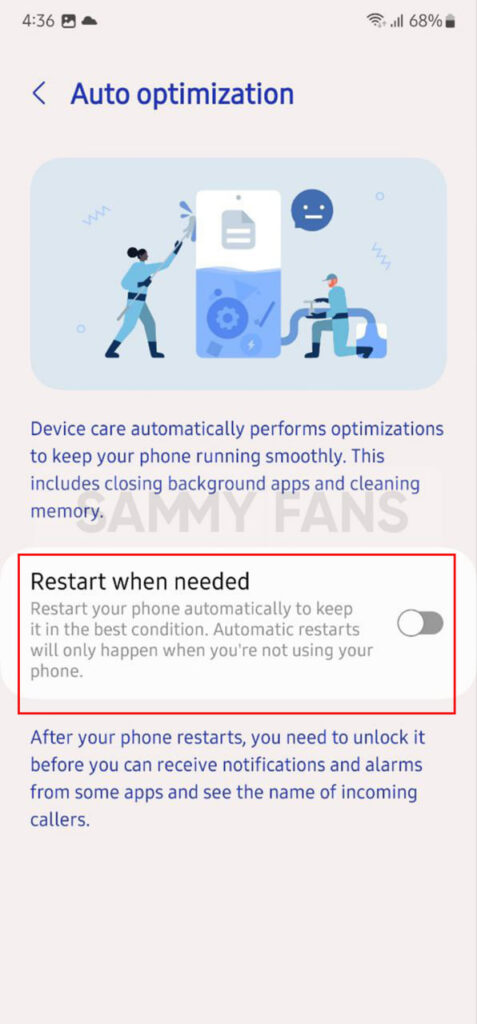
- Auto restart when needed.
2) Individual Apps Optimization
You can easily optimize individual apps to use less battery, just need to follow a few steps. Open Settings app >> Click on Apps >> Select an app to optimize >> Tap on Battery >> Choose the Optimized option.
There are three options for the battery:
- Unrestricted: No battery usage optimization as background activity of the app is allowed without restrictions. This can consume more battery of your smartphone.
- Optimized: Optimize battery usage by allowing or restricting activities in the background according to the usage pattern of this app.
- Restricted: Restrict battery usage while this app is running in the background. The app may now work as expected and notifications may be delayed.

3) Background Usage limits
The more unused applications running in the background, the more battery power is consumed. You can set background usage limits to reduce battery consumption.
To do so, visit Settings app >> click on Battery and device care >> press Battery option >> tap on Background usage limits. Now, you can set the battery usage limits of the apps you want to control.
Sleeping apps: Apps will run in the background only occasionally. Updates and notifications may be delayed.
Deep Sleeping apps: Apps will never run in the background and may not receive updates or notifications. They’ll only work when you open them.
Never Sleeping apps: You can select apps that will not be automatically set to power-saving mode.

3 battery management apps that extend Samsung’s phone battery life
Issues
One UI 6.1 bans deleting Secure Folder, Samsung’s working on fix

Users of Galaxy smartphones running Samsung‘s One UI 6.1 have reported that they are unable to delete the Secure Folder app after installing its update. This issue is mainly affecting flagship devices that recently received the One UI 6.1 update. Due to this issue, users are not able to use this app at their convenience.
However, Samsung has acknowledged the issue with the Secure Folder app in its latest One UI 6.1 update. This issue affects several flagship devices including the Galaxy S23 series, Galaxy S23 FE, Galaxy Z Fold 5, Galaxy Z Flip 5, and Galaxy Tab S9.
According to the community moderator, the issue occurred while integrating the latest Google security policies, resulting in the distribution of a non-deletable version of the Secure Folder app, specifically version 1.9.10.27.
The Korean tech giant is preparing to release a fix to address this problem. Users will be able to download the updated app through the Galaxy Store. To update, simply open the Galaxy Store, search for ‘Secure Folder’, and select the update option.
Users are encouraged to update their Secure Folder app as soon as the new version is available to maintain optimal performance and security of their personal data.
2 One UI 6.1 features that will extend battery life of Samsung devices after enabling
Stay up-to-date on Samsung Galaxy, One UI & Tech Stuffs by following Sammy Fans on X/Twitter. You can also discover the latest news, polls, reviews, and new features for Samsung & Google Apps, Galaxy Phones, and the One UI/Android operating system.
Do you like this post? Kindly, let us know on X/Twitter: we love hearing your feedback! If you prefer using other social platforms besides X, follow/join us on Google News, Facebook, and Telegram.
One UI 6.1
Samsung One UI 6.1 Natural Density (ND) Camera Filter

Samsung‘s One UI 6.1 brings support for several new features to enhance the Galaxy Camera experience and one of them is the Natural Density (ND) filter. This feature was once exclusive to the Galaxy S24 series, introduced with the first One UI 6.1-based update. And now, it is available on the Galaxy S23 series and Fold 5, enhancing mobile photography.
The ND filter allows amazing control over the lighting in photos, mirroring the functionality of professional camera filters. This is especially useful for outdoor settings where lighting can vary considerably.
With settings ranging from ND2 to ND1000, users can easily adjust exposure to capture the perfect shot, regardless of lighting conditions. You can adjust the lighting on your smartphone camera very practically and easily.

This camera feature simplifies the process of taking high-quality, full-body photos of outfits, which is often challenging due to fluctuations in natural lighting. The ability to adjust filters directly from the camera preview screen enhances the convenience, making it accessible to all users.
The Natural Density (ND) filter eliminates the need for external accessories and complex editing on One UI 6.1 running devices as it allows users to achieve professional-grade photography with just a few taps.
If you have a Galaxy S24 series, Galaxy S23 series, or Galaxy Z Fold 5 smartphone, you can try this amazing Camera feature.
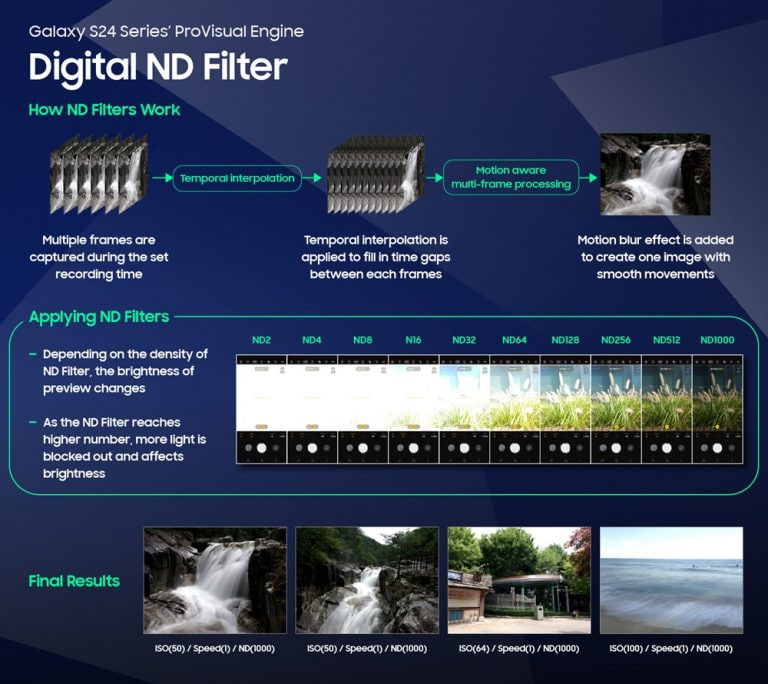
Stay up-to-date on Samsung Galaxy, One UI & Tech Stuffs by following Sammy Fans on X/Twitter. You can also discover the latest news, polls, reviews, and new features for Samsung & Google Apps, Galaxy Phones, and the One UI/Android operating system.
Do you like this post? Kindly, let us know on X/Twitter: we love hearing your feedback! If you prefer using other social platforms besides X, follow/join us on Google News, Facebook, and Telegram.
One UI
One UI 7 to introduce Home Up’s Vertical App Drawer, not in One UI 6.1.1

Google recently initiated the beta testing phase for Android 15, inviting testers to explore new functionalities. On the other side, Samsung is also preparing to release the Android 14-based One UI 6.1.1 iteration with next-generation foldables. Meanwhile, the community moderator confirms that Samsung will bring a Vertical App Drawer with One UI 7, based on Android 15.
According to the community moderator, the Vertical App Drawer feature of the Samsung Home Up Good Lock module is currently in development for the next OS version, Android 15-based One UI 7. However, the moderator has not confirmed anything further about it.
The Vertical App Drawer feature will allow users to scroll vertically through their apps. This differs from horizontal scrolling, providing a more intuitive and organized way to access apps.
Previously, the same moderator had reported that the Vertical App Drawer would be part of One UI 6.1.1. However, it will now be introduced with the next OS and will be included in the Good Lock’s Home Up module.
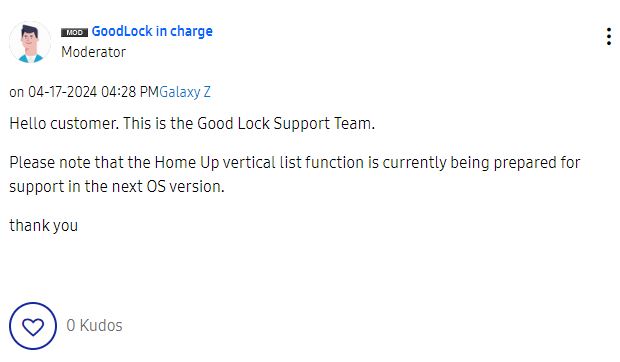
Stay up-to-date on Samsung Galaxy, One UI & Tech Stuffs by following Sammy Fans on X/Twitter. You can also discover the latest news, polls, reviews, and new features for Samsung & Google Apps, Galaxy Phones, and the One UI/Android operating system.
Do you like this post? Kindly, let us know on X/Twitter: we love hearing your feedback! If you prefer using other social platforms besides X, follow/join us on Google News, Facebook, and Telegram.