Issues
Samsung Galaxy S23 HDR vignetting issue will fix with next software

Samsung is continuously improving the camera capabilities of its latest flagship lineup. Now, tipster claimed that the next Samsung update will fix the HDR vignetting issue of the Galaxy S23 series.
According to @UniverseIce, Samsung developers are working on camera improvements for the Galaxy S23 smartphones, which also includes a fix for the HDR issue. As the May 2023 patch began to rollout, all eyes are on the next OTA, which could solve the vignetting problem.
After analyzing the error log shared by the user, in the reply, a Samsung executive explained that “the problem occurs due to a mix of negative EV input frames containing the same contour pattern, and applying LTM after HDR output will make the problem worse.”
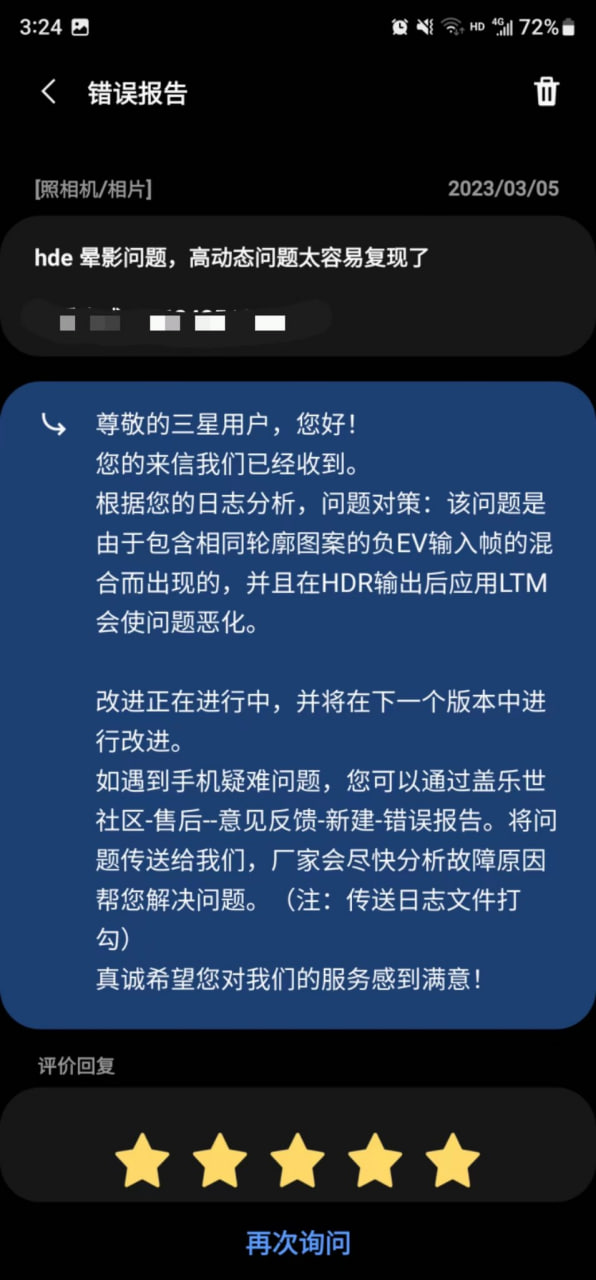
Earlier, the same source shared an image so users can better understand what’s the HDR-related problem on the Galaxy S23 camera. When captured in certain scenarios, the photos taken by Galaxy S23/+/Ultra get affected by HDR problems, which can be seen at the edges of the subject.
In order to fix the issue, the South Korean tech giant is reportedly working on optimization of the exposure value (EV) frame and local tone-mapping (LTM). As the May patch is available in select markets, we may see the camera SW in South Korea and China.
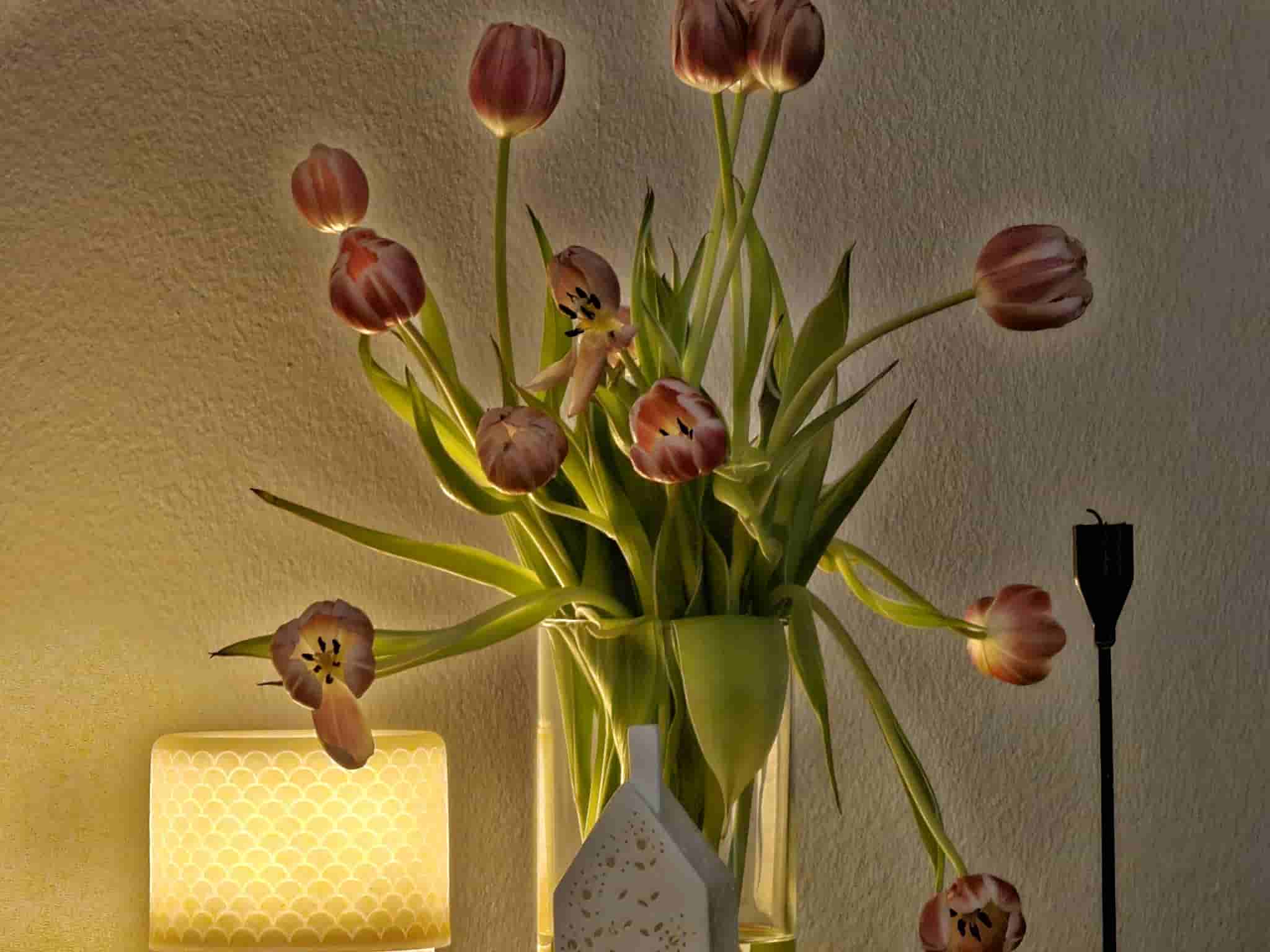
April 2023 Update Changelog
New Feature/Function
- A function has been added to the gallery so that you can immediately delete photos that are being processed immediately after taking them with the camera.
Changes
- For faster photo taking, the AF concept has been changed so that when the user presses the shooting button, the user can take a photo even when the focus is not completely set. However, if you want to shoot after completing Focus as before, please change the settings in the latest Camera Assistant.
- Camera Assistant > Prioritize focus over speed (focus priority) On
Bug/Issue Fixes
- Fixed an issue where a green line was displayed on the left side intermittently when shooting in the rear photo mode.
- Fixed a malfunction when shooting after Night Off in low light after selecting Shooting Speed > High Resolution > Speed Priority in Camera Assistant.
- Camera Assistant > Shooting Speed > High Resolution > Speed Priority, then Camera > Night Off or Scene Optimizer Off
- Fixed an issue where face recognition could not be recognized intermittently after ending a 3rd party video call.
Improvements
- Improved sharpness/flicker and added notice when shooting Ultrawide in low light indoors after setting Camera Video Mode > Super Steady On.
- “To take a good Super Steady photo, I need more light.”
- Improved image stabilization when shooting with FHD60 after setting Auto FPS Off in rear video.
- Improved line-shaped banding noise in the sky in mid-low light when shooting high-pixel in low-mid light.
- Improved stability for camera movements introduced through other routes.
Optimization
- Optimized overall sharpness for high-pixel shooting and improved intermittent blurring through OIS stabilization.
Issues
One UI 6.1 bans deleting Secure Folder, Samsung’s working on fix

Users of Galaxy smartphones running Samsung‘s One UI 6.1 have reported that they are unable to delete the Secure Folder app after installing its update. This issue is mainly affecting flagship devices that recently received the One UI 6.1 update. Due to this issue, users are not able to use this app at their convenience.
However, Samsung has acknowledged the issue with the Secure Folder app in its latest One UI 6.1 update. This issue affects several flagship devices including the Galaxy S23 series, Galaxy S23 FE, Galaxy Z Fold 5, Galaxy Z Flip 5, and Galaxy Tab S9.
According to the community moderator, the issue occurred while integrating the latest Google security policies, resulting in the distribution of a non-deletable version of the Secure Folder app, specifically version 1.9.10.27.
The Korean tech giant is preparing to release a fix to address this problem. Users will be able to download the updated app through the Galaxy Store. To update, simply open the Galaxy Store, search for ‘Secure Folder’, and select the update option.
Users are encouraged to update their Secure Folder app as soon as the new version is available to maintain optimal performance and security of their personal data.
2 One UI 6.1 features that will extend battery life of Samsung devices after enabling
Stay up-to-date on Samsung Galaxy, One UI & Tech Stuffs by following Sammy Fans on X/Twitter. You can also discover the latest news, polls, reviews, and new features for Samsung & Google Apps, Galaxy Phones, and the One UI/Android operating system.
Do you like this post? Kindly, let us know on X/Twitter: we love hearing your feedback! If you prefer using other social platforms besides X, follow/join us on Google News, Facebook, and Telegram.
Issues
One UI 6.1 folder background issue to be resolved in next Home Up update

One UI 6.1 update offers several new features and Galaxy AI for the Galaxy S23 series as well as some unexpected bugs and changes, particularly in the way folder backgrounds are displayed. But the good news is that Samsung will fix the One UI 6.1 folder background issue with the next Home Up update.
Previously, with One UI 6.0, users had the option to adjust the background blur to a near-transparent 1% using the Home Up Good Lock app feature. However, the recent upgrade to One UI 6.1 has resulted in an unexpected opacity of folder backgrounds.
Users have reported that despite attempts to turn the Home Up feature off and on like a reset, the folder background remains unaffected and completely opaque. This is different from the Apps screen, which still responds to adjustments in HomeUp settings.
In response to these concerns, a community moderator has confirmed that a solution is underway with a new update of the Home Up app. The next update of this Good Lock module will resolve the non-responsive background blur control issue for folders. The update is expected to be available soon and will restore the customization options that users have been missing.

Stay up-to-date on Samsung Galaxy, One UI & Tech Stuffs by following Sammy Fans on X/Twitter. You can also discover the latest news, polls, reviews, and new features for Samsung & Google Apps, Galaxy Phones, and the One UI/Android operating system.
Do you like this post? Kindly, let us know on X/Twitter: we love hearing your feedback! If you prefer using other social platforms besides X, follow/join us on Google News, Facebook, and Telegram.
Issues
Samsung One UI 6.1 battery draining haunts Galaxy Z Flip 5, Fold 5 users

Android 14-based One UI 6.1 update for Samsung‘s Galaxy Z Flip 5 and Z Fold 5 introduced new features and Galaxy AI in late March 2024. Along with these new One UI 6.1 features, Galaxy Z Fold 5 and Flip 5 users are also experiencing some issues, one of which is battery draining.
Users have noticed that after the One UI 6.1 update, their phone’s battery does not last long. Although Samsung has not yet officially acknowledged the problem, it has become noticeable through user discussions on various online platforms, including Samsung’s community forum and Reddit.
Follow our socials → Google News | Telegram | X/Twitter | Facebook | WhatsApp
It’s common for new software updates to cause unexpected problems, and companies usually release further updates to resolve them. However, Samsung is currently not aware of this issue nor has provided any solution, but hopefully, the company will fix the battery drain issue in a future update.
Till then, you can enable these two features on your One UI 6.1 running Galaxy Z Fold 5 and Galaxy Z Flip 5 smartphones to extend battery life if you are also facing draining issue.
Battery Protection:
Open Settings menu >> Tap on the Battery option >> Select Battery Protection feature >> Turn it on by tapping on the toggle.
Process Data Only On Device
Visit Settings >> Tap on the Advanced Settings >> Click on Advanced Intelligence >> Select the ‘Process Data Only On Device’ option >> Tap on the toggle to turn it on.
2 One UI 6.1 features that will extend battery life of Samsung devices after enabling












