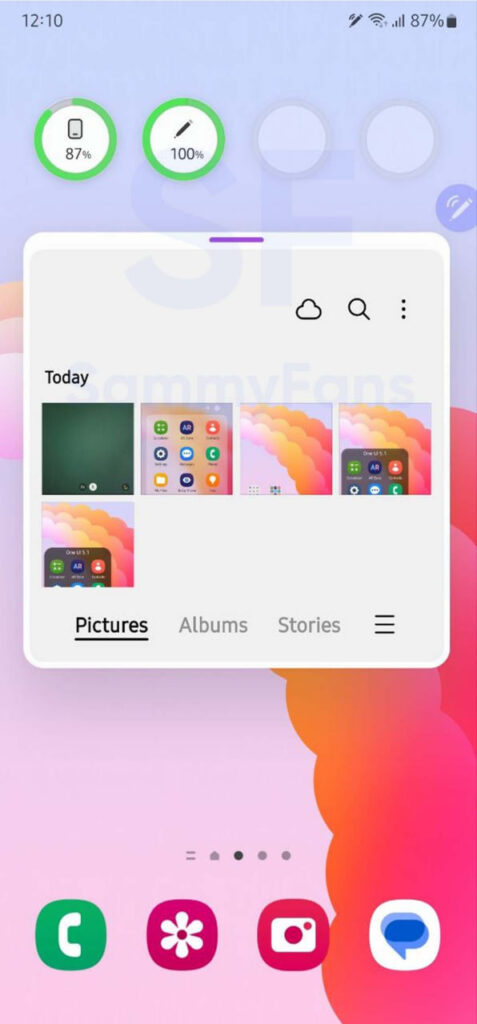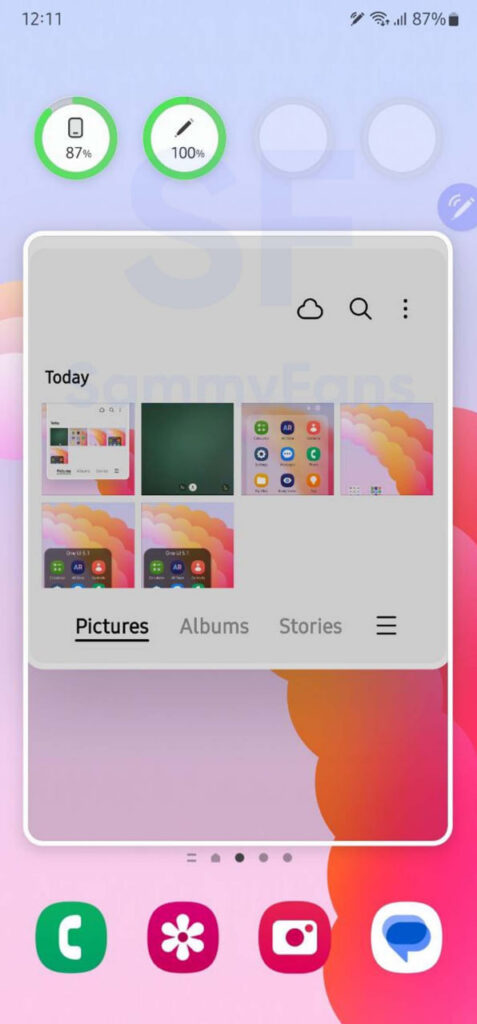News
One UI 5.1 Update: Eligible Samsung Devices, Release Date, Features and News

One UI 5.0 started to roll out for the Galaxy S22 series in late October and expanded to several older flagship devices on November 7. Samsung did the same with One UI 5.1, on February 13, it arrived as an early Valentine’s gift for the Galaxy S22, S21, and S20 series alongside the Z Fold 4, Flip 4, Fold 3, and Flip 3.
Similar to One UI 5.0, the new One UI 5.1 version is also based on the Android 13 OS. Since the Galaxy Note 20 and S20 series devices are no longer eligible for Android upgrades, Samsung made them happy with the new One UI 5.1 software.
Samsung launched the Galaxy S23 series on February 1st. The lineup includes three models namely the Galaxy S23, S23 Plus, and S23 Ultra. Pre-loaded with Android 13, the Galaxy S23 smartphones will get major updates up to Android 17.
Eligible Devices [Confirmed]
- Galaxy S22 | S22+ | S22 Ultra
- Galaxy S21 | S21+ | S21 Ultra | S21 FE
- Galaxy S20 | S20+ | S20 Ultra | S20 FE
- Galaxy Note 20 | Note 20 Ultra
- Galaxy Z Fold 4 | Z Flip 4
- Galaxy Z Fold 3 | Z Flip 3
- Galaxy Z Fold 2
- Galaxy Z Flip 5G | Z Flip
Galaxy devices running One UI 5.1:
Samsung rolled out the One UI 5.1 feature-rich update to the Galaxy S22 series, Galaxy Z Fold 4 and Galaxy Z Flip 4, Galaxy S21 series, Galaxy Z Fold 3 and Galaxy Z Flip 3, Galaxy S20 series, Galaxy S21 FE, Galaxy S20 FE, Galaxy Note 20 series, Galaxy A33 5G and A53 5G, Galaxy Z Fold 2, Galaxy A73, Galaxy M53, Galaxy A23, Galaxy Z Flip and Galaxy Z Flip 5G, Galaxy Tab S8 series, Galaxy Tab S7 series, Galaxy A52 5G, Galaxy A52s 5G, Galaxy A Quantum, Galaxy M33 5G, Galaxy S10 Lite, Galaxy Note 10 Lite, Galaxy A51 5G, Galaxy A03s, Galaxy M22, Galaxy A14 5G, Galaxy M13 5G, Galaxy F22, Galaxy F23 5G, Galaxy M23 5G, Galaxy Tab A7 Lite, Galaxy Tab A8 (2022), Galaxy Tab S7 FE, Galaxy F62, Galaxy A04s, Galaxy M32, Galaxy A71, Galaxy A22 5G, Galaxy A12 Nacho, and Galaxy F12.
Samsung One UI 5.1 Features
Samsungs new software update comes with the latest Android 13-based One UI 5.1 enhancements for your Galaxy. There are several new features on the changelog, which take your Samsung device to the next level when it comes to usability and performance.
Camera
There are several minor improvements in the Camera app such as the integration of Expert RAW on supported models. Meanwhile, the One UI 5.1 makes it quite easier to change the color tone (Natural or Bright) of your selfie picture from the Effects menu at the top of the screen.

Multi-tasking
One UI 5.0 brought great new multitasking features and the One UI 5.1 brings further refinements. When resizing the pop-up view, with an added pre-defined line, you can now drag the window’s guideline towards the top of the screen to enlarge or towards the inside to minimize.
Moreover, you’ll see icons of apps you’ve used recently and a section for Most used apps that will display the apps you use most often in split view. These kinds of minor changes are the part of One UI 5.1 update, which greatly enhances usability and productivity.
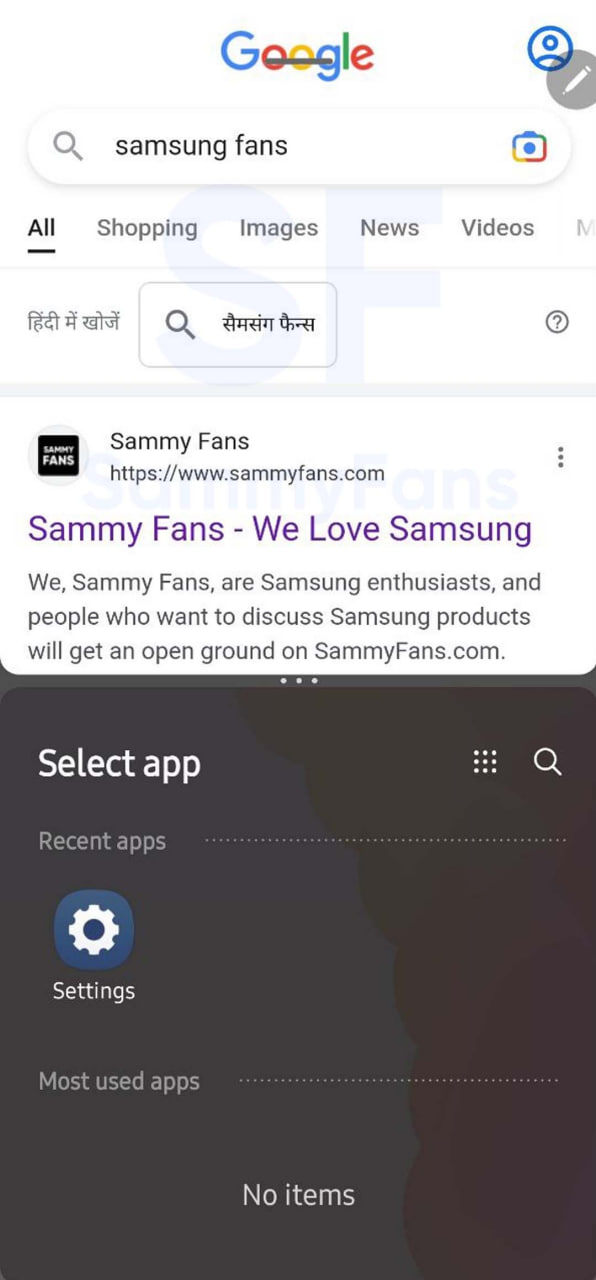
Gallery:
Samsung’s Remaster feature now supports GIF files too, so you can upscale your low-resolution GIFs. Just open any GIF in the Samsung Gallery app, tap the Remaster button available inside the hamburger menu, and let AI do the rest of the work!
Samsung One UI 5.1 Changelog
Camera
- Changing the hue for a selfie just got easier
Easily change the hue of your selfies with the Effects button on the side of the screen. - Quick access to Expert RAW
The Expert RAW app allows you to capture high-quality images without any processing or compression, perfect for those who want to edit their photos later. Accessing Expert RAW is now easier from the Advanced menu.
Gallery
- Common family album
With Shared Family Album, sharing photos with your family is easier than ever. Gallery recommends photos to add to your shared family album by recognizing your family members’ faces. You also get 5GB of storage per family member (up to 6 people). - Improved handling
Processing automatically removes shadows and reflections to make your photos look great. You can also recreate GIFs for better resolution and clarity. - Convenient information display
If you swipe up when viewing a picture or video in your gallery, you can see at a glance when and where the picture was taken, on which device, where it’s stored, and more. - Search has become more powerful
You can now search for more than one person or item at a time. You can even search for people without tagging their names, just by clicking on their faces.
Choose a location to save screenshots
Now you can save screenshots and screen recordings in a folder of your choice by setting it up in the advanced features.
AR-Zone und AR-Emoji:
- Use 3 Emojis in AR Emoji Camera
Take fun photos and videos with friends (up to 3 people) in mask mode. You can replace your friends’ faces with other characters by clicking the emoji. - Layout and editing improvements in AR Doodles
The brushes are now available on the main AR Doodle screen for quicker access. You can also resize and move drawings after you create them, and the new eraser tool lets you erase just a portion of your drawings without completely erasing them.
Widgets:
- New battery widget
With the new battery widget you can check the battery level of your Galaxy devices. Right from the home screen, you can see how much battery your smartphone, Galaxy Buds, Galaxy Watch and other supported devices have left. - Intuitive weather widget
The new illustration style and a summary of the current weather conditions make it easy to know the weather information, whether it’s sunny, cloudy, raining or snowing.
Modes and Scenarios:
- Different wallpapers depending on the mode
Set different wallpapers on the lock screen and the home screen depending on your current activities. Choose a background for work, one for sport and more by setting different modes. - More conditions and actions for scenarios
Run scripts automatically when you turn on airplane mode or mobile hotspot. Scripts can now open some apps, adjust left/right audio balance, and more. New actions now let you control Quick Share and touch sensitivity, as well as change the ringtone and font style.
Connectivity:
- Collaboration in Samsung Notes
Create a shared note that multiple people can edit at the same time. Write a report with colleagues, take notes for a study group, or draw a picture with a friend. The possibilities are endless. - Inviting to shared apps made easy
Now you can easily invite people to shared albums, notes, and calendars using a link that can be shared across apps like messenger, email, and social networks. - Advanced multiple controls between Galaxy Book and smartphone
Now you can use your Galaxy Book’s mouse, keyboard, or trackpad not only with your Galaxy tablet, but also with your Galaxy smartphone. You can easily copy and paste text and drag and drop images from one device to another as if it were the same device. - Media output for WiFi speakers
If you want to continue listening to music on Wi-Fi speakers via Spotify Connect and the built-in Chromecast, simply open the media output from the quick access toolbar, not the music apps. - Continue surfing on the PC
If you surf the Internet on your smartphone with Samsung Internet and then continue browsing on your PC, you can find the websites you opened on your smartphone and continue browsing them with the PC browser.
Samsung DeX:
- Improved multitasking in DeX
In split screen mode, you can now drag the splitter in the middle of the screen to resize both windows. You can also snap a window to one of its corners so that it takes up a quarter of the screen.
Settings:
- Settings suggestions
Suggestions are now displayed at the top of the settings screen, letting you know about useful features to try or settings that need your attention so you can enable or try them right away.
Samsung-Internet:
- Improved search
You can now search by folder name in bookmarks or by group name in tabs. Improved search logic allows you to find what you’re looking for, even if something is misspelled.
Setup-Assistant
- Faster and easier initial setup of your new Galaxy
If you’re switching to a new Galaxy from a Galaxy or other Android device, simply scan the QR code on your old device to automatically migrate your Wi-Fi networks, Samsung account, and Google account to the new one Device to transfer without typing anything.
Weather:
- Detailed weather information at a glance
Useful weather information is now displayed on the Weather app’s main screen. You can check severe weather alerts, daily weather reports, hourly precipitation and color temperature charts.
Calls:
- Bixby text calls
Use Bixby text calls to automatically answer calls and find out the purpose of the call. You see what the caller is saying in a text chat, and you can tap or type replies that are read aloud to the caller. Bixby text calls are only available in English and Korean.
News
Samsung Galaxy Buds 3 Pro launch near, case packs 500mAh battery

Samsung’s premium wireless earbuds making a comeback this year. Last year, the company didn’t launch premium earbuds, but brought the first pair of FE-branded Galaxy Buds. Samsung is expected to launch Galaxy Buds 3 Pro in the next Unpacked, which features a 500mAh battery case.
The Galaxy Buds 3 Pro case packs a 500mAh battery, first spotted by 91mobiles. The Buds 2 Pro also brings a charging case with a 500mAh battery. Apart from TUV certification, the product has also surfaced on India’s BIS certification site, confirming its imminent debut.
In particular, the upcoming Galaxy earbuds are listed with the model number EB-BR630ABY on TUV and BIS. Each earbud of the Galaxy Buds 2 features a 58mAh battery and Samsung might ship the Buds 3, at least, with the same battery capacity.
April is about to end and the next Unpacked will likely be held in mid-July this year. Samsung’s Buds 3 Pro may be unveiled alongside new foldables and wearables. In addition, the company may also release its first smart ring, the Galaxy Ring.
Stay up-to-date on Samsung Galaxy, One UI & Tech Stuffs by following Sammy Fans on X/Twitter. You can also discover the latest news, polls, reviews, and new features for Samsung & Google Apps, Galaxy Phones, and the One UI/Android operating system.
Do you like this post? Kindly, let us know on X/Twitter: we love hearing your feedback! If you prefer using other social platforms besides X, follow/join us on Google News, Facebook, and Telegram.
News
Samsung’s new 50W adapter charges two Galaxy phones at 25W simultaneously

Samsung launched a new 50W charging adapter (EP-T5020) with dual ports. The product is available in select European countries and we hope the company will soon bring it to more markets. As there’s no phone capable of charging over 45W speed, the 50W adapter is still worth buying.
The New Samsung 50W adapter brings dual ports, allowing users to charge two Galaxy phones at 25W simultaneously. When both ports are used, the adapter will distribute 25W each, making it easier to get two Galaxy devices charged at the same time.
To get 50W speed (USD PD PPS protocol), you need to use the first port, usable to charge Galaxy Book laptops. For additional convenience, the secondary port is capped at 25W charging speed. This means you are not required to charge two devices to get 25W output.
Galaxy S24 Ultra, S24 Plus, S23 Ultra, S23 Plus, and M55 5G are some Samsung devices that support 45W fast charging. Most Galaxy phones and tablets have 25W charging support, which is not much less than Samsung’s 45W brick.
While the availability is limited, the 50W brick can be owned for €69.90. Meanwhile, Samsung also sells 65W triple-port EP-T6530, which you can buy for Galaxy Book laptops. Future Galaxy flagships should bring even more faster charging tech, it’s a long-standing demand.

Image: Roland Quandt
Stay up-to-date on Samsung Galaxy, One UI & Tech Stuffs by following Sammy Fans on X/Twitter. You can also discover the latest news, polls, reviews, and new features for Samsung & Google Apps, Galaxy Phones, and the One UI/Android operating system.
Do you like this post? Kindly, let us know on X/Twitter: we love hearing your feedback! If you prefer using other social platforms besides X, follow/join us on Google News, Facebook, and Telegram.
News
Samsung to discuss Generative AI, Hyperautomation at Dell Technologies World 2024

Samsung’s IT service unit will participate in this year’s Dell Technologies World event. Sungwoo Hwang, President and CEO of Samsung SDS, will give a keynote speech at DTW 2024. The event will also be attended by the CEO of NVIDIA Corp. and other industry giants.
Taking place in Las Vegas from May 20 to 23, DTW is an annual IT exhibition hosted by Dell Technologies Inc. On the first day, Samsung SDS’ Sungwoo will take the stage as a keynote speaker. He will speak on “The Future of Generative Artificial Intelligence (AI) and Hyperautomation.”
Apart from Samsung SDS CEO, Michael Dell, chairman of Dell Technologies, Bill McDermott, chairman of ServiceNow, and Jensen Huang, CEO of NVIDIA will also present the keynote speech at Dell Technologies World 2024 event.
Samsung SDS highlights that the term “Hyperautomation” refers to a technology that automates office tasks seamlessly through Generative AI. This is the first time that the South Korean tech giant is participating in the event as a keynote speaker.
“Hwang was invited by Dell to participate as a keynote speaker alongside industry giants,” a Samsung SDS official said. ”We therefore expect various business discussions to take place.“
Stay up-to-date on Samsung Galaxy, One UI & Tech Stuffs by following Sammy Fans on X/Twitter. You can also discover the latest news, polls, reviews, and new features for Samsung & Google Apps, Galaxy Phones, and the One UI/Android operating system.
Do you like this post? Kindly, let us know on X/Twitter: we love hearing your feedback! If you prefer using other social platforms besides X, follow/join us on Google News, Facebook, and Telegram.