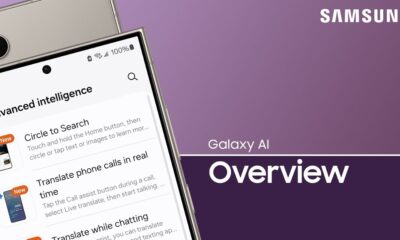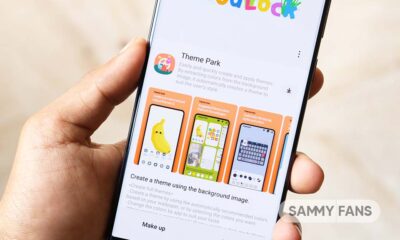One UI
Here’s how to fix the biometric authentication error for Samsung Pay
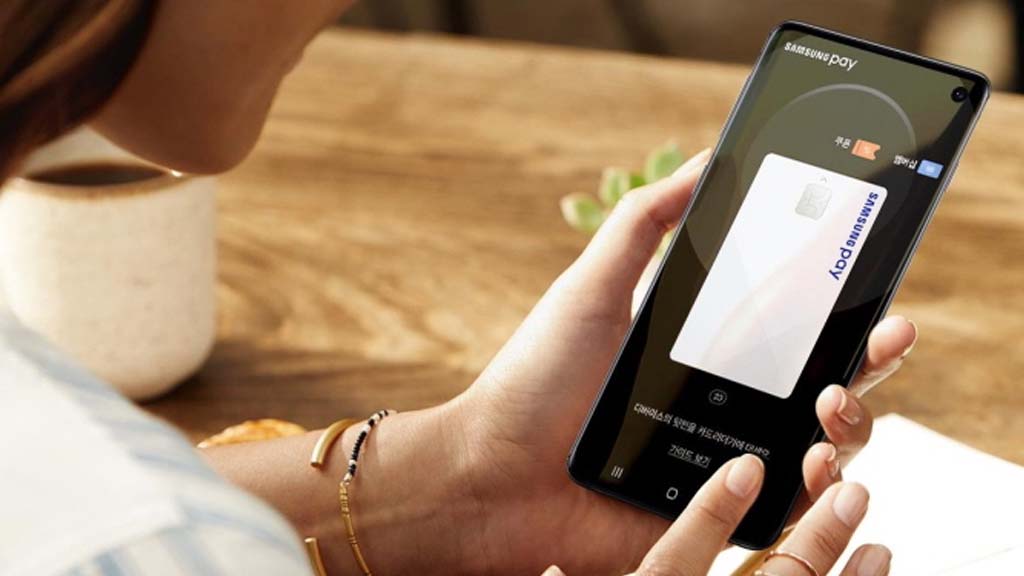
Samsung Pay is an app that provides a simple and secure way to pay for Galaxy devices. Recently many users have complained on social media about the biometric authentication function of Samsung Pay, so here’s how to fix that issue.
If you are using Samsung Pay v.5.3.17 on an Android 12 or Android 11-based Galaxy device, then the app may not be processing required data properly resulting in a server connection error popup or a sliding window not working .
The issue of Biometric authentication can fix by deleting or reinstalling the Samsung Pay app and re-registering the card. If you reinstall the Samsung Pay app, the payment method registered in Samsung Pay will be deleted.
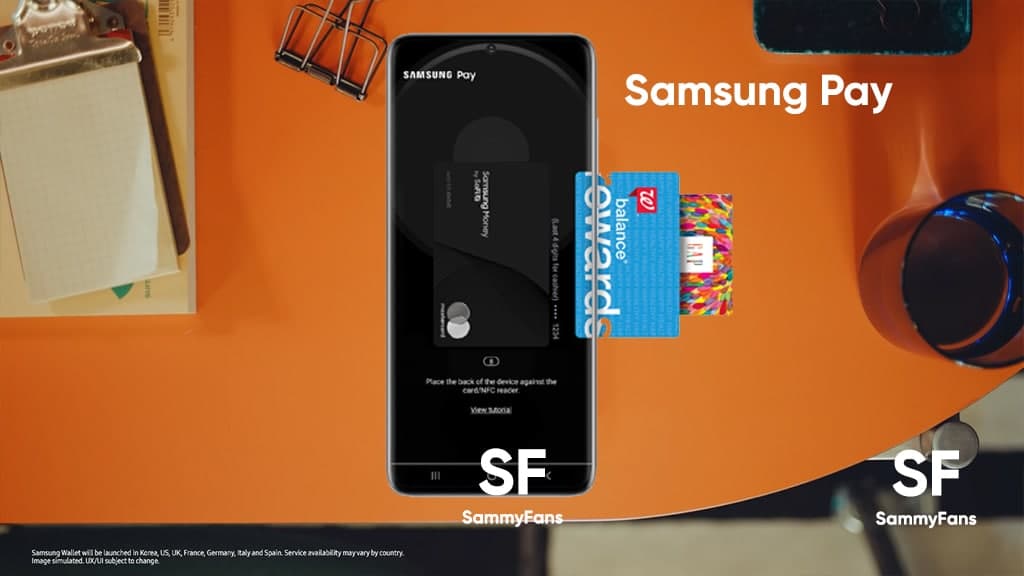
After reinstalling the Samsung Pay app, you can register the card using the card import service only for the first time, if you log in to Samsung Pay with the same Samsung account as before. If you haven’t experienced any issues, then just update h app.
Follow our socials → Google News, Telegram, Twitter, Facebook
How to delete and reinstall Samsung Pay?
You can easily remove the app just need to press and hold the Samsung Pay app from the home screen or app drawer and tap the Uninstall option. To reinstall it, visit the Galaxy Store app, search for the Samsung Pay app, and open it. Tap on the install button to use Samsung Pay app on your smartphone again.

How to import a Samsung Pay payment card?
You can easily important payment cards to Samsung Pay through a few steps. Open the Samsung Pay app >> Press continue >> Again tap on the continue option >> Now open Authentication method settings >> Click on Add and then Import >> Proceed to import by card >> Service agreement >> Proceed with identity authentication >> completion of importing payment card.
How to Update?
To update, open the Galaxy Store and search the Samsung Pay app. If any update is available you can install it.
Good Lock
One UI 6.1’s Home Up app update unveils new capabilities: Finder access, Icon size setting, background blur, and more

Samsung has rolled out a significant update to its Home Up Good Lock module with version 15.0.01.19 for One UI 6.1 devices. The update introduces new features for devices including the Galaxy S24 series and focuses on enhancing the home screen and folder management.
For the home screen, the update adds the long-awaited ‘Access Finder’ feature that makes it easier for users to find and open apps quickly. Also, the new ‘App Icon Setting’ allows for the customization of app icons, enabling users to adjust their size and appearance to suit their choices. These home screen features are also available on the Galaxy S24 series
In terms of folder customization, users can now change the background color of their folders, allowing for a more personalized look. They can also adjust the background blur of folders, which can help the home screen appear cleaner and more organized. The update also includes an option to rearrange folder icons, helping users keep their apps in order.
For the Galaxy S24 series, certain functions are not supported by the update but will be made available through the ‘One UI Home’ app update. You can get the update through the Galaxy Store or from the Good Lock app.
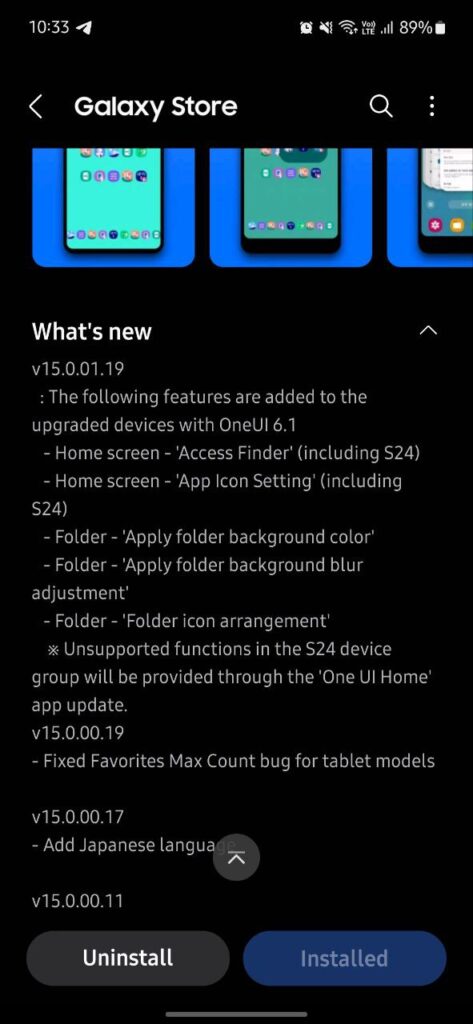
Stay up-to-date on Samsung Galaxy, One UI & Tech Stuffs by following Sammy Fans on X/Twitter. You can also discover the latest news, polls, reviews, and new features for Samsung & Google Apps, Galaxy Phones, and the One UI/Android operating system.
Do you like this post? Kindly, let us know on X/Twitter: we love hearing your feedback! If you prefer using other social platforms besides X, follow/join us on Google News, Facebook, and Telegram.
One UI 6.1
Samsung One UI 6.1 Intelligent Optimization Camera Feature

Samsung Galaxy S24 series introduced several new features and enhancements with the One UI 6.1, one of which is Intelligent Optimization. This feature is designed to give users specific control over the image processing levels directly from the camera settings.
The Intelligent Optimization feature allows users to adjust how their photos are processed. Whether capturing everyday moments or professional shots, the Intelligent Optimization feature in One UI 6.1 ensures that your photos meet your standards with minimal effort.
How to activate it?
You can easily enable the Intelligent Optimization feature by following the steps below.
- Open the Camera app, then Settings.
- Tap on Intelligent Optimization.
- Choose the desired optimization level
- Maximum
- Medium: Speed up capture time by doing less optimization
- Minimum: Take pictures as fast as possible by not optimizing pictures after they are taken.
- Optionally, enable or disable the Scene Optimizer.
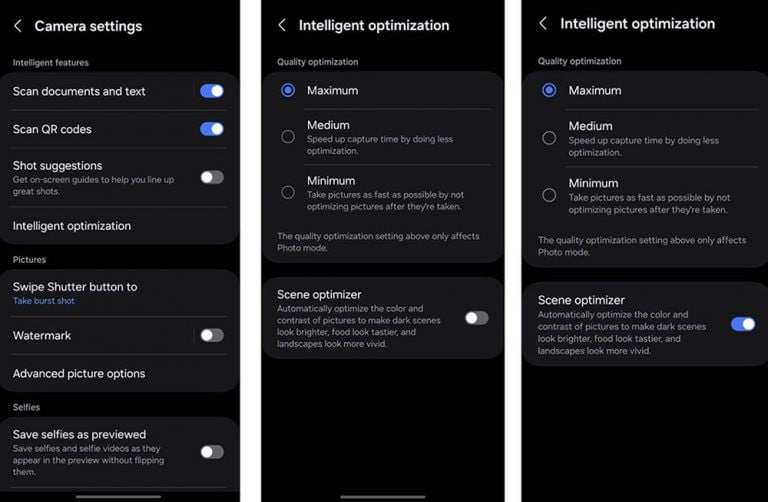
This feature allows for customization of photo attributes such as sharpness, contrast, and brightness. For example, selecting the minimum level results in more natural-looking images, while the maximum level increases detail and sharpness, which is ideal for zoomed-in shots. Notably, the quality optimization setting of these levels only affects Photo Mode.
If you enable Scene Optimizer, it automatically optimizes the color and contrast of pictures to make dark scenes look brighter, food looks tastier and landscapes look more vivid.
How to use One UI 6.1 Camera Shift feature on your Samsung Galaxy
Stay up-to-date on Samsung Galaxy, One UI & Tech Stuffs by following Sammy Fans on X/Twitter. You can also discover the latest news, polls, reviews, and new features for Samsung & Google Apps, Galaxy Phones, and the One UI/Android operating system.
Do you like this post? Kindly, let us know on X/Twitter: we love hearing your feedback! If you prefer using other social platforms besides X, follow/join us on Google News, Facebook, and Telegram.
One UI 6.1
Samsung Galaxy S22, Z Fold 4, and Flip 4 to get these AI features with One UI 6.1

Samsung is gearing up to roll out an Android 14-based One UI 6.1 update to more flagship devices including Galaxy S22 series, Galaxy Z Fold 4, and Galaxy Z Flip 4. These flagships are expected to get the One UI 6.1 update in early May 2024 and are expected to enhance the user experience by integrating Galaxy AI features introduced in the Galaxy S23 FE smartphone.
The Korean tech giant had previously confirmed that they are considering the Galaxy S22 for Galaxy AI integration. Now, it is also possible that users of the 4th generation of foldables may also enjoy the Galaxy AI features.
One UI 6.1 update for the Samsung Galaxy S22 series, Galaxy Z Fold 4, and Galaxy Z Flip 4 will improve performance and user experience as well as expected to bring below mentioned Galaxy AI features.
List of Galaxy AI features
- Circle to Search
- Chat Assist
- Interpreter
- Live Translate
- Note Assist
- Transcript Assist
- Browsing Assist
- Generative Edit
- Edit Suggestion
- Generative Wallpaper
It’s important to note that the availability of these AI features may vary across different models. Samsung evaluates the performance and usability of each device to ensure optimal integration of these features.
While the exact release date for the One UI 6.1 update has not been confirmed by Samsung, the anticipation is building among Galaxy users. This update will offer a more intuitive and personalized smartphone experience. Users are advised to stay tuned for more information.
13 Samsung Galaxy devices may get One UI 6.1 and select AI features in May 2024
Stay up-to-date on Samsung Galaxy, One UI & Tech Stuffs by following Sammy Fans on X/Twitter. You can also discover the latest news, polls, reviews, and new features for Samsung & Google Apps, Galaxy Phones, and the One UI/Android operating system.
Do you like this post? Kindly, let us know on X/Twitter: we love hearing your feedback! If you prefer using other social platforms besides X, follow/join us on Google News, Facebook, and Telegram.