One UI 5.1
Samsung Galaxy A13 gets One UI 5.1 update in the US

Samsung Galaxy A13 has started getting the Android 13-based One UI 5.1 update in the US. The update is rolling out to the carrier-locked version of the smartphone.
The Korean tech giant is releasing the One UI 5.1 update for the Samsung Galaxy A13 smartphone with One UI firmware A135USQU3CWC4 in the US. Right now, the update is available on Verizon’s mobile network and could expand to more carriers within the next few days.

One UI 5.1 update enhances many stocks apps on Galaxy A13 and brings new features. This major update brings selfie color tone effects, enhanced multitasking gestures, new gallery options, a Battery widget, a Dynamic weather widget, advanced Samsung Internet, and more.
In addition, the update also installs a February 2023 security patch which includes fixes dozens of security vulnerabilities found in Galaxy devices. It is worth mentioning that Galaxy A13 already receive One UI 5.1 update in Europe.
WHAT’S NEW IN ONE UI 5.1
One UI 5.1 brings enhancements to Camera, Gallery, Wallpaper, Widgets, and multitasking. The latest Android security patch is included in this update.
Camera
- Selfies: When taking selfies, you can easily change the color tone by selecting Natural or Bright.
Multi-tasking
- In Pop-Up View, you can now adjust the window size by dragging the window edges in any direction.
- For split view, you’ll see categories for Recent apps and Most used apps, allowing you to quickly select apps for Split Screen.
Gallery
- GIF Remaster: GIF Remaster has been added to help you remaster and improve the quality of your GIFs.
- Extract text from a video: Extract text is available if you pause a video with text information on screen. Select Text icon to extract the text which can then be used in emails, contacts, on the internet and more.
- Details view: When you select details of a photo or video, you can see both the image and the details at the same time in landscape mode. Select an image or video from Gallery > Select three dots for more options > Select details > Rotate device to landscape mode.
- Stories are improved based on the owner’s favorites, viewings, sharing histories and personal preferences.
Wallpaper:
- Wallpaper Video: You can select a video clip to use as your wallpaper. The best part of the video clip is recommended for editing. Open Wallpaper > Select a video from your Gallery > Trim recommends the best moment (15 seconds max).
Widgets
- Battery Widget: A Battery widget has been added that will quickly show battery life for the smartphone and connected devices.
- Weather Widget: Daily weather summary, forecast, hourly precipitation, severe weather alert, and other information has been added.
AR Zone
- Multiple emojis: Add a second AR Emoji in a single sticker. Customize each emoji and then combine them as you prefer.
Samsung Internet
- Continue to browse Samsung Internet from another device when both devices are signed into the same Samsung account. Sync the data in Settings > Samsung account > Sync settings > Enable “Samsung Internet”.
- You will receive a Samsung Internet pop-up on screen on your second device > Tap to continue browsing.
Bixby Text Call
- Use Bixby to answer phone calls and respond to people with text-to-voice.
- Open Phone app > More options (3 dots) > Settings > Bixby text call.
Good Lock
Download the latest Good Lock apps/modules on your Galaxy – One UI 6/5.1.1

Samsung Good Lock is a crucial part of One UI, especially for consumers who love smartphone customization. With each new One UI iteration, Samsung brings fruitful apps, plugins, and modules to Good Lock in order to take the personalization experience to the next level.
Follow our socials → Google News, Telegram, X (formerly Twitter), Facebook
The Android 14-based One UI 6 Good Lock could come with a handful of new plugins as part of making the application even more useful. Although all Good Lock plugins are not available for Galaxy consumers worldwide, you can take advantage of the remaining ones.
One UI 5 Good Lock update radically redesigned the overall look of the application, dividing the modules into two sections – Make Up and Life Up. The first section includes apps and services useful for personalization, while the second part consists of experimental Android tools.
Below, you can check brief info about plugins as well as download links from Galaxy Store and APKMirror.
Theme Park
- You can create and apply themes easily and quickly
- Download – Galaxy Store | APK
Pentastic
- Apply various styles to the S Pen
- Download – Galaxy Store | APK
Wonderland
- Allow creating 3D motion wallpaper with various effects
- Download – Galaxy Store | APK
LockStar
- Customize and create a new lock screen and Always on Display.
- Download – Galaxy Store | APK
KeysCafe
- Set the keyboard optimized for you and try creating your one unique animation sticker.
- Download – Galaxy Store | APK
NavStar
- Conveniently organize the navigation bar and gesture mode.
- Download – Galaxy Store | APK
Home Up
- Enjoy the improved One UI Home experience.
- Download – Galaxy Store | APK
ClockFace
- You can configure many different clock styles on the lock screen and AOD and customize the clock however you want.
- Download – Galaxy Store | APK
QuickStar
- Redesign your Quick Panel UI
- Download – Galaxy Store | APK
Nice Shot
- Use the screenshot and screen recording features more conveniently
- Download – Galaxy Store | APK
NotiStar
- Manage the notification history easily
- Download – Galaxy Store | APK
Edge Touch
- Adjust settings for touch on edge screen easily
- Download – Galaxy Store | APK
NiceCatch
- You can customize Sound, Vibration, and screen history.
- Download – Galaxy Store | APK
One Hand Operation +
- Use your phone or tablet easily with your thumb.
- Download – Galaxy Store | APK
Routines+
- Various features have been added to Bixby Routines, allowing you to create more powerful routines.
- Download – Galaxy Store | APK
MultiStar
- Experience the improved Multi Window
- Download – Galaxy Store | APK [New update]
SoundAssistant
- Expand Audio System settings and increase convenience
- Download – Galaxy Store | APK
Camera Assistant [One UI 5 or higher]
- Customize your own camera settings to your preference
- Download – Galaxy Store | APK
RegiStar [One UI 5 or higher]
- Customize your smartphone’s home settings, search options, history, back taps, and more.
- Download – Galaxy Store | APK
DropShip [One UI 5 or higher]
- Easily share files between devices running Android, iOS, and the Web.
- Download – Galaxy Store | APK
Galaxy to Share [One UI 5 or higher ]
- Share your own created personalization settings of various Good Lock modules
- Download – Galaxy Store | APK
One UI 5.1
Samsung’s Android 14 Beta for Galaxy S23 is official in the US

In addition to South Korea and Germany, Samsung has now launched the Android 14-based One UI 6 Beta in the US. Users of carrier-unlocked or T-Mobile branded Galaxy S23, S23 Plus, or S23 Ultra smartphones can now sign up to get the Beta firmware via OTA.
It’s worth mentioning that the One UI 6 Beta is only available for T-Mobile and carrier-unlocked Galaxy S23 models in the US. This means Verizon, AT&T, US Cellular, and other carrier users have no other option than waiting for the official rollout.
One UI 6 Beta comes with a redesigned Quick Panel, which looks stunning and well-crafted for accessibility. The animations are also tweaked but require further optimization as the current situation of transition effects is not up to the mark.
In a recent Newsroom article, the South Korean tech giant confirmed that the One UI 6 Beta is equipped with more new customization capabilities. The design is simple and eye-catching, which will surely enhance the everyday operations of Galaxy devices.

One UI 5.1
One UI 6 Feature: Samsung’s Android 14 Beta brings recreated Weather App
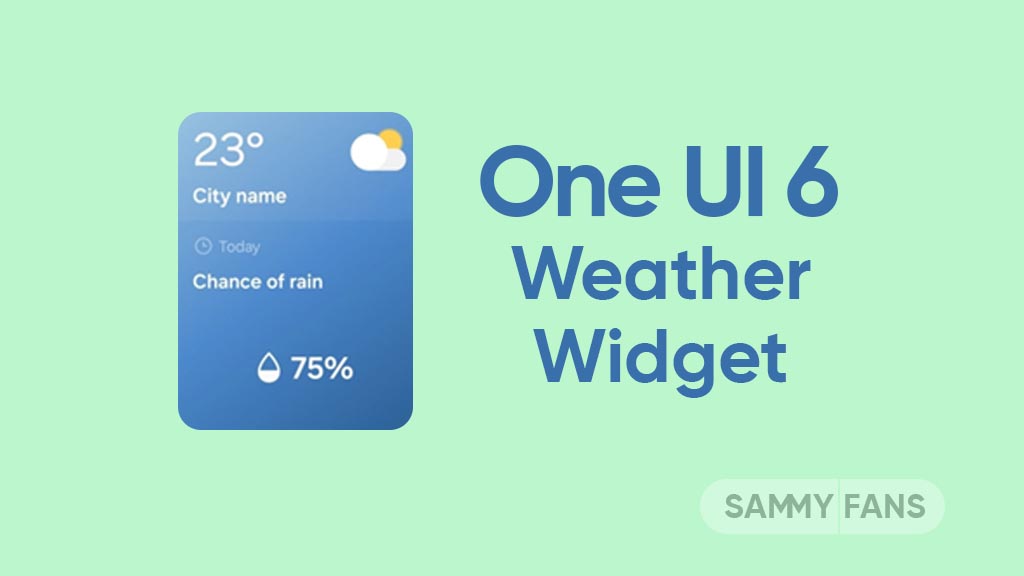
Samsung introduced its much-anticipated One UI 6 beta program for Galaxy S23 so that users can test the upcoming features from now on. One of the most eye-catching features of the One UI 6 Beta is the revamped Weather app.
With the new One UI 6.0 Weather Insights widget, users get a comprehensive overview of their local weather conditions. From upcoming severe storms to snowfall, rain, and other weather-related occurrences, this widget keeps users well-informed.
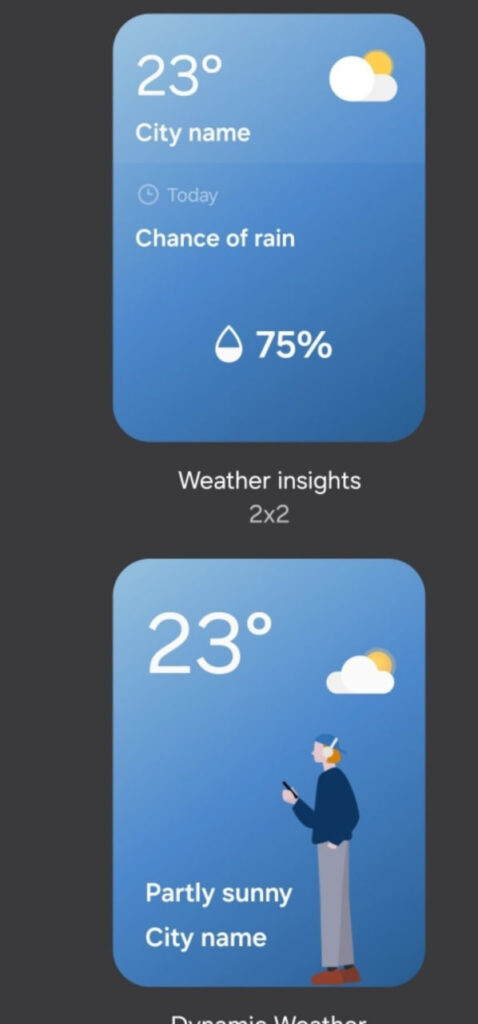
But that’s not all as the Weather app has also changed, now providing a lot of additional information. Users can now get details about snowfall, moon phases and timings, atmospheric pressure, visibility distance, dew point, and wind direction directly within the app.

The inclusion of an interactive map view takes weather tracking to a whole new level. Users can easily navigate around the map, swipe to explore different areas, and tap on locations to instantly access local weather conditions.
The illustration in the weather widget and the pictures in the app present an attractive representation of the current weather conditions. The background colors dynamically change to suit different times of the day to deliver a better weather experience.














