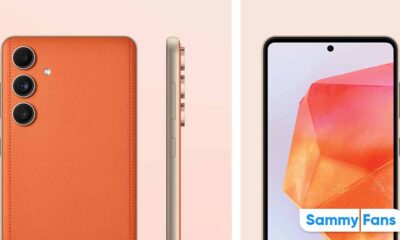One UI 5.1
List of Samsung Galaxy devices that have received One UI 5.1

First published on Feb. 13…
On February 13, Samsung started giving early Valentine’s Day gifts to Galaxy customers in the form of One UI 5.1 update! The rollout of the new One UI 5.1 update started with several older eligible flagship devices including the Galaxy Z Fold/Flip 4 as well as Galaxy S22, Galaxy S21, and Galaxy S20 series.
The One UI 5.1 update package weighs between 1.5GB to 1.98GB and the feature availability also varies by model. The Galaxy S22 series is taking most of the Galaxy S23 benefits, while, it’s just a farewell release for the Galaxy S20 series and Note 20 series.
One UI 5.1 is available for:
- Galaxy Z Fold 4 and Z Flip 4
- Galaxy S22, S22 Plus and S22 Ultra
- Galaxy Z Fold 3 and Z Flip 3
- Galaxy S21, S21 Plus and S21 Ultra
- Galaxy Note 20 and Note 20 Ultra – Feb. 18
- Galaxy Z Fold 2 5G – Feb. 21
- Galaxy S20, S20 Plus and S20 Ultra
- Galaxy S21 FE and S20 FE 5G
- Galaxy Z Flip – Feb. 27
- Galaxy Tab S8 series
- Galaxy Tab S7 series
- Galaxy S10 Lite and Note 10 Lite
Non-flagship Galaxy devices:
- Galaxy A73, A53, A33 and A23- Feb. 20
- Galaxy M53, M33 – Feb. 25
- Galaxy A23 – Feb. 27
- Galaxy F62 – Mar. 1
- Galaxy M62, M52 – Mar. 1st week
- Galaxy A52s – Mar. 2
- Galaxy Quantum 2 – Mar. 2
- Galaxy Tab S7 and Tab S7 Plus
- Galaxy A71 and A51 – Mar. 8
- Galaxy S10 Lite – Mar. 7
- Galaxy A72, A52 and A32 – Mar. 9
- Galaxy A13 – Mar. 14
- Galaxy A51 5G – Mar. 21
- Galaxy A03s – Mar. 22
- Galaxy A32 LTE – Mar. 22
- Galaxy M13 – Mar. 24
- Galaxy A14 5G – Mar. 26
- Galaxy F22
- Galaxy F23 5G
- Galaxy M23 5G
- Galaxy Tab A7 Lite
- Galaxy Tab A8
- Galaxy Tab S7 FE
- Galaxy F62
- Galaxy A04s
- Galaxy M32
- Galaxy A71
- Galaxy A22 5G
- Galaxy A12 Nacho
- Galaxy F12
Didn’t find your device on the list? It doesn’t mean your smartphones will not get the One UI 5.1 update. Samsung has just begun the rollout, which may take about 3 to 4 weeks to reach all regions and carriers. If your device is eligible for Android 14, you would receive the One UI 5.1 as well.

How to update:
Head towards the Settings menu, tap the Software update tab, followed by Download and install. Let your device connect to Samsung’s software server and find out the new build. If a new build is available for your device and CSC, follow the on-screen instructions and enjoy!
One UI 5.1
On February 1, Samsung launched the Galaxy S23 series smartphones that brought the One UI 5.1 firmware out of the box. This new One UI version is an improved variant of Samsung’s first Android 13 skin and offers select new features from the S23 to older models.
What’s new with One UI 5.1?
Similar to the One UI 5.0, Samsung’s new One UI 5.1 version is also based on the Android 13 operating system. Ahead of major switch like Android 14, the company is offering select new features from its topmost flagship lineup to older models such as the Galaxy S and Z.
Changes of One UI 5.1 firmware include a handful of new features including enhancements to the Camera and Gallery apps with the ability to remaster and fine-tune photos saved on your phone. It also brings the ability to access the Expert RAW camera app directly from the stock Camera app.
Last but not least, One UI 5.1 is packed with battery status widgets for the home screen along with a Spotify suggestions option and Settings quick panels. Earlier, the leaked One UI 5.1 changelog listed plenty of new features in detail, which you can check here.
Good Lock
Download the latest Good Lock apps/modules on your Galaxy – One UI 6/5.1.1

Samsung Good Lock is a crucial part of One UI, especially for consumers who love smartphone customization. With each new One UI iteration, Samsung brings fruitful apps, plugins, and modules to Good Lock in order to take the personalization experience to the next level.
Follow our socials → Google News, Telegram, X (formerly Twitter), Facebook
The Android 14-based One UI 6 Good Lock could come with a handful of new plugins as part of making the application even more useful. Although all Good Lock plugins are not available for Galaxy consumers worldwide, you can take advantage of the remaining ones.
One UI 5 Good Lock update radically redesigned the overall look of the application, dividing the modules into two sections – Make Up and Life Up. The first section includes apps and services useful for personalization, while the second part consists of experimental Android tools.
Below, you can check brief info about plugins as well as download links from Galaxy Store and APKMirror.
Theme Park
- You can create and apply themes easily and quickly
- Download – Galaxy Store | APK
Pentastic
- Apply various styles to the S Pen
- Download – Galaxy Store | APK
Wonderland
- Allow creating 3D motion wallpaper with various effects
- Download – Galaxy Store | APK
LockStar
- Customize and create a new lock screen and Always on Display.
- Download – Galaxy Store | APK
KeysCafe
- Set the keyboard optimized for you and try creating your one unique animation sticker.
- Download – Galaxy Store | APK
NavStar
- Conveniently organize the navigation bar and gesture mode.
- Download – Galaxy Store | APK
Home Up
- Enjoy the improved One UI Home experience.
- Download – Galaxy Store | APK
ClockFace
- You can configure many different clock styles on the lock screen and AOD and customize the clock however you want.
- Download – Galaxy Store | APK
QuickStar
- Redesign your Quick Panel UI
- Download – Galaxy Store | APK
Nice Shot
- Use the screenshot and screen recording features more conveniently
- Download – Galaxy Store | APK
NotiStar
- Manage the notification history easily
- Download – Galaxy Store | APK
Edge Touch
- Adjust settings for touch on edge screen easily
- Download – Galaxy Store | APK
NiceCatch
- You can customize Sound, Vibration, and screen history.
- Download – Galaxy Store | APK
One Hand Operation +
- Use your phone or tablet easily with your thumb.
- Download – Galaxy Store | APK
Routines+
- Various features have been added to Bixby Routines, allowing you to create more powerful routines.
- Download – Galaxy Store | APK
MultiStar
- Experience the improved Multi Window
- Download – Galaxy Store | APK [New update]
SoundAssistant
- Expand Audio System settings and increase convenience
- Download – Galaxy Store | APK
Camera Assistant [One UI 5 or higher]
- Customize your own camera settings to your preference
- Download – Galaxy Store | APK
RegiStar [One UI 5 or higher]
- Customize your smartphone’s home settings, search options, history, back taps, and more.
- Download – Galaxy Store | APK
DropShip [One UI 5 or higher]
- Easily share files between devices running Android, iOS, and the Web.
- Download – Galaxy Store | APK
Galaxy to Share [One UI 5 or higher ]
- Share your own created personalization settings of various Good Lock modules
- Download – Galaxy Store | APK
One UI 5.1
Samsung’s Android 14 Beta for Galaxy S23 is official in the US

In addition to South Korea and Germany, Samsung has now launched the Android 14-based One UI 6 Beta in the US. Users of carrier-unlocked or T-Mobile branded Galaxy S23, S23 Plus, or S23 Ultra smartphones can now sign up to get the Beta firmware via OTA.
It’s worth mentioning that the One UI 6 Beta is only available for T-Mobile and carrier-unlocked Galaxy S23 models in the US. This means Verizon, AT&T, US Cellular, and other carrier users have no other option than waiting for the official rollout.
One UI 6 Beta comes with a redesigned Quick Panel, which looks stunning and well-crafted for accessibility. The animations are also tweaked but require further optimization as the current situation of transition effects is not up to the mark.
In a recent Newsroom article, the South Korean tech giant confirmed that the One UI 6 Beta is equipped with more new customization capabilities. The design is simple and eye-catching, which will surely enhance the everyday operations of Galaxy devices.

One UI 5.1
One UI 6 Feature: Samsung’s Android 14 Beta brings recreated Weather App
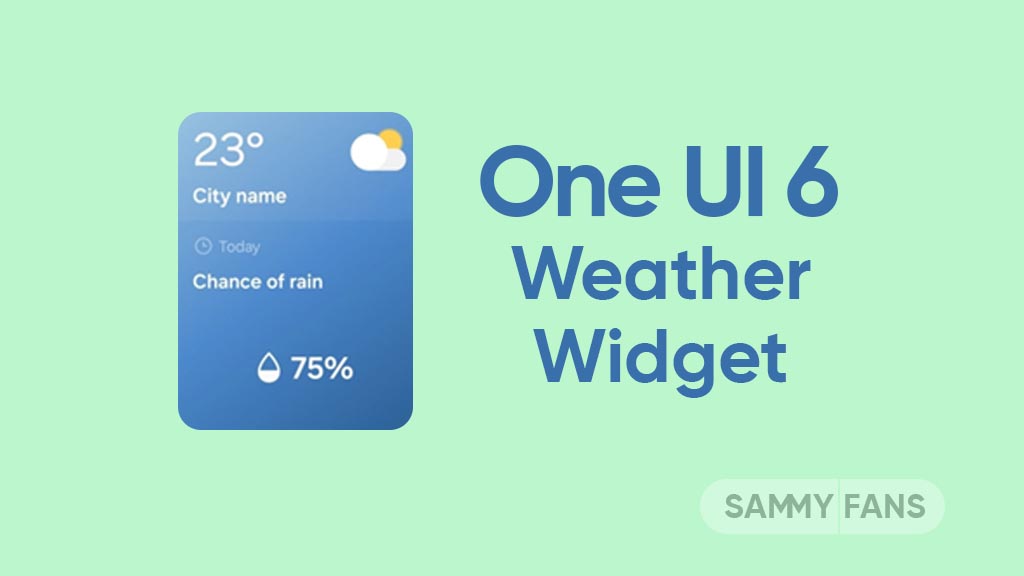
Samsung introduced its much-anticipated One UI 6 beta program for Galaxy S23 so that users can test the upcoming features from now on. One of the most eye-catching features of the One UI 6 Beta is the revamped Weather app.
With the new One UI 6.0 Weather Insights widget, users get a comprehensive overview of their local weather conditions. From upcoming severe storms to snowfall, rain, and other weather-related occurrences, this widget keeps users well-informed.
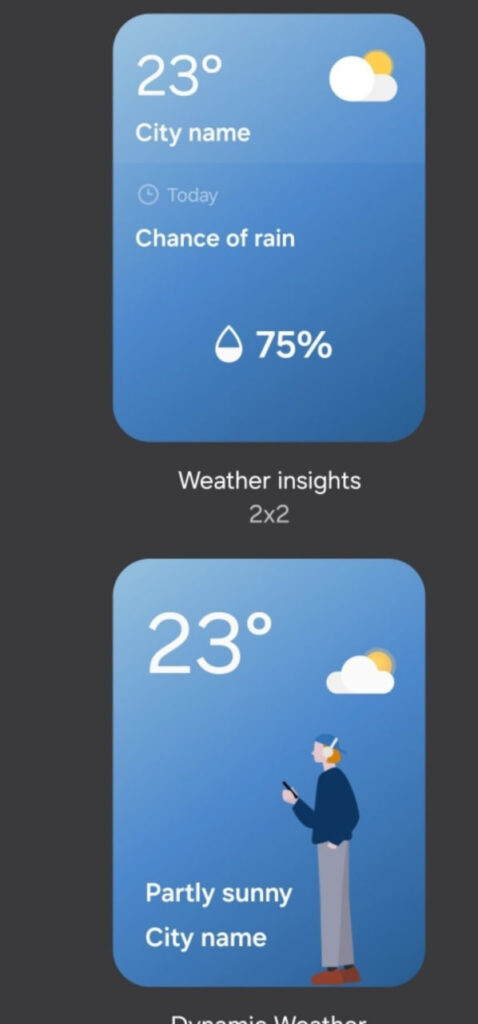
But that’s not all as the Weather app has also changed, now providing a lot of additional information. Users can now get details about snowfall, moon phases and timings, atmospheric pressure, visibility distance, dew point, and wind direction directly within the app.

The inclusion of an interactive map view takes weather tracking to a whole new level. Users can easily navigate around the map, swipe to explore different areas, and tap on locations to instantly access local weather conditions.
The illustration in the weather widget and the pictures in the app present an attractive representation of the current weather conditions. The background colors dynamically change to suit different times of the day to deliver a better weather experience.