Apps
Samsung SmartThings app March 2023 update brings more smartness
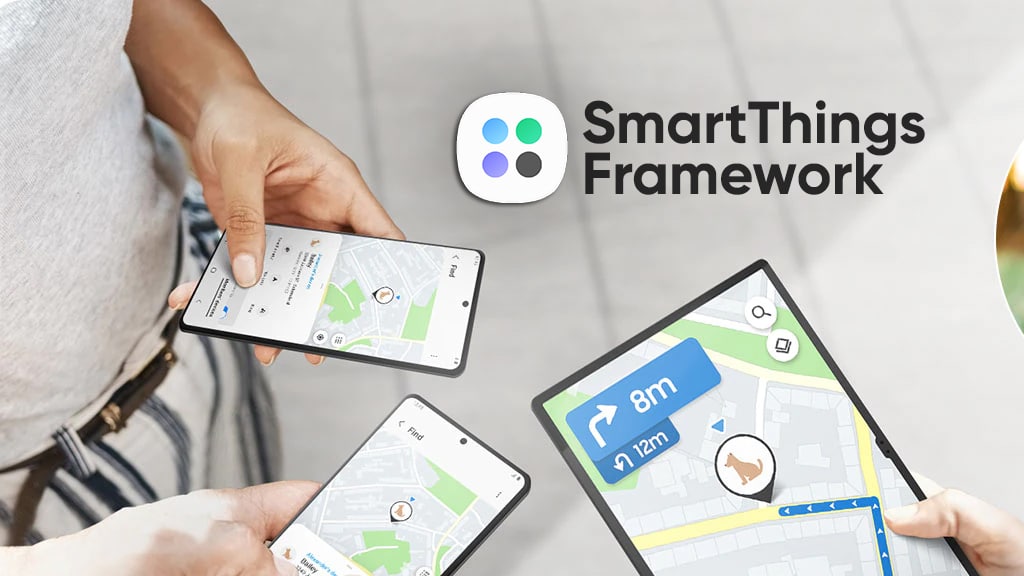
Samsung has begun releasing March 2023 update for the SmartThings Framework app, which arrives with new features and support. Through this update, the company wants to make this app more smart and useful.
Follow our socials → Google News, Telegram, Twitter, Facebook
March 2023 update for the Samsung SmartThings Framework app comes with version 2.0.00.5 and an updated package size of 20.46. The update is available on Galaxy Store for installation, you can also download it directly from the link mentioned here.
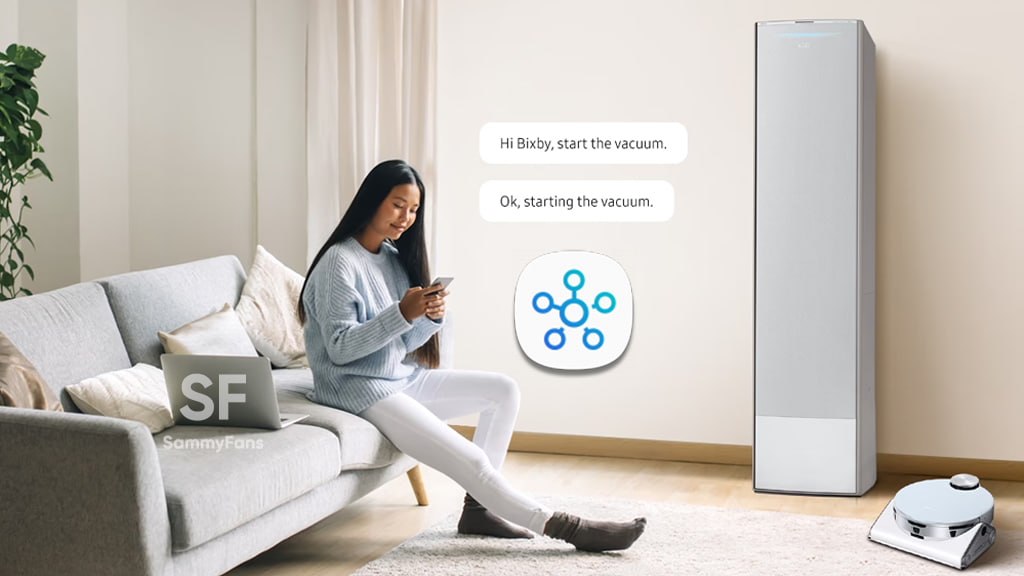
WHAT’S NEW
Samsung SmartThings Framework 2.0.00.5 update has added a new device – Projector. This means that now you can control the projector easily through the app.
Furthermore, when your Galaxy’s settings in Modes and Routines are adapted to your situation, you can adapt your smart home devices to your situation as well.
Samsung SmartThings Framework update #samsung #oneui pic.twitter.com/DDEsByfktd
— Samsung Software Updates (@SamsungSWUpdate) March 18, 2023
Additionally, lights can be dimmed and blinds can be closed when your Galaxy enters sleep mode. To use these new features, you’ll need to enable them. But before that, you’ll need to update the SmartThings app to the latest version.
To install the latest update of the Samsung SmartThings Framework, visit Galaxy Store then tap on the Menu option (three horizontal lines) located at the bottom right corner, now tap on the Updates option. Here you can see all the available app updates, and install them by tapping on the refresh icon present next to the app name.
Android
WhatsApp to introduce reaction notification feature for status updates
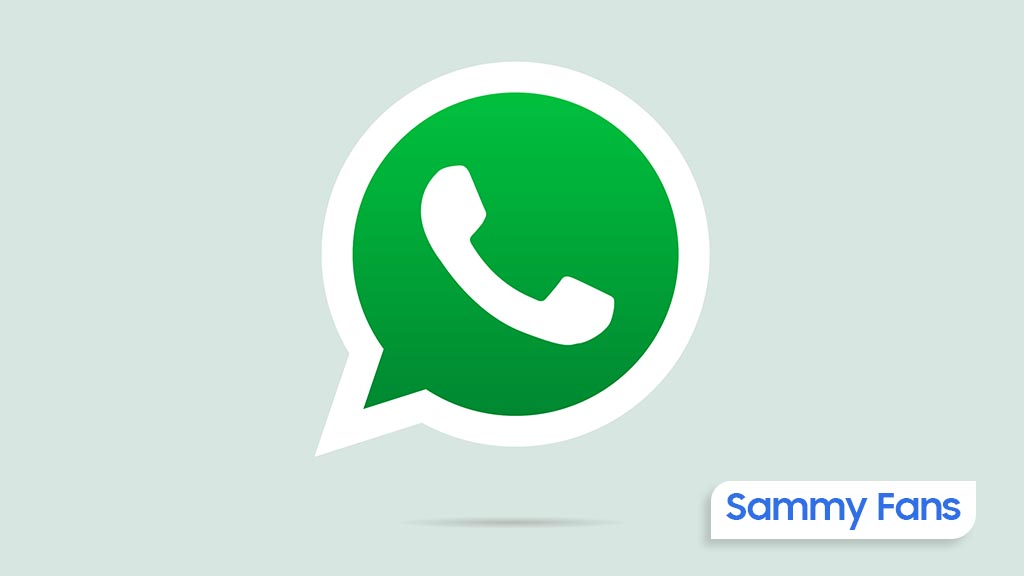
WhatsApp for Android is rolling out a new beta update, which enhances user interaction with status updates by developing a new reaction notification feature. Users can identify the new beta update through version 2.24.9.29 on Android devices.
Previously, WhatsApp had been working on a quick reaction feature. The latest beta version goes a step further by providing an option to turn off notifications for ‘Like reactions.’ This means users can choose not to be notified every time someone reacts to their status, which could be particularly useful for those who receive many reactions.
This feature is beneficial as it allows users to reduce disruptions by preventing their notification panel from being cluttered with WhatsApp reaction notifications. But for those who prefer to view reactions at their convenience, this update will allow them to do so without the constant alerts.
Moreover, WhatsApp aims to enhance users’ control over their notifications and let them decide how they want to engage with status updates. This update is still under development, so stay tuned more details will be shared as they become available.
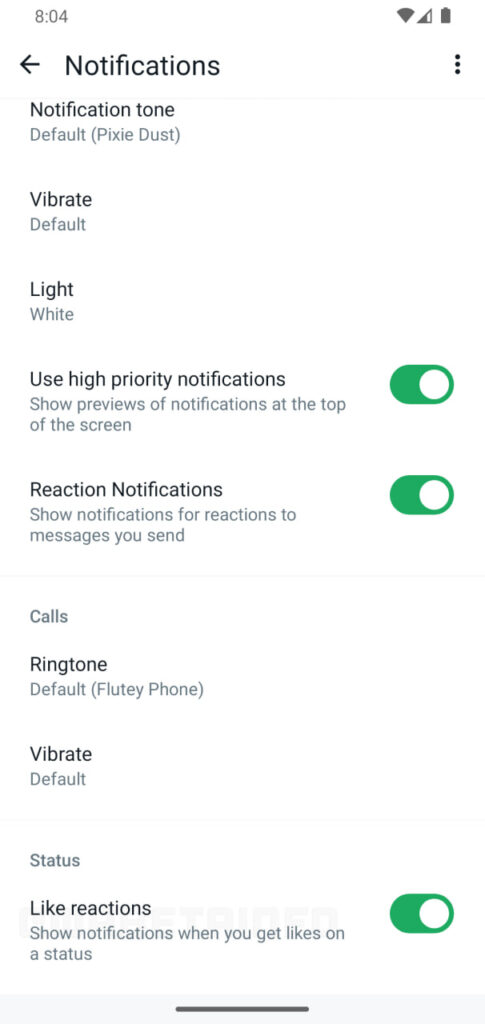
Stay up-to-date on Samsung Galaxy, One UI & Tech Stuffs by following Sammy Fans on X/Twitter. You can also discover the latest news, polls, reviews, and new features for Samsung & Google Apps, Galaxy Phones, and the One UI/Android operating system.
Do you like this post? Kindly, let us know on X/Twitter: we love hearing your feedback! If you prefer using other social platforms besides X, follow/join us on Google News, Facebook, and Telegram.
Apps
Samsung updates Intelligence Voice Services for better performance

Samsung has pushed a new update for its Intelligence Voice Services app to version 1.1.12.38, which focuses on enhancing the overall performance and stability of the app. This latest update improves the app’s functionality and resolves existing issues for a more reliable experience.
The fresh update for the Samsung Intelligence Voice Services app does not include new features or changes but enhances the app’s capabilities. It fixes issues that users were facing in the previous version.
Samsung Intelligence Voice Service is essential for simplifying communication between Samsung’s native applications and the Galaxy Advanced Intelligence services. It sends data and specific prompts to the Language Learning Model (LLM) server, which processes the information and returns the results to the native applications.
The update enhances this service by focusing on performance and stability. The update is available for users via the Galaxy Store. If your device is eligible then you can install the update through the Galaxy Store app >> Menu option >> Updates. Also, you can download the update directly from the third-party app source link mentioned here.

Stay up-to-date on Samsung Galaxy, One UI & Tech Stuffs by following Sammy Fans on X/Twitter. You can also discover the latest news, polls, reviews, and new features for Samsung & Google Apps, Galaxy Phones, and the One UI/Android operating system.
Do you like this post? Kindly, let us know on X/Twitter: we love hearing your feedback! If you prefer using other social platforms besides X, follow/join us on Google News, Facebook, and Telegram.
Good Lock
Samsung MultiStar update introduces One UI 6.1 Maintain Split mode, more
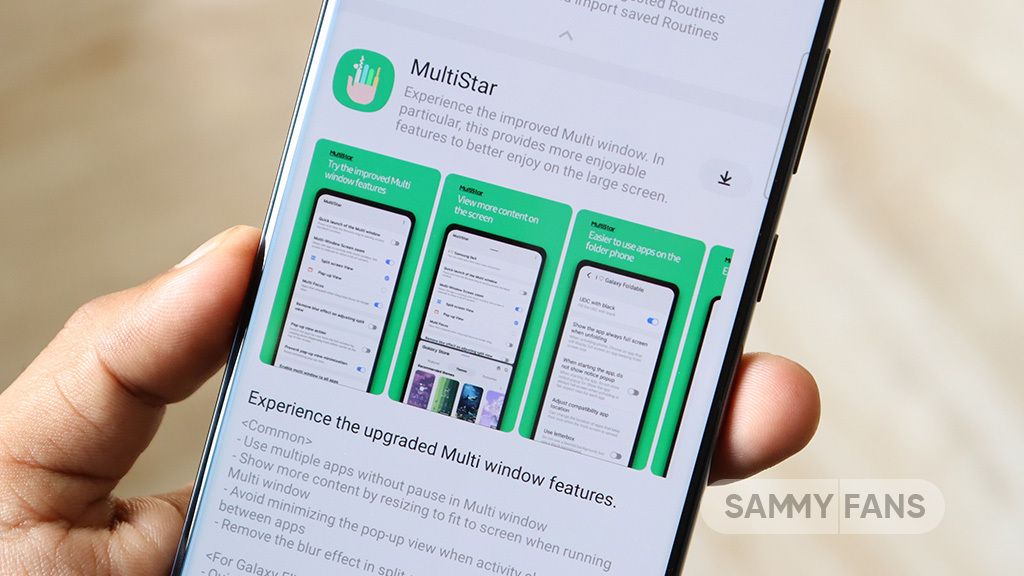
Samsung MultiStar Good Lock module is getting a new update with version 7.1.33. The new update brings new features and improvements for Galaxy tablets and foldables to enhance the multitasking experience.
The new update of the Samsung MultiStar app adds the ‘Maintain Split Mode’ function, which is available for devices with One UI 6.1 or later. This feature allows users to keep their screen view active even after closing and reopening apps to enhance productivity on large screens.
Moreover, the update enhances the visibility of the navigation bar, making it easier for users to move through their devices. It also fixes an issue where settings would not reset after app data was deleted.
This update is compatible with devices that operate on One UI 6.0 or One UI 6.1. Users of eligible devices just need to download a 16.14MB package to install the update via the Galaxy Store. Also, they can get it directly from the third-party app source link mentioned here.

Stay up-to-date on Samsung Galaxy, One UI & Tech Stuffs by following Sammy Fans on X/Twitter. You can also discover the latest news, polls, reviews, and new features for Samsung & Google Apps, Galaxy Phones, and the One UI/Android operating system.
Do you like this post? Kindly, let us know on X/Twitter: we love hearing your feedback! If you prefer using other social platforms besides X, follow/join us on Google News, Facebook, and Telegram.












