Technology
Samsung appoints ex-TSMC expert as VP of chip packaging team

Lin Jun-cheng, who previously worked at Taiwan-based TSMC has joined Samsung Electronics, reports say. The company appointed Lin as Senior Vice President of the advanced packaging team under Samsung’s chip business division, Device Solutions.
In addition, the KoreaHerald report believes that Lin Jun-cheng’s key responsibility is likely to be overseeing the development of cutting-edge packaging technology, which plays a key role in enhancing advanced higher-performance chipsets.
Follow our socials → Google News, Telegram, Twitter, Facebook
From 1999 to 2017, Lin worked at TSMC and then served as CEO of Taiwanese semiconductor equipment maker Skytech. It shows how Samsung beefs up efforts to strengthen its prowess in chip packaging under the leadership of Samsung’s co-CEO Kyung Kye-hyun.
Galaxy-exclusive chipset
In the recent past, the South Korean tech giant established a dedicated team as part of research and development on its dream chipset. To speed up the development and accuracy of the project, the company is continuously putting in efforts and hiring expertise from various tech titans.
A task force is also said to have been launched last year to speed up the commercialization of advanced packaging technology. Last year, Samsung also hired Kim Woo-pyeong, a former engineer at Apple – another archrival – as head of the company’s packaging solution center in the US.

News
Samsung launches two eco-friendly battery packs

Samsung has unveiled two new battery packs with powerful performance using recycled materials. The launch, scheduled for the 19th, introduces the PD Battery Pack 20,000 mAh and the PD Wireless Charging Battery Pack 10,000 mAh. Both of these battery incorporate 30% UL-certified recycled plastic in their design, marking a stride in reducing carbon emissions.
The ‘PD Battery Pack 20,000 mAh’ offers a high capacity for charging, with a maximum output of 45W and three USB-C ports, allowing for simultaneously charging multiple devices. However, the actual charging speed may vary based on several factors, including the devices connected and charging conditions.

On the other hand, the ‘PD Wireless Charging Battery Pack 10,000 mAh’ provides the convenience of wireless charging, along with a wired charging capability of up to 25W. It comes with two USB-C ports, making it possible to charge up to three devices at once when combining wired and wireless charging.

Both battery packs comply with the USB PD 3.0 standard, ensuring quick and efficient charging for Samsung Galaxy products and other compatible devices.
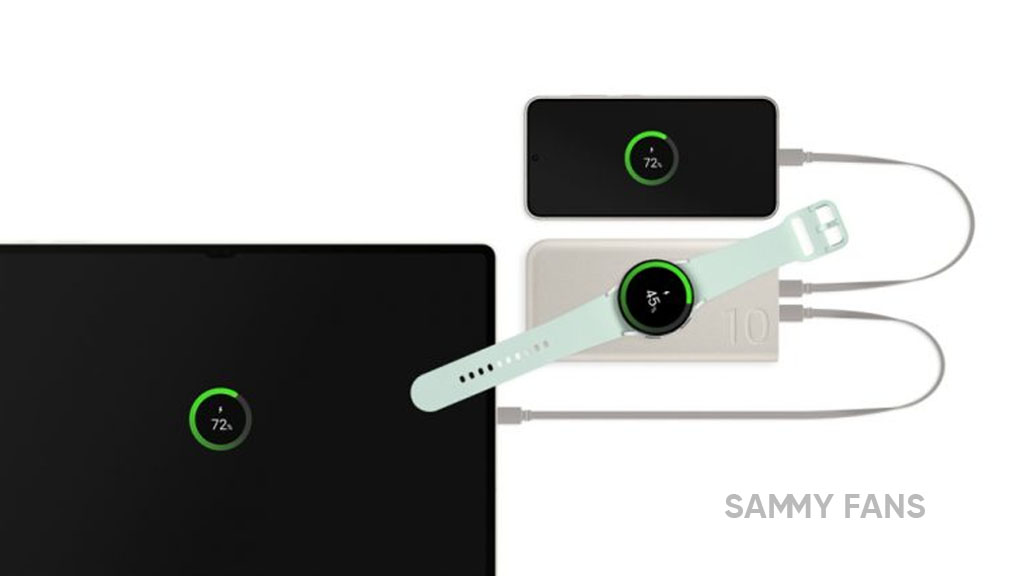
Technology
A new on-device AI memory is on the way: LPDDR6 standard will be finalized in Q3 2024

The LPDDR6 market is expected to bloom as early as next year, as the new on-device AI memory is on the way with the latest LPDDR6 standard finalization taking place in Q3 2024. If the standard is confirmed in the third quarter, LPDDR will secure a new standard for the first time in five years.
Going toward the details, the International Semiconductor Standard Organization (JEDEC) recently held discussions on the next-generation mobile RAM standard. The meeting proceeded with the finalization process to finalize the LPDDR6 standard.
An official in the semiconductor industry said,
- “We have held various discussions to confirm the LPDDR6 standard specification,” and it will be released in the third quarter of this year.”
To be mentioned, the JEDEC is a private organization that establishes semiconductor standards, that is, sizes and specifications, and more than 60 people from memory, system semiconductor, and design asset (IP) companies participated in this Lisbon meeting.
Follow our socials → Google News | Telegram | X/Twitter | Facebook | WhatsApp
Furthermore, the LPDDR6 standard will be established with a focus on improving data processing performance as the demand for on-device AI to perform large-scale AI calculations on smartphones, laptops, and tablet PCs is rapidly increasing. In addition, the power consumption standard will also be improved.
However, once the LPDDR6 standard is confirmed, major memory manufacturers such as Samsung Electronics and SK Hynix are expected to begin commercializing their products in earnest.

Technology
Microsoft unveils Copilot for Finance to simplify Excel and Outlook tasks

Microsoft has announced the launch of a new AI chatbot that can help finance workers with common tasks in Excel and Outlook. The Copilot for Finance is currently in public preview and will be available for purchase soon.
The Copilot for Finance is part of Microsoft’s vision to empower every department with a Copilot, a smart assistant that can generate natural-sounding text or other content with minimal human input.
Follow our socials → Google News | Telegram | X/Twitter | Facebook | WhatsApp
As per the information (via CNBC), the Copilot for Finance can perform functions such as variance analysis, data reconciliation, and collections process in Outlook, using data from SAP and Microsoft Dynamics 365. Microsoft plans to add more features to the Copilot for Finance later this year.
Microsoft’s corporate vice president Charles Lamanna said that the Copilot for Finance was developed with input from Microsoft’s finance department. He also said that the Japanese advertising agency Dentsu will be one of the first customers to use the Copilot for Finance.











