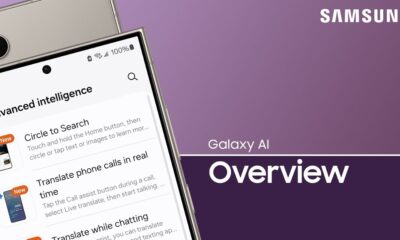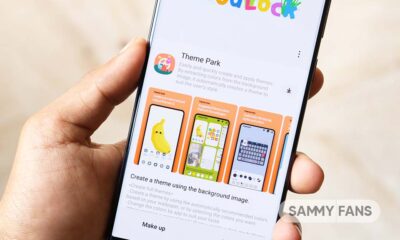One UI 5.1
Samsung Galaxy A33 One UI 5.1 update is expanding to more markets

The Galaxy A33 was among the first Samsung mid-range smartphone to get access to the latest One UI 5.1 update. The update was initially rolled out in South Korea but now Samsung is expanding the Galaxy A33 One UI 5.1 update to more markets, such as India.
This update brings a handful of new features and enhances the A33 devices to take their Galaxy experience to next level. It installs two new Widgets – the battery widget, and the Dynamic Weather widget, as well as significant improvements to the Smart Suggestion widget.
Follow our socials → Google News, Telegram, Twitter, Facebook
Moreover, the update also carries a new pop-up view and split-screen view features for easier multitasking, a more effortless selfie color tone picker in the Camera, multiple advanced Gallery app features, Bixby Text Call in the English language, support for ‘Continue using app on other devices’ feature in Samsung Internet, and much more.
On the flip side, it also installs the February 2023 patch for system security and stability improvements. It bears the One UI built version A336EDXU5CWB4 and you can download it through Settings >> Software update >> Download and install.

Galaxy A33 will get 2 more major Android updates:
Launched last year, the Samsung Galaxy A33 smartphone came pre-installed with the Android 12-based One UI 4.1 software out of the box. In last 2022, it grabbed Android 13-based One UI 5.0 as its first major software update.
Since the phone is eligible for three major Android updates, it will get two more major Android updates in the future, which will be Android 14 and Android 15. After this, it will get security patch updates for a year.
Galaxy S22 Ultra deal:
In case you are wishing to own a flagship Galaxy phone, the Galaxy S22 Ultra which is currently available for 33% off on Amazon will be the best choice for you. The device is also driving Android 13-based One UI 5.1 software but with a lot of additional features.
It has an excellent day and night camera as well as a wonderful display, fast performance, a long-lasting battery, and four years of major Android update support.
Good Lock
Download the latest Good Lock apps/modules on your Galaxy – One UI 6/5.1.1

Samsung Good Lock is a crucial part of One UI, especially for consumers who love smartphone customization. With each new One UI iteration, Samsung brings fruitful apps, plugins, and modules to Good Lock in order to take the personalization experience to the next level.
Follow our socials → Google News, Telegram, X (formerly Twitter), Facebook
The Android 14-based One UI 6 Good Lock could come with a handful of new plugins as part of making the application even more useful. Although all Good Lock plugins are not available for Galaxy consumers worldwide, you can take advantage of the remaining ones.
One UI 5 Good Lock update radically redesigned the overall look of the application, dividing the modules into two sections – Make Up and Life Up. The first section includes apps and services useful for personalization, while the second part consists of experimental Android tools.
Below, you can check brief info about plugins as well as download links from Galaxy Store and APKMirror.
Theme Park
- You can create and apply themes easily and quickly
- Download – Galaxy Store | APK
Pentastic
- Apply various styles to the S Pen
- Download – Galaxy Store | APK
Wonderland
- Allow creating 3D motion wallpaper with various effects
- Download – Galaxy Store | APK
LockStar
- Customize and create a new lock screen and Always on Display.
- Download – Galaxy Store | APK
KeysCafe
- Set the keyboard optimized for you and try creating your one unique animation sticker.
- Download – Galaxy Store | APK
NavStar
- Conveniently organize the navigation bar and gesture mode.
- Download – Galaxy Store | APK
Home Up
- Enjoy the improved One UI Home experience.
- Download – Galaxy Store | APK
ClockFace
- You can configure many different clock styles on the lock screen and AOD and customize the clock however you want.
- Download – Galaxy Store | APK
QuickStar
- Redesign your Quick Panel UI
- Download – Galaxy Store | APK
Nice Shot
- Use the screenshot and screen recording features more conveniently
- Download – Galaxy Store | APK
NotiStar
- Manage the notification history easily
- Download – Galaxy Store | APK
Edge Touch
- Adjust settings for touch on edge screen easily
- Download – Galaxy Store | APK
NiceCatch
- You can customize Sound, Vibration, and screen history.
- Download – Galaxy Store | APK
One Hand Operation +
- Use your phone or tablet easily with your thumb.
- Download – Galaxy Store | APK
Routines+
- Various features have been added to Bixby Routines, allowing you to create more powerful routines.
- Download – Galaxy Store | APK
MultiStar
- Experience the improved Multi Window
- Download – Galaxy Store | APK [New update]
SoundAssistant
- Expand Audio System settings and increase convenience
- Download – Galaxy Store | APK
Camera Assistant [One UI 5 or higher]
- Customize your own camera settings to your preference
- Download – Galaxy Store | APK
RegiStar [One UI 5 or higher]
- Customize your smartphone’s home settings, search options, history, back taps, and more.
- Download – Galaxy Store | APK
DropShip [One UI 5 or higher]
- Easily share files between devices running Android, iOS, and the Web.
- Download – Galaxy Store | APK
Galaxy to Share [One UI 5 or higher ]
- Share your own created personalization settings of various Good Lock modules
- Download – Galaxy Store | APK
One UI 5.1
Samsung’s Android 14 Beta for Galaxy S23 is official in the US

In addition to South Korea and Germany, Samsung has now launched the Android 14-based One UI 6 Beta in the US. Users of carrier-unlocked or T-Mobile branded Galaxy S23, S23 Plus, or S23 Ultra smartphones can now sign up to get the Beta firmware via OTA.
It’s worth mentioning that the One UI 6 Beta is only available for T-Mobile and carrier-unlocked Galaxy S23 models in the US. This means Verizon, AT&T, US Cellular, and other carrier users have no other option than waiting for the official rollout.
One UI 6 Beta comes with a redesigned Quick Panel, which looks stunning and well-crafted for accessibility. The animations are also tweaked but require further optimization as the current situation of transition effects is not up to the mark.
In a recent Newsroom article, the South Korean tech giant confirmed that the One UI 6 Beta is equipped with more new customization capabilities. The design is simple and eye-catching, which will surely enhance the everyday operations of Galaxy devices.

One UI 5.1
One UI 6 Feature: Samsung’s Android 14 Beta brings recreated Weather App
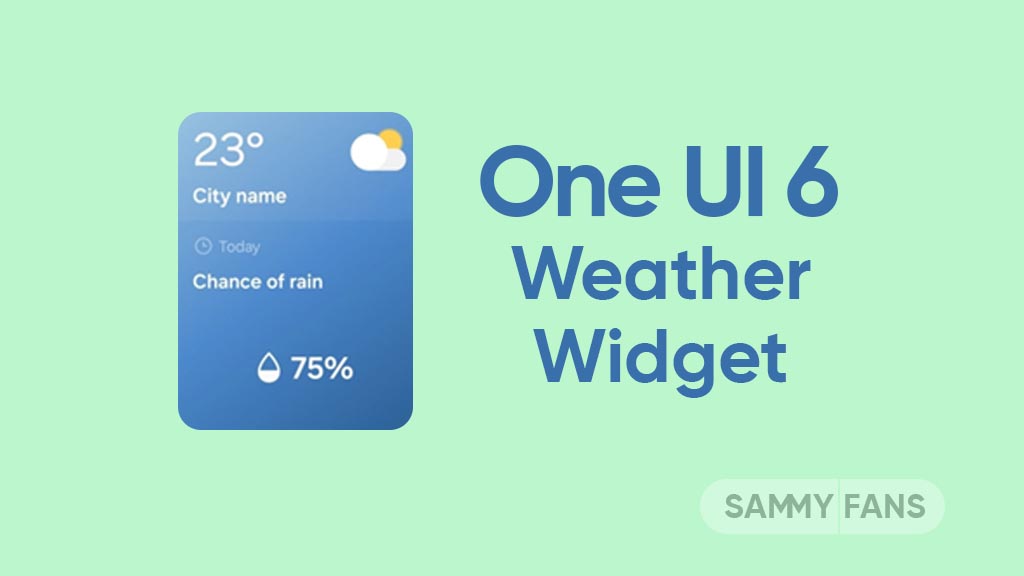
Samsung introduced its much-anticipated One UI 6 beta program for Galaxy S23 so that users can test the upcoming features from now on. One of the most eye-catching features of the One UI 6 Beta is the revamped Weather app.
With the new One UI 6.0 Weather Insights widget, users get a comprehensive overview of their local weather conditions. From upcoming severe storms to snowfall, rain, and other weather-related occurrences, this widget keeps users well-informed.
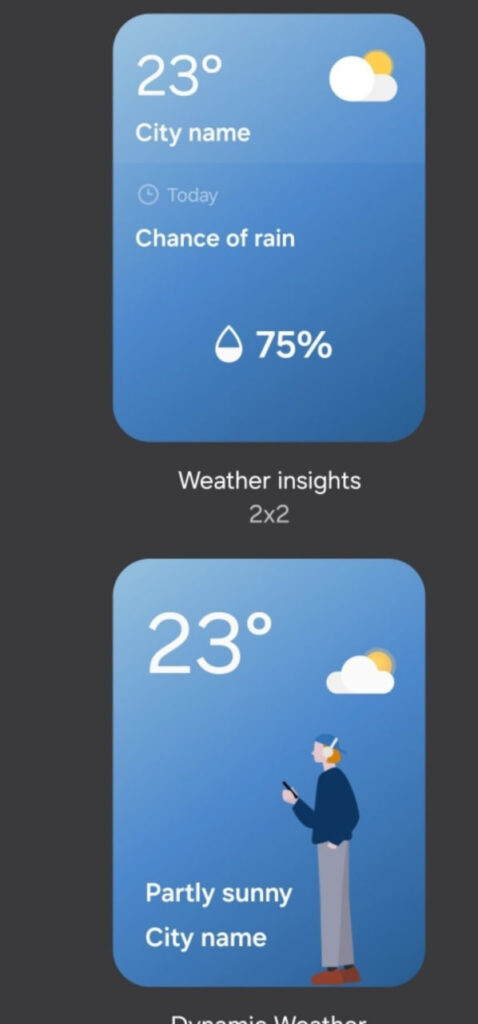
But that’s not all as the Weather app has also changed, now providing a lot of additional information. Users can now get details about snowfall, moon phases and timings, atmospheric pressure, visibility distance, dew point, and wind direction directly within the app.

The inclusion of an interactive map view takes weather tracking to a whole new level. Users can easily navigate around the map, swipe to explore different areas, and tap on locations to instantly access local weather conditions.
The illustration in the weather widget and the pictures in the app present an attractive representation of the current weather conditions. The background colors dynamically change to suit different times of the day to deliver a better weather experience.