One UI 5.1
Samsung Galaxy Tab S8 One UI 5.1 update expanding to more models

Samsung has now begun extending the One UI 5.1 update for more Galaxy Tab S8 users. This major update is already available in South Korea and Europe, the company is regularly working to release it worldwide.
One UI 5.1 update provides a next-level performance with new features to enhance productivity and personalization. The newest version of One UI brings a load of new features that make your Galaxy Tab experience smoother and amazing.

At the moment, Samsung is rolling out One UI 5.1 update for Galaxy Tab S8 users on the US cellular network. The update installs January 2023 security patch to improve systems security and stability.
You can identify the One UI 5.1 update for the Galaxy Tab S8 series through the PDA versions mentioned below.
Firmware versions
- Galaxy Tab S8 – X700XXU3BWB4
- Galaxy Tab S8 Plus – X800XXU3BWB4
- Galaxy Tab S8 Ultra – X900XXU3BWB4
Samsung Galaxy Tab S8 One UI 5.1 Update #Samsung #GalaxyTabS8 pic.twitter.com/uVopEoGAvc
— Samsung Software Updates (@SamsungSWUpdate) March 1, 2023
One UI 5.1 Update for Galaxy Tab S8
The newest version of Samsung custom skin One UI is One UI 5.1, which is based on Android 13. The latest update majorly improved the Camera, Gallery, Samsung Dex, Widgets section, Multitasking, and other features.
Camera and Gallery
Samsung mainly focused on Gallery, which gets a more powerful search, enhanced image remastering for easier GIF making, and revamped information display to show further details. In addition, the Gallery app is also getting a Shared Family Album feature that makes it easier to share pictures with your family or friends.
For the camera, One UI 5.1 makes it easy to change the color tone of selfies through the Effects button on the side of the screen.
Multitasking
Now you can minimize or maximize an app window without going to the options menu by just dragging a corner. Also, there’s improved multitasking in SamsungDeX and the ability to access your most used apps in split-screen.
Modes and Routines
With One UI 5.1, you can now set a different wallpaper based on your current activity through Modes and Routines. Whereas, the Routines section is getting new actions to let you control Quick Share and Touch sensitivity or change your font style.
Good Lock
Download the latest Good Lock apps/modules on your Galaxy – One UI 6/5.1.1

Samsung Good Lock is a crucial part of One UI, especially for consumers who love smartphone customization. With each new One UI iteration, Samsung brings fruitful apps, plugins, and modules to Good Lock in order to take the personalization experience to the next level.
Follow our socials → Google News, Telegram, X (formerly Twitter), Facebook
The Android 14-based One UI 6 Good Lock could come with a handful of new plugins as part of making the application even more useful. Although all Good Lock plugins are not available for Galaxy consumers worldwide, you can take advantage of the remaining ones.
One UI 5 Good Lock update radically redesigned the overall look of the application, dividing the modules into two sections – Make Up and Life Up. The first section includes apps and services useful for personalization, while the second part consists of experimental Android tools.
Below, you can check brief info about plugins as well as download links from Galaxy Store and APKMirror.
Theme Park
- You can create and apply themes easily and quickly
- Download – Galaxy Store | APK
Pentastic
- Apply various styles to the S Pen
- Download – Galaxy Store | APK
Wonderland
- Allow creating 3D motion wallpaper with various effects
- Download – Galaxy Store | APK
LockStar
- Customize and create a new lock screen and Always on Display.
- Download – Galaxy Store | APK
KeysCafe
- Set the keyboard optimized for you and try creating your one unique animation sticker.
- Download – Galaxy Store | APK
NavStar
- Conveniently organize the navigation bar and gesture mode.
- Download – Galaxy Store | APK
Home Up
- Enjoy the improved One UI Home experience.
- Download – Galaxy Store | APK
ClockFace
- You can configure many different clock styles on the lock screen and AOD and customize the clock however you want.
- Download – Galaxy Store | APK
QuickStar
- Redesign your Quick Panel UI
- Download – Galaxy Store | APK
Nice Shot
- Use the screenshot and screen recording features more conveniently
- Download – Galaxy Store | APK
NotiStar
- Manage the notification history easily
- Download – Galaxy Store | APK
Edge Touch
- Adjust settings for touch on edge screen easily
- Download – Galaxy Store | APK
NiceCatch
- You can customize Sound, Vibration, and screen history.
- Download – Galaxy Store | APK
One Hand Operation +
- Use your phone or tablet easily with your thumb.
- Download – Galaxy Store | APK
Routines+
- Various features have been added to Bixby Routines, allowing you to create more powerful routines.
- Download – Galaxy Store | APK
MultiStar
- Experience the improved Multi Window
- Download – Galaxy Store | APK [New update]
SoundAssistant
- Expand Audio System settings and increase convenience
- Download – Galaxy Store | APK
Camera Assistant [One UI 5 or higher]
- Customize your own camera settings to your preference
- Download – Galaxy Store | APK
RegiStar [One UI 5 or higher]
- Customize your smartphone’s home settings, search options, history, back taps, and more.
- Download – Galaxy Store | APK
DropShip [One UI 5 or higher]
- Easily share files between devices running Android, iOS, and the Web.
- Download – Galaxy Store | APK
Galaxy to Share [One UI 5 or higher ]
- Share your own created personalization settings of various Good Lock modules
- Download – Galaxy Store | APK
One UI 5.1
Samsung’s Android 14 Beta for Galaxy S23 is official in the US

In addition to South Korea and Germany, Samsung has now launched the Android 14-based One UI 6 Beta in the US. Users of carrier-unlocked or T-Mobile branded Galaxy S23, S23 Plus, or S23 Ultra smartphones can now sign up to get the Beta firmware via OTA.
It’s worth mentioning that the One UI 6 Beta is only available for T-Mobile and carrier-unlocked Galaxy S23 models in the US. This means Verizon, AT&T, US Cellular, and other carrier users have no other option than waiting for the official rollout.
One UI 6 Beta comes with a redesigned Quick Panel, which looks stunning and well-crafted for accessibility. The animations are also tweaked but require further optimization as the current situation of transition effects is not up to the mark.
In a recent Newsroom article, the South Korean tech giant confirmed that the One UI 6 Beta is equipped with more new customization capabilities. The design is simple and eye-catching, which will surely enhance the everyday operations of Galaxy devices.

One UI 5.1
One UI 6 Feature: Samsung’s Android 14 Beta brings recreated Weather App
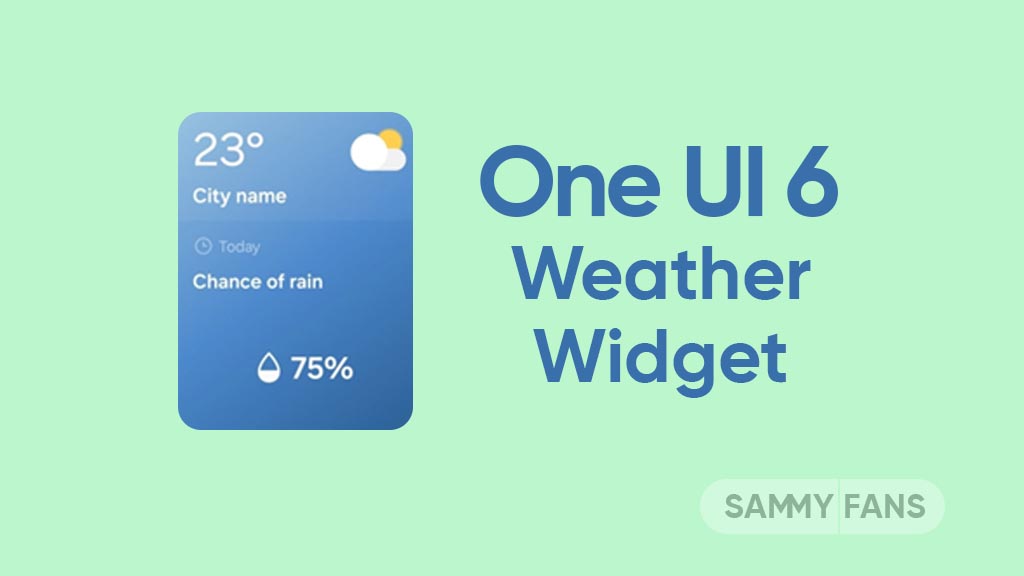
Samsung introduced its much-anticipated One UI 6 beta program for Galaxy S23 so that users can test the upcoming features from now on. One of the most eye-catching features of the One UI 6 Beta is the revamped Weather app.
With the new One UI 6.0 Weather Insights widget, users get a comprehensive overview of their local weather conditions. From upcoming severe storms to snowfall, rain, and other weather-related occurrences, this widget keeps users well-informed.
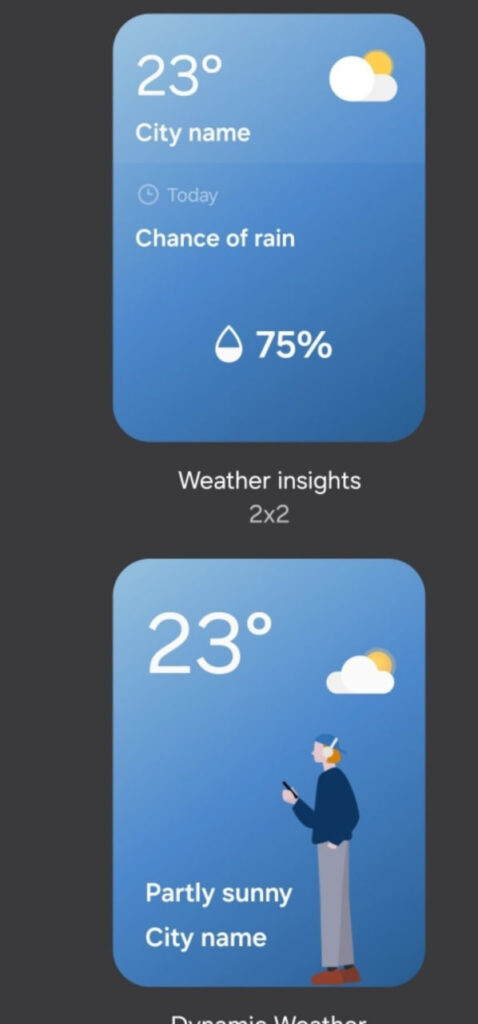
But that’s not all as the Weather app has also changed, now providing a lot of additional information. Users can now get details about snowfall, moon phases and timings, atmospheric pressure, visibility distance, dew point, and wind direction directly within the app.

The inclusion of an interactive map view takes weather tracking to a whole new level. Users can easily navigate around the map, swipe to explore different areas, and tap on locations to instantly access local weather conditions.
The illustration in the weather widget and the pictures in the app present an attractive representation of the current weather conditions. The background colors dynamically change to suit different times of the day to deliver a better weather experience.














