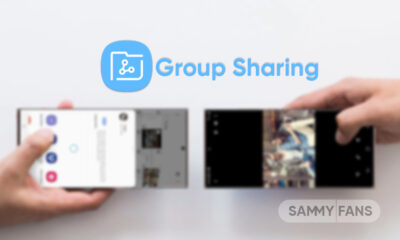One UI
Here’s how to set custom ringtone on your Samsung device

Ringtone! All smartphone users are well aware of this term as it is the basic thing of a smartphone. It is an audio file played to give an alert of an incoming call. Nowadays, ringtone becomes an important aspect for smartphone users. Samsung offers a bunch of custom ringtones and you can set a ringtone on your Galaxy smartphone.
When we buy a new smartphone, a ringtone is set by default. If you have more than one Samsung smartphone, when one of them rings, you will be confused as to which smartphone the call is coming from, although you can identify it by looking at the phone’s screen. If you want to know without looking, you have to set different ringtones on both smartphones.
So let’s see the ringtones settings of your Galaxy smartphone.

How to set the ringtone on your Samsung Galaxy Smartphone?
You can easily select and set a ringtone on your Galaxy smartphone, just need to follow the steps mentioned below.
- Open the Settings app on your smartphone
- Tap Sounds and Vibration option
- Now, tap on the Ringtone
- A list of custom ringtones appears, choose any one of them with a click
- It is done.
From here, you can also adjust the ringtone volume via the slider. By turning on Vibrate while ringing toggle, the vibration sync with a ringtone.
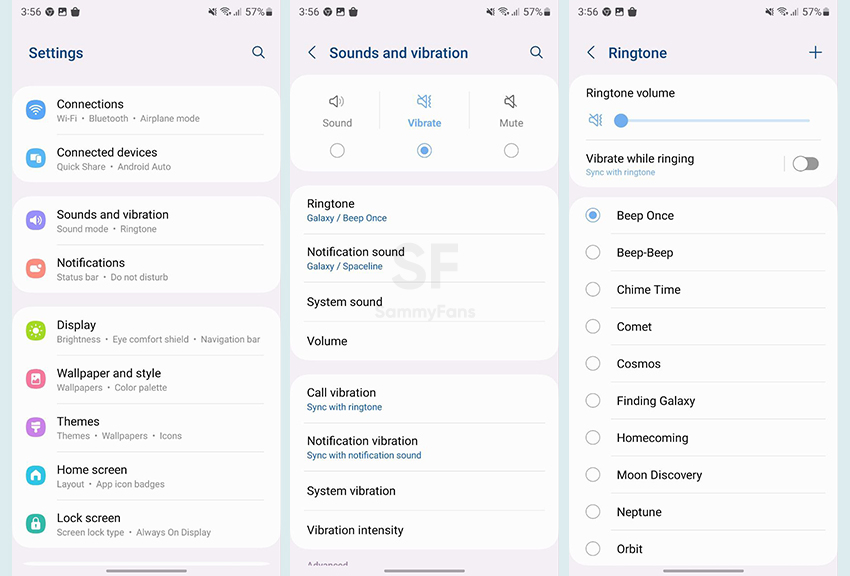
How to add a new ringtone?
Sometimes we want to set a ringtone other than the custom one then you can add and set it by following some easy steps. Visit Settings >> Sounds and Vibration option >>Ringtone. You can see Plus sign in the top right corner, tap on it. Now, you can select anyone and it will be added to the ringtone page list, set it.
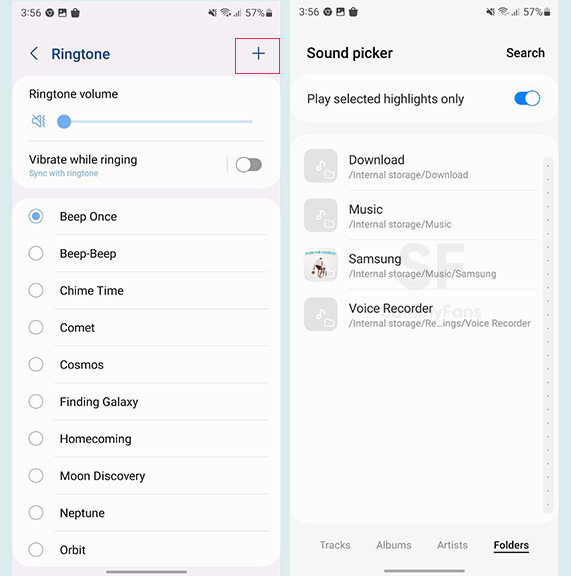
How to set different ringtones in contacts?
To set a different ringtone for important contacts, check the steps below.
- Open the Contacts app.
- Now, select any contact and open its profile.
- Press the Edit option.
- Tap on Ringtone after clicking the View more option
- You can choose to set it.
Samsung released Over the Horizon 2023 theme music ahead of Galaxy S23
One UI 6.1
Samsung One UI 6.1 Natural Density (ND) Camera Filter

Samsung‘s One UI 6.1 brings support for several new features to enhance the Galaxy Camera experience and one of them is the Natural Density (ND) filter. This feature was once exclusive to the Galaxy S24 series, introduced with the first One UI 6.1-based update. And now, it is available on the Galaxy S23 series and Fold 5, enhancing mobile photography.
The ND filter allows amazing control over the lighting in photos, mirroring the functionality of professional camera filters. This is especially useful for outdoor settings where lighting can vary considerably.
With settings ranging from ND2 to ND1000, users can easily adjust exposure to capture the perfect shot, regardless of lighting conditions. You can adjust the lighting on your smartphone camera very practically and easily.

This camera feature simplifies the process of taking high-quality, full-body photos of outfits, which is often challenging due to fluctuations in natural lighting. The ability to adjust filters directly from the camera preview screen enhances the convenience, making it accessible to all users.
The Natural Density (ND) filter eliminates the need for external accessories and complex editing on One UI 6.1 running devices as it allows users to achieve professional-grade photography with just a few taps.
If you have a Galaxy S24 series, Galaxy S23 series, or Galaxy Z Fold 5 smartphone, you can try this amazing Camera feature.
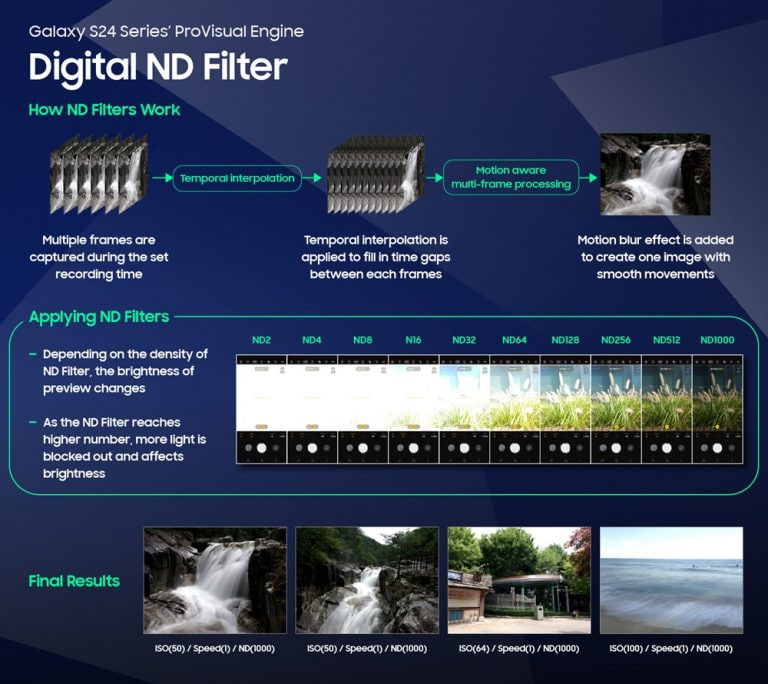
Stay up-to-date on Samsung Galaxy, One UI & Tech Stuffs by following Sammy Fans on X/Twitter. You can also discover the latest news, polls, reviews, and new features for Samsung & Google Apps, Galaxy Phones, and the One UI/Android operating system.
Do you like this post? Kindly, let us know on X/Twitter: we love hearing your feedback! If you prefer using other social platforms besides X, follow/join us on Google News, Facebook, and Telegram.
One UI
One UI 7 to introduce Home Up’s Vertical App Drawer, not in One UI 6.1.1

Google recently initiated the beta testing phase for Android 15, inviting testers to explore new functionalities. On the other side, Samsung is also preparing to release the Android 14-based One UI 6.1.1 iteration with next-generation foldables. Meanwhile, the community moderator confirms that Samsung will bring a Vertical App Drawer with One UI 7, based on Android 15.
According to the community moderator, the Vertical App Drawer feature of the Samsung Home Up Good Lock module is currently in development for the next OS version, Android 15-based One UI 7. However, the moderator has not confirmed anything further about it.
The Vertical App Drawer feature will allow users to scroll vertically through their apps. This differs from horizontal scrolling, providing a more intuitive and organized way to access apps.
Previously, the same moderator had reported that the Vertical App Drawer would be part of One UI 6.1.1. However, it will now be introduced with the next OS and will be included in the Good Lock’s Home Up module.
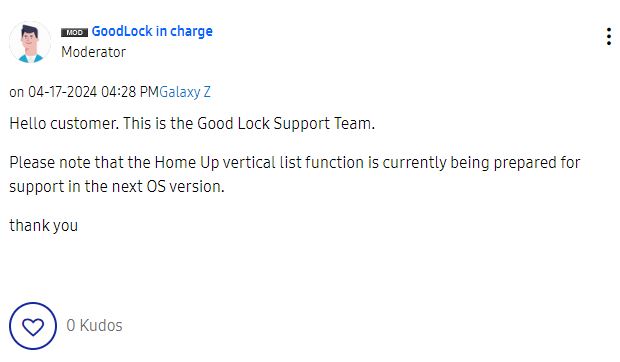
Stay up-to-date on Samsung Galaxy, One UI & Tech Stuffs by following Sammy Fans on X/Twitter. You can also discover the latest news, polls, reviews, and new features for Samsung & Google Apps, Galaxy Phones, and the One UI/Android operating system.
Do you like this post? Kindly, let us know on X/Twitter: we love hearing your feedback! If you prefer using other social platforms besides X, follow/join us on Google News, Facebook, and Telegram.
Good Lock
One UI 6.1’s Home Up app update unveils new capabilities: Finder access, Icon size setting, background blur, and more

Samsung has rolled out a significant update to its Home Up Good Lock module with version 15.0.01.19 for One UI 6.1 devices. The update introduces new features for devices including the Galaxy S24 series and focuses on enhancing the home screen and folder management.
For the home screen, the update adds the long-awaited ‘Access Finder’ feature that makes it easier for users to find and open apps quickly. Also, the new ‘App Icon Setting’ allows for the customization of app icons, enabling users to adjust their size and appearance to suit their choices. These home screen features are also available on the Galaxy S24 series
In terms of folder customization, users can now change the background color of their folders, allowing for a more personalized look. They can also adjust the background blur of folders, which can help the home screen appear cleaner and more organized. The update also includes an option to rearrange folder icons, helping users keep their apps in order.
For the Galaxy S24 series, certain functions are not supported by the update but will be made available through the ‘One UI Home’ app update. You can get the update through the Galaxy Store or from the Good Lock app.
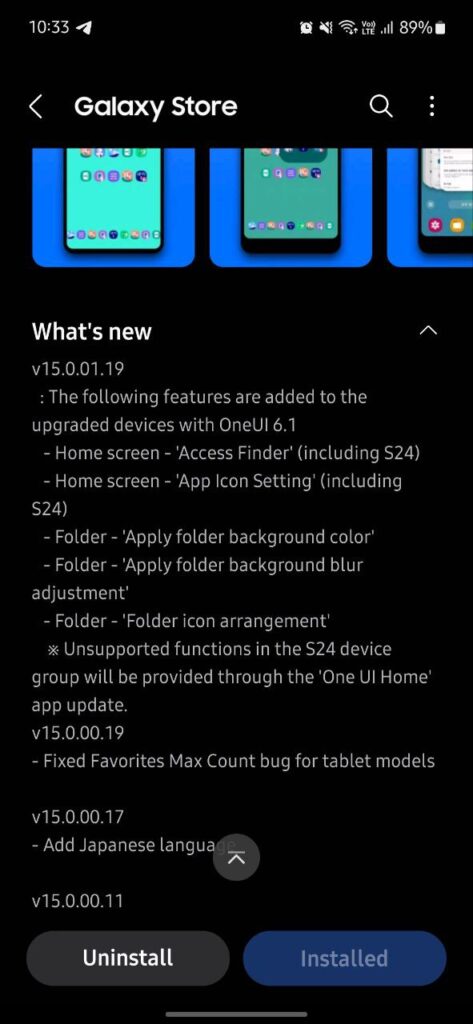
Stay up-to-date on Samsung Galaxy, One UI & Tech Stuffs by following Sammy Fans on X/Twitter. You can also discover the latest news, polls, reviews, and new features for Samsung & Google Apps, Galaxy Phones, and the One UI/Android operating system.
Do you like this post? Kindly, let us know on X/Twitter: we love hearing your feedback! If you prefer using other social platforms besides X, follow/join us on Google News, Facebook, and Telegram.