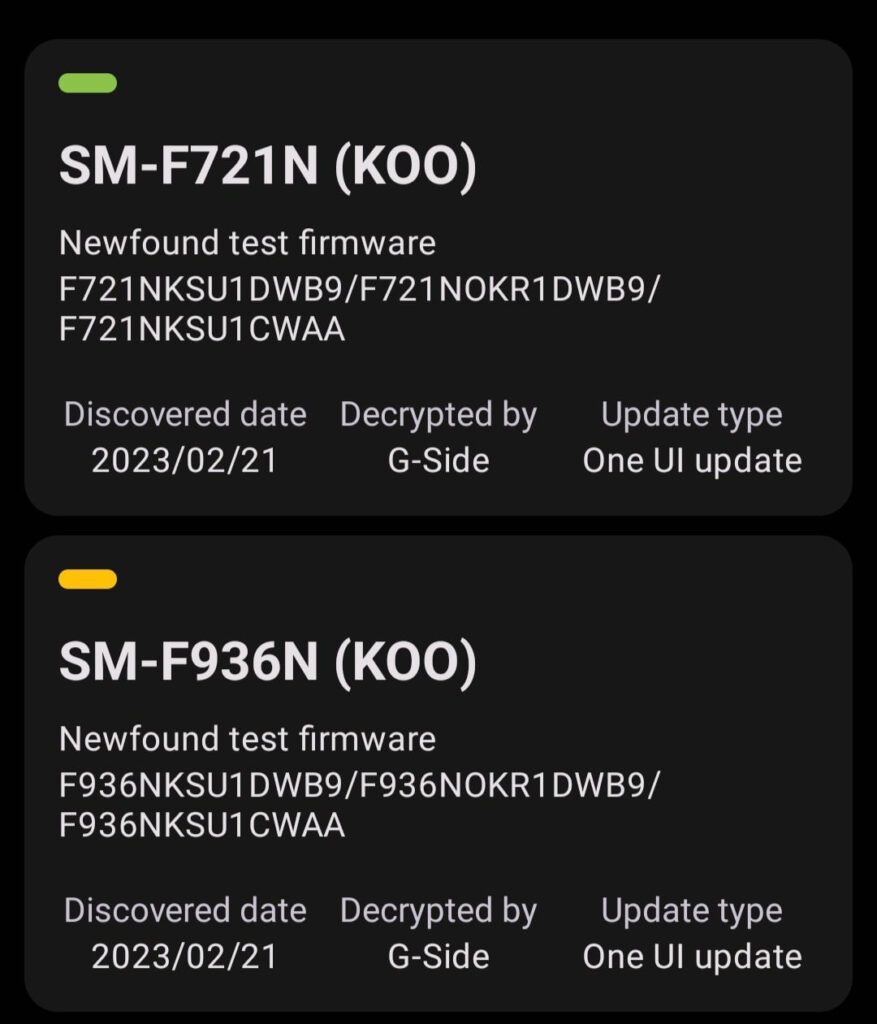One UI
BREAKING: Samsung One UI 5.1.1 is already under development
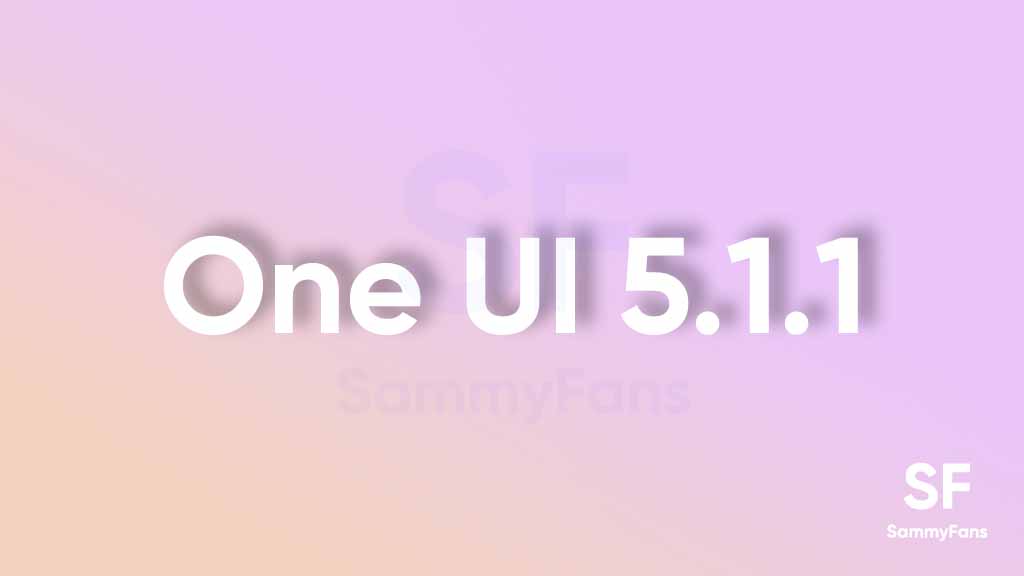
Samsung seems too fast, quite fast this year. Within November, the One UI 5.0 reached numerous Galaxy devices, and the same happened with the One UI 5.1 this February. There are no signs of Android 13L, but Samsung has begun the development of One UI 5.1.1.
Follow our socials → Google News, Telegram, Twitter, Facebook
Spotted by Twitter user @tarunvats33, Samsung is working on the development of One UI 5.1.1 software on the Galaxy Z Fold 4 and Galaxy Z Flip 4. The devices have recently received the One UI 5.1 update and the development hints at another big upgrade this year.
Last year, Samsung debuted the One UI 4.1.1 with the Galaxy Z Fold 4 smartphone, based on Android 12L. Google introduced the Android 12L, especially for tablets and large-screen devices such as foldable phones. The company is yet to announce Android 13L but the One UI 5.1.1 enters the development phase.
CheckFirm app spotted test builds on the Korean variants on the Galaxy Z Fold 4 and Galaxy Z Flip 4 foldable phones. The recently released One UI 5.1 can be identified by “C” alphabet as the fourth last digit of Samsung’s firmware. And if you have a basic idea about Samsung’s strategy, you can’t take much time for verification.
One UI 5.1.1
Samsung is likely to introduce the Galaxy Z Fold 5 and Galaxy Z Flip 5 smartphones with Android 13-based One UI 5.1.1 software out of the box. The next-gen foldable phones may debut in August this year, whereas the One UI 5.1.1 may be available for older Galaxy devices a month later of launch.
Most of the Galaxy devices (tablets and foldables) running Android 13-based One UI 5.1 will receive the next One UI update post-launch. It’s expected that the company might share the enhancements with the Galaxy S series and Galaxy A series smartphones too.
One UI 6.1
One UI 6.1 update for Galaxy S21 series, Z Flip 3, and Fold 3 to release next week

Samsung is reportedly preparing to release One UI 6.1 update to the Galaxy S21 series, Galaxy Z Flip 3, and Galaxy Z Fold 3. The update began rolling out to nine Galaxy devices in late March and will soon be available to other older devices.
A Canadian network carrier, Fido has recently updated its update schedule for some Galaxy devices. A new software update will be available for the Galaxy S21 series, Galaxy Z Flip 3, and Galaxy Z Fold 3 smartphones on May 3 in Canada. This update will include the April 2024 security patch and is expected to release much-awaited One UI 6.1 features.
Samsung Galaxy S22 series, Galaxy Z Flip 4, and Galaxy Z Flip 4 smartphones will also get a new software update on May 03 in Canada. While Samsung announced the release of the One UI 6.1 update for the above models in early May the company has not yet confirmed whether the Galaxy S21 series, Z Flip 3, and Fold 3 will be included in this update.
Users of these devices may need to wait for further announcements to know if they will receive the new features and enhancements that One UI 6.1 offers on May 3, 2024.
One UI 6.1 update to introduce some advanced AI features to these devices including Circle to Search and Live translation. Owners of the Galaxy S21 series, Z Flip 3, and Fold 3 should look forward to these enhancements, which will bring their devices up to date with the latest Samsung technology.
Galaxy S22, Z Fold 4, and Flip 4 to receive Galaxy AI, One UI 6.1 update on May 3
Stay up-to-date on Samsung Galaxy, One UI & Tech Stuffs by following Sammy Fans on X/Twitter. You can also discover the latest news, polls, reviews, and new features for Samsung & Google Apps, Galaxy Phones, and the One UI/Android operating system.
Do you like this post? Kindly, let us know on X/Twitter: we love hearing your feedback! If you prefer using other social platforms besides X, follow/join us on Google News, Facebook, and Telegram.
One UI 6.1
Galaxy S22, Z Fold 4, and Flip 4 to receive Galaxy AI, One UI 6.1 update on May 3

After rolling out the One UI 6.1 update for nine Galaxy devices, Samsung is now ready to rollout this major update for the next set of Galaxy devices, including the Galaxy Z Flip 4, Galaxy Z Fold 4, Galaxy Tab S8 Series, and Galaxy S22 series. A piece of new information has revealed the release date of the One UI 6.1 update for these Galaxy smartphones.
According to the Canadian network carrier, Fido, a new update is scheduled to be available for the Galaxy S22 series, Galaxy Z Fold 4, and Galaxy Z Flip 4 on May 3rd in Canada. This update will include the April 2024 security patch and is expected to introduce the One UI 6.1 features.
Although Samsung has not confirmed the specific date for the One UI 6.1 release for these devices but announced that it will happen in early May. The update is highly anticipated, as it promises to enhance device security and functionality.
One UI 6.1 update will offer a range of AI-powered features to these devices, such as Circle to Search, Chat Assist, Interpreter, Live Translate, Note Assist, Transcript Assist, Browsing Assist, Generative Edit, Edit Suggestion, and AI-Generated Wallpaper. These features will improve the overall user experience by making the devices more intuitive and easier to use.
As the release date approaches, Samsung device users are eager to experience the new capabilities offered by One UI 6.1. The Korean tech giant promises to make Galaxy devices smarter, more secure, and feature-rich with One UI 6.1.
Stay up-to-date on Samsung Galaxy, One UI & Tech Stuffs by following Sammy Fans on X/Twitter. You can also discover the latest news, polls, reviews, and new features for Samsung & Google Apps, Galaxy Phones, and the One UI/Android operating system.
Do you like this post? Kindly, let us know on X/Twitter: we love hearing your feedback! If you prefer using other social platforms besides X, follow/join us on Google News, Facebook, and Telegram.
Good Lock
Samsung Keys Cafe update optimizes themes for One UI 6.1, fixes bugs
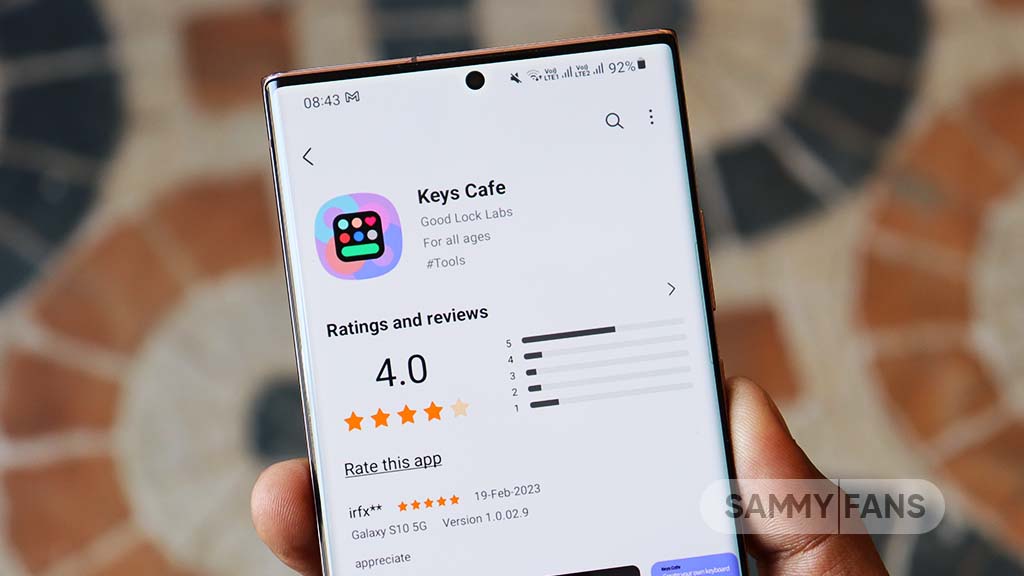
Samsung has updated its Keys Cafe Good Lock module app to version 1.6.1.10, which enhances its compatibility with the latest One UI 6.1. This update refines the user interface and provides a seamless experience across its devices.
The main highlight of this update is the theme optimization for One UI 6.1, which ensures that the visual elements of the Samsung Keys Cafe app blend smoothly with the overall theme of the user interface.
In addition, the update brings a series of bug fixes to improve the app’s stability and performance. Among the improvements, users will notice the solution of app interruptions, which previously restricted the app’s operation. It also corrects errors that occurred while selecting images for personal stickers and fixes issues on the key effect screen.
The typing practice start screen error, the progress bar error which reflects the key size in keyboard editing, and the empty key label issue have been addressed with this update.
Furthermore, the update also fixes input problems with the Chinese keyboard in the custom keyboard save menu and resolves issues that occurred when the device was rotated in the keyboard creation dialog.
If your device is eligible, you can download and install the latest update through Galaxy Store >> Menu option >> Updates.
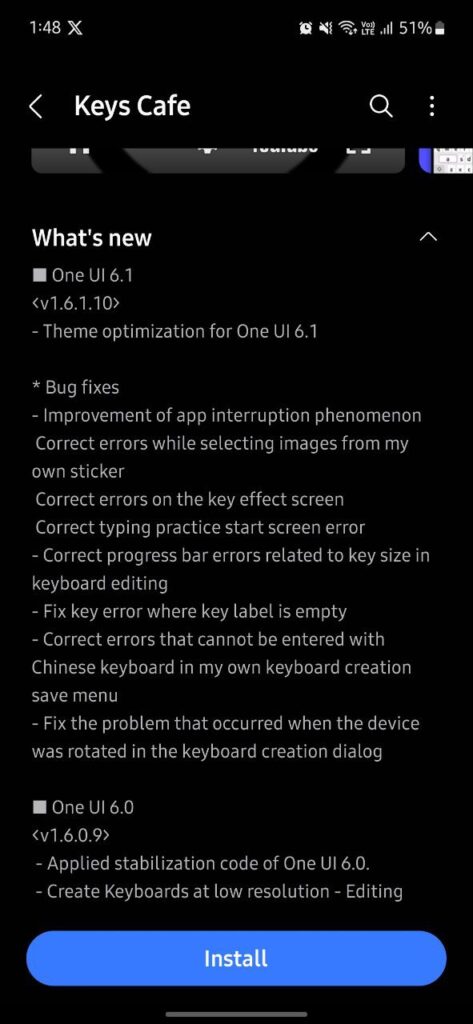
Stay up-to-date on Samsung Galaxy, One UI & Tech Stuffs by following Sammy Fans on X/Twitter. You can also discover the latest news, polls, reviews, and new features for Samsung & Google Apps, Galaxy Phones, and the One UI/Android operating system.
Do you like this post? Kindly, let us know on X/Twitter: we love hearing your feedback! If you prefer using other social platforms besides X, follow/join us on Google News, Facebook, and Telegram.