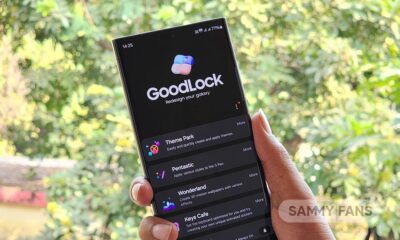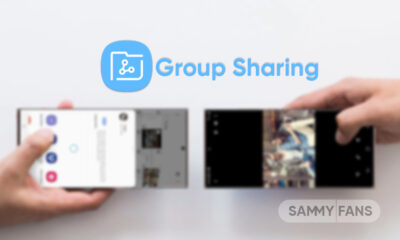Issues
Samsung One UI 5.1 bugs, issues and problems reported by Galaxy users

Samsung’s Android 13-based One UI 5.0 update brought some severe bugs and issues, which seem unfixed in the One UI 5.1 too. Starting February 13, Samsung is treating flagship Galaxy devices with the new One UI 5.1 software, which has several features and improvements.
Follow our socials → Google News, Telegram, Twitter, Facebook
The new One UI 5.1 update is available for various Galaxy devices including the Galaxy S22, Galaxy S21, Galaxy Z Fold 4, and Galaxy Z Flip 4. Issues like battery drain and system lag may be fixed as soon as the new software optimizes with your device, however, we are listing what emerged so far.
After installing the One UI 5.1, some Galaxy S22 smartphone users reported having abnormal battery drain problems. Since we are already covering the battery drain issue of the S22 series, it seems unresolved on the One UI 5.1 firmware too. Here’s what users said (1, 2, 3):
“If only rollback could be done I would do it without a second thought. One UI 5.1 destroyed the autonomy of the MIO S22 ultra which until Sunday was 7 hours of display with moderate use and 42 hours of stand-by with light use.”
Another issue is related to the lack of features, which users have seen in the Galaxy S23 smartphone reviews. The One UI 5.1 doesn’t bring the iOS-inspired image-lifting feature to the Galaxy S22 series, which makes users disappointed. Here’s what users said (1, 2):
“Hi all, is it possible that the photo contour function on the s 23 ultra with one ui 5.1 is there while on the s 22 ultra fresh from the update it is not there? Do you think they will implement it or is it all a ploy to make us spend more money to switch to the next model?”
Apart from this, some users are also facing a problem, causing them not to enable the WLAN (WiFi) calling toggle, and the Bluetooth gets enabled itself. Moreover, the user reported having a network signal reception problem, which has not been fixed with the One UI 5.1 update either. Statement below:
“Hello, updated the phone with 5.01 the wifi call has disappeared and the problem of signal reception still remains..”
One UI 5.0 update brought a new Wallpaper and style section, from where you can customize the wallpaper settings of your smartphone. After updating to the One UI 5.1, users are no longer getting the Color Palette adjustment popup after turning the wallpaper, which makes it a bit difficult to pick the preferred color palette.
Follow our socials → Google News, Telegram, Twitter, Facebook
Google Wallet is a widely used application, which is a great alternative to Samsung Pay service. Some European consumers of the Galaxy devices reported that the Google Wallet is no longer serviceable after installation of the new One UI 5.1 update. Here’s what a user said:
“Today I downloaded the One UI 5.1 update and did a factory data reset, but it no longer allows me to set up my cards for contactless payments on Google wallet (up until now they have always worked perfectly).”
As of now, Samsung has neither replied to any of the users’ feedback/reports nor pulled the One UI 5.1 rollout. As said at the beginning, most of the bugs and issues are natural as One UI 5.1 is a major firmware update. Meanwhile, problems like toggle, UI changes, and battery drain should be acknowledged.
Follow our socials → Google News, Telegram, Twitter, Facebook

Issues
One UI 6.1 bans deleting Secure Folder, Samsung’s working on fix

Users of Galaxy smartphones running Samsung‘s One UI 6.1 have reported that they are unable to delete the Secure Folder app after installing its update. This issue is mainly affecting flagship devices that recently received the One UI 6.1 update. Due to this issue, users are not able to use this app at their convenience.
However, Samsung has acknowledged the issue with the Secure Folder app in its latest One UI 6.1 update. This issue affects several flagship devices including the Galaxy S23 series, Galaxy S23 FE, Galaxy Z Fold 5, Galaxy Z Flip 5, and Galaxy Tab S9.
According to the community moderator, the issue occurred while integrating the latest Google security policies, resulting in the distribution of a non-deletable version of the Secure Folder app, specifically version 1.9.10.27.
The Korean tech giant is preparing to release a fix to address this problem. Users will be able to download the updated app through the Galaxy Store. To update, simply open the Galaxy Store, search for ‘Secure Folder’, and select the update option.
Users are encouraged to update their Secure Folder app as soon as the new version is available to maintain optimal performance and security of their personal data.
2 One UI 6.1 features that will extend battery life of Samsung devices after enabling
Stay up-to-date on Samsung Galaxy, One UI & Tech Stuffs by following Sammy Fans on X/Twitter. You can also discover the latest news, polls, reviews, and new features for Samsung & Google Apps, Galaxy Phones, and the One UI/Android operating system.
Do you like this post? Kindly, let us know on X/Twitter: we love hearing your feedback! If you prefer using other social platforms besides X, follow/join us on Google News, Facebook, and Telegram.
Issues
One UI 6.1 folder background issue to be resolved in next Home Up update

One UI 6.1 update offers several new features and Galaxy AI for the Galaxy S23 series as well as some unexpected bugs and changes, particularly in the way folder backgrounds are displayed. But the good news is that Samsung will fix the One UI 6.1 folder background issue with the next Home Up update.
Previously, with One UI 6.0, users had the option to adjust the background blur to a near-transparent 1% using the Home Up Good Lock app feature. However, the recent upgrade to One UI 6.1 has resulted in an unexpected opacity of folder backgrounds.
Users have reported that despite attempts to turn the Home Up feature off and on like a reset, the folder background remains unaffected and completely opaque. This is different from the Apps screen, which still responds to adjustments in HomeUp settings.
In response to these concerns, a community moderator has confirmed that a solution is underway with a new update of the Home Up app. The next update of this Good Lock module will resolve the non-responsive background blur control issue for folders. The update is expected to be available soon and will restore the customization options that users have been missing.

Stay up-to-date on Samsung Galaxy, One UI & Tech Stuffs by following Sammy Fans on X/Twitter. You can also discover the latest news, polls, reviews, and new features for Samsung & Google Apps, Galaxy Phones, and the One UI/Android operating system.
Do you like this post? Kindly, let us know on X/Twitter: we love hearing your feedback! If you prefer using other social platforms besides X, follow/join us on Google News, Facebook, and Telegram.
Issues
Samsung One UI 6.1 battery draining haunts Galaxy Z Flip 5, Fold 5 users

Android 14-based One UI 6.1 update for Samsung‘s Galaxy Z Flip 5 and Z Fold 5 introduced new features and Galaxy AI in late March 2024. Along with these new One UI 6.1 features, Galaxy Z Fold 5 and Flip 5 users are also experiencing some issues, one of which is battery draining.
Users have noticed that after the One UI 6.1 update, their phone’s battery does not last long. Although Samsung has not yet officially acknowledged the problem, it has become noticeable through user discussions on various online platforms, including Samsung’s community forum and Reddit.
Follow our socials → Google News | Telegram | X/Twitter | Facebook | WhatsApp
It’s common for new software updates to cause unexpected problems, and companies usually release further updates to resolve them. However, Samsung is currently not aware of this issue nor has provided any solution, but hopefully, the company will fix the battery drain issue in a future update.
Till then, you can enable these two features on your One UI 6.1 running Galaxy Z Fold 5 and Galaxy Z Flip 5 smartphones to extend battery life if you are also facing draining issue.
Battery Protection:
Open Settings menu >> Tap on the Battery option >> Select Battery Protection feature >> Turn it on by tapping on the toggle.
Process Data Only On Device
Visit Settings >> Tap on the Advanced Settings >> Click on Advanced Intelligence >> Select the ‘Process Data Only On Device’ option >> Tap on the toggle to turn it on.
2 One UI 6.1 features that will extend battery life of Samsung devices after enabling