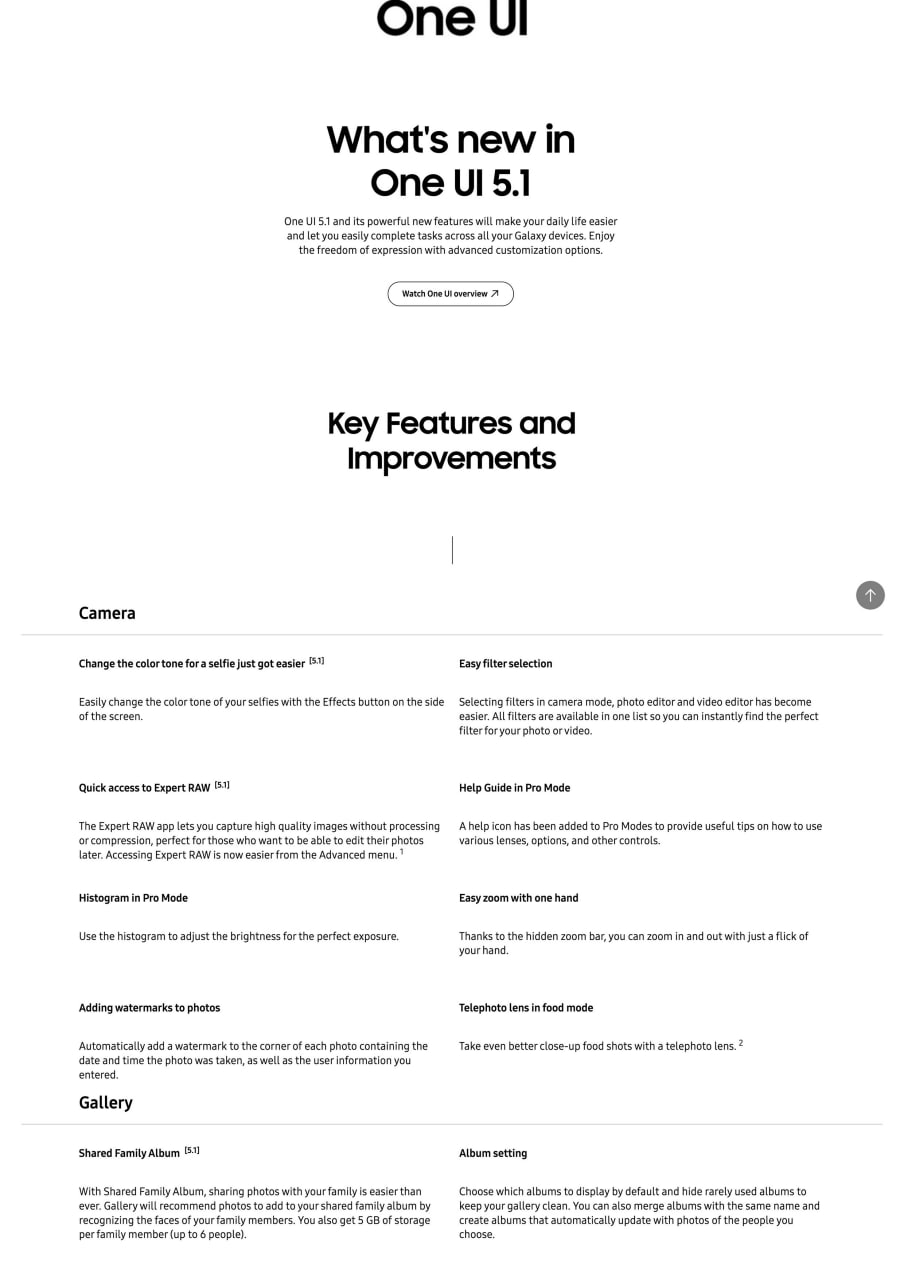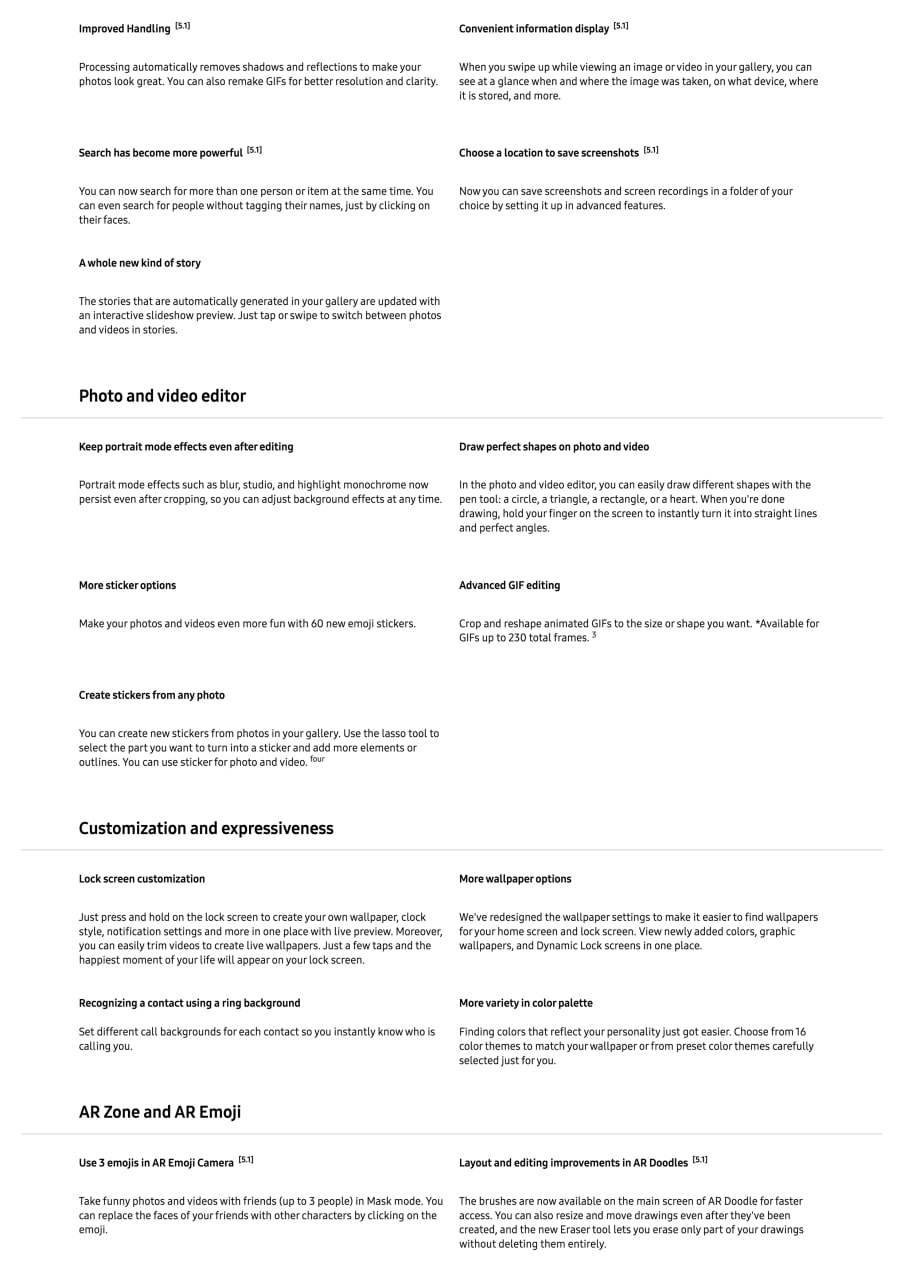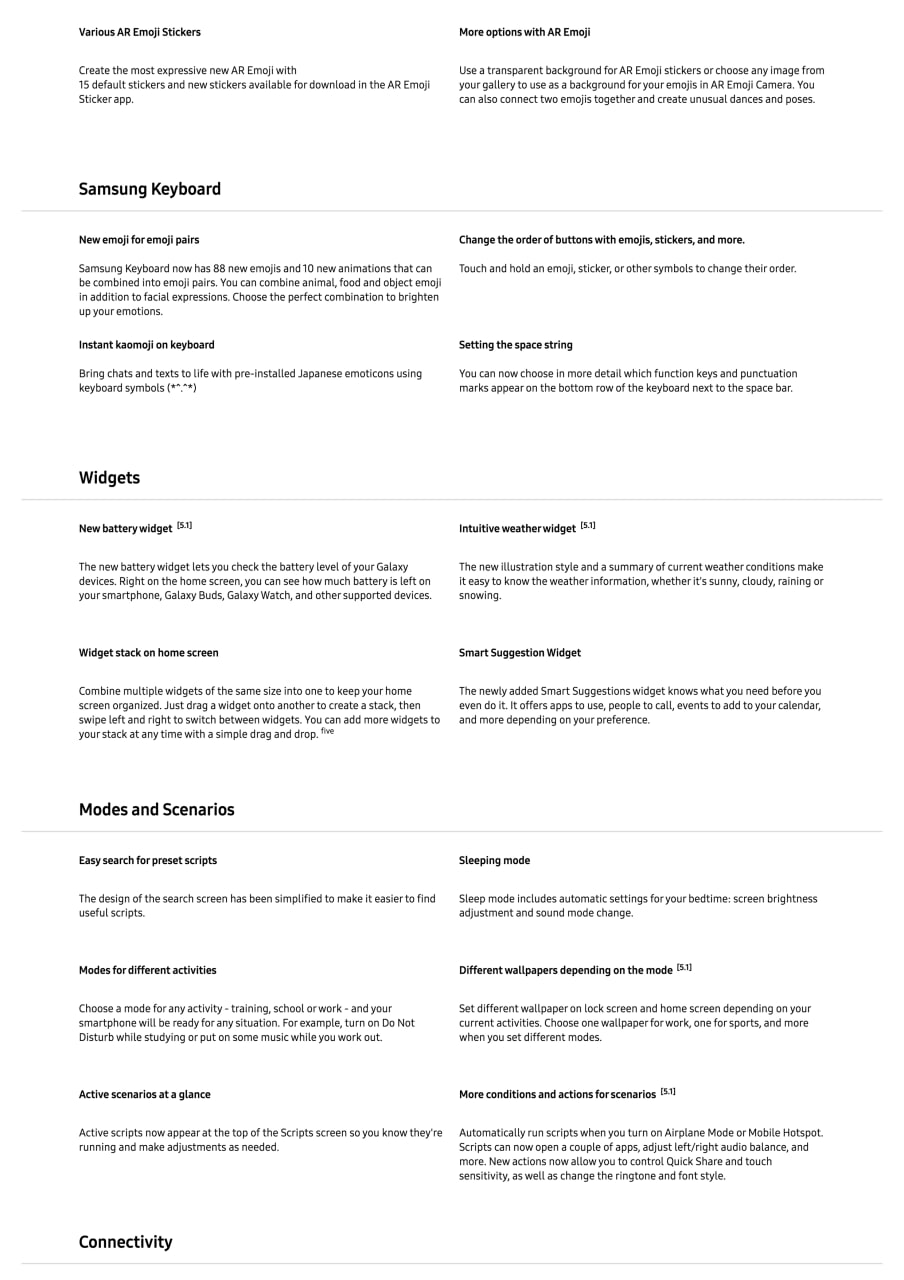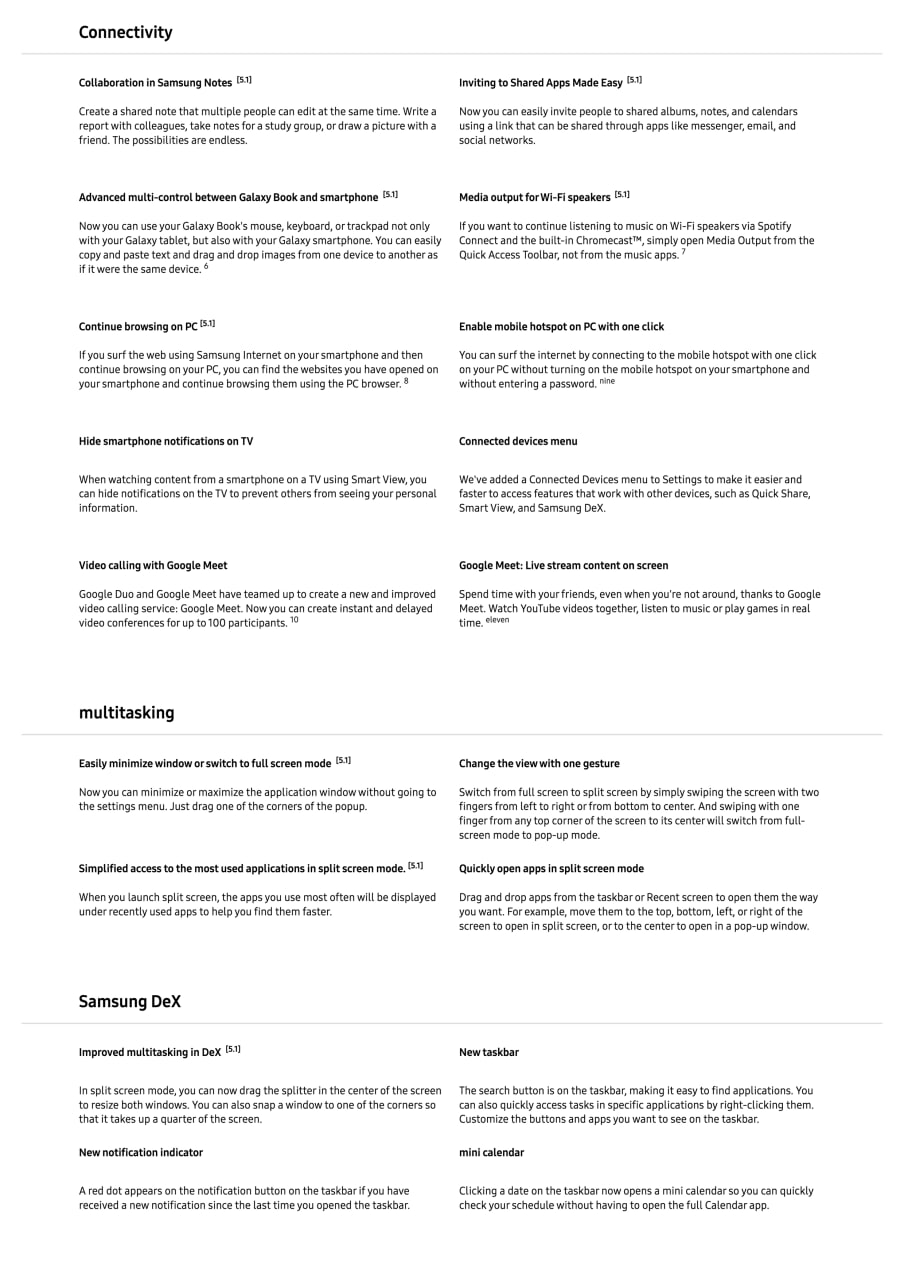One UI 5.1
Official One UI 5.1 page leaks revealing eligible Samsung devices and features

Samsung will officially unveil the new One UI 5.1 software alongside the Galaxy S23 series on February 1. Ahead of this, the One UI 5.1 introduction page has been leaked, revealing eligible Samsung devices as well as all the new features and changes.
The list of Samsung One UI 5.1 eligible devices as per the official page include:
One UI 5.1 eligible device list:
- Galaxy S23 series
- Galaxy Fold 4
- Galaxy S21 Ultra
- Galaxy Z Fold 3
- Galaxy S20 Ultrs
- Galaxy Note 20 Ultra
- Galaxy Z Fold 2
Follow Sammy Fans on Google News

One UI 5.1 Complete Changelog:
One UI 5.1 and its powerful new features will make your daily life easier and let you easily complete tasks across all your Galaxy devices. Enjoy freedom of expression with advanced customization options.
Key Features and Improvements
Camera
Change the color tone fora selfie just got easier [5.1]
Easily change the color tone of your selfies with the Effects button on the side
of the screen.
Quick access to Expert RAW [5.1]
The Expert RAW app lets you capture high quality images without processing or compression, perfect for those who want to be able to edit their photos later. Accessing Expert RAW is now easier from the Advanced menu.
Histogram in Pro Mode
Use the histogram to adjust the brightness for the perfect exposure.
Adding watermarks to photos
Automatically add a watermark to the corner of each photo containing the date and time the photo was taken, as well as the user information you entered.
Easy filter selection
Selecting filters in camera mode, photo editor and video editor has become easier. All filters are available in one list so you can instantly find the perfect filter for your photo or video.
Help Guide in Pro Mode
A help icon has been added to Pro Modes to provide useful tips on how to use various lenses, options, and other controls.
Easy zoom with one hand
Thanks to the hidden zoom bar, you can zoom in and out with just a flick of your hand.
Telephoto lens in food mode
Take even better close-up food shots with a telephoto lens.
Gallery
Shared Family Album [5.1]
With Shared Family Album, sharing photos with your family is easier than ever. Gallery will recommend photos to add to your shared family album by recognizing the faces of your family members. You also get 5 GB of storage
per family member (up to 6 people).
Album setting
Choose which albums to display by default and hide rarely used albums to keep your gallery clean. You can also merge albums with the same name and create albums that automatically update with photos of the people you
choose.
Improved Handling [5.1]
Processing automatically removes shadows and reflections to make your photos look great. You can also remake GIFs for better resolution and clarity.
Search has become more powerful [5.1]
You can now search for more than one person or item at the same time. You
can even search for people without tagging their names, just by clicking on
their faces.
A whole new kind of story
The stories that are automatically generated in your gallery are updated with an interactive slideshow preview. Just tap or swipe to switch between photos and videos in stories.
Convenient information display
When you swipe up while viewing an image or video in your gallery, you can see at a glance when and where the image was taken, on what device, where it is stored, and more.
Choose a location to save screenshots [5.1]
Now you can save screenshots and screen recordings in a folder of your choice by setting it up in advanced features.
Photo and video editor
Keep portrait mode effects even after editing. Portrait mode effects such as blur, studio, and highlight monochrome now persist even after cropping, so you can adjust background effects at any time.
More sticker options
Make your photos and videos even more fun with 60 new emoji stickers.
Create stickers from any photo
You can create new stickers from photos in your gallery. Use the lasso tool to select the part you want to turn into a sticker and add more elements or outlines. You can use sticker for photo and video.
Draw perfect shapes on photo and video
In the photo and video editor, you can easily draw different shapes with the pen tool: a circle, a triangle, a rectangle, or a heart. When you’re done drawing, hold your finger on the screen to instantly turn it into straight lines and perfect angles.
Advanced GIF editing
Crop and reshape animated GIFs to the size or shape you want. *Available for GIFs up to 230 total frames.
Customization and expressiveness
Lock screen customization
Just press and hold on the lock screen to create your own wallpaper, clock style, notification settings and more in one place with live preview. Moreover, you can easily trim videos to create live wallpapers. Just a few taps and the
happiest moment of your life will appear on your lock screen.
Recognizing a contact using a ring background
Set different call backgrounds for each contact so you instantly know who is calling you.
More wallpaper options
We’ve redesigned the wallpaper settings to make it easier to find wallpapers for your home screen and lock screen. View newly added colors, graphic wallpapers, and Dynamic Lock screens in one place.
More variety in color palette
Finding colors that reflect your personality just got easier. Choose from 16 color themes to match your wallpaper or from preset color themes carefully selected just for you.
AR Zone and AR Emoji
Use 3 emojis in AR Emoji Camera [5.1]
Take funny photos and videos with friends (up to 3 people) in Mask mode. You can replace the faces of your friends with other characters by clicking on the emoji.
Layout and editing improvements in AR Doodles
The brushes are now available on the main screen of AR Doodle for faster access. You can also resize and move drawings even after they’ve been created, and the new Eraser tool lets you erase only part of your drawings
without deleting them entirely.
Various AR Emoji Stickers
Create the most expressive new AR Emoji with 15 default stickers and new stickers available for download in the AR Emoji Sticker app.
More options with AR Emoji
Use a transparent background for AR Emoji stickers or choose any image from your gallery to use as a background for your emojis in AR Emoji Camera. You can also connect two emojis together and create unusual dances and poses.
Samsung Keyboard
New emoji for emoji pairs
Samsung Keyboard now has 88 new emojis and 10 new animations that can be combined into emoji pairs. You can combine animal, food and object emoji in addition to facial expressions. Choose the perfect combination to brighten up your emotions.
Instant kaomoji on keyboard
Bring chats and texts to life with pre-installed Japanese emoticons using keyboard symbols (**.**)
Change the order of buttons with emojis, stickers, and more.
Touch and hold an emoji, sticker, or other symbols to change their order.
Setting the space string
You can now choose in more detail which function keys and punctuation marks appear on the bottom row of the keyboard next to the space bar.
Widgets
New battery widget [5.1]
The new battery widget lets you check the battery level of your Galaxy devices. Right on the home screen, you can see how much battery is left on your smartphone, Galaxy Buds, Galaxy Watch, and other supported devices.
Widget stack on home screen
Combine multiple widgets of the same size into one to keep your home screen organized. Just drag a widget onto another to create a stack, then swipe left and right to switch between widgets. You can add more widgets to
your stack at any time with a simple drag and drop.
Intuitive weather widget [5.1]
The new illustration style and a summary of current weather conditions make it easy to know the weather information, whether it’s sunny, cloudy, raining or snowing.
Smart Suggestion Widget
The newly added Smart Suggestions widget knows what you need before you even do it. It offers apps to use, people to call, events to add to your calendar, and more depending on your preference.
Modes and Scenarios
Easy search for preset scripts
The design of the search screen has been simplified to make it easier to find useful scripts.
Modes for different activities
Choose a mode for any activity – training, school or work – and your smartphone will be ready for any situation. For example, turn on Do Not Disturb while studying or put on some music while you work out.
Active scenarios at a glance
Active scripts now appear at the top of the Scripts screen so you know they’re running and make adjustments as needed.
Sleeping mode
Sleep mode includes automatic settings for your bedtime: screen brightness adjustment and sound mode change.
Different wallpapers depending on the mode [5.1]
Set different wallpaper on lock screen and home screen depending on your current activities. Choose one wallpaper for work, one for sports, and more when you set different modes.
More conditions and actions for scenarios [5.1]
Automatically run scripts when you turn on Airplane Mode or Mobile Hotspot. Scripts can now open a couple of apps, adjust left/right audio balance, and more. New actions now allow you to control Quick Share and touch
sensitivity, as well as change the ringtone and font style.
Connectivity
Collaboration in Samsung Notes [5.1]
Create a shared note that multiple people can edit at the same time. Write a report with colleagues, take notes for a study group, or draw a picture with a friend. The possibilities are endless.
Advanced multi-control between Galaxy Book and smartphone [5.1]
Now you can use your Galaxy Book’s mouse, keyboard, or trackpad not only with your Galaxy tablet, but also with your Galaxy smartphone. You can easily copy and paste text and drag and drop images from one device to another as if it were the same device.
Continue browsing on Pc [5.1]
If you surf the web using Samsung Internet on your smartphone and then continue browsing on your PC, you can find the websites you have opened on your smartphone and continue browsing them using the PC browser.
Hide smartphone notifications on TV
When watching content from a smartphone on a TV using Smart View, you can hide notifications on the TV to prevent others from seeing your personal information.
Video calling with Google Meet
Google Duo and Google Meet have teamed up to create a new and improved video calling service: Google Meet. Now you can create instant and delayed video conferences for up to 100 participants.
Inviting to Shared Apps Made Easy [5.1]
Now you can easily invite people to shared albums, notes, and calendars using a link that can be shared through apps like messenger, email, and social networks.
Media output for Wi-Fi speakers [5.1]
If you want to continue listening to music on Wi-Fi speakers via Spotify Connect and the built-in Chromecast™, simply open Media Output from the Quick Access Toolbar, not from the music apps. ”
Enable mobile hotspot on PC with one click
You can surf the internet by connecting to the mobile hotspot with one click on your PC without turning on the mobile hotspot on your smartphone and without entering a password.
Connected devices menu
We’ve added a Connected Devices menu to Settings to make it easier and faster to access features that work with other devices, such as Quick Share, Smart View, and Samsung Dex.
Google Meet: Live stream content on screen
Spend time with your friends, even when you’re not around, thanks to Google Meet. Watch YouTube videos together, listen to music or play games in real
time.
Multitasking
Easily minimize window or switch to full screen mode [5.1]
Now you can minimize or maximize the application window without going to the settings menu. Just drag one of the corners of the popup.
Simplified access to the most used applications in split screen mode. [5.1]
When you launch split screen, the apps you use most often will be displayed under recently used apps to help you find them faster.
Change the view with one gesture
Switch from full screen to split screen by simply swiping the screen with two fingers from left to right or from bottom to center. And swiping with one finger from any top corner of the screen to its center will switch from full- screen mode to pop-up mode.
Quickly open apps in split screen mode
Drag and drop apps from the taskbar or Recent screen to open them the way you want. For example, move them to the top, bottom, left, or right of the screen to open in split screen, or to the center to open in a pop-up window.
Samsung DeX
Improved multitasking in Dex [5.1]
In split screen mode, you can now drag the splitter in the center of the screen to resize both windows. You can also snap a window to one of the corners so that it takes up a quarter of the screen.
New notification indicator
Ared dot appears on the notification button on the taskbar if you have received a new notification since the last time you opened the taskbar.
New taskbar
The search button is on the taskbar, making it easy to find applications. You can also quickly access tasks in specific applications by right-clicking them. Customize the buttons and apps you want to see on the taskbar.
Mini calendar
Clicking a date on the taskbar now opens a mini calendar so you can quickly check your schedule without having to open the full Calendar app.
Extract and scan text
Text recognition on any image or screen
Recognize and copy text with Samsung keyboard, web and gallery apps, and whenever you take a screenshot. Edit and paste the result into a message, email, or document instead of typing.
Context sentence
If there is text on an image in the gallery, camera app, or other apps, you will automatically be suggested actions based on its context. For example, if you take a picture of a card with a phone number or a website address, you can call that number or visit the website by simply clicking on the offer.
Special abilities
Accessibility options in the Quick Access Toolbar
You can add a high-contrast font, invert, adjust, and color filter to the quick access bar to find what you need faster.
Use your smartphone as a magnifying glass
Turn on the Magnifier shortcut in accessibility settings to get quick access to the Magnifier feature. Magnifier uses your smartphone’s camera to magnify objects or text that you want to see up close
More options for voice assistance
Choose from several types of volce feedback to get help using your smartphone even when you can’t see the screen. You can ask your smartphone to read your keyboard input to make sure you’ve typed the correct letter, or use Bixby Vision to recognize nearby objects and play audio descriptions to explain what’s happening in the video (supported videos only).
Easy editing with Accessibility button
Press and hold the Accessibility button to change the features you want to quickly access with the button.
New activities in every corner
If you’re using a mouse or trackpad, you can now click and hold, drag, or move your mouse pointer to every corner of the screen.
Settings
Setting suggestions
Suggestions now appear at the top of the settings screen, letting you know useful features to try or settings that need attention, so you can turn them on er check them out right away.
Do Not Disturb Exceptions
You can now set individual contacts as Do Not Disturb exceptions. Your smartphone will ring or vibrate when the people you choose make calls and send messages, even if Do Not Disturb is turned on. It’s also made it easier to set apps as exceptions so you can receive notifications from them while the mode is on. Simply select allowed apps by adding them to the list in the simplified menu.
Automatic optimization
Device Care keeps your smartphone running smoothly with automatic optimizations that include closing background apps and cleaning up memory. In addition, you can set your smartphone to automatically restart when needed to keep it in top condition.
Improved sound and vibration settings menu
The menus have been enhanced to make it easier to find the desired sound and vibration settings. Set ringtone and change volume and vibration settings in one place.
RAM Plus Feature in Device Care
The RAM Plus feature can now be turned off immediately in the Device Care section if it is not needed or when you want to limit disk space usage.
Different language settings for each application
The RAM Plus feature can now be turned off immediately in the Device Care section if it is not needed or when you need to limit disk space usage.
Notifications
Notification accessibility
If you are using the application for the first time, then you will need to set up notifications from it. Feel free to say no to apps if you don’t want to be disturbed.
Simple control
Is the app sending you too many notifications? Notification controls are now placed at the top of the app’s notification settings to make it easier to block them. Some apps may not be able to turn off notifications in notification controls according to their settings.
Detailed settings
Now you can manage the same notification type separately. You have the choice to see all, some, or none of the toast notifications, app icons, and notifications on the lock screen. The decision is yours.
Improved Design
The larger app icon and improved text alignment make it quick and easy to read received notifications.
Privacy and data protection
Maintenance mode
Protect your privacy when someone else is using your phone, such as when you send it in for repair. Maintenance mode prevents access to your photos messages, accounts, and other personal data.
Disclaimer when sharing personal information
The sharing panel will notify you when you try to share photos that contain sensitive information, such as credit card, ID or passport information. In this way, you can finally decide whether you really want to share this information
Intuitive security check
The newly added security panel in Settings makes it easy to check for security breaches and fix them right away.
Safe web browsing
An icon has been added to the Samsung internet address bar to indicate the site’s security status. Tap it to see what information the website collects and monitors.
Interface and design
Smoother animations
New animations and transition effects help you switch between screens more naturally Animations and other visual feedback appear instantly when you touch the screen, making interaction with the device more intuitive.
Improved blur effects and simplified color schemes
Background blur effects on the Quick Access Toolbar, Home screen, and throughout One Ul have been improved with brighter colors for a clearer more consistent experience. Simplified app color schemes help you avoid distractions and focus on the task at hand.
Updated app icons and illustrations
The symbols on the app icons have become larger and clearer, and now they are even easier to recognize. Some applications have received a new Illustration style to maintain consistency.
Samsung Internet
Improved search [5.1]
You can now search by folder names in bookmarks or by group names in tabs. Improved search logic allows you to find what you are looking for even if something is misspelled.
Simplified Bookmark Folder Editing
You can easily create folders or move them to other folders, select and drag bookmarks to another bookmark or folder.
Setup Wizard
Faster and easier when setting up your new Galaxy for the first time [5.1]
When switching from a Galaxy or other Android device to a new Galaxy, simply scan the QR code on your old device to automatically transfer your W Fi networks, Samsung account, and Google account to the new device without typing anything.
Weather
Detailed weather information at a glance [5.1]
Useful weather information is now displayed on the main screen of the Weather app. You can check severe weather alerts, daily weather reports, hourly precipitation and color temperature graphs.
Call
Bixby text calls [5.1]
Use Bixby text calls to automatically answer calls and find out the purpose of the call. You’ll see what the caller is saying in a text chat, and you can tap or type answers to be read aloud to the caller. Bixby text call is only available in English and Korean.
The calendar
Event invitee management
When you add an event to your Google calendar in the Samsung Calendar app, you can choose whether the attendee can see invitees to the event and invite other people himself.
Add stickers to your Google calendar
Now in the Samsung Calendar app, you can add stickers to your Google calendar events to make them stand out. The added sticker will be visible both in the calendar and in the meeting schedule
Add video conferencing to your events
When you create a Google calendar event in the Samsung Calendar app, you can set up a video conference at the same time. Everyone invited to your event will receive a link to it.
Reminders
Category “Today”
The new Today category only shows reminders that need to be done today You can also check them at the top of the home screen in the Reminder app.
Show and hide completed reminders
You can keep or hide completed reminders regardless of the category. Show completed tasks on the screen or hide them to focus on the things you have yet to complete.
Setting reminders
Choose how your reminders are displayed a large number of simple reminders on the screen, or an advanced view with a due date and reminder repeat conditions.
My files
Advanced Search
Choose whether to search all files or only files in the current folder. You can also choose to search by file names or information contained in files, such as text in documents or location information in images. After the search is completed, the results can be sorted by title, date, size, or file type.
Clock
You can run up to 20 timers at the same time in the Clock app.
Digital Wellbeing
Updated application
The Digital Wellbeing app has been redesigned to make it easier to access the features you need.
Safety and emergencies
Send an SDS signal
Quickly press the side key 5 times to call emergency services, even if your smartphone is in your pocket or you cannot speak.
Integrated emergency contact list
The emergency contact list created on your smartphone can also be used on a Galaxy Watch series smart device.

Good Lock
Download the latest Good Lock apps/modules on your Galaxy – One UI 6/5.1.1

Samsung Good Lock is a crucial part of One UI, especially for consumers who love smartphone customization. With each new One UI iteration, Samsung brings fruitful apps, plugins, and modules to Good Lock in order to take the personalization experience to the next level.
Follow our socials → Google News, Telegram, X (formerly Twitter), Facebook
The Android 14-based One UI 6 Good Lock could come with a handful of new plugins as part of making the application even more useful. Although all Good Lock plugins are not available for Galaxy consumers worldwide, you can take advantage of the remaining ones.
One UI 5 Good Lock update radically redesigned the overall look of the application, dividing the modules into two sections – Make Up and Life Up. The first section includes apps and services useful for personalization, while the second part consists of experimental Android tools.
Below, you can check brief info about plugins as well as download links from Galaxy Store and APKMirror.
Theme Park
- You can create and apply themes easily and quickly
- Download – Galaxy Store | APK
Pentastic
- Apply various styles to the S Pen
- Download – Galaxy Store | APK
Wonderland
- Allow creating 3D motion wallpaper with various effects
- Download – Galaxy Store | APK
LockStar
- Customize and create a new lock screen and Always on Display.
- Download – Galaxy Store | APK
KeysCafe
- Set the keyboard optimized for you and try creating your one unique animation sticker.
- Download – Galaxy Store | APK
NavStar
- Conveniently organize the navigation bar and gesture mode.
- Download – Galaxy Store | APK
Home Up
- Enjoy the improved One UI Home experience.
- Download – Galaxy Store | APK
ClockFace
- You can configure many different clock styles on the lock screen and AOD and customize the clock however you want.
- Download – Galaxy Store | APK
QuickStar
- Redesign your Quick Panel UI
- Download – Galaxy Store | APK
Nice Shot
- Use the screenshot and screen recording features more conveniently
- Download – Galaxy Store | APK
NotiStar
- Manage the notification history easily
- Download – Galaxy Store | APK
Edge Touch
- Adjust settings for touch on edge screen easily
- Download – Galaxy Store | APK
NiceCatch
- You can customize Sound, Vibration, and screen history.
- Download – Galaxy Store | APK
One Hand Operation +
- Use your phone or tablet easily with your thumb.
- Download – Galaxy Store | APK
Routines+
- Various features have been added to Bixby Routines, allowing you to create more powerful routines.
- Download – Galaxy Store | APK
MultiStar
- Experience the improved Multi Window
- Download – Galaxy Store | APK [New update]
SoundAssistant
- Expand Audio System settings and increase convenience
- Download – Galaxy Store | APK
Camera Assistant [One UI 5 or higher]
- Customize your own camera settings to your preference
- Download – Galaxy Store | APK
RegiStar [One UI 5 or higher]
- Customize your smartphone’s home settings, search options, history, back taps, and more.
- Download – Galaxy Store | APK
DropShip [One UI 5 or higher]
- Easily share files between devices running Android, iOS, and the Web.
- Download – Galaxy Store | APK
Galaxy to Share [One UI 5 or higher ]
- Share your own created personalization settings of various Good Lock modules
- Download – Galaxy Store | APK
One UI 5.1
Samsung’s Android 14 Beta for Galaxy S23 is official in the US

In addition to South Korea and Germany, Samsung has now launched the Android 14-based One UI 6 Beta in the US. Users of carrier-unlocked or T-Mobile branded Galaxy S23, S23 Plus, or S23 Ultra smartphones can now sign up to get the Beta firmware via OTA.
It’s worth mentioning that the One UI 6 Beta is only available for T-Mobile and carrier-unlocked Galaxy S23 models in the US. This means Verizon, AT&T, US Cellular, and other carrier users have no other option than waiting for the official rollout.
One UI 6 Beta comes with a redesigned Quick Panel, which looks stunning and well-crafted for accessibility. The animations are also tweaked but require further optimization as the current situation of transition effects is not up to the mark.
In a recent Newsroom article, the South Korean tech giant confirmed that the One UI 6 Beta is equipped with more new customization capabilities. The design is simple and eye-catching, which will surely enhance the everyday operations of Galaxy devices.

One UI 5.1
One UI 6 Feature: Samsung’s Android 14 Beta brings recreated Weather App
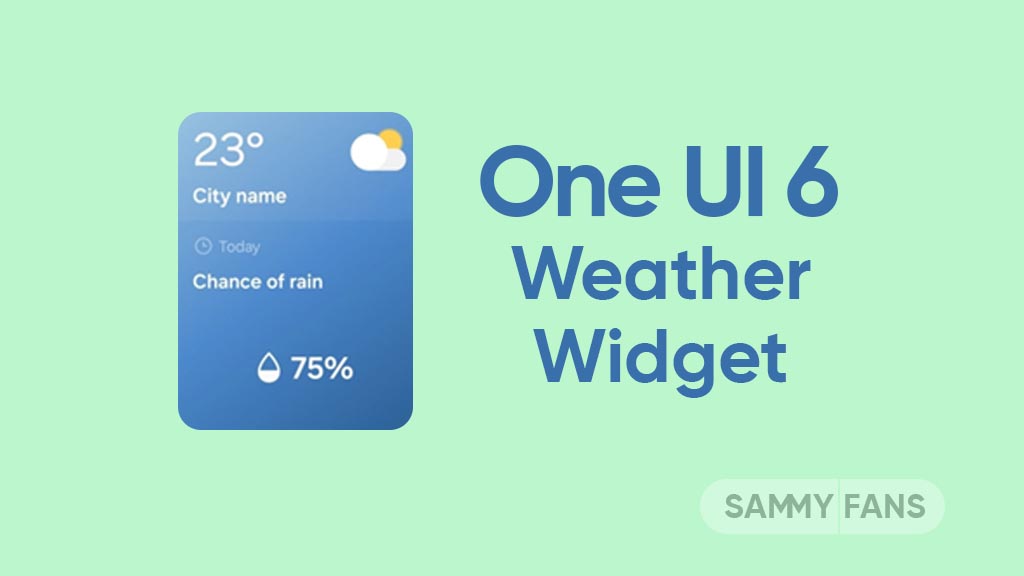
Samsung introduced its much-anticipated One UI 6 beta program for Galaxy S23 so that users can test the upcoming features from now on. One of the most eye-catching features of the One UI 6 Beta is the revamped Weather app.
With the new One UI 6.0 Weather Insights widget, users get a comprehensive overview of their local weather conditions. From upcoming severe storms to snowfall, rain, and other weather-related occurrences, this widget keeps users well-informed.
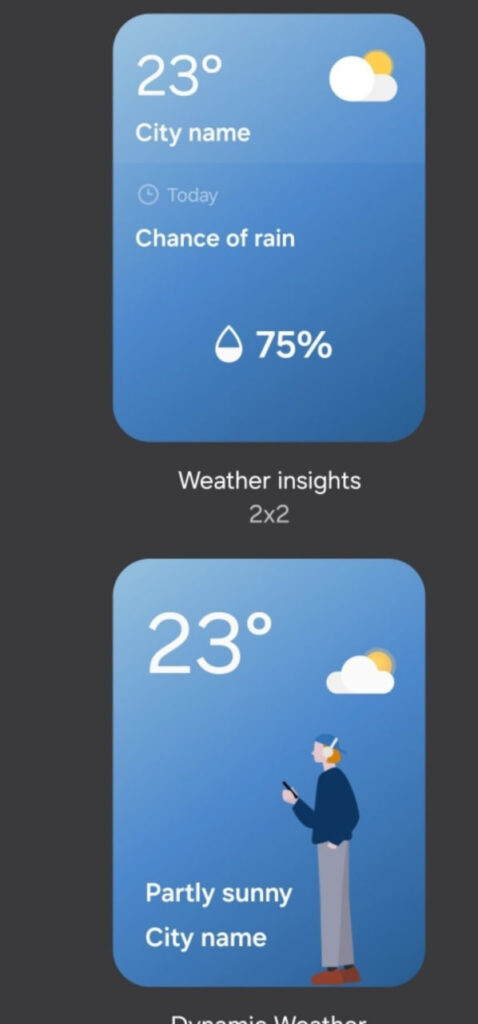
But that’s not all as the Weather app has also changed, now providing a lot of additional information. Users can now get details about snowfall, moon phases and timings, atmospheric pressure, visibility distance, dew point, and wind direction directly within the app.

The inclusion of an interactive map view takes weather tracking to a whole new level. Users can easily navigate around the map, swipe to explore different areas, and tap on locations to instantly access local weather conditions.
The illustration in the weather widget and the pictures in the app present an attractive representation of the current weather conditions. The background colors dynamically change to suit different times of the day to deliver a better weather experience.