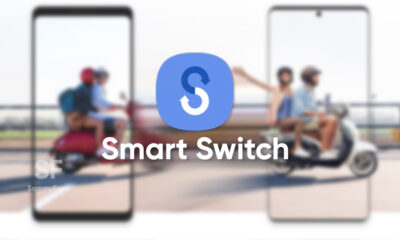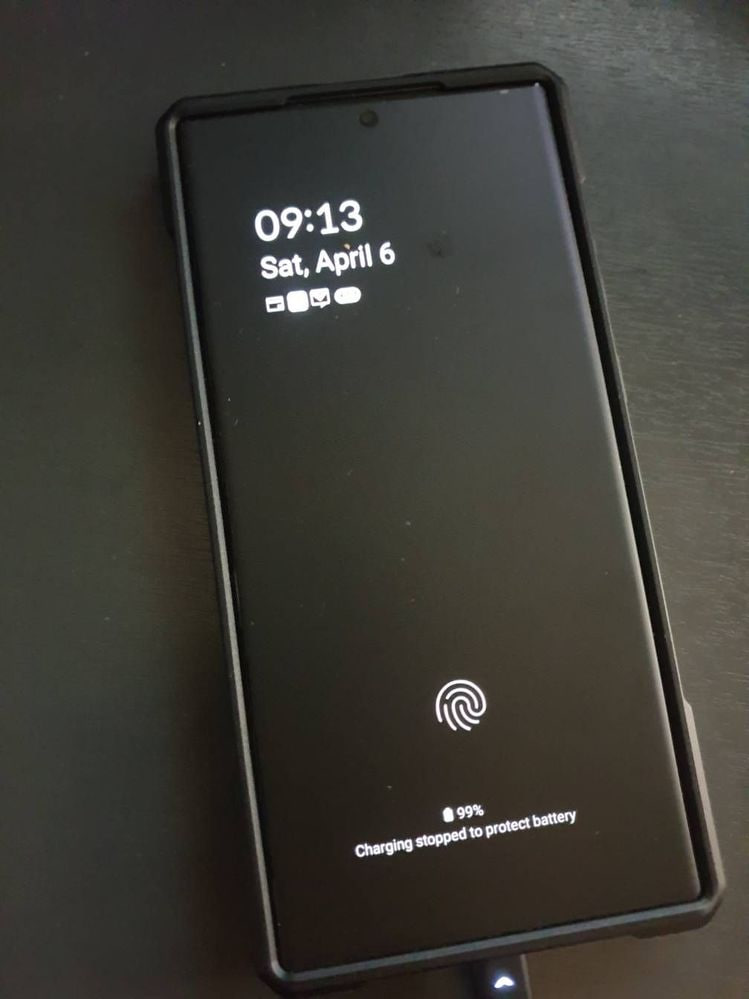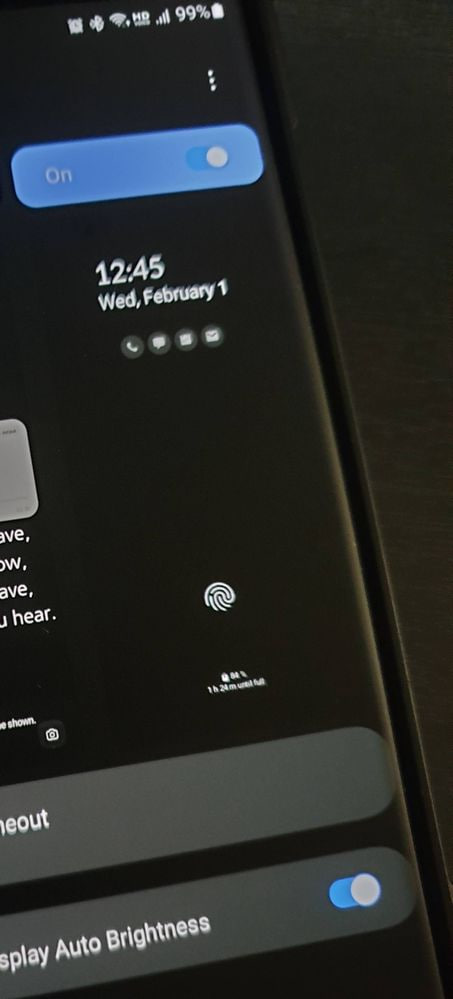Issues
[Updated] Samsung Galaxy S22 slow charging and faulty port issues reported by many users

Samsung Galaxy S22 is currently one of the best-selling flagship smartphones. The company takes care of its users by providing new software updates ahead of anyone else. But many users of Samsung are reporting the slow charging and faulty port issues that they are facing on their respective Galaxy S22 phones.
As per information, users of all three Samsung Galaxy S22 models are facing slow charging and other charging port issues. A large number of corresponding device owners are using the Samsung Member community and Reddit platform to describe their problems and ask if others know of a solution.
Follow Sammy Fans on Google News
According to the users’ reports, in many cases, the Galaxy S22 does not recognize that the cord is plugged into the charging port, which causes the phone to not charge. And, when it recognizes after so many trials, it charges very slowly.
Join SammyFans on Telegram

A user further reported that his Galaxy S22 phone has a defective charging port. He only purchased the smartphone in October 2022 and in these few months, it gets damaged. He says when he sometimes robustly plug-in the charging chord, the whole port moves.
However, the reason behind this is not clear. The slow charging issue may be fixed with the upcoming software updates just like the way the company has recently improved the battery life of the Galaxy S22 phone so that users can run the phone for a long time without any interruption. But the faulty charging port problem can only be solved by replacing it. Let’s wait for Samsung’s response.
Updated on January 27
Some Galaxy S22 owners are reporting that their phone is taking a long time to charge. Even charging half of its battery (49% to 100%) is taking about 2 hours, which is too long than usual.
January 26:
Many more users have complained about the slow charging issue of the Samsung Galaxy S22 smartphone on Reddit. A user said that his phone constantly charges and uncharges every few seconds after plugging in the charger.
Issues
One UI 6.1 folder background issue to be resolved in next Home Up update

One UI 6.1 update offers several new features and Galaxy AI for the Galaxy S23 series as well as some unexpected bugs and changes, particularly in the way folder backgrounds are displayed. But the good news is that Samsung will fix the One UI 6.1 folder background issue with the next Home Up update.
Previously, with One UI 6.0, users had the option to adjust the background blur to a near-transparent 1% using the Home Up Good Lock app feature. However, the recent upgrade to One UI 6.1 has resulted in an unexpected opacity of folder backgrounds.
Users have reported that despite attempts to turn the Home Up feature off and on like a reset, the folder background remains unaffected and completely opaque. This is different from the Apps screen, which still responds to adjustments in HomeUp settings.
In response to these concerns, a community moderator has confirmed that a solution is underway with a new update of the Home Up app. The next update of this Good Lock module will resolve the non-responsive background blur control issue for folders. The update is expected to be available soon and will restore the customization options that users have been missing.

Stay up-to-date on Samsung Galaxy, One UI & Tech Stuffs by following Sammy Fans on X/Twitter. You can also discover the latest news, polls, reviews, and new features for Samsung & Google Apps, Galaxy Phones, and the One UI/Android operating system.
Do you like this post? Kindly, let us know on X/Twitter: we love hearing your feedback! If you prefer using other social platforms besides X, follow/join us on Google News, Facebook, and Telegram.
Issues
Samsung One UI 6.1 battery draining haunts Galaxy Z Flip 5, Fold 5 users

Android 14-based One UI 6.1 update for Samsung‘s Galaxy Z Flip 5 and Z Fold 5 introduced new features and Galaxy AI in late March 2024. Along with these new One UI 6.1 features, Galaxy Z Fold 5 and Flip 5 users are also experiencing some issues, one of which is battery draining.
Users have noticed that after the One UI 6.1 update, their phone’s battery does not last long. Although Samsung has not yet officially acknowledged the problem, it has become noticeable through user discussions on various online platforms, including Samsung’s community forum and Reddit.
Follow our socials → Google News | Telegram | X/Twitter | Facebook | WhatsApp
It’s common for new software updates to cause unexpected problems, and companies usually release further updates to resolve them. However, Samsung is currently not aware of this issue nor has provided any solution, but hopefully, the company will fix the battery drain issue in a future update.
Till then, you can enable these two features on your One UI 6.1 running Galaxy Z Fold 5 and Galaxy Z Flip 5 smartphones to extend battery life if you are also facing draining issue.
Battery Protection:
Open Settings menu >> Tap on the Battery option >> Select Battery Protection feature >> Turn it on by tapping on the toggle.
Process Data Only On Device
Visit Settings >> Tap on the Advanced Settings >> Click on Advanced Intelligence >> Select the ‘Process Data Only On Device’ option >> Tap on the toggle to turn it on.
2 One UI 6.1 features that will extend battery life of Samsung devices after enabling
Issues
Samsung will update LockStar app for better AOD match

Samsung Galaxy users have encountered an issue with the LockStar app, where the Always On Display (AOD) preview does not match the actual display after the setting. This difference is particularly noticeable with the size of the notification icon. It has become a source of discomfort for users who have updated both LockStar and AOD to their latest versions.
A Reddit user reported that despite installing the latest updates and customizing the AOD as per LockStar’s preview, the result on the screen was different with a notably smaller notification icon. Even after trying to reset the settings and change the clock style, the issue with the LockStar app did not get fixed.
Follow our socials → Google News | Telegram | X/Twitter | Facebook | WhatsApp
Samsung has acknowledged the issue and confirmed that an update to the LockStar app is in the works to address this issue. The company has further requested users to be patient and apologized for any inconvenience this may have caused.
Moreover, a community moderator explained that the difference between the AOD preview in LockStar and the actual display is known and will be improved with the upcoming app update. The company is working to enhance the user experience and provide error-free fucntions.
One UI 6.1’s LockStar app update adds advanced AOD editing and brightness options