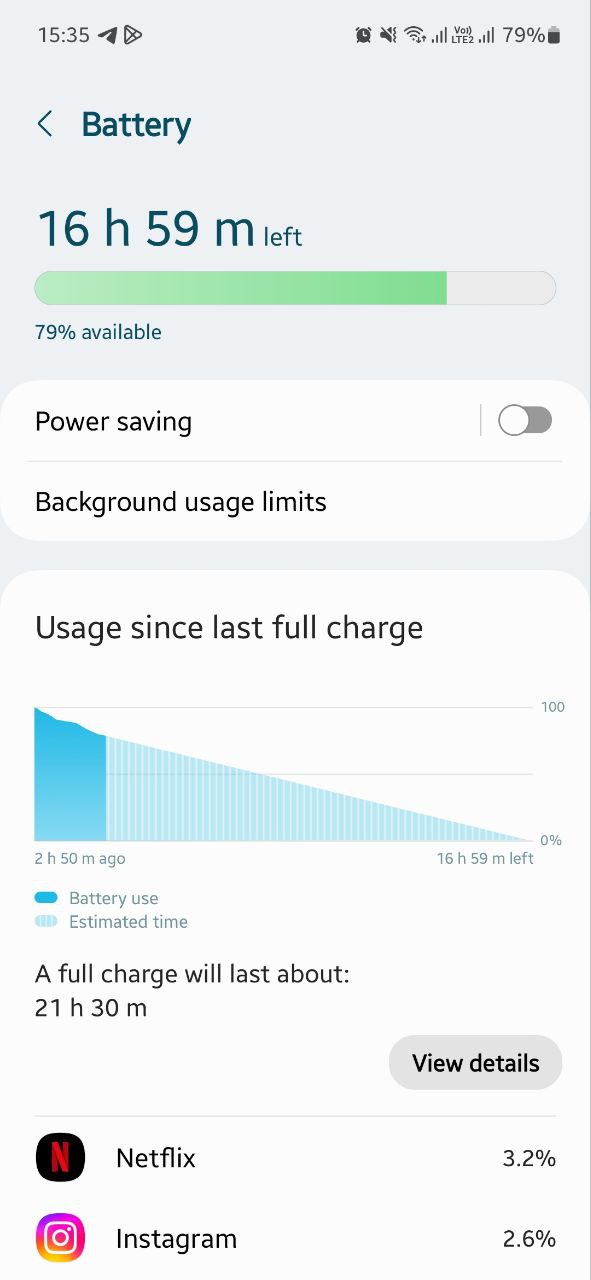One UI 5.0
[Samsung replied] I noticed heavy battery drain on my Galaxy S21 FE after installing Android 13

I have been using Samsung Galaxy S21 FE 5G for a long time. Recently, I installed the new Android 13-based One UI 5.0 update to explore new features in it and undoubtedly I caught many incredible changes. But at the same time, I also noticed that after installing Android 13, my Samsung Galaxy S21 FE is getting a heavy battery drain.
Samsung’s Galaxy S21 FE phone comes with a 4,500mAh battery that supports 25W wired fast charging and 15W wireless fast charging. Since I have been using it, I have noticed that it takes longer to fully charge than other Galaxy phones, plus its wireless charging is very slow.
Follow Sammy Fans on Google News
But my phone never consumed as much battery as it does after installing new software. During my initial usage, which included social media apps, continuous browsing, and watching videos on YouTube and Netflix shows, it used to give very good performance.
Join Sammy Fans on Telegram
After full charge in the morning, when I used to operate my phone this much, some 15-20% of battery (depending on my usage) was left in it for the next morning. But now it needs to be charged once in the evening or at night as well.

Not only this but I have also noticed heating issues in some cases. Normally this phone does not heat up while using social media or watching YouTube. But after being on call for a little more than usual, it starts heating up. And if we talk about heating during charging, it is happening since the beginning.
I don’t know the reason behind this heavy battery drain in my Samsung Galaxy S21 FE, but I have never seen such battery consumption before Android 13. Also, I want to share that I am not the only one who is facing such problems.
I have seen various reports on Samsung Members Community and Reddit that confirms battery consumption on S21 FE after installing new software. I just wish this issue to be fixed in the upcoming updates.
Update 1: December 19 …
Samsung Support US has replied to our Galaxy S21 FE heavy battery drain issue through Twitter. Although the company did not tell when it is going to fix this problem or why it’s happening, it looks like the S21 FE users will soon get a solution for this as it is now aware of the problem.
Here’s what Samsung said –
“Hello, Sammy. I hope you are doing great! I’m passing by to remind you we are here to help if you have any other questions or inquiries, please do not hesitate in asking. Have a great day! ^Aris”
Update 2: January 25, 2023 …
Here’s what Samsung said –
In this case, we are going to provide you with tips that will show you how to get the best out of your battery in everyday usage and how to look after your battery. The tips are:
> Reduce display brightness level
> Close, disable, or uninstall unused Apps
> Turn off Always On Display (AOD) or set a schedule
> Toggle off WiFi, Bluetooth and GPS when not in use
> Turn on Power saving mode
> Check your device Signal bars
Hope this can be helpful. If any future inquiries arise, do not hesitate in asking, we’ll be here to assist. Have a nice day.
One UI 5.0
Samsung releases One UI 5.1.1 update for Galaxy Z Flip 5G

Samsung Galaxy Z Flip 5G smartphone is finally getting the One UI 5.1.1 update, which brings many improvements and new features to the device. The update is rolling out for locked variants in the US.
One UI 5.1.1 update for Samsung Galaxy Z Flip 5G comes with One UI build version F707USQU6IWI1 in the US. The latest firmware installs the August 2023 security patch to improve the system security and stability of the device.
Users who have received the notification on their smartphone can get the update through Settings >> Software Update >> Download and Install.
One UI 5.1.1 update for Galaxy Z Flip 5G
Based on Android 13, One UI 5.1.1 enhances the multitasking experience by showing better app previews on the Recents screen, allowing easy switching from pop-up view to split screen, and restoring pop-ups snapped to the edge of the screen.

The update also improves the Flex mode, which lets users use more apps with the Flex mode panel, customize the toolbar, and access improved media controls. It also introduces a new Quick Share feature, which enables users to share files with their contacts anytime and anywhere, and also protect their private content by setting expiration dates and preventing resharing.
Moreover, this major update also improves the Samsung Health app, which provides better sleep coaching, more meaningful sleep data, skin temperature measurement during sleep, better workout summaries, and enhanced rewards and badges.
Aside from this, the update also enhances the Camera and Gallery apps, which offer more date and time styles for watermarks, enhanced remaster previews, easier effect adjustments, and copy and paste effects. It adds some additional changes, such as drag and drop with two hands, app cache clearing, and enhanced memory management.
Good Lock
Download the latest Good Lock apps/modules on your Galaxy – One UI 6/5.1.1

Samsung Good Lock is a crucial part of One UI, especially for consumers who love smartphone customization. With each new One UI iteration, Samsung brings fruitful apps, plugins, and modules to Good Lock in order to take the personalization experience to the next level.
Follow our socials → Google News, Telegram, X (formerly Twitter), Facebook
The Android 14-based One UI 6 Good Lock could come with a handful of new plugins as part of making the application even more useful. Although all Good Lock plugins are not available for Galaxy consumers worldwide, you can take advantage of the remaining ones.
One UI 5 Good Lock update radically redesigned the overall look of the application, dividing the modules into two sections – Make Up and Life Up. The first section includes apps and services useful for personalization, while the second part consists of experimental Android tools.
Below, you can check brief info about plugins as well as download links from Galaxy Store and APKMirror.
Theme Park
- You can create and apply themes easily and quickly
- Download – Galaxy Store | APK
Pentastic
- Apply various styles to the S Pen
- Download – Galaxy Store | APK
Wonderland
- Allow creating 3D motion wallpaper with various effects
- Download – Galaxy Store | APK
LockStar
- Customize and create a new lock screen and Always on Display.
- Download – Galaxy Store | APK
KeysCafe
- Set the keyboard optimized for you and try creating your one unique animation sticker.
- Download – Galaxy Store | APK
NavStar
- Conveniently organize the navigation bar and gesture mode.
- Download – Galaxy Store | APK
Home Up
- Enjoy the improved One UI Home experience.
- Download – Galaxy Store | APK
ClockFace
- You can configure many different clock styles on the lock screen and AOD and customize the clock however you want.
- Download – Galaxy Store | APK
QuickStar
- Redesign your Quick Panel UI
- Download – Galaxy Store | APK
Nice Shot
- Use the screenshot and screen recording features more conveniently
- Download – Galaxy Store | APK
NotiStar
- Manage the notification history easily
- Download – Galaxy Store | APK
Edge Touch
- Adjust settings for touch on edge screen easily
- Download – Galaxy Store | APK
NiceCatch
- You can customize Sound, Vibration, and screen history.
- Download – Galaxy Store | APK
One Hand Operation +
- Use your phone or tablet easily with your thumb.
- Download – Galaxy Store | APK
Routines+
- Various features have been added to Bixby Routines, allowing you to create more powerful routines.
- Download – Galaxy Store | APK
MultiStar
- Experience the improved Multi Window
- Download – Galaxy Store | APK [New update]
SoundAssistant
- Expand Audio System settings and increase convenience
- Download – Galaxy Store | APK
Camera Assistant [One UI 5 or higher]
- Customize your own camera settings to your preference
- Download – Galaxy Store | APK
RegiStar [One UI 5 or higher]
- Customize your smartphone’s home settings, search options, history, back taps, and more.
- Download – Galaxy Store | APK
DropShip [One UI 5 or higher]
- Easily share files between devices running Android, iOS, and the Web.
- Download – Galaxy Store | APK
Galaxy to Share [One UI 5 or higher ]
- Share your own created personalization settings of various Good Lock modules
- Download – Galaxy Store | APK
One UI 5.1
Samsung’s Android 14 Beta for Galaxy S23 is official in the US

In addition to South Korea and Germany, Samsung has now launched the Android 14-based One UI 6 Beta in the US. Users of carrier-unlocked or T-Mobile branded Galaxy S23, S23 Plus, or S23 Ultra smartphones can now sign up to get the Beta firmware via OTA.
It’s worth mentioning that the One UI 6 Beta is only available for T-Mobile and carrier-unlocked Galaxy S23 models in the US. This means Verizon, AT&T, US Cellular, and other carrier users have no other option than waiting for the official rollout.
One UI 6 Beta comes with a redesigned Quick Panel, which looks stunning and well-crafted for accessibility. The animations are also tweaked but require further optimization as the current situation of transition effects is not up to the mark.
In a recent Newsroom article, the South Korean tech giant confirmed that the One UI 6 Beta is equipped with more new customization capabilities. The design is simple and eye-catching, which will surely enhance the everyday operations of Galaxy devices.