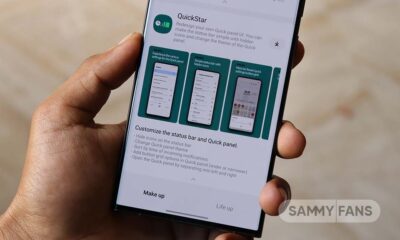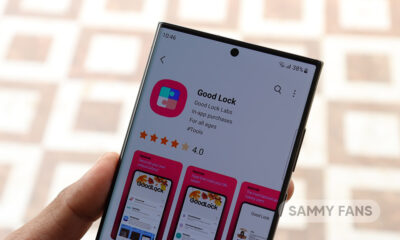One UI 5.0
One UI 5 for Galaxy Tab: Here’s what Samsung’s Android 13 update brings to tablets

Android 13-based One UI 5.0 update not only makes Galaxy phones powerful, but it greatly improves the usability of Samsung Tablets. Post Android 12L installation, tablets got new multitasking features, which further improved with the Android 13 update.
Join SammyFans on Telegram
This post shows you how the Android 13-based One UI 5.0 software iteration looks on Samsung tablets. The new version makes such a large tablet screen easy to access with notable functions when it comes to multitasking, text insertion, camera, and so on.
Follow Sammy Fans on Google News

Samsung One UI 5.0 Features for Galaxy Tablets
Modes and Routines
Samsung renamed Bixby Routines to Modes and Routines as well as changed its location to the Setting Menu. From this new Modes and Routines feature, you can manage different routines and modes.
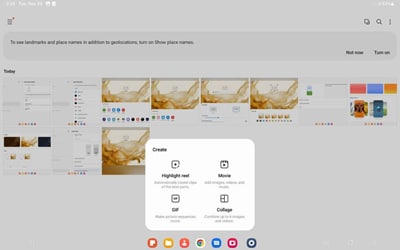
Connected devices
Samsung added a new tab in the Settings menu called Connected devices. In this new tab, you can see all connection-related features and options.

Edge panel
In the Edge panel of the Galaxy tablet, you can see the edit and all app icons on the bottom of the Panel. You can now easily edit and access the Edge panel on your device.

Color palette
One UI 5.0 has increased the Color Palette options from 4 to 16 so you can get more choices while choosing a perfect theme for your phone that syncs with the Lock screen or Home screen wallpaper.

Home screen Widget
One UI 5.0 brings a Stack Widget feature which lets you stack multiple widgets in one Widget to best utilize the space on the home screen. Once the stack widget has been created, you can long press to edit the widget or remove it.
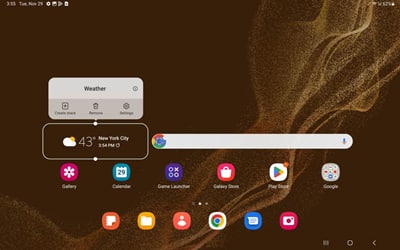
Lock Screen
One UI 5.0 brings Touch and hold edit mode to edit and customize your smartphone’s lock screen. You just need to touch and hold the lock screen to open edit mode.
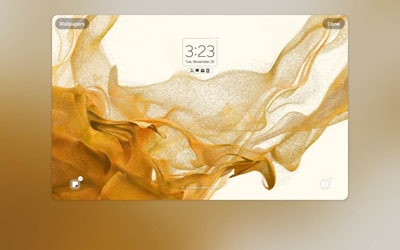
If the mode is not working then, you have to enable the Touch and hold edit option from the lock screen settings menu.
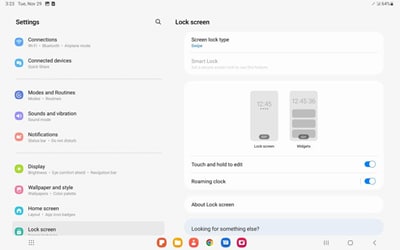
From this option, you can customize the lock screen clock style, notification settings, app shortcuts, and Wallpaper.
Notification Settings
You can now easily set the notification settings as the company has reorganized it with One UI 5.0. You can easily toggle each app’s notification on and off, just need to open Settings >> Notifications >> Apps notifications.
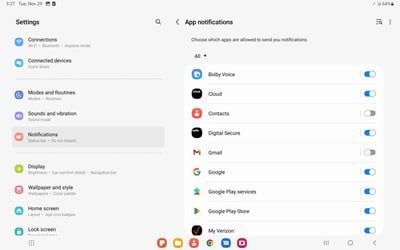
One UI 5.0 allows you to add contacts exception in the Do not disturb Settings. Open Settings >>Notifications >> Do not disturb >> Calls and messages >> Add Contacts.

Gallery Album
You can easily create the album through a few steps. Firstly, open the Samsung Gallery app >> tap on the Album section >> press Plus icon. Now, you can select any one options mentioned below.
- Album: Create an album just for you. It can’t be shared.
- Auto-Updating Album: Create an album that automatically updates to include pictures of people you select.
- Group: Create a group, then add albums so you can find them together.
- Shared album: Create an album you can share.
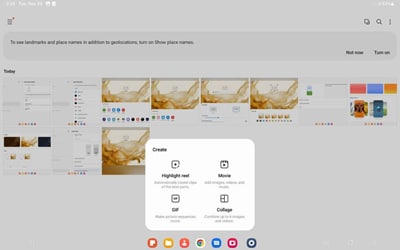
Wallpaper
The wallpaper preview screen now provides you the option to edit your lock screen and home screen wallpapers. Go to Wallpaper > Select the wallpaper you want > A preview screen will pop up > select Preview to edit the wallpaper. Also, you can apply filters to the wallpapers if you select a picture from Gallery.

New Camera Filters and options
The Filters and My Filters options have been combined to create a new Filters menu. You can now create your own filter is the Plus button and easily apply the filter.

In addition, the Single Take feature is also enhanced as its maximum shooting time has been updated to 15 secs. You can now use Zoom in the Food mode.
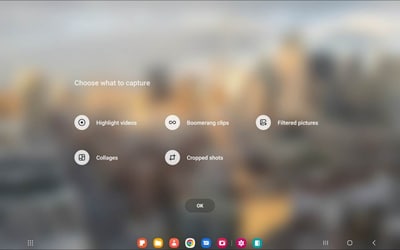
Camera Watermark
With One UI 5.0, you can add a watermark of the model name or date and time on the pictures. To do so, you have to open the Samsung Camera app >> Setting icon >> Watermark option >> Turn on the toggle and customize it.

New features of Photo and Video Editor
You can now extract text and color from any image. For extracting color from an image select any picture from Gallery >> Press on the edit icon >> select Draw >> Choose a pen >> A new pop-up color toolbox appeared >> click on the color extraction tool >> you will see a magnifying glass that will help you to select a color from the image.
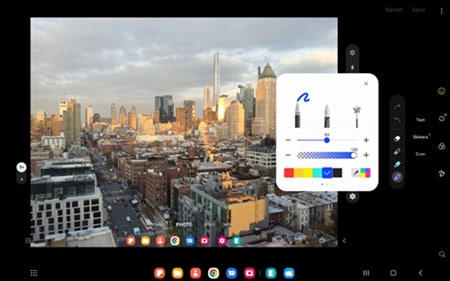
In Video Editor, you can now see the video timing button which lets you easily adjust the beginning and end of the video.
Besides this, Samsung is going to unveil a new One UI version with the Galaxy S23 series smartphone on February 01, 2023, at Galaxy Unpacked 2023 event.
One UI 5.0
Samsung releases One UI 5.1.1 update for Galaxy Z Flip 5G

Samsung Galaxy Z Flip 5G smartphone is finally getting the One UI 5.1.1 update, which brings many improvements and new features to the device. The update is rolling out for locked variants in the US.
One UI 5.1.1 update for Samsung Galaxy Z Flip 5G comes with One UI build version F707USQU6IWI1 in the US. The latest firmware installs the August 2023 security patch to improve the system security and stability of the device.
Users who have received the notification on their smartphone can get the update through Settings >> Software Update >> Download and Install.
One UI 5.1.1 update for Galaxy Z Flip 5G
Based on Android 13, One UI 5.1.1 enhances the multitasking experience by showing better app previews on the Recents screen, allowing easy switching from pop-up view to split screen, and restoring pop-ups snapped to the edge of the screen.

The update also improves the Flex mode, which lets users use more apps with the Flex mode panel, customize the toolbar, and access improved media controls. It also introduces a new Quick Share feature, which enables users to share files with their contacts anytime and anywhere, and also protect their private content by setting expiration dates and preventing resharing.
Moreover, this major update also improves the Samsung Health app, which provides better sleep coaching, more meaningful sleep data, skin temperature measurement during sleep, better workout summaries, and enhanced rewards and badges.
Aside from this, the update also enhances the Camera and Gallery apps, which offer more date and time styles for watermarks, enhanced remaster previews, easier effect adjustments, and copy and paste effects. It adds some additional changes, such as drag and drop with two hands, app cache clearing, and enhanced memory management.
Good Lock
Download the latest Good Lock apps/modules on your Galaxy – One UI 6/5.1.1

Samsung Good Lock is a crucial part of One UI, especially for consumers who love smartphone customization. With each new One UI iteration, Samsung brings fruitful apps, plugins, and modules to Good Lock in order to take the personalization experience to the next level.
Follow our socials → Google News, Telegram, X (formerly Twitter), Facebook
The Android 14-based One UI 6 Good Lock could come with a handful of new plugins as part of making the application even more useful. Although all Good Lock plugins are not available for Galaxy consumers worldwide, you can take advantage of the remaining ones.
One UI 5 Good Lock update radically redesigned the overall look of the application, dividing the modules into two sections – Make Up and Life Up. The first section includes apps and services useful for personalization, while the second part consists of experimental Android tools.
Below, you can check brief info about plugins as well as download links from Galaxy Store and APKMirror.
Theme Park
- You can create and apply themes easily and quickly
- Download – Galaxy Store | APK
Pentastic
- Apply various styles to the S Pen
- Download – Galaxy Store | APK
Wonderland
- Allow creating 3D motion wallpaper with various effects
- Download – Galaxy Store | APK
LockStar
- Customize and create a new lock screen and Always on Display.
- Download – Galaxy Store | APK
KeysCafe
- Set the keyboard optimized for you and try creating your one unique animation sticker.
- Download – Galaxy Store | APK
NavStar
- Conveniently organize the navigation bar and gesture mode.
- Download – Galaxy Store | APK
Home Up
- Enjoy the improved One UI Home experience.
- Download – Galaxy Store | APK
ClockFace
- You can configure many different clock styles on the lock screen and AOD and customize the clock however you want.
- Download – Galaxy Store | APK
QuickStar
- Redesign your Quick Panel UI
- Download – Galaxy Store | APK
Nice Shot
- Use the screenshot and screen recording features more conveniently
- Download – Galaxy Store | APK
NotiStar
- Manage the notification history easily
- Download – Galaxy Store | APK
Edge Touch
- Adjust settings for touch on edge screen easily
- Download – Galaxy Store | APK
NiceCatch
- You can customize Sound, Vibration, and screen history.
- Download – Galaxy Store | APK
One Hand Operation +
- Use your phone or tablet easily with your thumb.
- Download – Galaxy Store | APK
Routines+
- Various features have been added to Bixby Routines, allowing you to create more powerful routines.
- Download – Galaxy Store | APK
MultiStar
- Experience the improved Multi Window
- Download – Galaxy Store | APK [New update]
SoundAssistant
- Expand Audio System settings and increase convenience
- Download – Galaxy Store | APK
Camera Assistant [One UI 5 or higher]
- Customize your own camera settings to your preference
- Download – Galaxy Store | APK
RegiStar [One UI 5 or higher]
- Customize your smartphone’s home settings, search options, history, back taps, and more.
- Download – Galaxy Store | APK
DropShip [One UI 5 or higher]
- Easily share files between devices running Android, iOS, and the Web.
- Download – Galaxy Store | APK
Galaxy to Share [One UI 5 or higher ]
- Share your own created personalization settings of various Good Lock modules
- Download – Galaxy Store | APK
One UI 5.1
Samsung’s Android 14 Beta for Galaxy S23 is official in the US

In addition to South Korea and Germany, Samsung has now launched the Android 14-based One UI 6 Beta in the US. Users of carrier-unlocked or T-Mobile branded Galaxy S23, S23 Plus, or S23 Ultra smartphones can now sign up to get the Beta firmware via OTA.
It’s worth mentioning that the One UI 6 Beta is only available for T-Mobile and carrier-unlocked Galaxy S23 models in the US. This means Verizon, AT&T, US Cellular, and other carrier users have no other option than waiting for the official rollout.
One UI 6 Beta comes with a redesigned Quick Panel, which looks stunning and well-crafted for accessibility. The animations are also tweaked but require further optimization as the current situation of transition effects is not up to the mark.
In a recent Newsroom article, the South Korean tech giant confirmed that the One UI 6 Beta is equipped with more new customization capabilities. The design is simple and eye-catching, which will surely enhance the everyday operations of Galaxy devices.