One UI 5.1
Galaxy S23 officially runs One UI 5.1, these Samsung devices are eligible

The next Samsung flagship smartphone lineup runs One UI 5.1, trusted source claims to have official input. The tipster earlier revealed that the Galaxy S23 and Galaxy S23 Plus devices launches in February will introduce notable battery, display and performance upgrades.
Well, it’s not a surprising leak or something else we have never expected as the company is following the same way of introducing new One UI versions. The Galaxy S23 trio will come pre-installed with Android 13-based One UI 5.1, which may have additional features and improvements over One UI 5.0.
Follow Sammy Fans on Google News
Since the Galaxy S23 series is going to introduce big camera upgrades after years, the software part will also be nourished for better user experiences. We expect the company may bring some new camera and photography tools in the stock camera application.
Join Sammy Fans on Telegram

For years, the Korean tech giant is following the same method to introduce a mid-cycle version of One UI with new flagship smartphone lineups and bring it to select older Galaxy devices. The same is expected this time, several older Galaxy phones and tablets may receive One UI 5.1 changes with a new firmware update.
Also Read | One UI 5.1 Features Wishlist
If Samsung launches the Galaxy S23 on February 1st, the shipments will begin in mid-February. If we have a look at last year’s deployment, it’s possible that the Galaxy S22 and other devices may get access to the new One UI 5.1 by March 2023.
These Galaxy devices may get One UI 5.1 update:
Galaxy Z series
- Galaxy Z Fold 2 5G
- Galaxy Z Flip
- Galaxy Z Flip 5G
- Galaxy Z Fold 3
- Galaxy Z Flip 3
- Galaxy Z Fold 4
- Galaxy Z Flip 4
Galaxy S series
- Galaxy S22 Ultra
- Galaxy S22+
- Galaxy S22
- Galaxy S21 FE
- Galaxy S21 Ultra (LTE/5G)
- Galaxy S21+ (LTE/5G)
- Galaxy S21 (LTE/5G)
- Galaxy S20 Ultra (LTE/5G)
- Galaxy S20+ (LTE/5G)
- Galaxy S20 (LTE/5G)
- Galaxy S20 FE (LTE/5G)
- Galaxy S10 Lite
Galaxy Note series
- Galaxy Note 20 Ultra
- Galaxy Note 20
- Galaxy Note 10 Lite
Galaxy A series
- Galaxy A73
- Galaxy A53
- Galaxy A33
- Galaxy A52
- Galaxy A52 5G
- Galaxy A52s
- Galaxy A72
- Galaxy A32
- Galaxy A32 5G
- Galaxy A22
- Galaxy A22 5G
- Galaxy A23
- Galaxy A13
Galaxy Tab series
- Galaxy Tab S8 Ultra
- Galaxy Tab S8+
- Galaxy Tab S8
- Galaxy Tab S7+ (LTE/5G)
- Galaxy Tab S7 (LTE/5G)
- Galaxy Tab S7 FE
| Source |
Good Lock
Download the latest Good Lock apps/modules on your Galaxy – One UI 6/5.1.1

Samsung Good Lock is a crucial part of One UI, especially for consumers who love smartphone customization. With each new One UI iteration, Samsung brings fruitful apps, plugins, and modules to Good Lock in order to take the personalization experience to the next level.
Follow our socials → Google News, Telegram, X (formerly Twitter), Facebook
The Android 14-based One UI 6 Good Lock could come with a handful of new plugins as part of making the application even more useful. Although all Good Lock plugins are not available for Galaxy consumers worldwide, you can take advantage of the remaining ones.
One UI 5 Good Lock update radically redesigned the overall look of the application, dividing the modules into two sections – Make Up and Life Up. The first section includes apps and services useful for personalization, while the second part consists of experimental Android tools.
Below, you can check brief info about plugins as well as download links from Galaxy Store and APKMirror.
Theme Park
- You can create and apply themes easily and quickly
- Download – Galaxy Store | APK
Pentastic
- Apply various styles to the S Pen
- Download – Galaxy Store | APK
Wonderland
- Allow creating 3D motion wallpaper with various effects
- Download – Galaxy Store | APK
LockStar
- Customize and create a new lock screen and Always on Display.
- Download – Galaxy Store | APK
KeysCafe
- Set the keyboard optimized for you and try creating your one unique animation sticker.
- Download – Galaxy Store | APK
NavStar
- Conveniently organize the navigation bar and gesture mode.
- Download – Galaxy Store | APK
Home Up
- Enjoy the improved One UI Home experience.
- Download – Galaxy Store | APK
ClockFace
- You can configure many different clock styles on the lock screen and AOD and customize the clock however you want.
- Download – Galaxy Store | APK
QuickStar
- Redesign your Quick Panel UI
- Download – Galaxy Store | APK
Nice Shot
- Use the screenshot and screen recording features more conveniently
- Download – Galaxy Store | APK
NotiStar
- Manage the notification history easily
- Download – Galaxy Store | APK
Edge Touch
- Adjust settings for touch on edge screen easily
- Download – Galaxy Store | APK
NiceCatch
- You can customize Sound, Vibration, and screen history.
- Download – Galaxy Store | APK
One Hand Operation +
- Use your phone or tablet easily with your thumb.
- Download – Galaxy Store | APK
Routines+
- Various features have been added to Bixby Routines, allowing you to create more powerful routines.
- Download – Galaxy Store | APK
MultiStar
- Experience the improved Multi Window
- Download – Galaxy Store | APK [New update]
SoundAssistant
- Expand Audio System settings and increase convenience
- Download – Galaxy Store | APK
Camera Assistant [One UI 5 or higher]
- Customize your own camera settings to your preference
- Download – Galaxy Store | APK
RegiStar [One UI 5 or higher]
- Customize your smartphone’s home settings, search options, history, back taps, and more.
- Download – Galaxy Store | APK
DropShip [One UI 5 or higher]
- Easily share files between devices running Android, iOS, and the Web.
- Download – Galaxy Store | APK
Galaxy to Share [One UI 5 or higher ]
- Share your own created personalization settings of various Good Lock modules
- Download – Galaxy Store | APK
One UI 5.1
Samsung’s Android 14 Beta for Galaxy S23 is official in the US

In addition to South Korea and Germany, Samsung has now launched the Android 14-based One UI 6 Beta in the US. Users of carrier-unlocked or T-Mobile branded Galaxy S23, S23 Plus, or S23 Ultra smartphones can now sign up to get the Beta firmware via OTA.
It’s worth mentioning that the One UI 6 Beta is only available for T-Mobile and carrier-unlocked Galaxy S23 models in the US. This means Verizon, AT&T, US Cellular, and other carrier users have no other option than waiting for the official rollout.
One UI 6 Beta comes with a redesigned Quick Panel, which looks stunning and well-crafted for accessibility. The animations are also tweaked but require further optimization as the current situation of transition effects is not up to the mark.
In a recent Newsroom article, the South Korean tech giant confirmed that the One UI 6 Beta is equipped with more new customization capabilities. The design is simple and eye-catching, which will surely enhance the everyday operations of Galaxy devices.

One UI 5.1
One UI 6 Feature: Samsung’s Android 14 Beta brings recreated Weather App
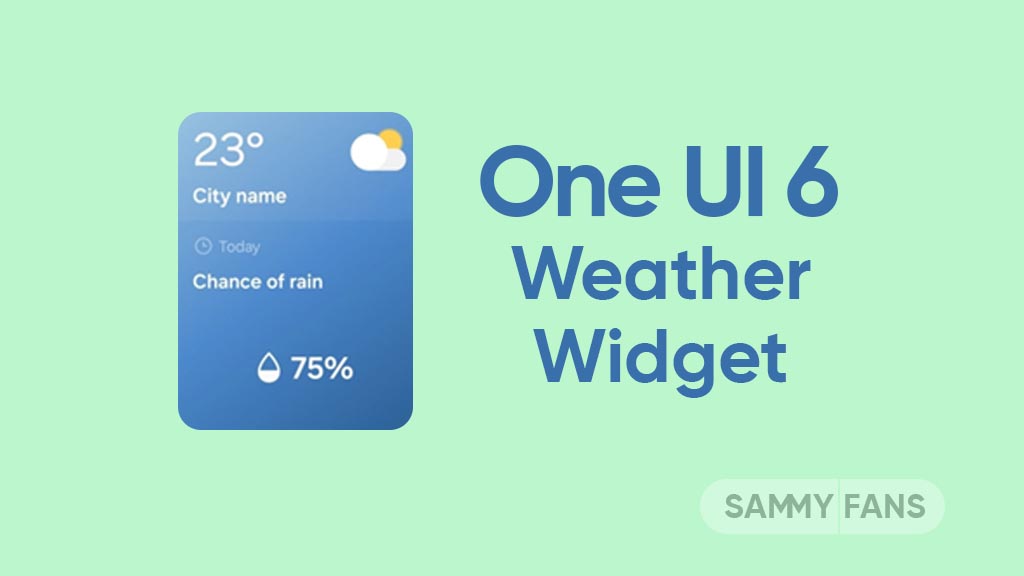
Samsung introduced its much-anticipated One UI 6 beta program for Galaxy S23 so that users can test the upcoming features from now on. One of the most eye-catching features of the One UI 6 Beta is the revamped Weather app.
With the new One UI 6.0 Weather Insights widget, users get a comprehensive overview of their local weather conditions. From upcoming severe storms to snowfall, rain, and other weather-related occurrences, this widget keeps users well-informed.
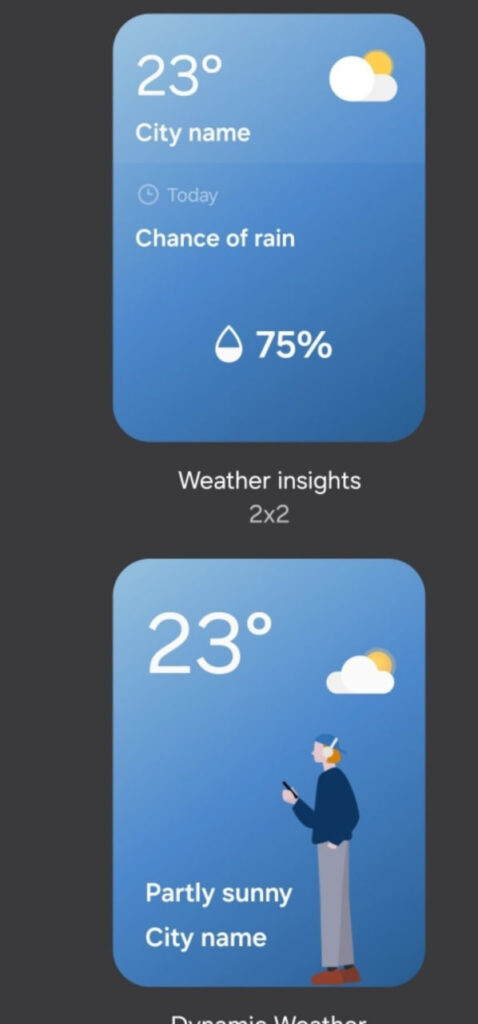
But that’s not all as the Weather app has also changed, now providing a lot of additional information. Users can now get details about snowfall, moon phases and timings, atmospheric pressure, visibility distance, dew point, and wind direction directly within the app.

The inclusion of an interactive map view takes weather tracking to a whole new level. Users can easily navigate around the map, swipe to explore different areas, and tap on locations to instantly access local weather conditions.
The illustration in the weather widget and the pictures in the app present an attractive representation of the current weather conditions. The background colors dynamically change to suit different times of the day to deliver a better weather experience.












