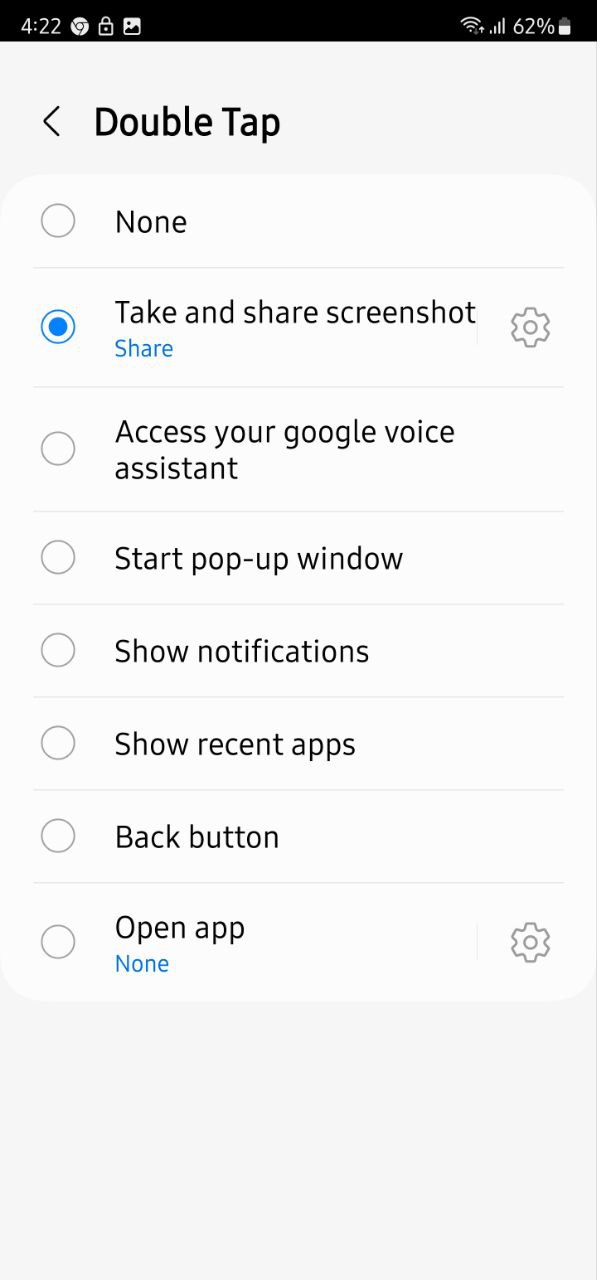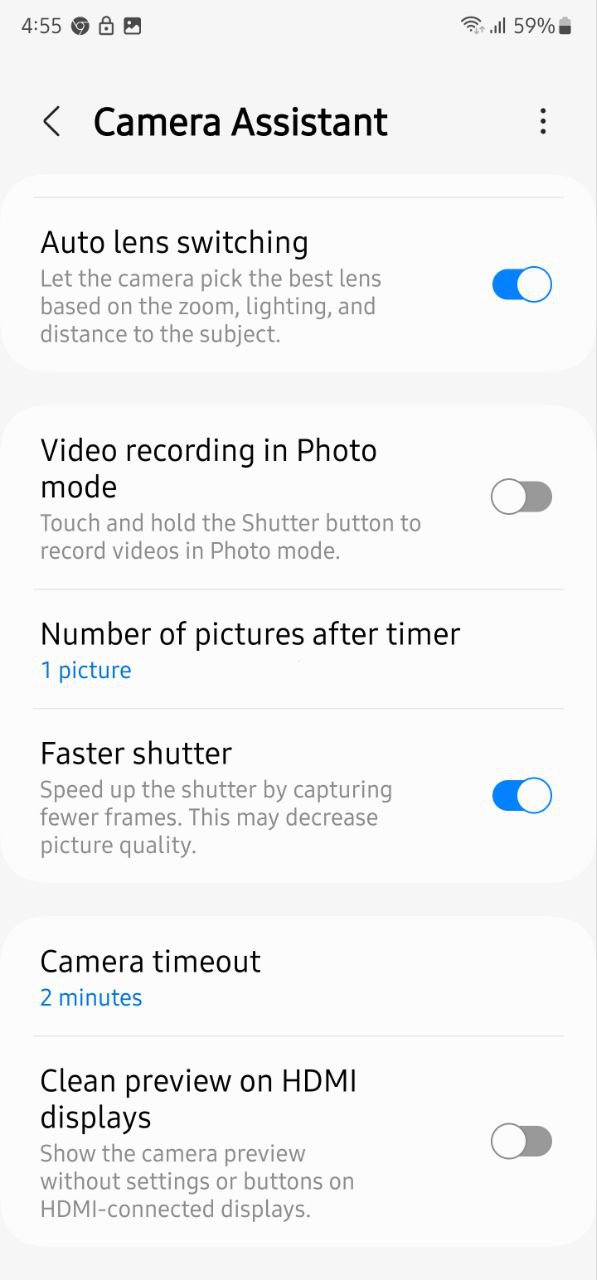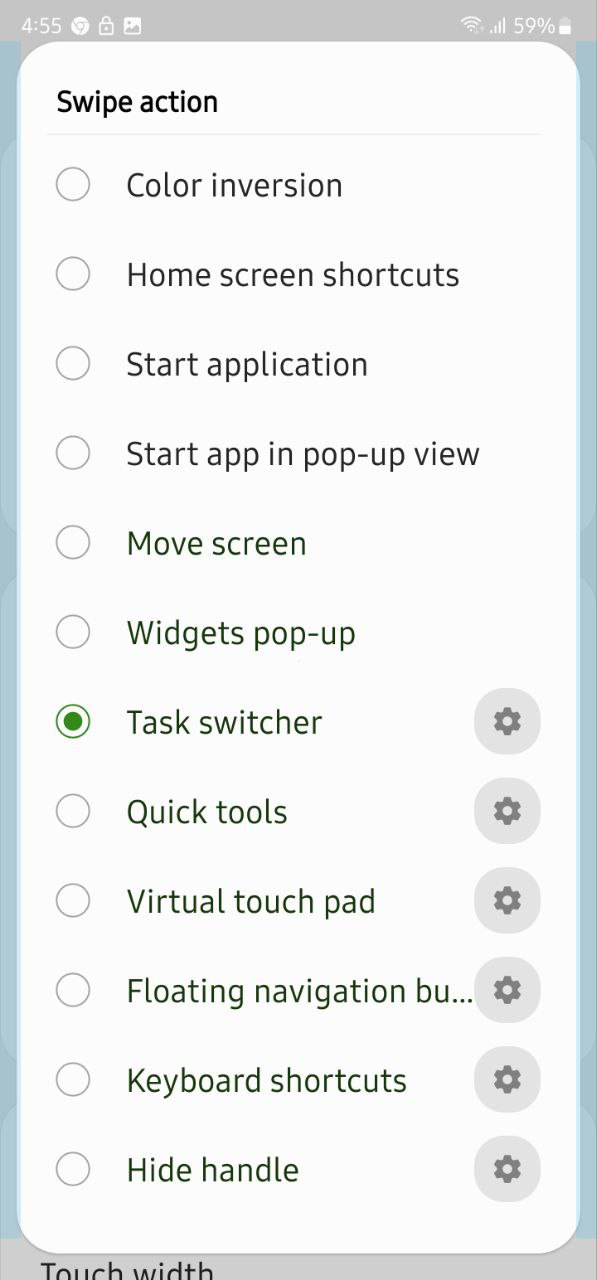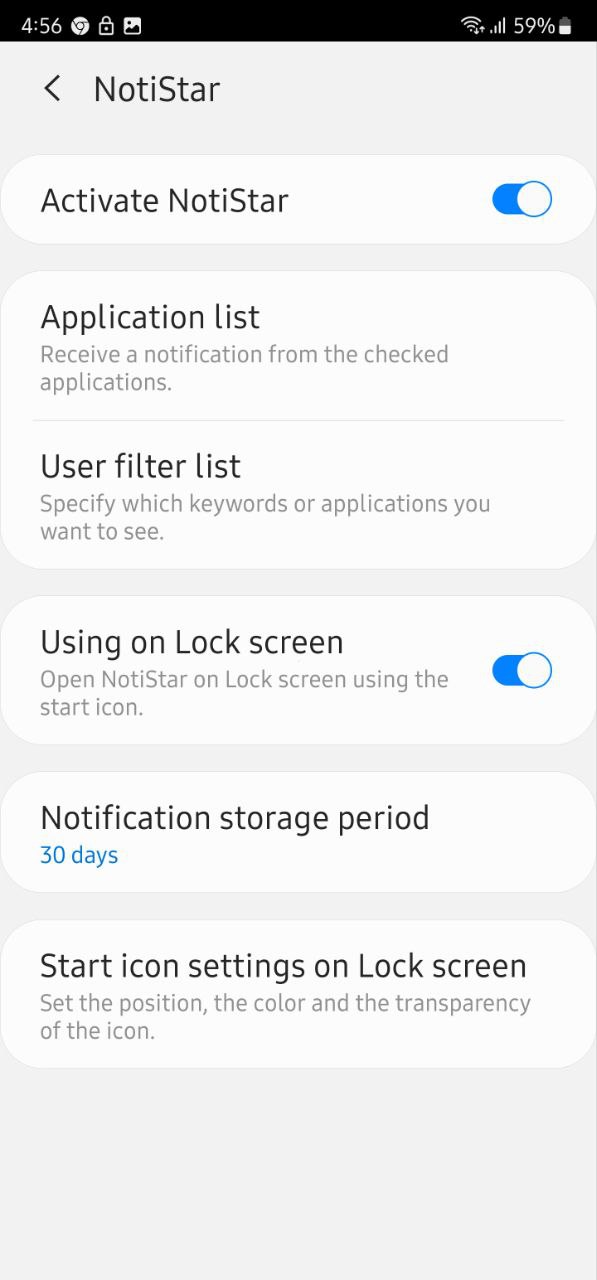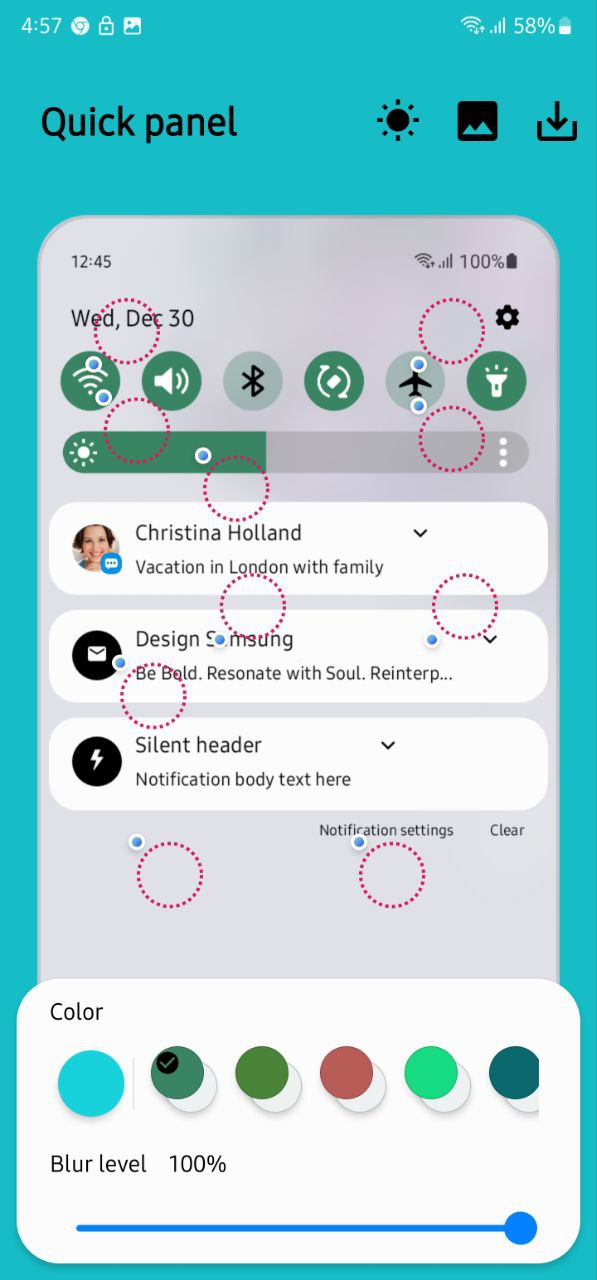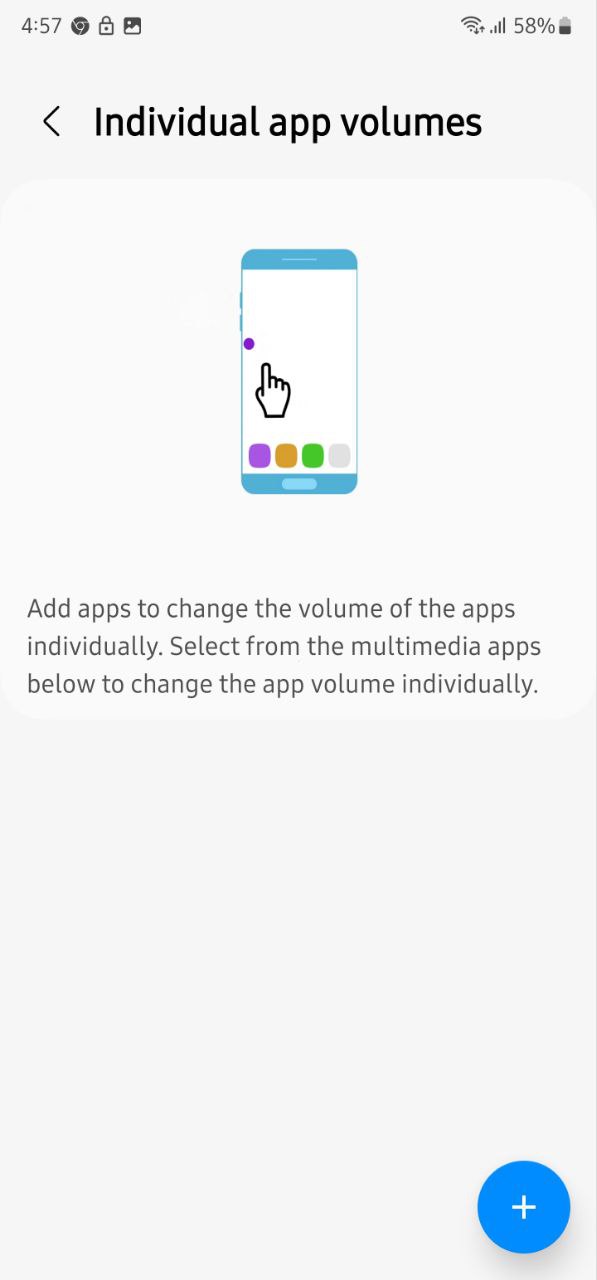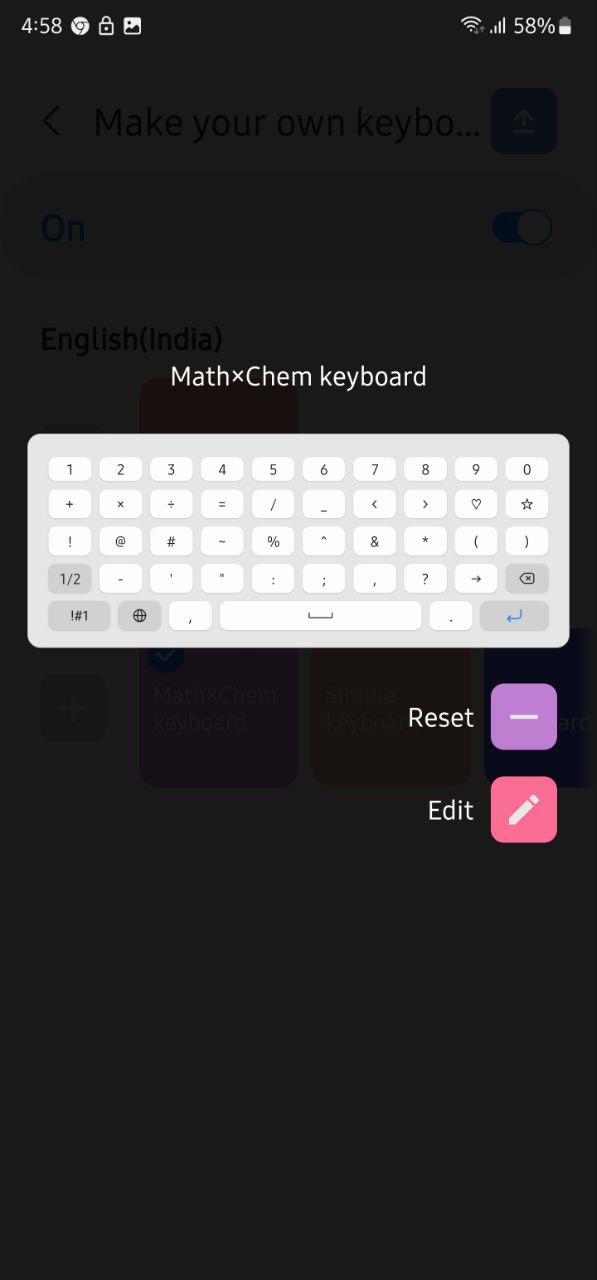One UI 5.0
10 Smart Good Lock features you can use on One UI 5.0 phone
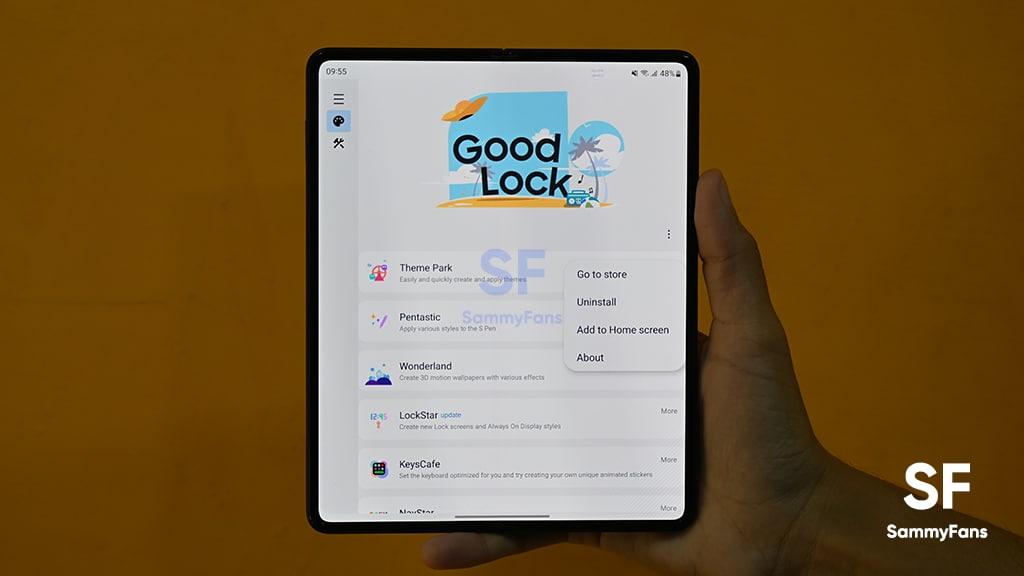
With the release of Samsung Android 13-based One UI 5.0 software, the Good Lock app has grabbed various new features and improvements. The company has even introduced a bunch of new modules for the application that provides additional advanced functions to the users.
Good Lock needs no introduction. It is an effective Samsung application that has multiple apps and modules to let you completely personalize your Galaxy device. The company has introduced so many new Good Lock features, especially for the One UI 5.0 users.
Follow Sammy Fans on Google News
Let’s check out the 10 smart and most meaningful Good Lock One UI 5.0 features for your Samsung smartphone here –
Join Sammy Fans on Telegram
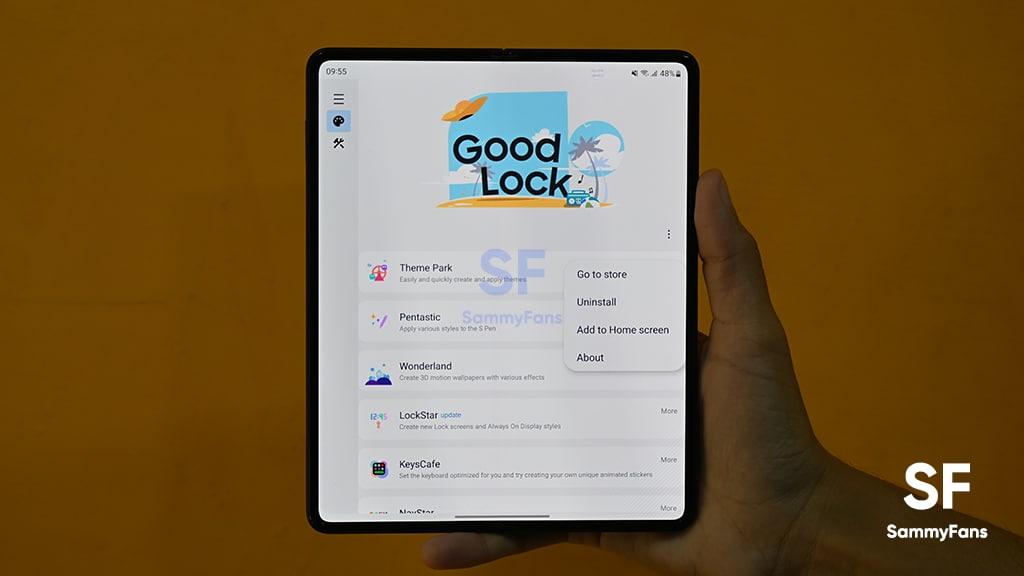
Samsung Good Lock One UI 5.0 features:
1. Get iPhone’s like Back-Tap action ability –
You might be aware of the back tap features of Apple iOS that open the Control Center, take a screenshot, trigger accessibility-specific actions, and more with a quick double or triple tap on the back of the iPhone.
Samsung has brought a similar feature for its Galaxy users. Good Lock’s new RegiStar module comes with the new “Back-Tap action” feature. You can choose what action your phone will take when you double or thrice tap the back of your phone.
2. Customize the camera as you want –
The Korean company introduced a new Camera Assistant Good Lock module. It is a major addition to the Galaxy devices that lets users customize functions and select features of your Galaxy’s stock Camera app’s regular Photo mode.
It offers you various functions, including:
- Auto HDR
- Soften pictures
- Auto lens switching
- Video recording in Photo mode
- Faster shutter
- Clean preview on HDMI displays
- Additional features:
- Number of pictures after timer
- Camera timeout
3. Operate your phone’s large screen easily with one hand –
Good Lock has a module named One Hand Operation+ that enables a slim gesture handle on either side of your screen and customizes it to perform actions, such as loading the previous page in your browser, turning off the display, taking screenshots, and much more.
To use this feature:
- Head over to One Hand Operation+.
- Enable the toggle to use the gestures.
- Tap any of the handles you want Widgets popup on (Left, Right).
- You can select what feature you want to use when you swipe straight right, Diagonal up, or Diagonal down.
- You can also turn on Long swipe so you can use more shortcuts.
- Choose any of the options and you can now easily use your phone’s various functions with just a swipe.
4. Never miss a single notification –
Good Lock NotiStar app contains all the incoming notifications under a single roof. And they remain there until you clear them from NotiStar. And this is irrespective of whether you clear them off your phone’s notification panel.
It adds a nifty icon on your lock screen, swiping on which you will be able to see all the notifications. You can also clear them individually, or sweep them all at once, once you go through them all. This is not it, there’s also a neat search functionality at the top using which you can search for keywords.
To use it, you just need to enter the NotiStar module and you see all of your notifications, even if you have cleared them from the notification panel.
5. Design your Themes –
If you are someone who loves customizing their phones with different themes, the Good Lock Theme Park module is made for you. It will let you customize the theme in many different ways.
Besides just allowing users to create their own themes for One UI, Theme Park also gained the ability to use third-party icon packs from the Play Store to theme your home screen. To create your theme, just go to Theme Park, tap Create new >> Next and create your theme.
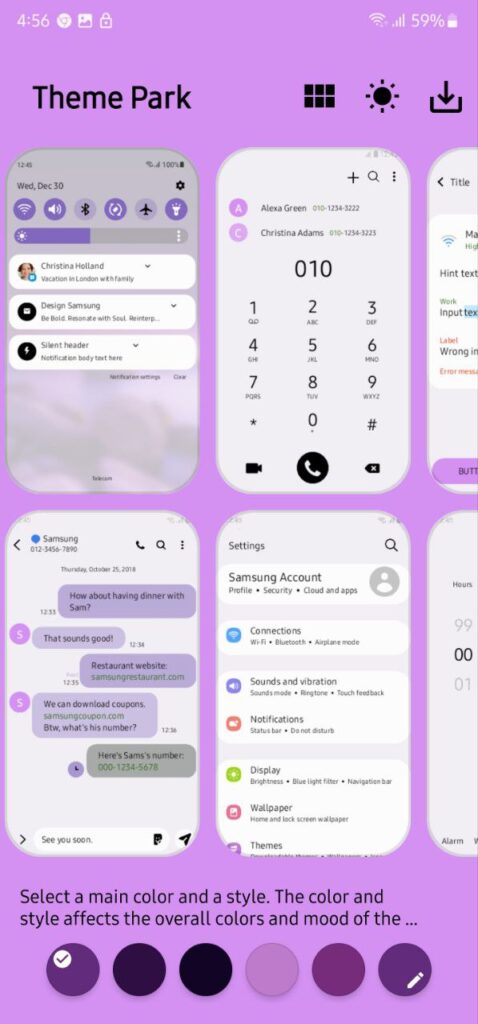
6. Paint the Quick settings Menu –
One UI 5.0 software comes with 16 Color Palettes and Basic color options that lets you theme your quick settings panel that matched your phone’s wallpaper. However, with Good lock QuickStar, you can add more tweaks to the quick settings menu. Also, it has more color options.
To use this – Simply go to QuickStar app and tap Style your own Quick Panel. It will show you some recommended themes, you can choose one if you like. You can also design your own Quick Panel by tapping the + icon on the page.
7. Give the overview selection menu a makeover –
The default Task Manager of Samsung smartphones is too plain. Whereas, the Good Lock Home Up app lets you style your phone’s task manager in a variety of ways. You can choose between six different styles, including:
- List
- Grid
- Stack
- Vertical List
- Slim List
To use it, you need to go to the Task Changer option on the Home Up module.

8. Recreate your Volume Panel –
With the Good Lock Sound Assistant module, you can make your own volume panel with a completely new design that suits you. It also has various features such as individual app volume, metronome, media manner mode, and voice changer that have their own excellence.
To create your own Volume Panel, head over to the SoundAssistant >> Make your own volume panel. You can choose one between different available themes or can make a completely new one by tapping on the Plus (+) option.
Here, you can choose different themes, colors, and many more to decorate your regular and boring volume panel to make it look amazing. You can either choose dark or light themes.
9. Give your Lock Screen or AOD a new look –
The Good Lock ClockFcae module has a variety of clock faces for your Galaxy phone’s Lock Screen as well as Always on Display. It offers you more than 35 clock faces to customize your lock screen and AOD.
Not only this, you can change the color of the clock and make your own as well. The colors can be set to adaptive, which is the default and the color will change depending on the wallpaper. It also has options for static and rainbow colors.
10. Add personal touch to your keyboard –
Samsung Good Lock application comes with a KeysCafe module that allows users to customize their Samsung keyboard by changing colors, adding animations, creating custom layouts, as well as making their own sticker packs.
The module includes five options – Make your own Keyboard, Style your own keyboard, My Sticker, Play Keyboard game, and Advanced keyboard settings.
One UI 5.0
Samsung releases One UI 5.1.1 update for Galaxy Z Flip 5G

Samsung Galaxy Z Flip 5G smartphone is finally getting the One UI 5.1.1 update, which brings many improvements and new features to the device. The update is rolling out for locked variants in the US.
One UI 5.1.1 update for Samsung Galaxy Z Flip 5G comes with One UI build version F707USQU6IWI1 in the US. The latest firmware installs the August 2023 security patch to improve the system security and stability of the device.
Users who have received the notification on their smartphone can get the update through Settings >> Software Update >> Download and Install.
One UI 5.1.1 update for Galaxy Z Flip 5G
Based on Android 13, One UI 5.1.1 enhances the multitasking experience by showing better app previews on the Recents screen, allowing easy switching from pop-up view to split screen, and restoring pop-ups snapped to the edge of the screen.

The update also improves the Flex mode, which lets users use more apps with the Flex mode panel, customize the toolbar, and access improved media controls. It also introduces a new Quick Share feature, which enables users to share files with their contacts anytime and anywhere, and also protect their private content by setting expiration dates and preventing resharing.
Moreover, this major update also improves the Samsung Health app, which provides better sleep coaching, more meaningful sleep data, skin temperature measurement during sleep, better workout summaries, and enhanced rewards and badges.
Aside from this, the update also enhances the Camera and Gallery apps, which offer more date and time styles for watermarks, enhanced remaster previews, easier effect adjustments, and copy and paste effects. It adds some additional changes, such as drag and drop with two hands, app cache clearing, and enhanced memory management.
Good Lock
Download the latest Good Lock apps/modules on your Galaxy – One UI 6/5.1.1

Samsung Good Lock is a crucial part of One UI, especially for consumers who love smartphone customization. With each new One UI iteration, Samsung brings fruitful apps, plugins, and modules to Good Lock in order to take the personalization experience to the next level.
Follow our socials → Google News, Telegram, X (formerly Twitter), Facebook
The Android 14-based One UI 6 Good Lock could come with a handful of new plugins as part of making the application even more useful. Although all Good Lock plugins are not available for Galaxy consumers worldwide, you can take advantage of the remaining ones.
One UI 5 Good Lock update radically redesigned the overall look of the application, dividing the modules into two sections – Make Up and Life Up. The first section includes apps and services useful for personalization, while the second part consists of experimental Android tools.
Below, you can check brief info about plugins as well as download links from Galaxy Store and APKMirror.
Theme Park
- You can create and apply themes easily and quickly
- Download – Galaxy Store | APK
Pentastic
- Apply various styles to the S Pen
- Download – Galaxy Store | APK
Wonderland
- Allow creating 3D motion wallpaper with various effects
- Download – Galaxy Store | APK
LockStar
- Customize and create a new lock screen and Always on Display.
- Download – Galaxy Store | APK
KeysCafe
- Set the keyboard optimized for you and try creating your one unique animation sticker.
- Download – Galaxy Store | APK
NavStar
- Conveniently organize the navigation bar and gesture mode.
- Download – Galaxy Store | APK
Home Up
- Enjoy the improved One UI Home experience.
- Download – Galaxy Store | APK
ClockFace
- You can configure many different clock styles on the lock screen and AOD and customize the clock however you want.
- Download – Galaxy Store | APK
QuickStar
- Redesign your Quick Panel UI
- Download – Galaxy Store | APK
Nice Shot
- Use the screenshot and screen recording features more conveniently
- Download – Galaxy Store | APK
NotiStar
- Manage the notification history easily
- Download – Galaxy Store | APK
Edge Touch
- Adjust settings for touch on edge screen easily
- Download – Galaxy Store | APK
NiceCatch
- You can customize Sound, Vibration, and screen history.
- Download – Galaxy Store | APK
One Hand Operation +
- Use your phone or tablet easily with your thumb.
- Download – Galaxy Store | APK
Routines+
- Various features have been added to Bixby Routines, allowing you to create more powerful routines.
- Download – Galaxy Store | APK
MultiStar
- Experience the improved Multi Window
- Download – Galaxy Store | APK [New update]
SoundAssistant
- Expand Audio System settings and increase convenience
- Download – Galaxy Store | APK
Camera Assistant [One UI 5 or higher]
- Customize your own camera settings to your preference
- Download – Galaxy Store | APK
RegiStar [One UI 5 or higher]
- Customize your smartphone’s home settings, search options, history, back taps, and more.
- Download – Galaxy Store | APK
DropShip [One UI 5 or higher]
- Easily share files between devices running Android, iOS, and the Web.
- Download – Galaxy Store | APK
Galaxy to Share [One UI 5 or higher ]
- Share your own created personalization settings of various Good Lock modules
- Download – Galaxy Store | APK
One UI 5.1
Samsung’s Android 14 Beta for Galaxy S23 is official in the US

In addition to South Korea and Germany, Samsung has now launched the Android 14-based One UI 6 Beta in the US. Users of carrier-unlocked or T-Mobile branded Galaxy S23, S23 Plus, or S23 Ultra smartphones can now sign up to get the Beta firmware via OTA.
It’s worth mentioning that the One UI 6 Beta is only available for T-Mobile and carrier-unlocked Galaxy S23 models in the US. This means Verizon, AT&T, US Cellular, and other carrier users have no other option than waiting for the official rollout.
One UI 6 Beta comes with a redesigned Quick Panel, which looks stunning and well-crafted for accessibility. The animations are also tweaked but require further optimization as the current situation of transition effects is not up to the mark.
In a recent Newsroom article, the South Korean tech giant confirmed that the One UI 6 Beta is equipped with more new customization capabilities. The design is simple and eye-catching, which will surely enhance the everyday operations of Galaxy devices.